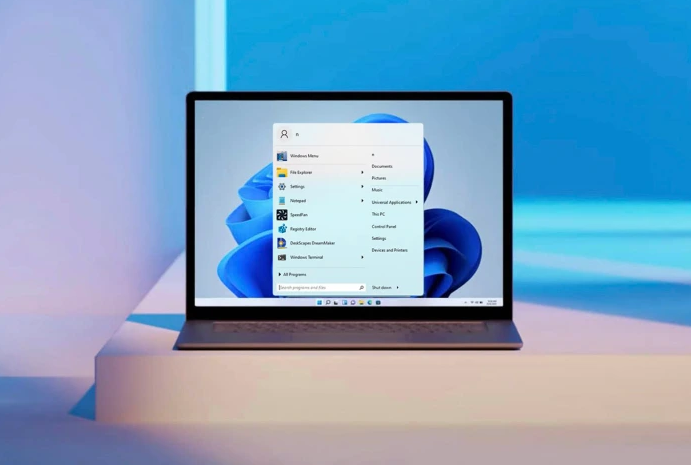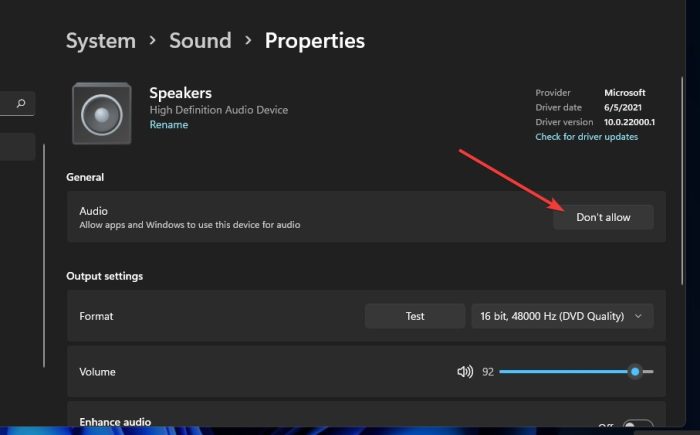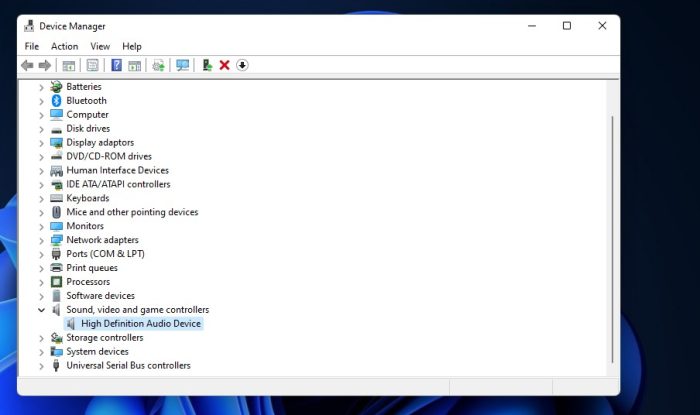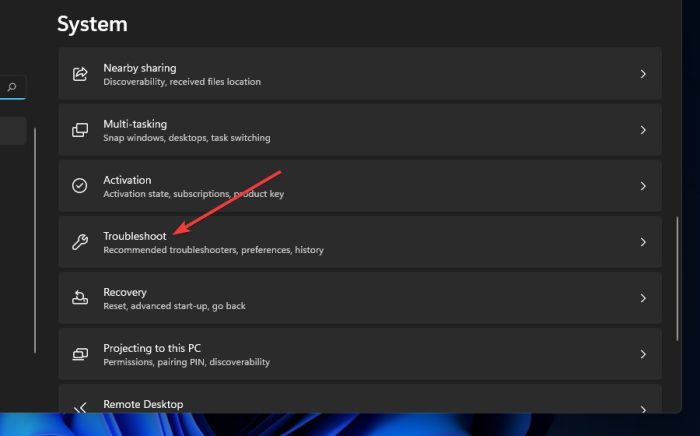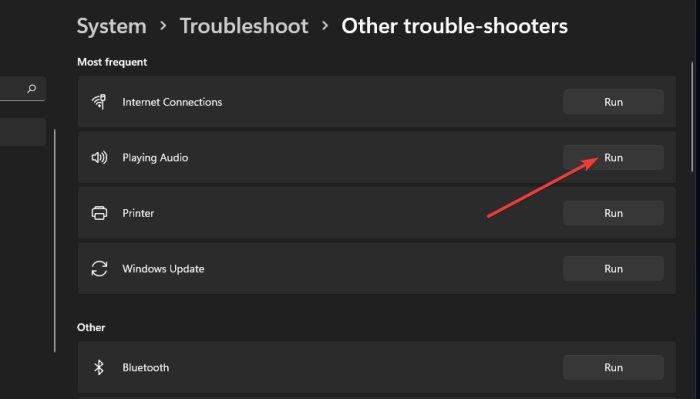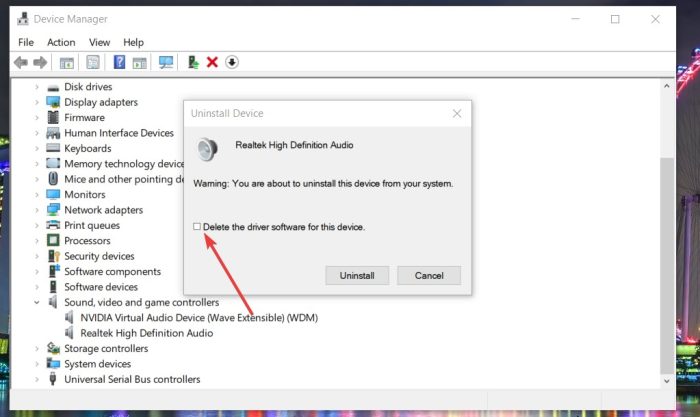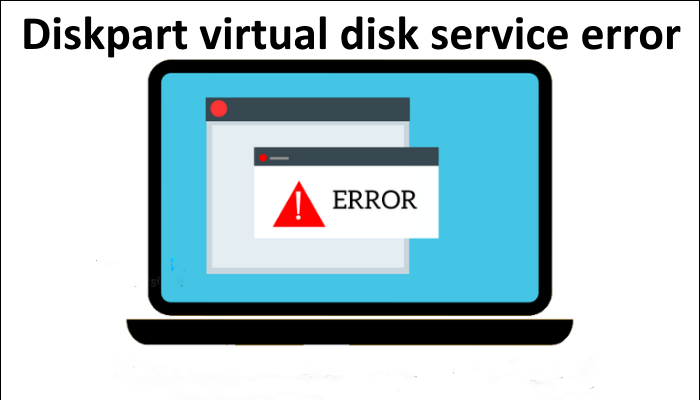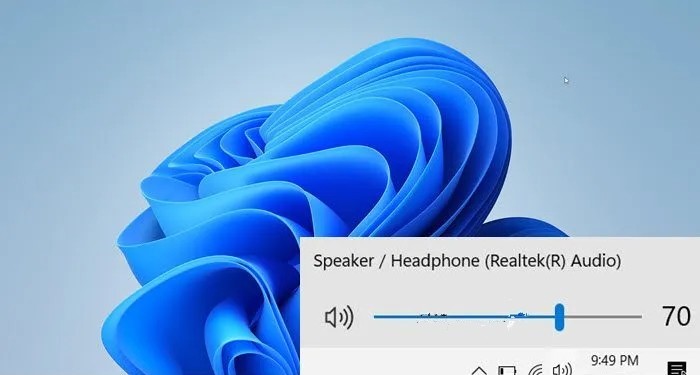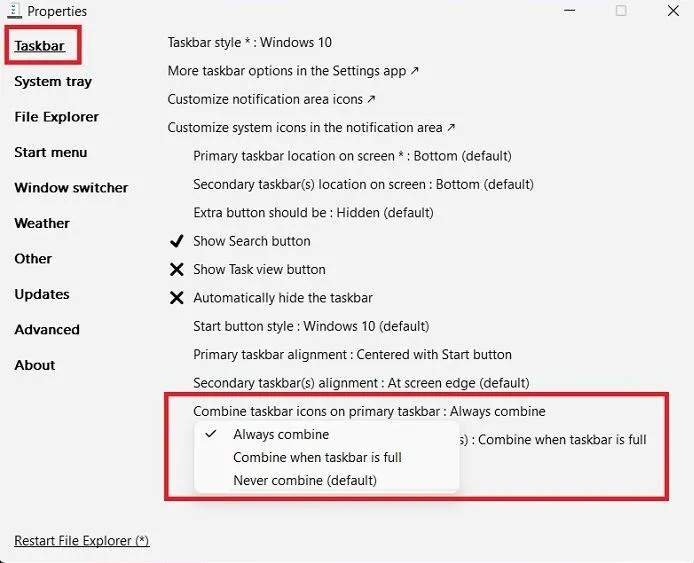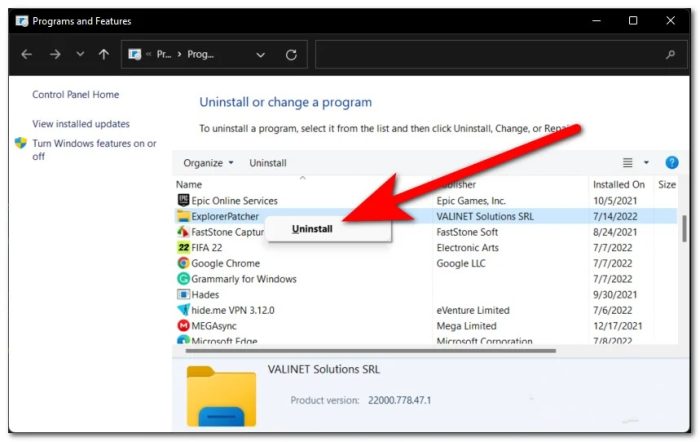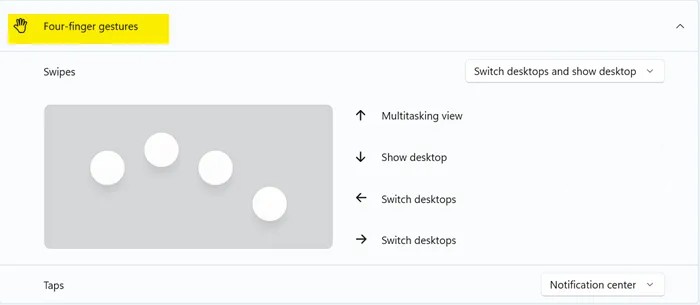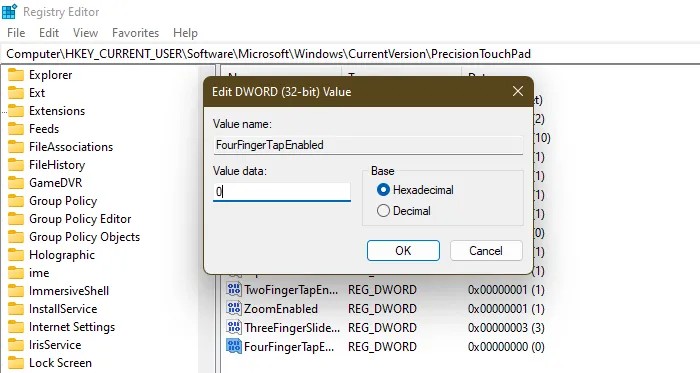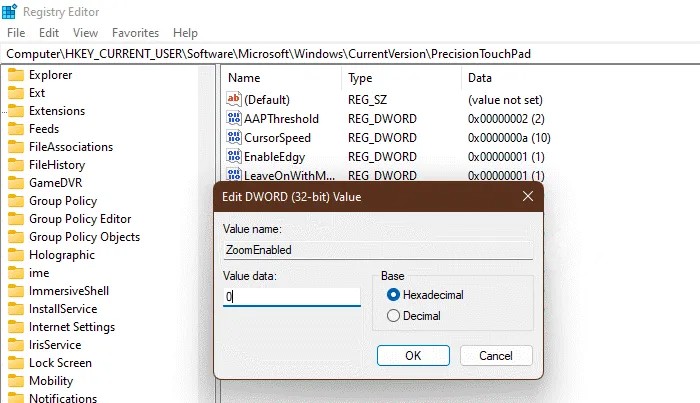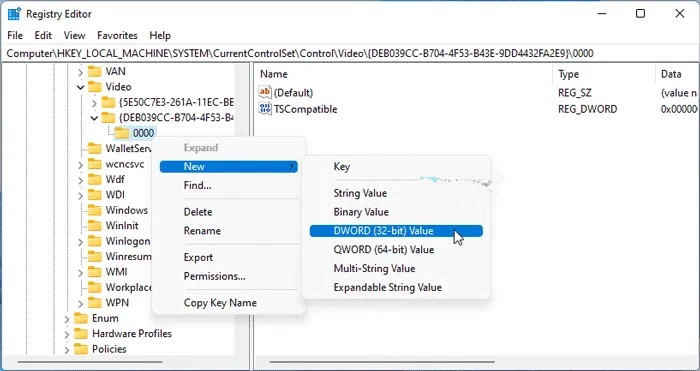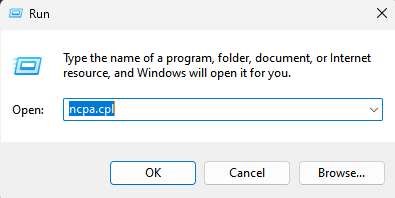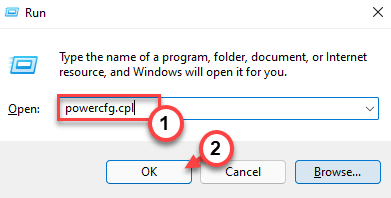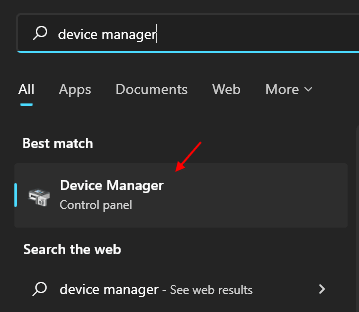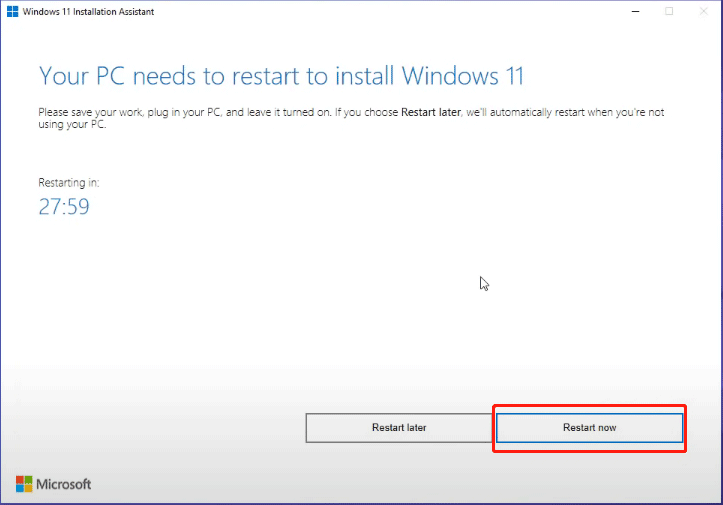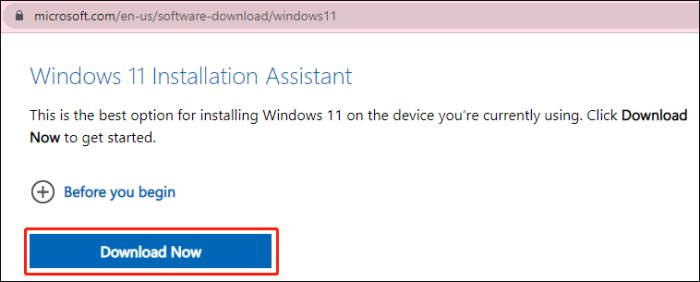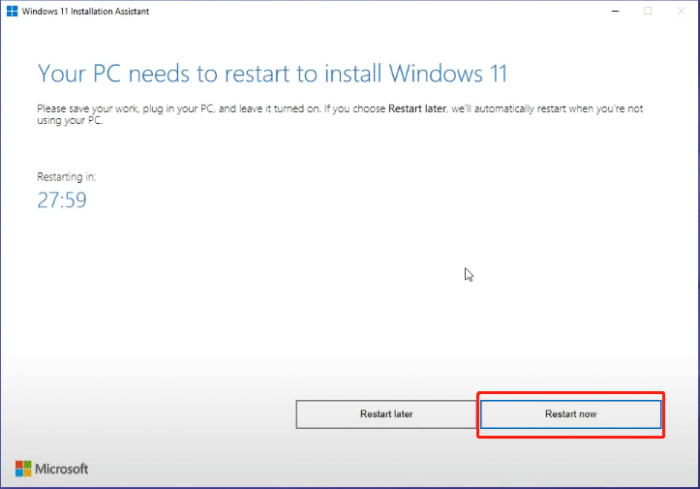Microsoft is nearing the completion of the first major update to Windows 11: version 22H2. The update is expected to be released between July and October 2022, and it appears that the operating system’s new features and changes have been finalised. If you don’t want to be a Microsoft beta tester but are interested in what’s new in Windows 11. Windows 11 (version 22H2) is scheduled to be released in late September 2022. It will be the first major update of the new Windows generation, introducing a new set of features and enhancements to improve security, productivity, and the overall user experience.
Although the release is still many weeks away, the development team has already baked everything that will be included in version 22H2.
It is believed that the upcoming version of the Windows 11 is coming with lots of improvements and in this article, we will check out the improvements in the next version of the operating system. So without making any further delay let’s get into the article to check out the complete details.
1. Improvements in the Start Menu
The “Recommended” section of the Start menu can now be customised with new settings in Windows 11 22H2. You can now choose between “More pins,” “Default,” and “More recommendations” in the Start settings page to display fewer recommended items and more pins, even though it is still not possible to disable or remove the feature.
1.1 The “More pins” option only displays a single row of items and allows you to display additional pins. The “Default” option displays three rows of recommended items and three rows of pin items, while the “More Recommendations” option displays two rows of pins and more recommended items.
1.2 Furthermore, this new version adds another entry in the right-click context menu for the “Recommended” and “More” buttons in the Start menu to refresh the items.
Windows also adds a quick access button to the power menu settings that opens the “Sign-in options” page.
1.3 Folders are another important feature of the Start menu Now, you can make folders by piling apps on top of one another. More apps can be added to a folder, apps within a folder can be rearranged, and apps can be removed from a folder.
2. Voice Recognition
Voice Access is a new feature in Windows 11 22H2 that allows anyone to control their laptop or desktop computer with their voice.
When using Voice Access, you can speak to open and close apps, navigate the web, narrate emails, and more. Microsoft says that voice access “utilises contemporary, on-device speech recognition to precisely recognise speech and is backed without an internet connection.”
Windows should be configured with the English-U.S. display languageOtherwise, voice access might not function as intended.
Voice Access can be found under Settings > Accessibility > Speech. You must download a speech model for the on-device speech recognition before you can enable it for the first time. You can select a microphone and use your voice to control Windows 11 after the package has been downloaded.
You can enable Voice Access to launch automatically when you sign in again in the Settings app. Voice commands or keyboard shortcuts (Alt + Shift + C and Alt + Shift + B) can also be used to control whether or not voice access is listening.
“Voice access wake up” and “Unmute” will enable voice access once the feature has been turned on To silence voice access, type “Mute” after “Voice access sleep.” To prevent voice access from listening to you, you can also “Turn off microphone.”In order to learn how to use Voice Access and locate all the commands, the system even offers an interactive guide.
The Windows 11 interface is very easy to use. You could say “Open,” for example, “Open Edge” or “Open Word,” to start an app. For instance, “Switch to Edge” will direct you to a running application.or the window management commands “Minimize window,” “maximise window,” and “close window.” Or you can “Click” something, like To name a few, “click Start,” “click Cancel,” or a button or link.
Voice access is also now compatible with the touch keyboard. You can type numbers, punctuation, emojis, and even spell words.
3. Encounter with startups
As part of the boot experience, a progressive ring animation will now be displayed instead of an animated circle of dots. (This new animation will be used throughout the OS by Microsoft.)
Additionally, the progress ring animation for Windows 11 has been updated and now aligns with the new progressive ring animation rather than the previous animated circle of dots animation.
After the computer restarts automatically to install updates, the Windows startup sound no longer plays. Additionally, Windows 11 ships with the.NET Framework 4.8.2, which adds runtime support for the ARM64 architecture.
So let’s wait for the upcoming changes on the new Windows 11 operating system and we would like to know your thoughts on the upcoming changes in the comments section below.