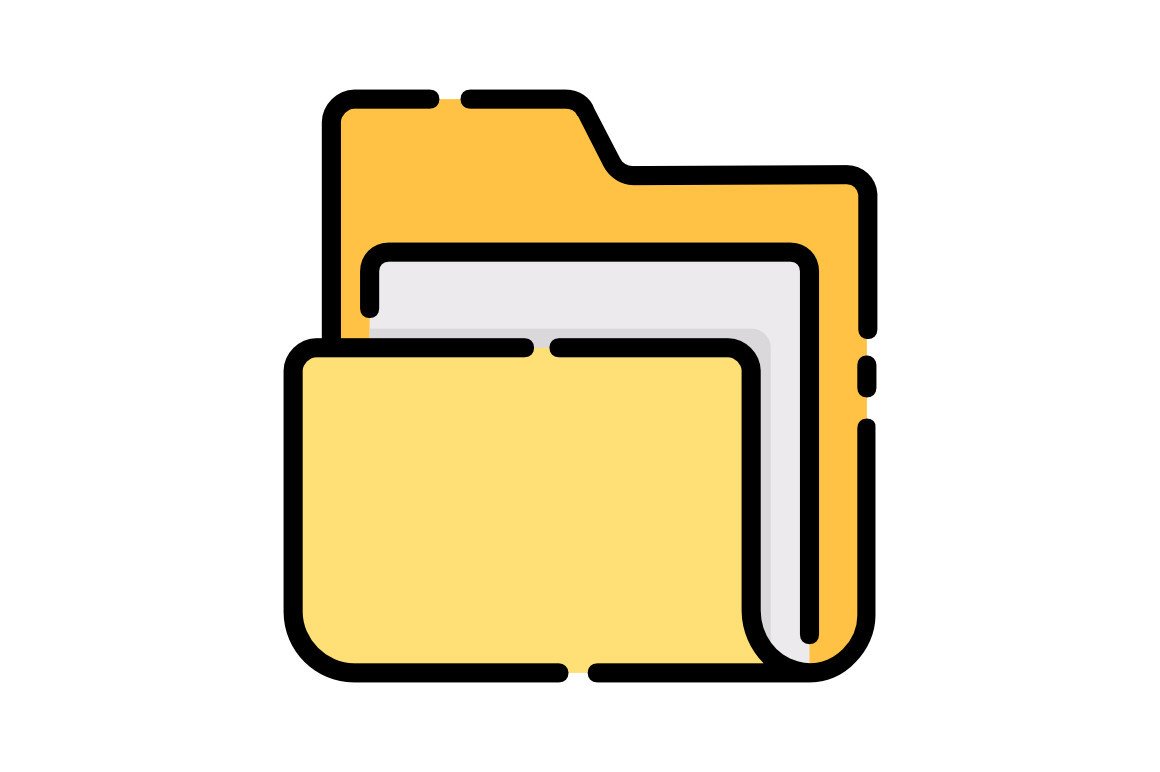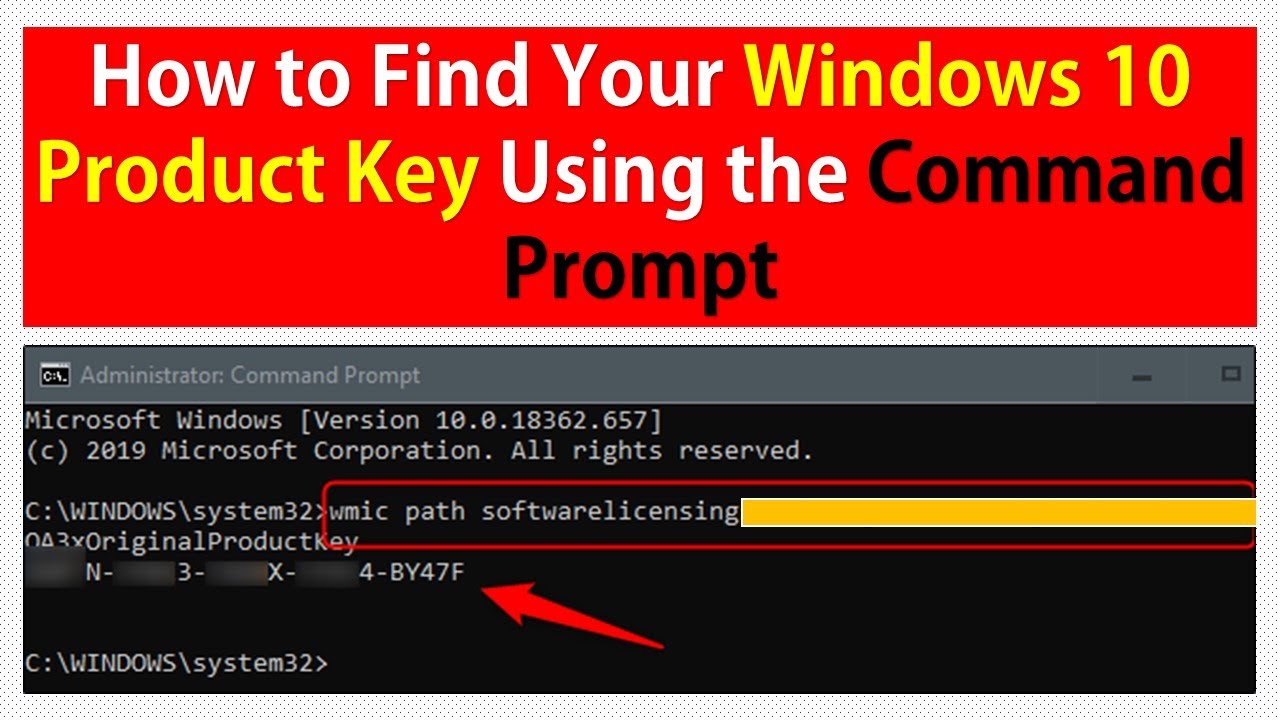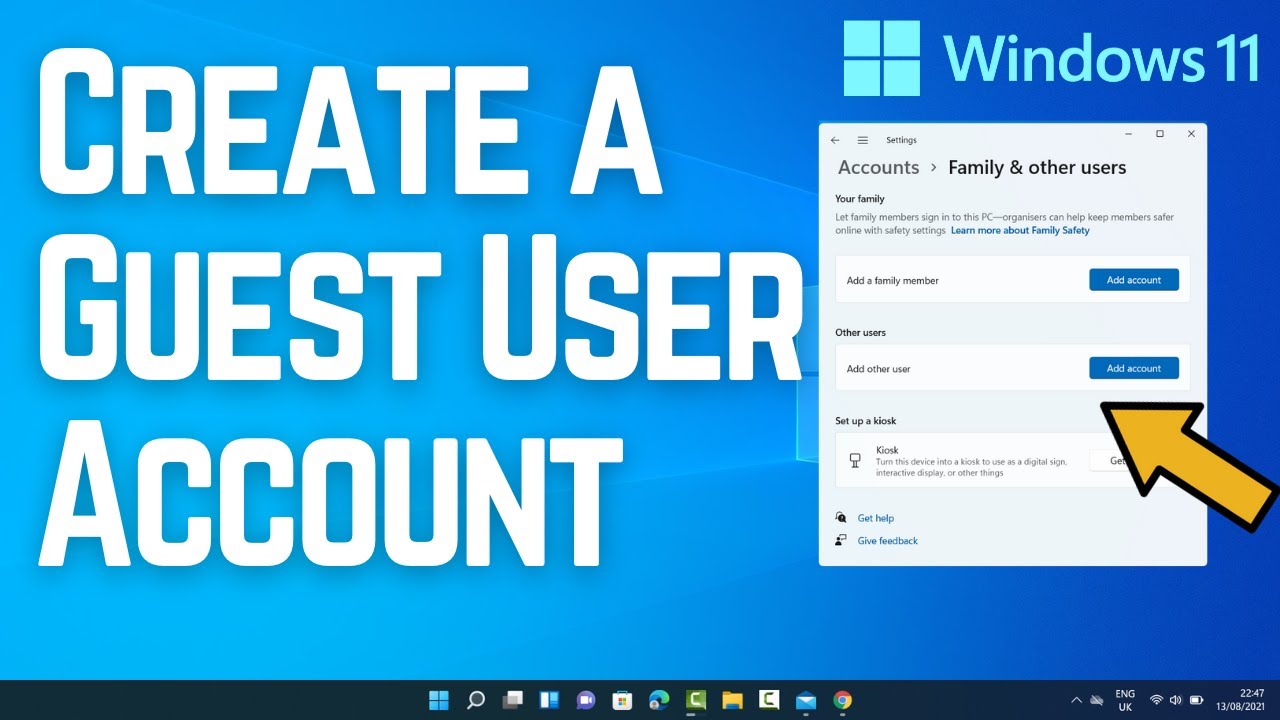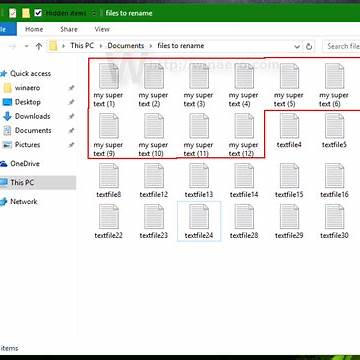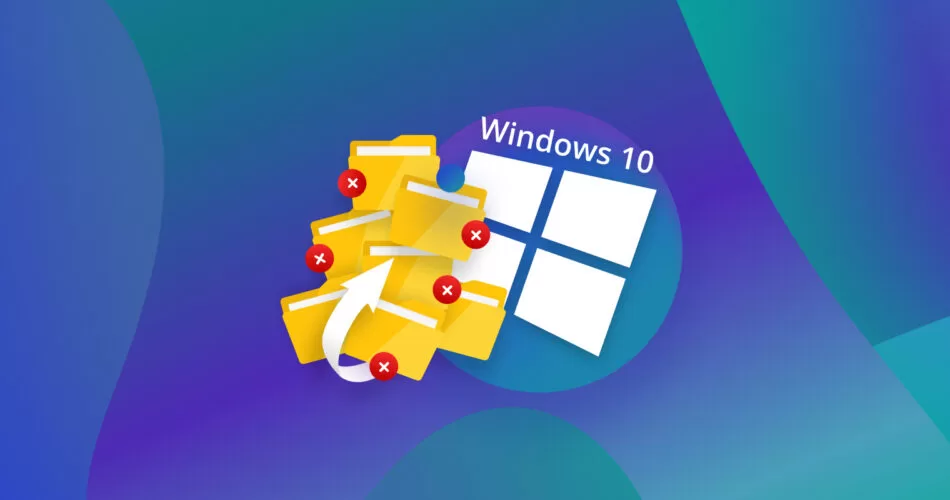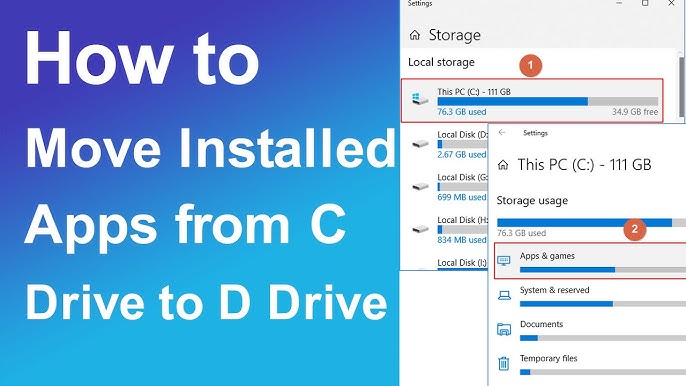Laptops, by their very nature, are designed to be compact, but this often comes at the cost of efficient cooling. When a laptop overheats, you might experience sluggish performance, unexpected shutdowns, or even long-term damage to internal components. A laptop cooling pad can be a simple yet effective solution to mitigate these issues. This guide will walk you through how to use a laptop cooling pad effectively to keep your machine running cool and optimize its performance and lifespan.
Understanding Laptop Overheating
Before diving into cooling pads, it’s helpful to understand why laptops overheat. High temperatures are usually caused by:
- Intensive Tasks: Gaming, video editing, 3D rendering, or running multiple demanding applications push the CPU and GPU, generating significant heat.
- Poor Airflow: Laptops are often used on soft surfaces like beds or laps, which block their vents, trapping hot air.
- Dust Accumulation: Over time, dust clogs internal fans and heatsinks, reducing their ability to dissipate heat.
- Aging Thermal Paste: The thermal paste between the CPU/GPU and heatsink can degrade, losing its heat transfer efficiency.
- Environmental Factors: High ambient room temperatures can also contribute to overheating.
A laptop cooling pad addresses the “poor airflow” and “environmental factors” aspects directly, and indirectly helps with intensive tasks by providing additional airflow.
How a Laptop Cooling Pad Works
Most laptop cooling pads are essentially stands with one or more built-in fans. They work by:
- Elevating the Laptop: This creates a crucial gap between the laptop’s bottom and the surface it’s on, allowing for better natural airflow to the laptop’s intake vents.
- Directing Cool Air: The fans on the pad actively push cooler air towards the laptop’s underside, where many laptops have air intake vents, or pull hot air away, depending on the pad’s design. This helps dissipate heat from the laptop’s chassis and internal components.
Step-by-Step Guide to Using a Laptop Cooling Pad Effectively
To truly benefit from a laptop cooling pad, it’s not enough to just place your laptop on it. Effective usage involves understanding placement, fan direction, and overall maintenance.
Step 1: Choose the Right Laptop Cooling Pad
The effectiveness of a laptop cooling pad starts with choosing the appropriate one for your needs.
- Size Compatibility: Ensure the cooling pad is large enough to comfortably support your laptop without it hanging over the edges. Most pads specify laptop size compatibility (e.g., up to 15.6-inch, 17-inch).
- Fan Placement: Examine your laptop’s underside. Note where its air intake vents are located. Choose a cooling pad with fans positioned to blow air directly into or around these intake areas. Some pads have adjustable or multiple fans for better coverage.
- Fan Configuration (Number and Size):
- Large Single Fan: Often quieter but might not cover all hot spots.
- Multiple Smaller Fans: Can target specific areas but might be noisier. Consider pads that allow you to adjust fan speed or turn off individual fans.
- Airflow Direction: Most cooling pads are designed to blow cool air upwards into the laptop’s chassis. Confirm this is the case, as some cheaper pads might just circulate air aimlessly.
- Power Source: Most cooling pads are USB-powered. Check if it uses a standard USB-A port or if it comes with a pass-through USB port (so you don’t lose a valuable port on your laptop).
- Adjustability: Look for pads with adjustable height settings. Elevating the laptop not only improves airflow but also offers ergonomic benefits, making typing more comfortable.
- Build Quality & Noise Level: Read reviews regarding durability and fan noise. A noisy pad can be distracting.
Step 2: Proper Placement of Your Laptop on the Pad
Correct placement is vital for maximizing heat dissipation.
- Center Your Laptop: Place your laptop centrally on the cooling pad. This ensures even weight distribution and allows the fans to operate effectively.
- Align with Vents (If Possible): If your cooling pad has specific fan locations, try to align your laptop’s intake vents directly over these fans. You might need to gently shift your laptop slightly to find the optimal spot. The goal is for the cooling pad’s airflow to directly reach your laptop’s cooling system.
- Ensure Stability: Make sure your laptop is stable and won’t slip off the pad during use. Many pads have anti-slip rubber grips.
Step 3: Connect and Power On the Cooling Pad
Most laptop cooling pads are powered via a USB connection.
- Connect USB Cable: Plug the small end of the cooling pad’s USB cable into the designated port on the pad.
- Connect to Laptop: Plug the other end of the USB cable into an available USB port on your laptop. If your pad has a pass-through USB port, you can still plug in another device (like a mouse or keyboard) to the pad’s integrated port, so you don’t lose a laptop port.
- Power On Fans: If your cooling pad has an on/off switch or fan speed controls, turn it on and set the fans to an appropriate speed. For intensive tasks, maximum speed is usually best.
Step 4: Optimize Airflow and Environment
Using the cooling pad effectively goes beyond just plugging it in.
- Use on Hard, Flat Surfaces: Always place your laptop cooling pad and laptop on a hard, flat surface like a desk or a sturdy table. Avoid soft surfaces (beds, pillows, blankets) at all costs, as these will block the cooling pad’s own air intake, rendering it useless.
- Maintain Clear Vents: Ensure the laptop’s own vents (intake and exhaust) are not obstructed by the cooling pad itself or other objects.
- Clean Your Laptop’s Vents: Regularly clean your laptop’s internal fans and external vents with compressed air. Even the best cooling pad can’t compensate for a laptop choked with dust. This is a crucial step for any laptop’s thermal health.
- Consider Ambient Temperature: Use your laptop in a cool, well-ventilated room. A cooling pad will work best when it’s drawing in cooler ambient air.
- Monitor Temperatures: Use software tools (like HWMonitor, Core Temp, or SpeedFan) to monitor your laptop’s CPU and GPU temperatures before and after using the cooling pad. This helps you confirm its effectiveness and identify optimal placement. Aim for temperatures well below 90°C (194°F) under load.
Step 5: Regular Maintenance of Your Cooling Pad
To ensure your laptop cooling pad continues to perform optimally, a little maintenance goes a long way.
- Clean the Pad’s Fans: Over time, dust can accumulate on the cooling pad’s fans and grilles. Use a soft brush, a microfiber cloth, or compressed air to gently clean the fan blades and vents. Do this regularly, especially if you live in a dusty environment.
- Check for Obstructions: Periodically inspect the underside of the cooling pad and laptop to ensure no debris or fibers are blocking the airflow.
- Inspect USB Cable: Check the USB cable for any signs of wear or damage. A frayed cable can lead to inconsistent power delivery.
When a Cooling Pad Might Not Be Enough
While a laptop cooling pad is a valuable tool, it’s important to understand its limitations. If your laptop consistently overheats even with a cooling pad, the problem might be more severe:
- Severely Clogged Internal Vents: If years of dust have accumulated inside, a cooling pad won’t effectively push air through. Your laptop needs an internal cleaning by a professional or someone experienced with laptop disassembly.
- Degraded Thermal Paste: The thermal paste between the CPU/GPU and heatsink can dry out or crack over time. This requires disassembling the laptop, cleaning the old paste, and applying new high-quality thermal paste. This is a more advanced task and should be done by a professional if you’re unsure.
- Failing Internal Fans: If your laptop’s internal fans are failing or making grinding noises, they need to be replaced.
- Hardware Malfunction: In rare cases, an overheating issue could point to a more serious hardware problem.
Conclusion
Using a laptop cooling pad effectively is a straightforward process that can significantly improve your laptop’s performance, stability, and longevity. By choosing the right pad, ensuring proper placement, optimizing your environment, and performing routine maintenance, you can keep your machine running cool, even under heavy loads. Remember, a cooling pad is a complementary solution; addressing underlying issues like internal dust buildup remains crucial for long-term thermal health. With these steps, you’re well-equipped to manage your laptop’s temperature like a pro.