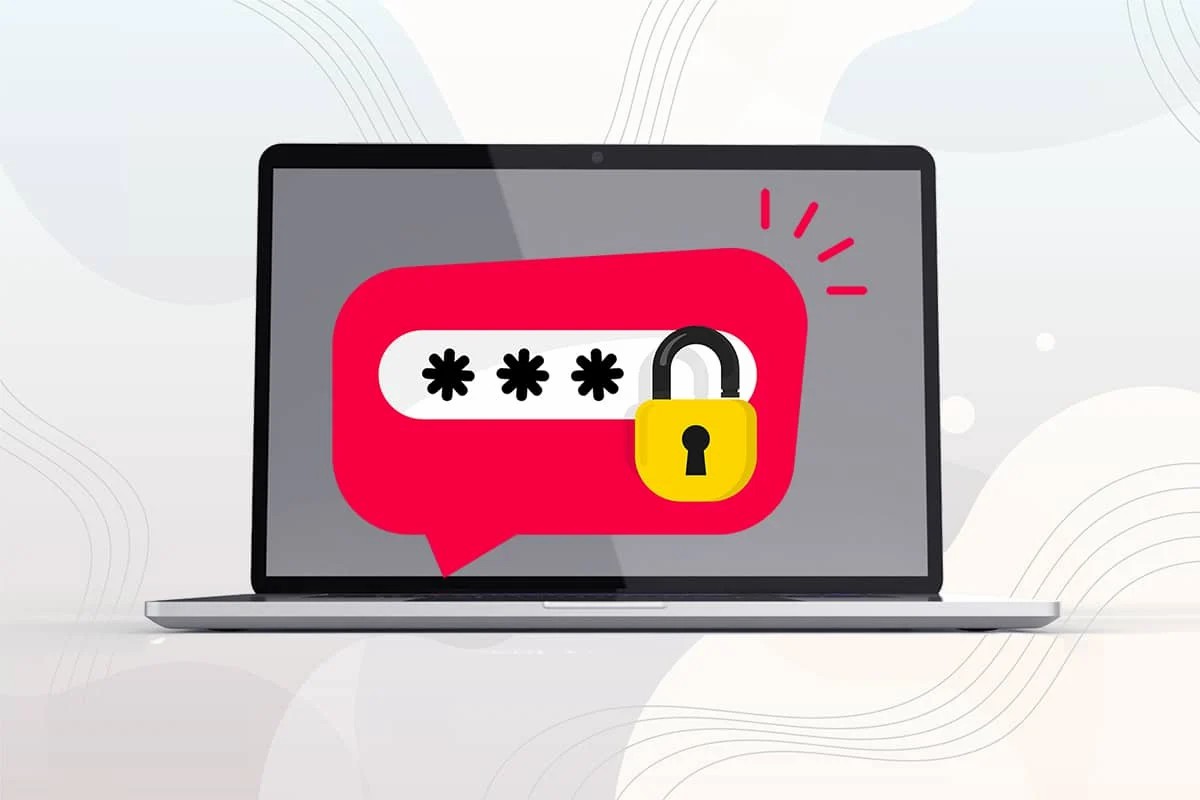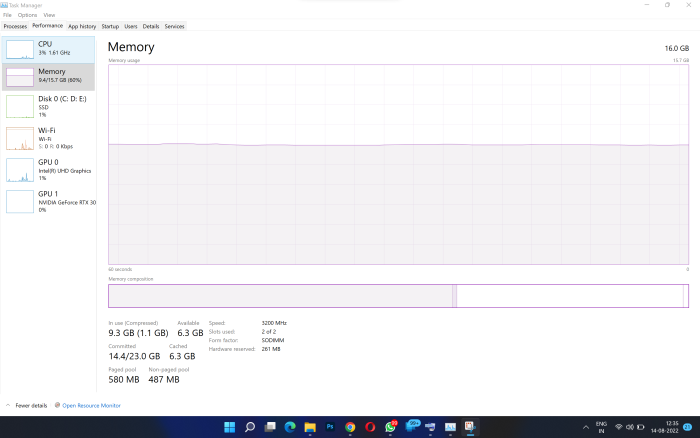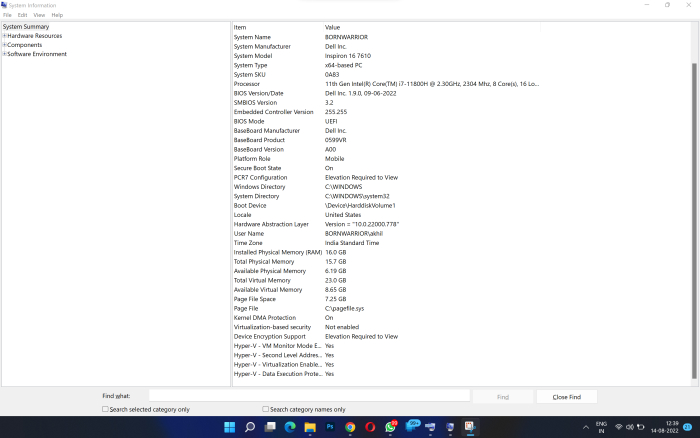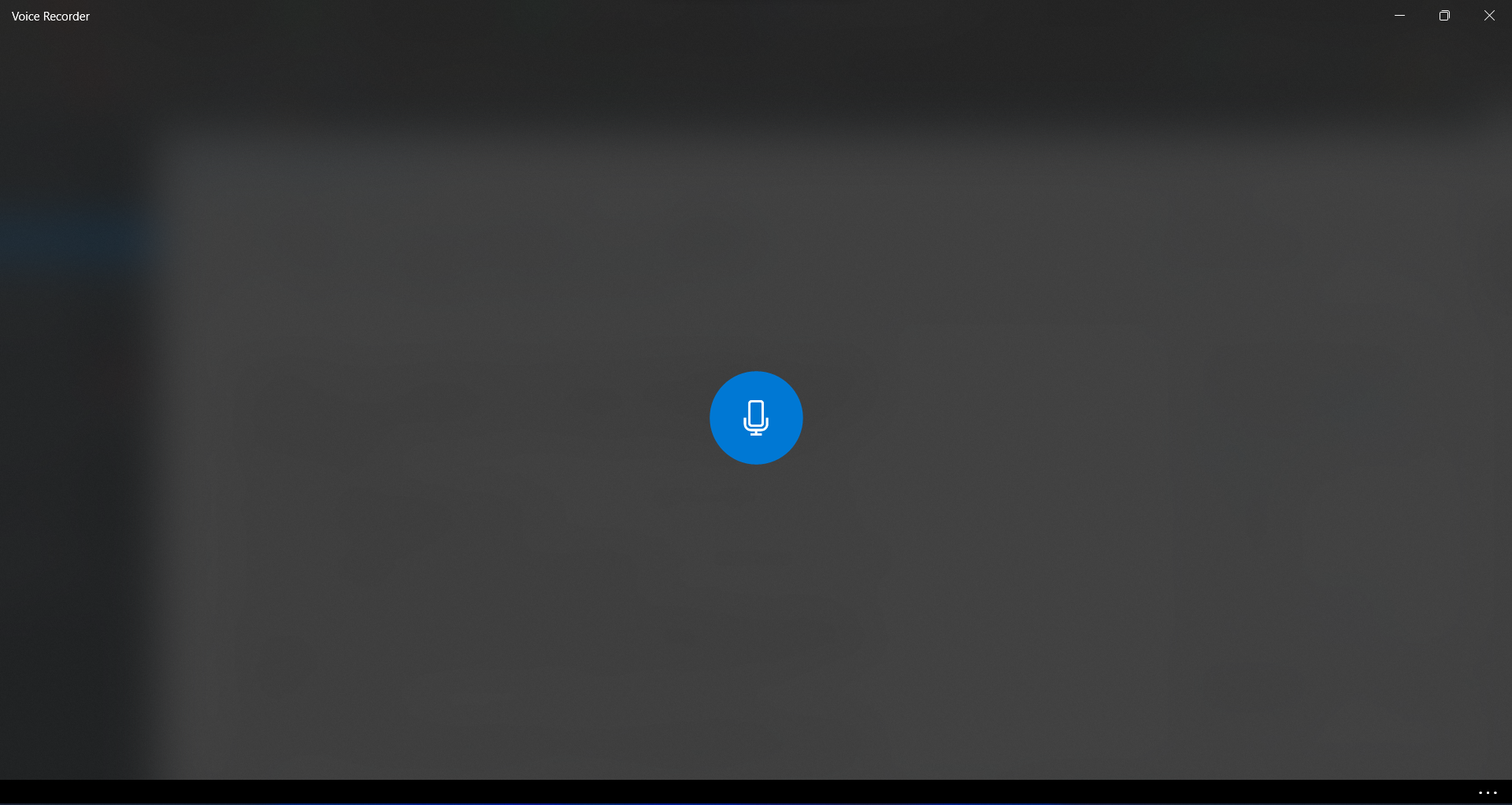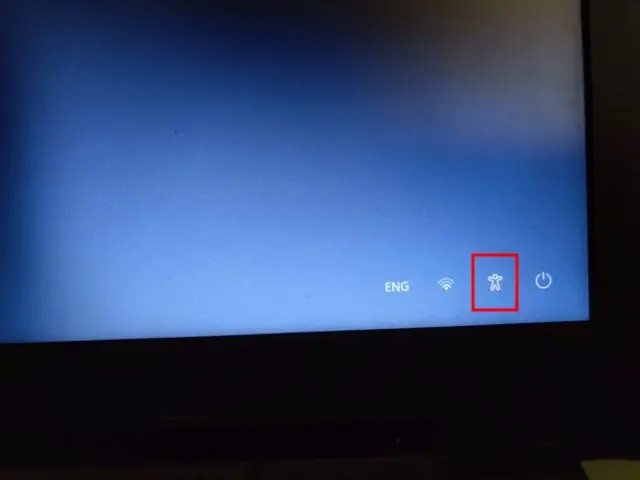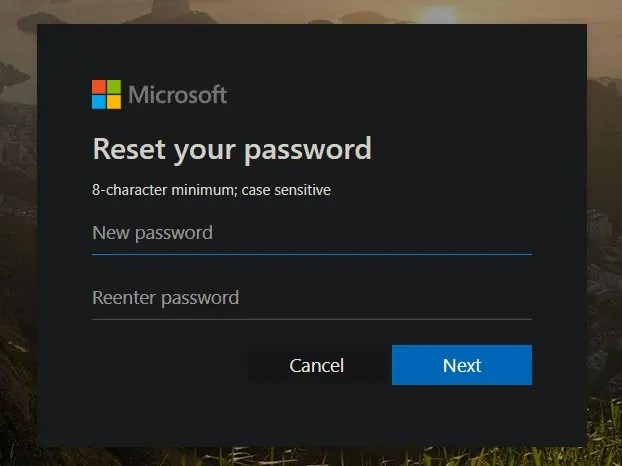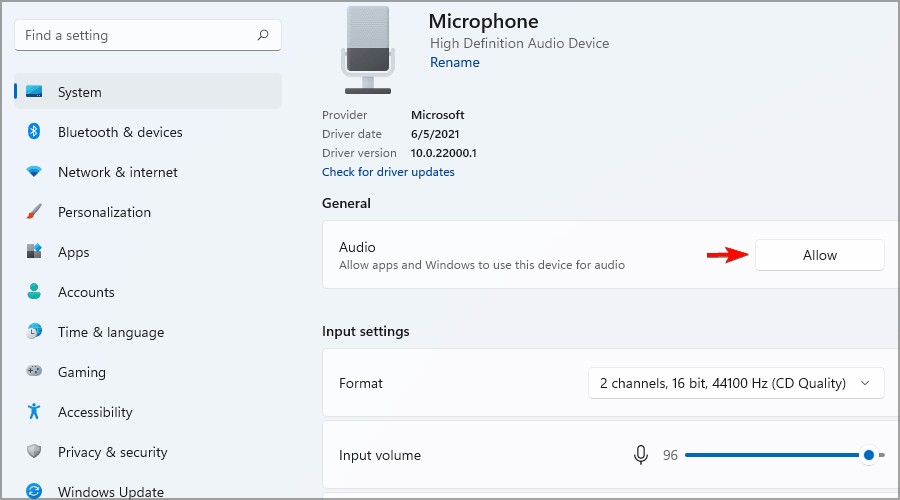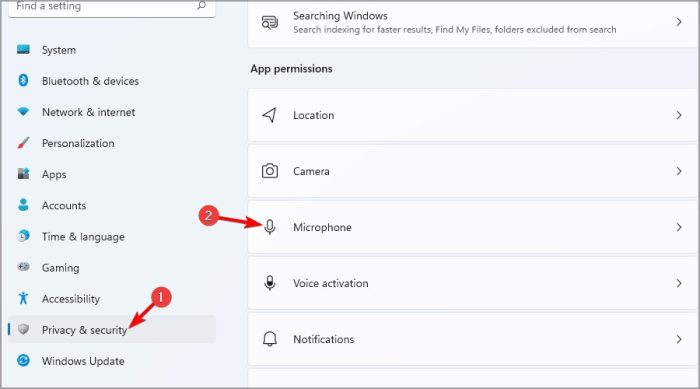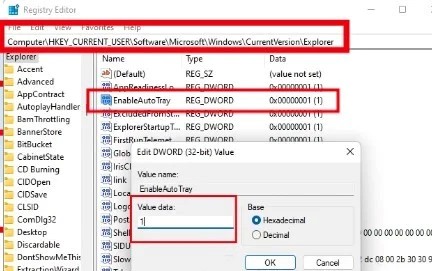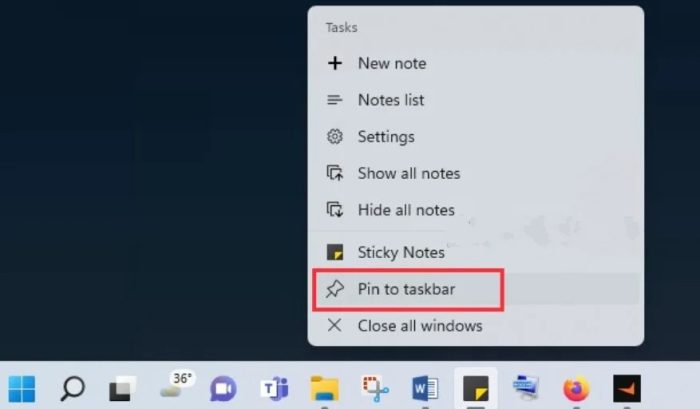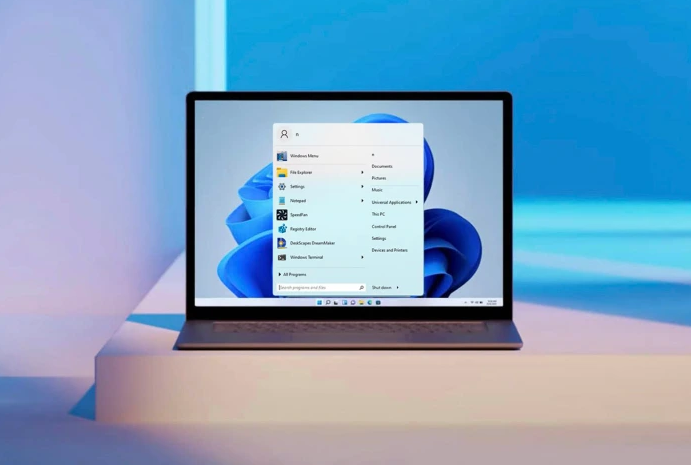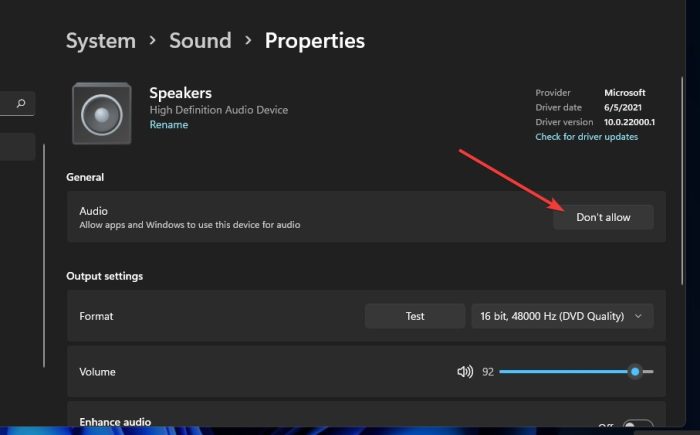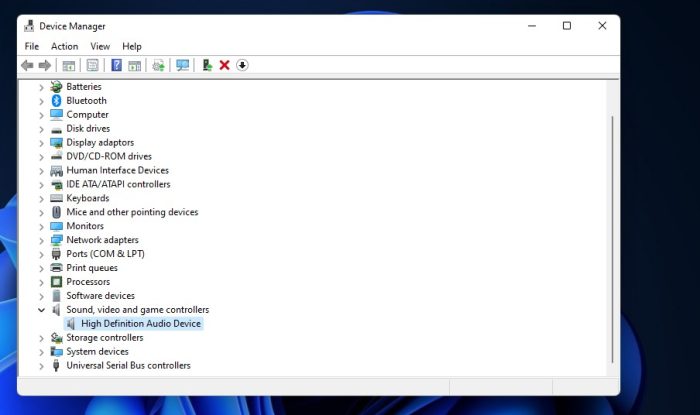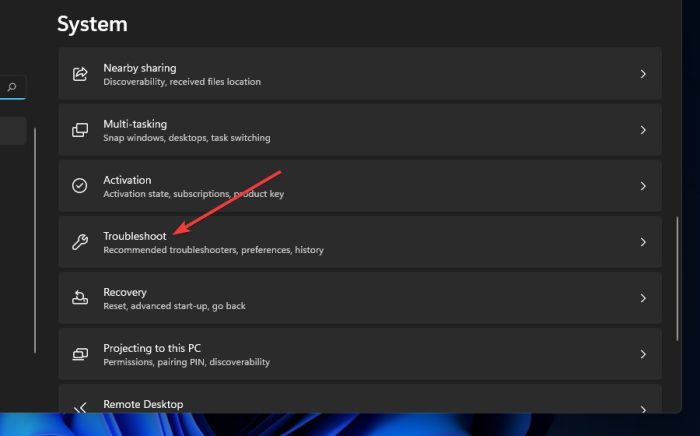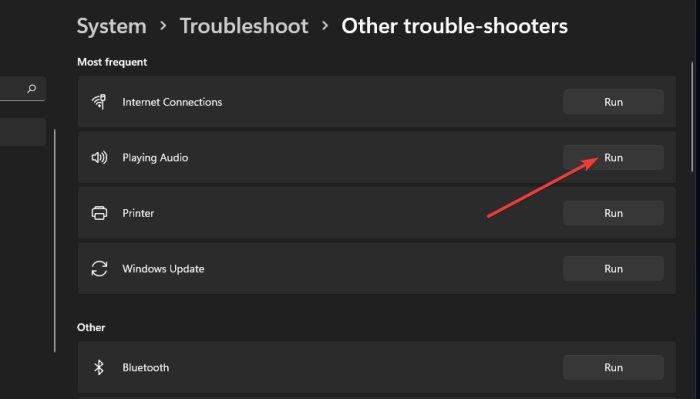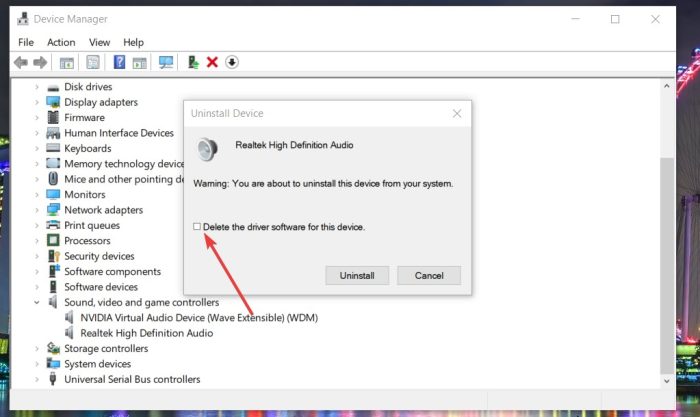Windows 11 has been introduced with massive changes and the same is reflected in each and every section of the operating system. Microsoft has worked really hard and the company has improved the user experience and the company has also introduced a new user interface as well.
Microsoft also implemented the widgets in the Windows 11 operating system in a more effective manner and the same is now more useful and we can able to get various information using the widgets such as weather information, live score updates, and more. You can able to access widgets easily as well in the new version of the Windows operating system.
You can able to call the widgets in Windows 11 and get the latest updates easily. However, if you want to disable the widgets due to your own recent then this article is meant for you. Well, today I will guide you on the way to disable widgets on Windows 11 and the same can be done via three methods. So without making any further delay let’s get into the article to check out the step by step guide to disable widgets on Windows 11.
Disable Widgets using the Taskbar Settings
This is one of the most easiest methods of disabling widgets on your Windows 11 computer and the same can be done with a couple of clicks. You can follow the steps which are listed below to disable widgets on Windows 11 using this method.
- First of all, you need to right click on any empty area on the Taskbar and select Taskbar settings. Having said that, you can also get to the settings by right clicking Start and navigate to Settings > Personalization > Taskbar.
- Now you need to find the Widgets option and simply turn the toggle to Off.
This is how you can able to disable widgets on Windows 11 using the Taskbar settings.
Disable Widgets on Windows 11 using the Registry Editor
If you are good to use the Windows Registry Editor then you can follow the steps which are listed below to disable widgets on Windows 11.
- You need to hit the search icon on the Taskbar and search “registry editor” and open Registry Editor on your computer.
- Now you need to click on Yes on the prompt that shows up and under HKEY_CURRENT_USER, you need to find Software > Microsoft > Windows > CurrentVersion > Explorer > Advanced then you need to double click on TaskbarDa.
- Now you need to set the Value data field to 0 to disable the widgets and simply click OK and close the Registry Editor.
Disable Widgets using the Group Policy Editor
- You need to press Win + R to call Run and just type gpedit.msc then press enter to bring the Group Policy Editor.
- Under Computer Configuration, you need to find and select Administrative Templates > Windows Components > Widgets.
- Then right click on Allow widgets and select Edit and now click on the Disable radial button to disable all widgets and just click OK to close the Group Policy Editor.
This is how you can able to disable widgets on Windows 11 and if you find any doubts then do let us know in the comments section below. You guys are recommended to follow our website for more tips and tricks to use Windows operating system comfortably.