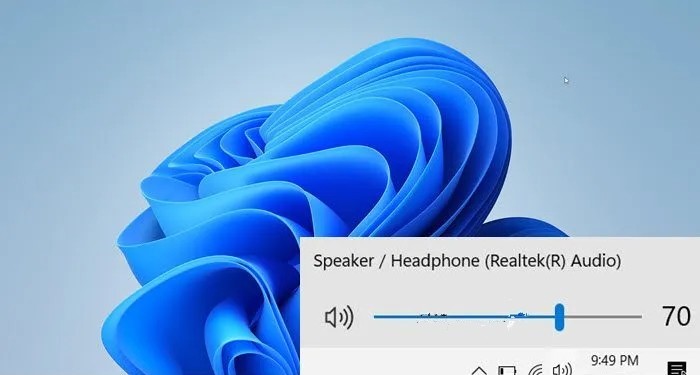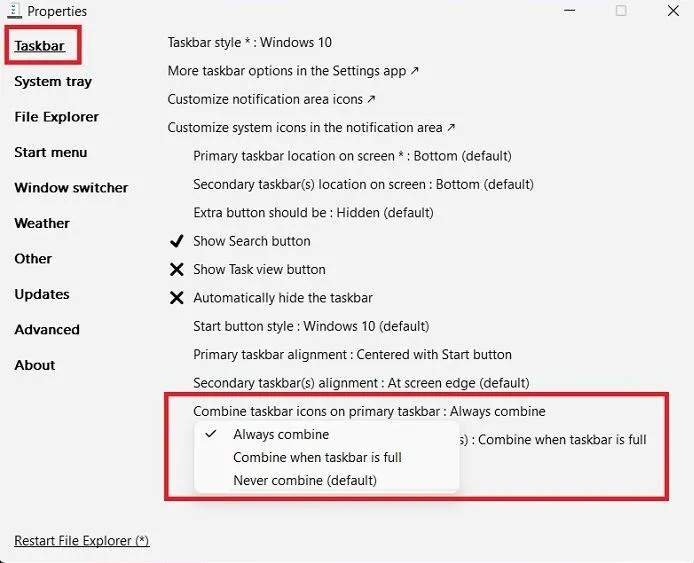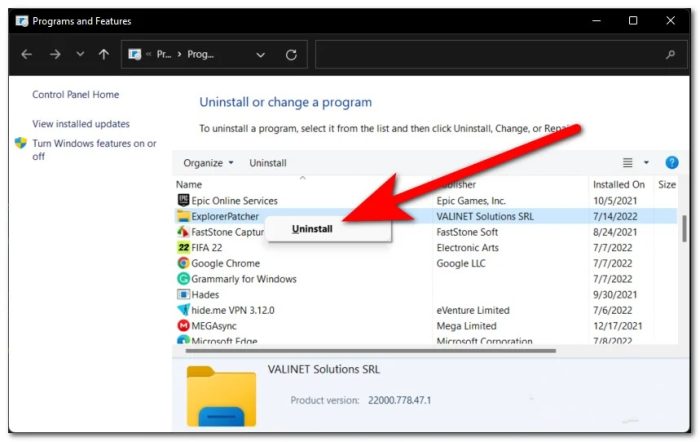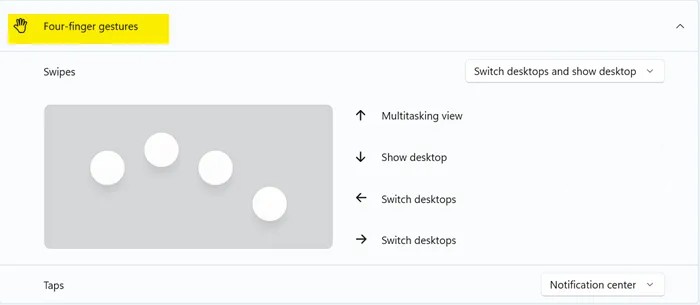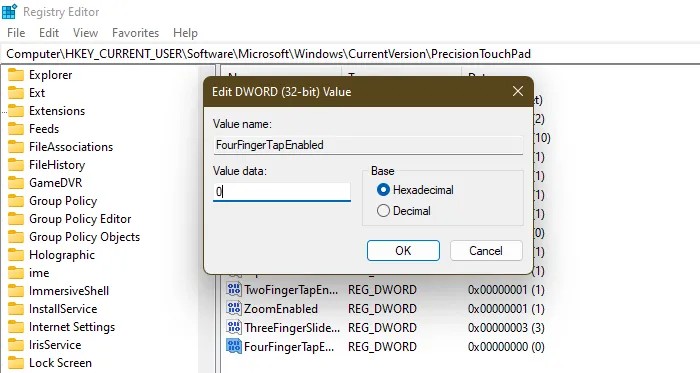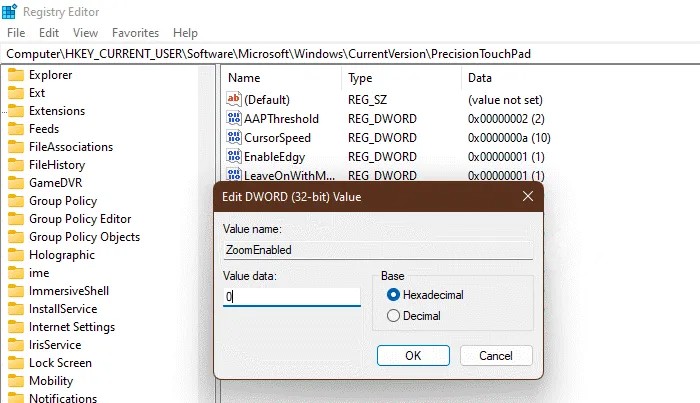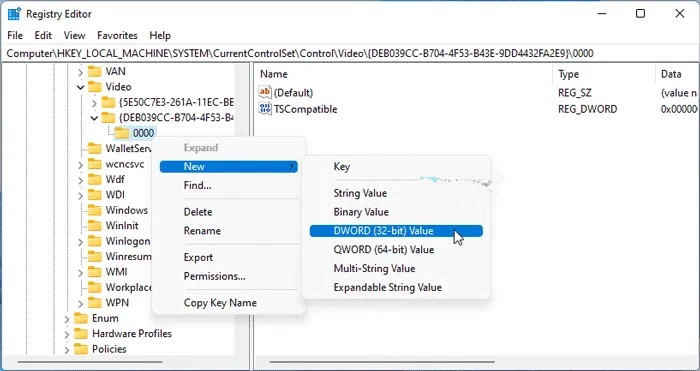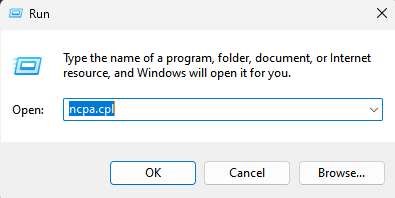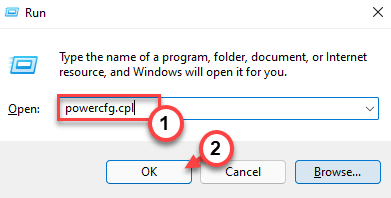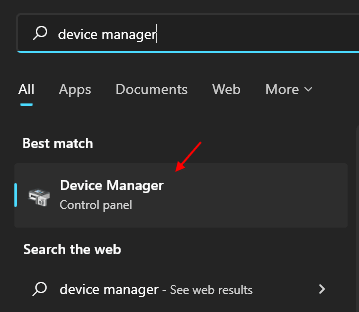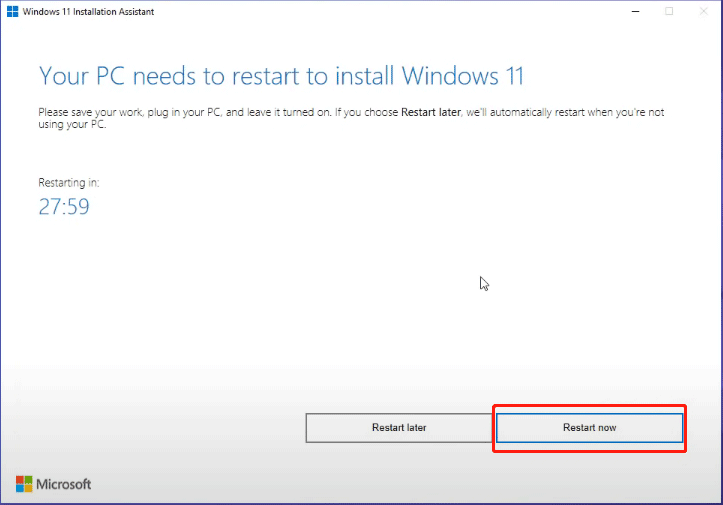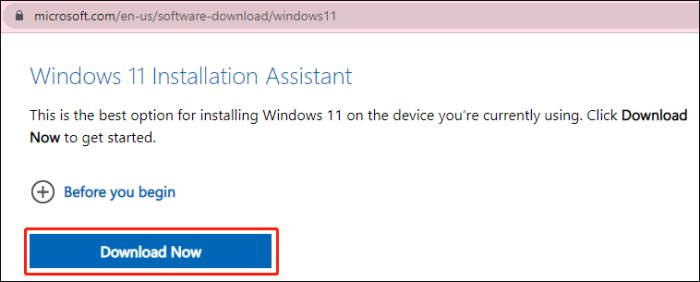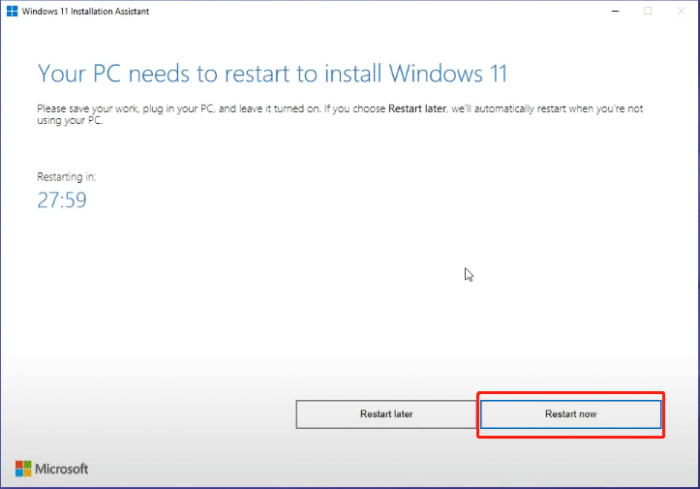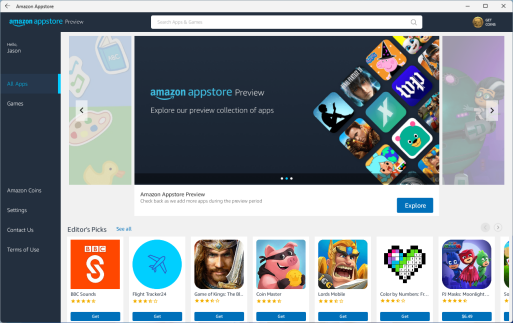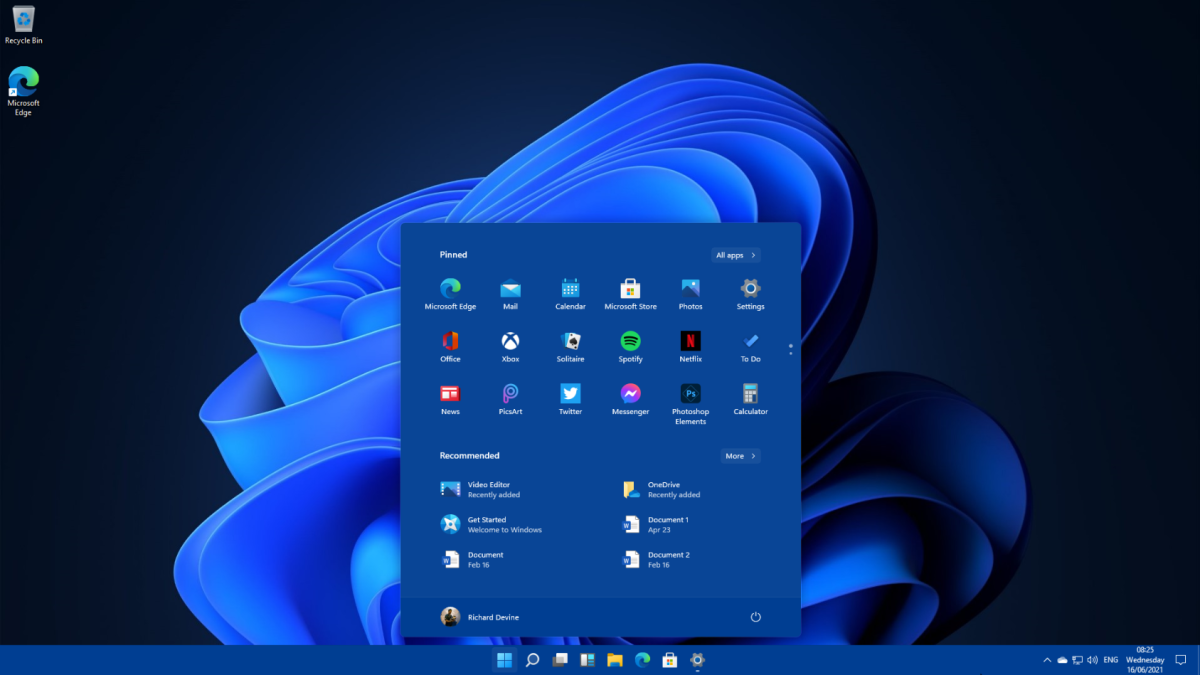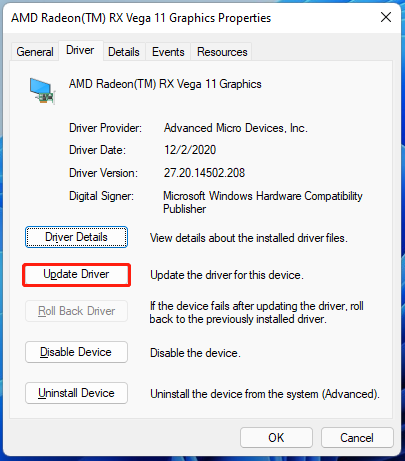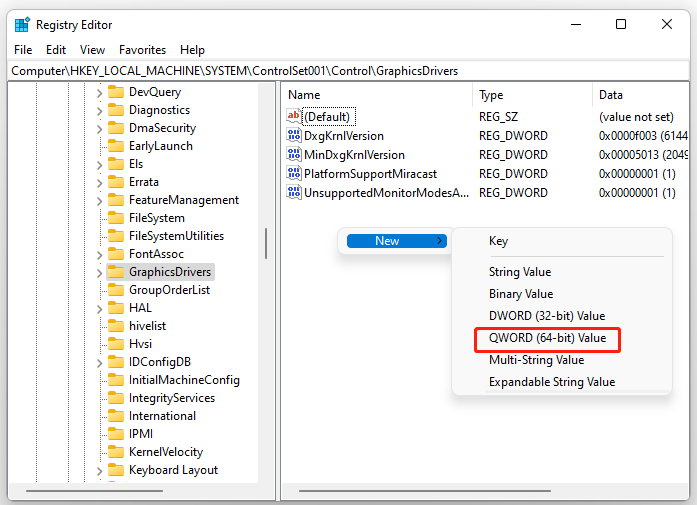DistributedCOM error 10005 in Windows is a problem that appears on devices running Windows 10 or Windows 11. The issue occurs frequently, and users are bothered by it. When there are problems with Windows Search, the problem appears.
The error code 10005 indicates that the programme is attempting to access the DCOM server without the necessary permissions. This is a very common problem with Windows devices, and it cannot be resolved with a system upgrade. In some cases, the problems can be resolved by deleting some registry keys and changing settings related to the Windows Search service, which can cause this error code.
DCOM, or Distributed Component Object Model, is a Microsoft proprietary technology that allows COM software to communicate across a network. To communicate with the Component Object Model (COM) components on other computers, Component Services requires the DCOM wire protocol. Network computers in a Windows-based system are initially configured to enable DCOM.
What exactly is COM? It’s a sophisticated configuration and troubleshooting tool. Some cyber infections or file and programme corruption can cause problems with the machine. And this guide below, which will assist you in resolving DistributedCOM error 10005 in Windows. This error occurs when there are problems with the Windows Search.
Follow these steps to resolve DistributedCOM error 10005 on a Windows 11 PC:
• Start the Windows Search service again.
• Check the Group Policy settings
• Check the Registry values
Read on to discover more about these actions;
1. Start the Windows Search service again
The most practical answer to this issue is this. You can resolve this issue by restarting the Windows Search service, regardless of whether you are experiencing it on Windows 11 or Windows 10. You must bear one thing in mind, though, when restarting. Automatic is not an option. The Manual option under Startup type must be selected instead. Otherwise, your computer will continue to produce the same error.
You must perform the following actions in order to restart the Windows Search service:
• Use the Taskbar search to look up services.
• Select the specific search result by clicking it.
• Locate the Windows Search service.
• Click the Stop button after double-clicking it.
• Extend the Startup type drop-down menu.
• Select Manual.
• Press the Start button.
• Press the OK button.
To apply the change, you must restart your computer. Once completed, the problem won’t recur.
2. Check the Group Policy settings
Another setting in the Group Policy called Turn off display of recent search entries in the File Explorer search box may also be to bear responsibility for this error. There’s a chance you might experience the same error if you unintentionally enabled this setting. You must therefore turn it off or set it to the default setting.
To that end, take the following actions:
• To access the Run prompt, press Win+R.
• Click the OK button after entering gpedit.msc.
• Go to this path by navigating: User Configuration > Administrative Templates > Windows Components > File Explorer
• Double-click the File Explorer search box setting that says “Turn off display of recent search entries.”
• Select Not Configured.
• Press the OK button.
To make the change effective, you must sign out and re-sign into your user account.
3. Check the Registry values
Using Registry Editor, the same Group Policy setting could also be changed. To change this setting back if you used the Registry Editor to make the change, follow these instructions:
• To access the Run dialogue, press Win+R.
• Type regedit > click OK > click Yes.
• Go down this path: HKEY CURRENT USER\Software\Policies\Microsoft\Windows\Explorer
• Double-click on the REG DWORD value DisableSearchBoxSuggestions.
• Set the Value data to a value of zero.
• Select OK.
• You should restart your computer.
You can also remove this REG DWORD value. To do so, right-click on it, choose Delete, and then press the Yes button. Finally, you must close all windows and restart your computer to see the change.
4. How can I resolve the DistributedCOM error 10005?
You must restart the Windows Search service to resolve the DistributedCOM error 10005 in Windows 11/10 PC. To begin, open your computer’s Services panel. Then, double-click the Windows Search service and select the Stop option. Then, from the drop-down menu, select Manual and press the Start button. Finally, click the OK button.
5. How do you troubleshoot a DistributedCOM error?
DistributedCOM or DCOM errors can occur for a variety of reasons. However, if you encounter DCOM error 10005 on a Windows 11/10 computer, the solution is provided above. Simply restarting the Windows Search service from the Services panel will resolve the issue in a matter of moments.
We believe that this guide will help you to solve the problem and if you find any doubts then do let us know in the comments section below.