Personal information and data are the most valuable stuff in the digital world and everyone wants to protect the important files from unwanted hands. We set the lock screen a password and try to keep our laptop or computer away from unauthorized people to protect the data which are saved on the hard disc of the PC. But having a password protected files and folders will offer an extra layer of protection on your important files and data.
If you are someone who wants to have an extra layer of protection on the files and folders which are saved on a Windows 11 powered computer then this article is meant for you. Today I will guide you on the way to protect a folder or file using a password in Windows 11. So without making any further delay let’s dive into the article to check out the step by step guide.
Step to password protect a file/folder on Windows 11
This is the most easiest way to secure your file or folder using a password and for the same, you need to download an application dubbed the Easy File Locker. The application is free and safe to use. Follow the steps which are listed below to secure your file or folder using this application.
- First of all, you need to download the application by heading over the link.
- After that, open the application and go to System then select Set Password.
- Now you need to enter a strong password and click on Ok.
- Then you need to head over to Files and Folders then Add Folder.
- Now you will see Path: Alongside a three-dot menu and click on this then choose your file or folder.
- Under you will find an Accessible checkbox. Uncheck this and click on Ok.
Steps to secure file or folder using WinRAR
- If you don’t have WinRAR app on your computer then you need to download the same by heading over the link.
- Now you need to right click the Folder or any file which you want to secure using a password and select “Add to Archive”.
- After that, you need to click the Advanced Tab which will be available next to General at the top.
- Then select Set Password option and you will get a pop up screen where you need to enter a password and click “OK”
This is how you can able to secure your file and folder using password and if you find this helpful then don’t forget to share this tutorial with your near and dear ones.
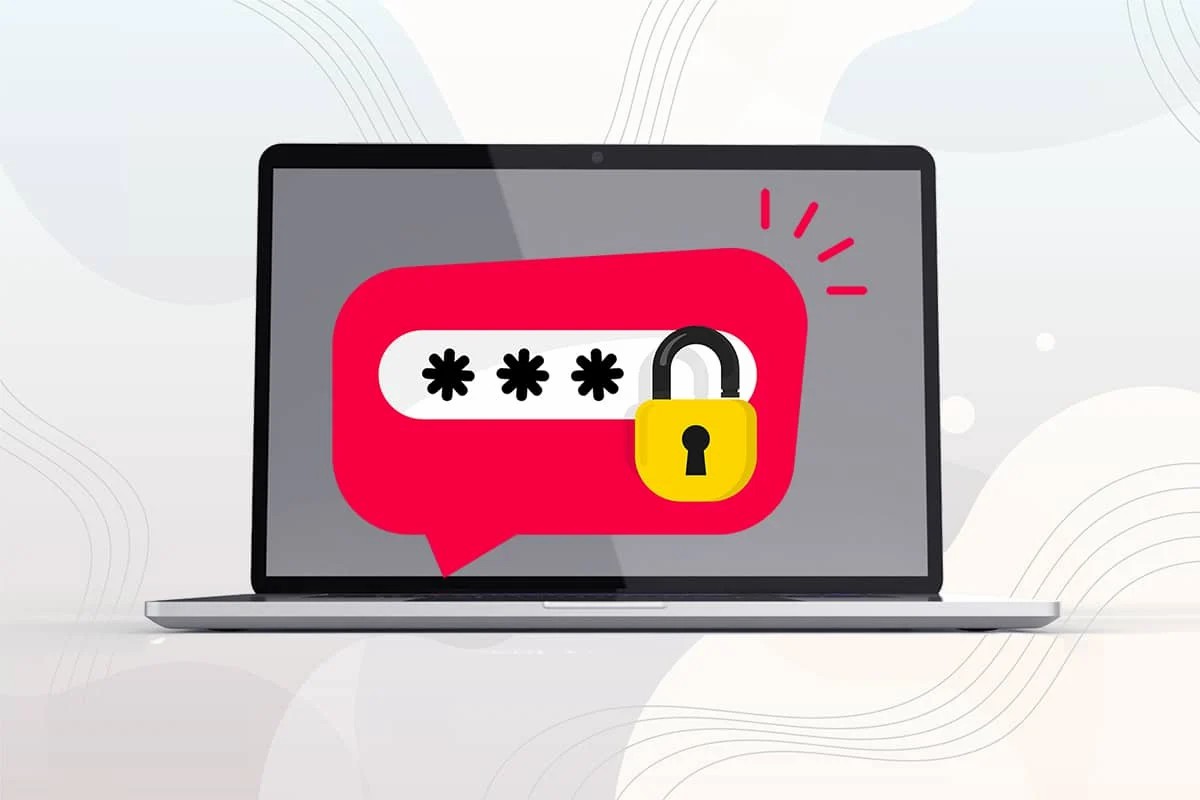
Leave a Reply