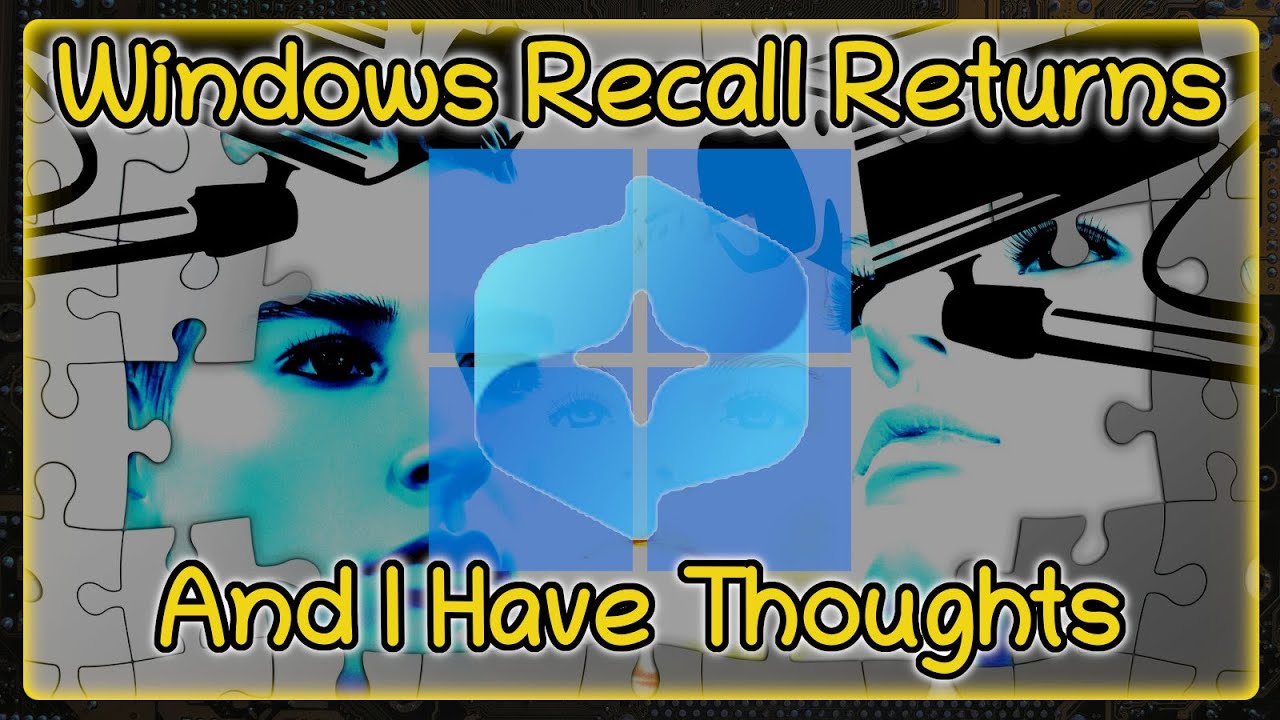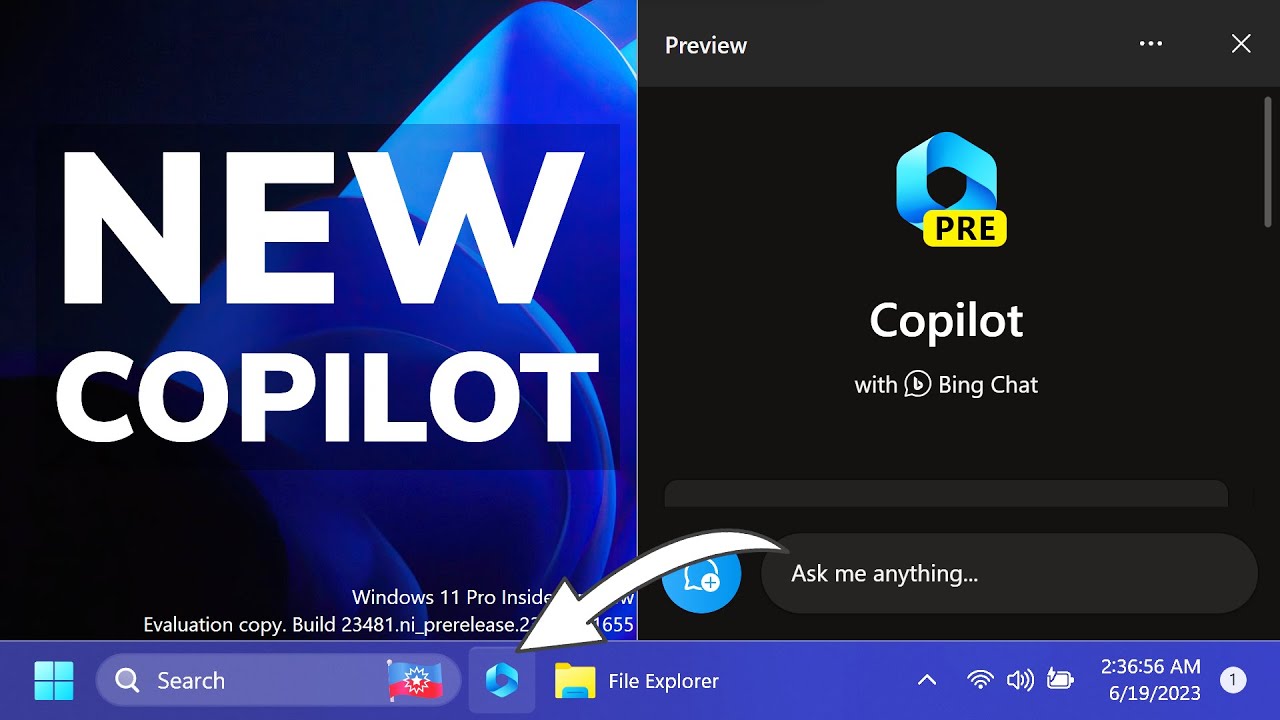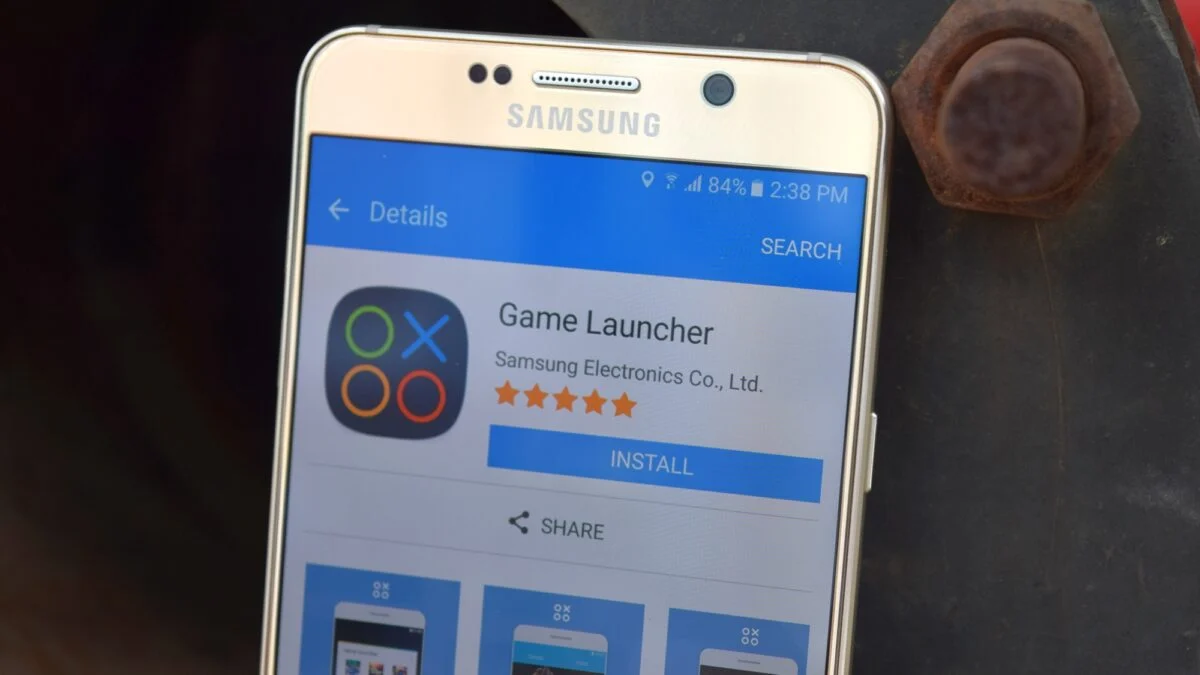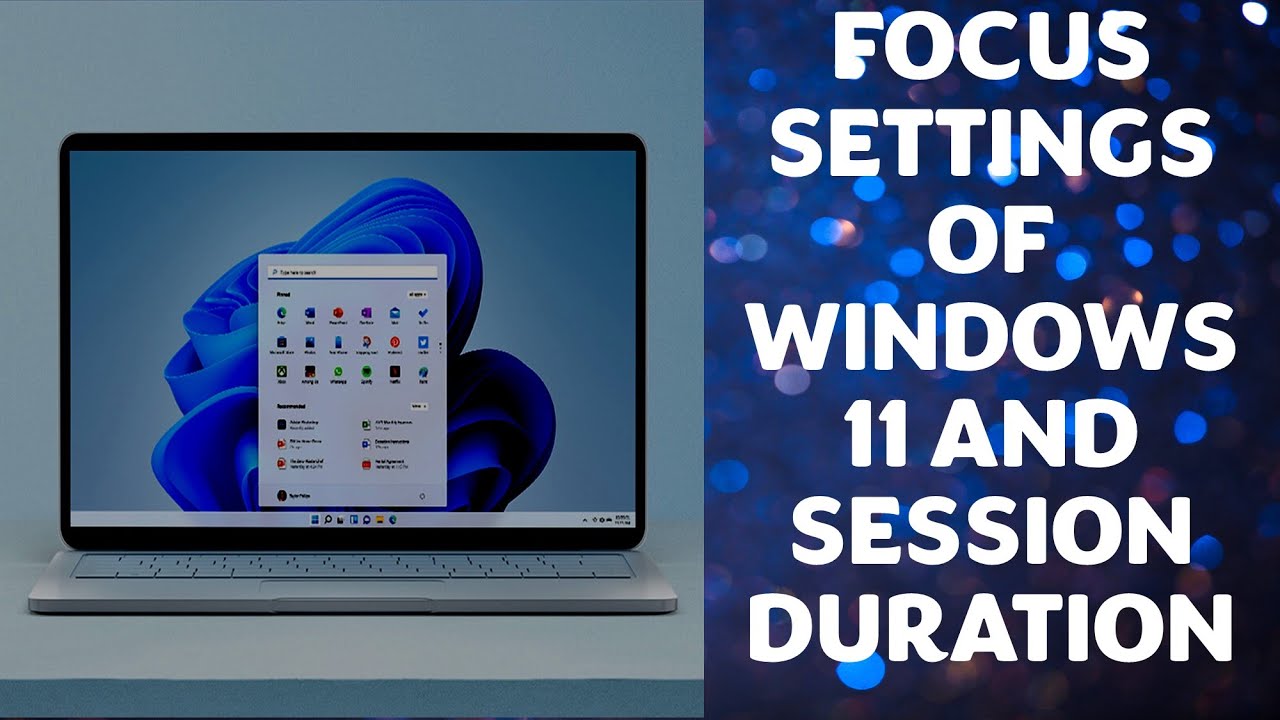In the fast-paced digital world, staying on top of your tasks and recalling past information can be a challenge. Microsoft’s Windows Recall feature aims to provide users with a “photographic memory” of their PC activity, making it an intriguing tool for productivity tracking. This innovative feature, exclusive to Copilot+ PCs, takes snapshots of your screen at regular intervals, creating a searchable timeline of everything you’ve seen and done on your computer.
Windows Recall was first unveiled by Microsoft in May 2024 as a cornerstone feature for its new Copilot+ PC lineup. Its development is rooted in the advancements of on-device artificial intelligence (AI) and Neural Processing Units (NPUs), which allow the complex processing of visual and textual information from snapshots to occur locally on the device, rather than in the cloud. This emphasis on local processing was a direct response to initial privacy concerns, as it means your data remains on your PC and is not sent to Microsoft. While the primary design intent of Recall is to help users “retrace their steps” and find previously viewed content, its ability to log and search across past activities inherently makes it a powerful, albeit controversial, tool for understanding and improving personal productivity.
Understanding Windows Recall and Its Requirements
Windows Recall is not a traditional productivity tracker in the sense of time-logging software. Instead, it’s a timeline-based search engine for your past digital interactions. It captures visual snapshots of your active screen every few seconds and when content changes, then uses on-device AI (including Optical Character Recognition – OCR) to analyze these snapshots, making them searchable using natural language queries.
Key Requirements for Windows Recall:
- Copilot+ PC: This is the most crucial requirement. Recall is exclusively available on new PCs equipped with a dedicated Neural Processing Unit (NPU) capable of performing 40+ TOPS (Tera Operations Per Second). These typically include devices powered by Snapdragon X series, AMD Ryzen AI 300 series, and Intel Core Ultra 200V series processors.
- RAM: Minimum 16 GB RAM.
- Storage: Minimum 256 GB SSD, with at least 50 GB free storage space to enable Recall. Snapshots automatically pause if free space drops below 25 GB.
- Security: Windows Hello Enhanced Sign-in Security must be enabled (facial recognition or fingerprint is usually required to launch and access Recall). Device Encryption or BitLocker must also be enabled.
- Windows 11: The feature is part of specific Windows 11 builds (typically 24H2 or later).
Entity Definition: A Copilot+ PC is a new category of Windows PCs defined by Microsoft, characterized by the inclusion of a powerful Neural Processing Unit (NPU). This NPU enables advanced on-device AI features like Windows Recall, providing accelerated performance for AI workloads without relying heavily on cloud processing.
Entity Definition: Optical Character Recognition (OCR) is the electronic or mechanical conversion of images of typed, handwritten, or printed text into machine-encoded text. Windows Recall uses on-device OCR to make the text within your screen snapshots searchable.
Step-by-Step Guide: Enabling and Configuring Windows Recall
Recall is an opt-in feature, meaning it’s not enabled by default.
- Check System Compatibility:
- Ensure your PC is a Copilot+ PC and meets the hardware requirements mentioned above. If your PC isn’t a Copilot+ PC, Recall won’t be available.
- Ensure Windows Hello is Set Up:
- Go to Settings > Accounts > Sign-in options.
- Set up Windows Hello Face, Fingerprint recognition, or a PIN. At least one biometric option (Face or Fingerprint) is often required for Recall security.
- Enable Device Encryption/BitLocker:
- For Windows 11 Home, Device Encryption is typically enabled by default if your hardware supports it. Check Settings > Privacy & security > Device encryption.
- For Windows 11 Pro/Enterprise, you might use BitLocker. Check Control Panel > System and Security > BitLocker Drive Encryption.
- Enable Recall:
- Go to Settings > Privacy & security > Recall & snapshots.
- You will see a toggle for “Save snapshots” or “Recall (preview)”. Turn this toggle ON.
- You will likely be prompted to confirm your identity with Windows Hello.
- Review the initial setup prompts, which explain how Recall works and its privacy aspects.
- Configure Storage for Snapshots:
- In the Recall & snapshots settings, you can define how much storage space Recall can use. This impacts how far back your timeline can go.
- For a 256 GB device, default is 25 GB (or 10 GB minimum).
- For 512 GB devices, default is 75 GB.
- For 1 TB or more, default is 150 GB.
- You can also set a maximum duration for storing snapshots (e.g., 7 days, 30 days, or “until space is needed”).
- Tip: If you want to track productivity over longer periods, allocate more storage. Each minute of activity can consume several megabytes.
- In the Recall & snapshots settings, you can define how much storage space Recall can use. This impacts how far back your timeline can go.
How to Use Windows Recall for Productivity Tracking
Once Recall is enabled and collecting snapshots, you can leverage its features for productivity insights.
Step 1: Accessing the Recall Timeline
- Launch Recall:
- The easiest way is to click the Recall icon (often a rewind or history symbol) on your taskbar.
- You will be prompted to authenticate with Windows Hello (face, fingerprint, or PIN) for security.
- Navigate the Timeline:
- Recall opens to an interactive timeline. You’ll see snapshots of your screen organized chronologically.
- Scroll: Use your mouse wheel or touchpad to scroll left and right through time.
- Time Segments: The timeline is broken into segments, representing periods of PC activity. Hovering over the timeline provides a preview of your activity during that time.
- Jump to a Date: Use the date picker at the top to jump to a specific day.
Step 2: Searching Your Activity for Productivity Insights
The search function is the core of Recall’s productivity potential.
- Use the Search Bar:
- At the top of the Recall window, you’ll see a search bar labeled “Search everything in Recall.”
- Enter Natural Language Queries:
- Instead of just keywords, try describing what you’re looking for in natural language.
- Examples for Productivity:
- “Meeting notes from yesterday”
- “Email from John about the Q3 report”
- “PowerPoint slides with the new logo”
- “The website where I researched AI tools last week”
- “The code snippet for the database connection”
- “What was I working on at 2 PM on Monday?”
- “Show me everything related to ‘Project Alpha’ between 9 AM and 1 PM.”
- Review Search Results:
- Recall will display both text matches and visual matches from your snapshots.
- Results are automatically sorted by relevance.
- Filter by App: On the left sidebar, you can filter results to a specific application (e.g., “Only show me results from Microsoft Word” or “Only from Chrome”). This is great for focusing on work within particular tools.
- “Click to Do” and “Jump Back In”:
- When you find a relevant snapshot, you can often “Jump Back In” by clicking on it. Recall will try to open the specific application or webpage at that exact moment in time, putting you right where you left off.
- Newer versions also offer “Click to Do” actions, where Recall analyzes the snapshot content and suggests relevant actions (e.g., copying text, summarizing a document, or even redacting sensitive information from an image).
Step 3: Analyzing Your Productivity Patterns (Manual Review)
While Recall doesn’t provide automated reports, you can manually use its timeline to gain insights:
- Review Your Day: At the end of each day, quickly scroll through your Recall timeline. This can help you:
- See where you spent most of your time.
- Identify unexpected distractions (e.g., how long you spent on social media).
- Understand context switches between tasks.
- Verify if you worked on specific tasks as planned.
- Recall Specific Workflows: If you’re trying to replicate a solution or remember a complex sequence of steps, Recall’s visual history is invaluable. You can literally scroll back and see every step you took.
- Track Progress on Projects: Search for project names or keywords to see a visual history of your work on that project over time. This helps in understanding progress and identifying bottlenecks.
Managing Privacy and Data in Windows Recall for Productivity
While powerful for productivity, privacy concerns around Recall are significant. Microsoft has implemented several safeguards, but user awareness and control are paramount.
- Local Storage: All Recall snapshots are stored and processed locally on your Copilot+ PC. They are not sent to Microsoft’s servers or stored in the cloud.
- Windows Hello Security: You must authenticate with Windows Hello (biometric or PIN) to launch Recall and access your snapshots. This prevents unauthorized users from viewing your activity.
- Opt-in Feature: Recall is strictly opt-in. It will not activate without your explicit consent during setup.
- Filtering Apps and Websites:
- Go to Settings > Privacy & security > Recall & snapshots.
- Under “Filtering apps and websites,” you can add specific apps (e.g., your banking app, password manager, or personal chat apps) and websites (e.g., private Browse sessions are automatically excluded) to prevent Recall from taking snapshots of them. This is crucial for privacy.
- Tip: For web browsers, you can add the browser app itself to filter all its activity, or rely on Recall’s automatic filtering of private Browse windows.
- Sensitive Information Filtering:
- Recall has a built-in “Sensitive information filtering” setting (enabled by default) that attempts to prevent snapshots from storing highly sensitive data like passwords, national ID numbers, and credit card numbers. While Microsoft has improved this, it’s not foolproof, so manual filtering of sensitive apps/websites is still recommended.
- Pause Snapshots:
- You can temporarily pause snapshot recording at any time. Click the Recall icon in your system tray and select “Pause snapshots.” This is useful for sensitive tasks or breaks.
- Delete Snapshots:
- In Settings > Privacy & security > Recall & snapshots, you can:
- Delete all snapshots: Clear your entire Recall history.
- Delete snapshots from a specific time period: Choose to delete snapshots from the last hour, day, week, etc.
- Delete snapshots from specific apps/websites: When filtering an app/website, you’ll be given the option to delete existing snapshots from that source.
- In Settings > Privacy & security > Recall & snapshots, you can:
Conclusion
Windows Recall offers a unique approach to productivity tracking by providing a searchable visual history of your PC interactions. While it’s not a traditional time-tracking tool, its ability to quickly bring you back to past contexts, documents, or websites can significantly reduce time spent searching and help you re-engage with complex tasks more efficiently. However, given its nature, understanding and diligently managing its privacy settings is paramount to ensure your digital activity remains secure and private. For users on Copilot+ PCs, Recall has the potential to become an invaluable personal assistant for memory and workflow management.
Frequently Asked Questions (FAQ)
Q1: What is Windows Recall, and how does it help with productivity?
A1: Windows Recall is an AI-powered feature exclusive to Copilot+ PCs that takes continuous snapshots of your screen activity. It creates a searchable timeline of everything you’ve seen and done. For productivity tracking, it allows you to quickly find past information, retrace steps, remember where you saw a specific detail, or jump back into a task without needing to recall file names, browser history, or specific apps.
Q2: What are the minimum system requirements for Windows Recall?
A2: To use Windows Recall, you need a Copilot+ PC with a Neural Processing Unit (NPU) capable of 40+ TOPS, at least 16 GB of RAM, and a minimum of 256 GB of SSD storage (with 50 GB free space required to enable). Your PC also needs Windows Hello Enhanced Sign-in Security and Device Encryption/BitLocker enabled.
Q3: Are my Windows Recall snapshots stored in the cloud?
A3: No. A key privacy safeguard for Windows Recall is that all snapshots are stored and processed locally on your Copilot+ PC’s hard drive. They are not sent to Microsoft’s servers, the cloud, or shared with third parties. Access to your snapshots is protected by Windows Hello authentication.
Q4: Can I prevent Windows Recall from recording certain apps or websites?
A4: Yes, you can. Go to Settings > Privacy & security > Recall & snapshots. Here, you can add specific apps (like banking apps, password managers, or sensitive communication tools) and websites (e.g., private Browse sessions are automatically excluded, but you can add others) to a filter list. Recall will not take snapshots when these apps or websites are in use.
Q5: How do I pause or delete my Recall snapshots?
A5: To pause snapshots, click the Recall icon in your system tray and select “Pause snapshots.” To delete snapshots, go to Settings > Privacy & security > Recall & snapshots. You can choose to delete all snapshots, delete them from a specific time period (e.g., last hour, last day), or delete snapshots associated with specific filtered apps/websites.
Q6: Can Windows Recall replace a dedicated time-tracking or productivity app?
A6: Windows Recall is not a direct replacement for traditional time-tracking apps that quantify time spent on specific tasks or projects. Instead, it acts as a powerful memory aid and search tool for your digital history. While it can help you retrospectively analyze where your time was spent by reviewing the timeline, it doesn’t provide automated reports or categorizations like dedicated productivity software. It’s more of a complement to enhance recall and workflow efficiency.