Just like the Google Play Store on Android smartphones or App Store on iOS devices, Microsoft is also featuring a built-in store on Windows operating system dubbed Microsoft Store. It enables you to download applications along with games and more. With the latest Windows 11, the developers of the store improved the user interface and now you can able to locate the apps and media you need more quickly.
You can also download third-party applications from the Microsoft Store, and Microsoft is also bringing the support of Amazon Appstore and the same will enable you to download the Android applications on your Windows 11 computer. If you or someone new to the Microsoft Store then this article is meant for us today I will guide you on the same in a detailed manner and you can able to use this store comfortably. So without making any further delay let’s check out the complete details of the Microsoft Store.
Steps to use the Microsoft Store
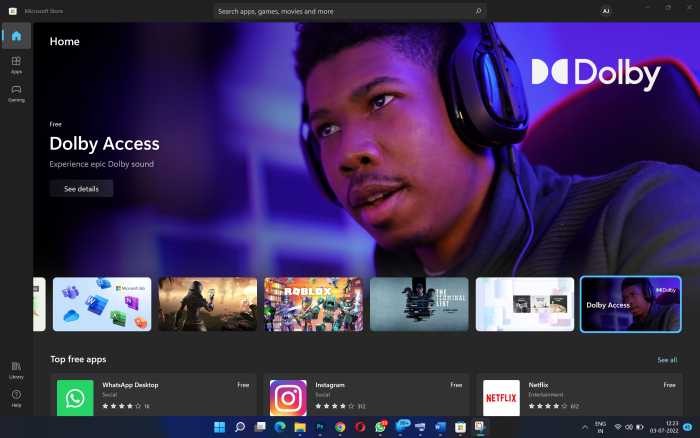
First of all, you need to open the Microsoft Store by clicking on the start menu or circling the same by clicking on the search icon on your Taskbar. After opening the Microsoft Store, you will find various sections and that will enable you to find your needed application comfortably. You will able to find the sections on the home screen including Apps, games, movies, and TV shows.
To view and download both free and premium apps, click the Apps icon in the left sidebar. Special deals, top apps, productivity, and collections areas can all be found on the same page.
You can view both free and paid games to download by selecting the gaming icon on the left and scrolling down the screen. The page covers collections, top-grossing games, top-free games, top-paid games, and promoted games.
You can also able to watch a movie or a television show
The store will also enable you to download movies and television stores as well and you can scroll down the screen and select your favourite movie or TV show to watch the same on your computer.
You can able to search for your favourite stuff on the store as well and you will also find the filters and categories to get the needed things quickly.
Getting the stuff from the store
If you want to download a game for example chess and you can able to search for the game on the store and if the game is available for free then use simply click on the Get button. If it is a paid application and you will find the pricing of the same.
You can also track all of you are downloaded applications by clicking on the library and receive is available on the left side of the square. You can also able to share on Pinterest any of the downloaded applications from the store itself. You can also update the new version of applications using the store as well.
Setup your Microsoft Store Account
You can set up your account by clicking on your profile symbol at the top right corner of the screen and that will enable you to access Microsoft account and choose Manage account and devices to access all of your Microsoft Store apps, devices, and accounts.
It is also allowing you to unlink any linked devices from your account as well as cancel or renew subscriptions as well.
You can also able to choose payment methods to setup or manage your payment method for Microsoft Store purchases. After that, you may see your transactions and add or remove a certain payment method.
Microsoft is also enabling users to Redeem code or gift cards to use a code or gift card to enjoy stuff without spending money as well. This section is also available in the profile section of the store.
You can also set up the settings for every application and the same can be managed in the profile and by selecting app settings. You can able to specify whether application should be updated automatically or not.
So this is how you can able to use the store of Microsoft and if you are facing any issues then do let us know in the comments section below and we will be happy to help you. If this helps you then don’t forget to share the article with your near and dear ones as they will be beneficial as well.