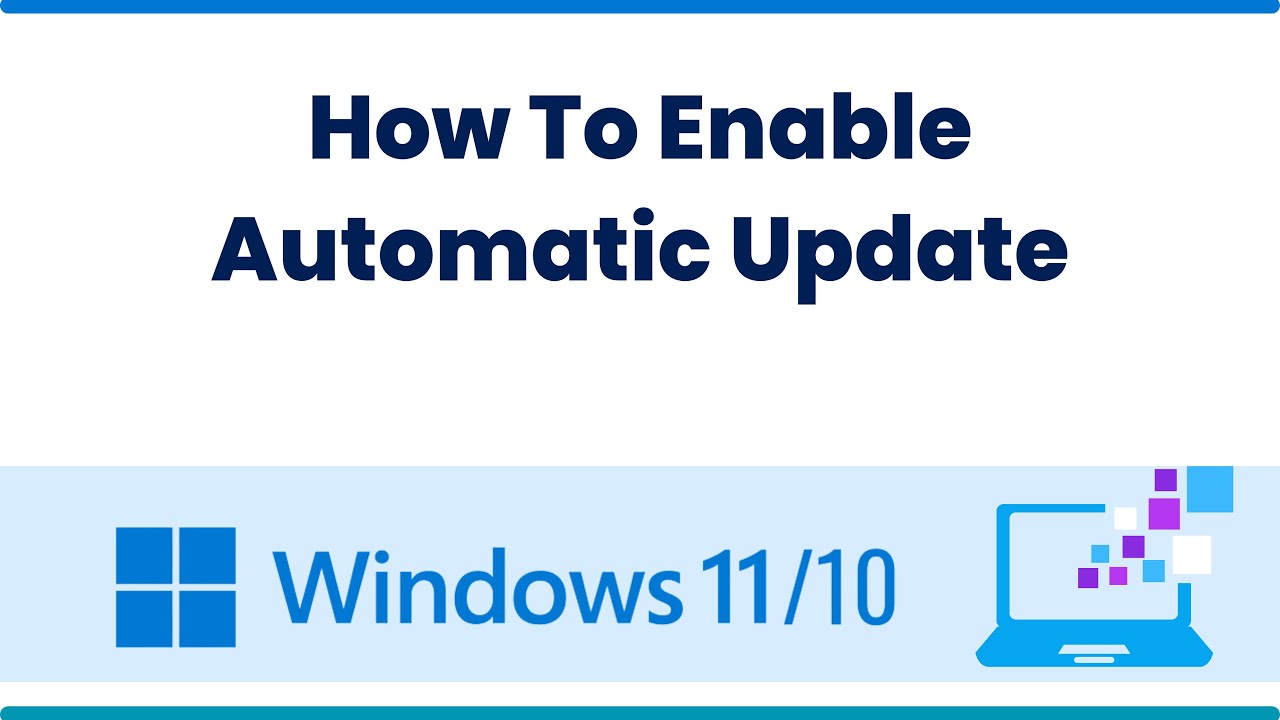Windows 10, a widely used operating system by Microsoft, is designed to keep itself up-to-date with the latest security patches, bug fixes, and feature enhancements through Windows Update. While automatic updates are crucial for maintaining system security and stability, they can sometimes occur at inconvenient times, leading to interruptions. This guide will walk you through various methods to schedule automatic updates in Windows 10, giving you more control over when your computer updates.
Why are Windows Updates Important?
Before diving into scheduling, it’s important to understand why Windows updates are so vital. Historically, operating systems were updated less frequently, leading to longer periods of vulnerability. Microsoft adopted a more continuous update model with Windows 10, a service model known as “Windows as a Service.” This ensures that users always have the most secure and functional version of the OS. Updates often contain critical security patches that protect against newly discovered vulnerabilities, which malicious actors could exploit. Without these updates, your system could be at risk of malware, data breaches, and other cyber threats. Additionally, updates bring performance improvements and new features, enhancing your overall computing experience.
Method 1: Using Active Hours
Active Hours is the simplest and most straightforward way to prevent Windows 10 from automatically restarting your PC for updates during your peak usage times. This feature tells Windows when you’re typically using your device, so it avoids performing reboots during those hours.
How to Set Active Hours:
- Open Settings: Click the Start button (Windows icon) and then click the gear icon to open Settings.
- Navigate to Update & Security: In the Settings window, click on Update & Security.
- Access Windows Update: On the left-hand pane, click on Windows Update.
- Change Active Hours: Under the “Update settings” section, you’ll see “Active hours.” Click on Change active hours.
- Set Your Hours: A new window will appear. Here, you can set the start and end times for your active hours. Windows will not automatically restart your device during this period. The maximum range for active hours is 18 hours.
- Save Changes: Click Save to apply your settings.
Important Note: While Active Hours prevents automatic restarts, updates will still download and install in the background. The restart prompt will simply be deferred until outside your active hours.
Method 2: Scheduling a Restart Time
If Active Hours isn’t precise enough, you can schedule a specific restart time for pending updates. This gives you more granular control over when your system reboots.
How to Schedule a Restart:
- Open Settings: Go to Settings > Update & Security > Windows Update.
- Check for Pending Restarts: If an update has been downloaded and is awaiting a restart, you will see a message indicating “A restart is required to finish installing the following updates.”
- Schedule the Restart: Click on Schedule the restart.
- Choose a Time: Toggle the “Schedule a time” option to On.
- Set Date and Time: Use the drop-down menus to select a specific date and time for the restart.
- Confirm: Windows will now restart at the chosen time to complete the update installation.
Method 3: Using Group Policy Editor (for Pro, Enterprise, and Education Editions)
The Group Policy Editor (gpedit.msc) offers more advanced options for managing Windows Update behavior. This method is primarily available for Windows 10 Pro, Enterprise, and Education editions, as it’s not included in Windows 10 Home. Group Policy is a feature of Microsoft Windows that controls the working environment of computer user accounts and computer accounts.
How to Configure Automatic Updates with Group Policy:
- Open Group Policy Editor: Press Win + R to open the Run dialog box. Type gpedit.msc and press Enter.
- Navigate to Windows Update Policy: In the Group Policy Editor, navigate to: Computer Configuration > Administrative Templates > Windows Components > Windows Update.
- Configure Automatic Updates: On the right-hand pane, double-click on Configure Automatic Updates.
- Enable the Policy: Select the Enabled radio button.
- Choose an Option: Under “Options,” you’ll see several choices for how updates are installed:
- 2 – Notify for download and auto install: You’ll be notified when updates are available to download and install.
- 3 – Auto download and notify for install: Updates will automatically download, and you’ll be notified when they’re ready to install.
- 4 – Auto download and schedule the install: (Recommended for scheduling) Updates will automatically download, and you can specify a scheduled installation day and time. You can choose to install updates during automatic maintenance or at a specific time.
- 5 – Allow local admin to choose setting: Allows local administrators to configure automatic updates through the Settings app.
- Apply and OK: Select your preferred option, then click Apply and OK.
- Restart or Update Group Policy: For the changes to take effect immediately, you might need to restart your computer or open Command Prompt as an administrator and type gpupdate /force then press Enter.
Caution: Incorrectly configuring Group Policy settings can affect your system’s behavior. Always be careful when making changes here.
Method 4: Using Registry Editor (Advanced Users)
The Registry Editor (regedit) allows you to make direct changes to the Windows Registry, a hierarchical database that stores low-level settings for the Microsoft Windows operating system. This method is generally recommended for advanced users only, as incorrect modifications can lead to system instability.
How to Schedule Updates via Registry Editor:
- Open Registry Editor: Press Win + R, type regedit, and press Enter. Click Yes if prompted by User Account Control.
- Navigate to Windows Update Key: Go to the following path: HKEY_LOCAL_MACHINE\SOFTWARE\Policies\Microsoft\Windows\WindowsUpdate\AU
- Note: If the WindowsUpdate or AU keys don’t exist, you’ll need to create them. Right-click on the parent key, select New > Key, and name it accordingly.
- Create/Modify DWORD Values: Inside the AU key, you’ll need to create or modify specific DWORD (32-bit) Values:
- AUOptions: This DWORD determines how automatic updates are handled.
- Right-click in the right pane, select New > DWORD (32-bit) Value. Name it AUOptions.
- Double-click AUOptions and set its Value data to one of the following:
- 2: Notify for download and install.
- 3: Auto download and notify for install.
- 4: Auto download and schedule the install (most common for scheduling).
- ScheduledInstallDay: (Only if AUOptions is 4) This DWORD sets the day for scheduled installations.
- Create a DWORD named ScheduledInstallDay.
- Set its Value data to: 0 (Every day), 1 (Sunday), 2 (Monday), …, 7 (Saturday).
- ScheduledInstallTime: (Only if AUOptions is 4) This DWORD sets the time for scheduled installations.
- Create a DWORD named ScheduledInstallTime.
- Set its Value data to a number representing the hour (0-23). For example, 3 for 3 AM, 15 for 3 PM.
- AUOptions: This DWORD determines how automatic updates are handled.
- Restart: Close the Registry Editor and restart your computer for the changes to take effect.
Warning: Back up your Registry before making any changes. You can do this by going to File > Export in Registry Editor.
Method 5: Temporarily Pause Updates
Sometimes, you just need to delay updates for a short period, rather than setting a strict schedule. Windows 10 allows you to pause updates for a certain number of days.
How to Pause Updates:
- Open Settings: Go to Settings > Update & Security > Windows Update.
- Pause Updates for 7 Days: Under the “Pause updates” section, you’ll see an option to Pause updates for 7 days. Clicking this will pause updates immediately.
- Choose a Longer Period (Windows 10 Version 1903 and later): If you need to pause for longer, click on Advanced options.
- Select a Date: Under the “Pause updates” section, you can use the drop-down menu to select an end date for pausing updates, up to 35 days.
Note: After the pause period ends, your device will need to download and install all pending updates before you can pause them again.
Understanding Update Rings and Quality vs. Feature Updates
When discussing Windows updates, it’s helpful to distinguish between quality updates and feature updates.
- Quality Updates: These are typically released monthly (often on “Patch Tuesday”) and include security fixes, bug fixes, and minor improvements. They are generally smaller in size.
- Feature Updates: These are larger, less frequent updates (usually twice a year) that introduce significant new features, major changes to the operating system, and often require a longer installation time.
Microsoft uses update rings internally and for business users to manage the deployment of updates. While not directly exposed to home users for scheduling, the concept highlights that updates are rolled out in phases.
Troubleshooting Common Update Issues
Even with scheduling, you might encounter issues. Here are some common problems and quick solutions:
- Updates not installing: Check your internet connection. Run the Windows Update troubleshooter (Settings > Update & Security > Troubleshoot > Additional troubleshooters > Windows Update).
- Stuck updates: Try restarting your computer. If it persists, you might need to clear the Windows Update cache (stop the Windows Update service, delete files in C:\Windows\SoftwareDistribution, then restart the service).
- Update errors: Note down the error code and search for it online. Microsoft’s support pages or community forums often have solutions.
Conclusion
Scheduling automatic updates in Windows 10 is an essential part of managing your PC. By utilizing features like Active Hours, Scheduled Restart, or more advanced options like Group Policy Editor or Registry Editor, you can ensure your system remains secure and up-to-date without disruptive interruptions. Understanding these methods empowers you to take control of your Windows 10 update experience.
Frequently Asked Questions (FAQ)
Q1: Can I completely disable automatic updates in Windows 10?
While it’s technically possible to disable automatic updates through various workarounds (like setting your Wi-Fi connection as metered, using Group Policy to explicitly prevent updates, or modifying registry entries), it is strongly not recommended. Disabling updates leaves your system vulnerable to security threats and prevents you from receiving important bug fixes and new features. It’s much safer to schedule or pause them.
Q2: What are “Active Hours” in Windows 10?
Active Hours is a feature in Windows 10 that allows you to specify a timeframe (up to 18 hours) during which your computer is typically in use. Windows Update will avoid automatically restarting your device for updates within these defined hours, preventing unexpected interruptions during your work or leisure.
Q3: How often does Windows 10 release updates?
Quality updates (security patches, bug fixes) are typically released monthly, often on the second Tuesday of the month, known as “Patch Tuesday.” Feature updates (major new versions with significant changes and new features) are generally released twice a year, usually in the spring and fall.
Q4: My Windows 10 Home edition doesn’t have Group Policy Editor. How can I schedule updates?
If you have Windows 10 Home, you won’t have access to the Group Policy Editor. Your primary options for scheduling updates are Active Hours and scheduling a restart time through the Settings app. For more advanced control, you might need to resort to the Registry Editor, but this is only for advanced users due to the risk of system instability if misused.
Q5: What happens if I pause updates for the maximum duration?
If you pause updates for the maximum duration (e.g., 35 days), once that period expires, your Windows 10 device will automatically download and install all pending updates. You won’t be able to pause updates again until all deferred updates have been successfully installed.
Q6: Can I choose which specific updates to install?
For most Windows 10 Home and Pro users, Microsoft aims to deliver all updates automatically to ensure system security and stability. You generally cannot pick and choose individual updates to install or skip. However, you can uninstall certain problematic updates from your update history if they cause issues, but this is a temporary measure and the update will likely reinstall later.