Are you wondering about how to open EXR files in Windows 10?
We’re here to help you out!
The EXR format (.EXR) is a common type of file that people who work with image files usually come across.
Also Read —> How to Open EMZ Files in Windows 10
For those among you worried about opening EXR files in Windows operating system, today we are here with different methods that let you do the same.
What is EXR File Format?
We will take you through the various ways to open EXR files on Windows 10.
However, before we do so, it’s also important that we explain to you what EXR files actually are.
So let’s begin by doing just that.
An EXR file consists of data in the OpenEXR format.
To make the explanation simpler, it is a format used to store high-quality and high-definition image files.
The format was made by the Industrial Light & Magic (ILM) company and is available publicly under the free software license agreement.
As you can probably guess, EXR files are commonly used by people that work in animation, photo editing, digital graphics, visual effects, etc.
How to Open EXR Files in Windows 10?
Now that you have an idea about EXR files and what they’re used for, it’s time to explain how to open such files in Windows.
There are several methods to open EXR format files in Windows 10, such as:
Method 1: Open EXR Files using Adobe Photoshop
Adobe software solutions are commonly used for photo and video editing.
Thus, it comes as no surprise that the company’s software products can also open EXR files.
Following the steps below, you can open EXR files using Adobe Photoshop:
- Launch the Adobe Photoshop software on your computer.
- On the top menu bar, click on the “File” option.
- In the drop-down menu that appears, click on “Open”.
- And now, a new window will appear.
- Within this window, select the EXR file that you wish to open.
- After the selection is confirmed, the EXR file will be opened within the Photoshop window.
The above steps open EXR files using Photoshop.
However, the same steps can be followed to open EXR files using Adobe After Effects and Adobe Premiere Pro.
Method 2: Open EXR Files using Autodesk 3ds Max
The Autodesk 3ds Max is another great choice to open EXR files.
If you’re into game development and animation, then this software lets you use EXR files in your current project without any hassles.
Below are the steps to open EXR files using Autodesk 3ds Max.
- Find the file with the “.EXR” file extension you wish to open.
- Right-mouse-click on the file and then select “Open With”.
- Now, select “Autodesk 3ds Max” software from the options.
The file will now open with the software.
Initially, you will see a popup as shown below that lets you select parameters related to the EXR files such as the layers to use, color correction, and the ability to preview the image.
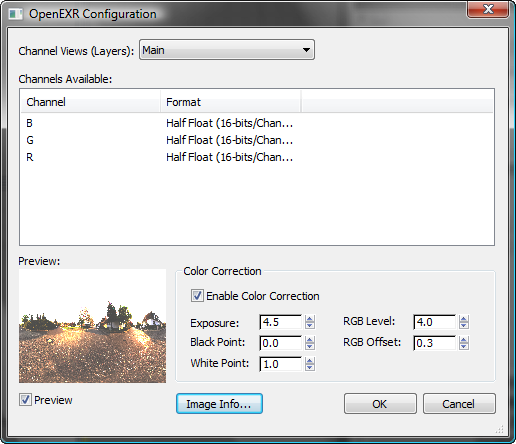
The software also lets you write EXR files, so you can create EXR files of your own or edit existing ones as well.
Final Words
Got any queries?
Don’t hesitate to ask us by leaving a comment below.