This post will help you fix an issue with your Windows based Computer, where, when you try to resize your folder view or even your Internet browser, the contents of that Window fade or let’s say turn translucent / transparent. Show Window Content while dragging, is a feature within Windows operating system that you can turn on or Off. But this particular problem can also occur due to some other reasons as well. Below are some of the possible solutions for this problem.
Troubleshoot Method 1 : Check Windows Settings
- Go to Control Panel
- Click on Small icons ( top right corner ) ( to enable All control panel items )
- Now, Click on Performance Information and tools
- Click on Adjust Visual Effects
- Now, Make sure that “Show Window Content While Dragging is checked”
- If it’s already checked, just Uncheck it.
- Click on Apply
- and now, recheck the checkbox to re-enable the feature.
- Click Apply and OK
If this does not solve your problem try:
Troubleshoot Method 2 : Checking nVidia Options
(Applies to nVidia Display card users only )
- Right Click on desktop
- Click on nVidia Control Panel
- Now, Make sure that the options as shown in the screenshot below is set to “Let the 3D application decide”
- Now,
- From the pane on the left hand side select Adjust Desktop size and position
- Make sure, Enable Desktop resizing checkbox in unchecked.
Troubleshoot Method 3 : Updating the Device Drivers
- First, Find out what Make and model your display /graphic card is.
- The most common ones are : Intel, nVidia and AMD ( ATI )
- You can refer your computer documentation or check the manufacturer’s support website to confirm your display card
- You can also check device manager ( control panel ) to check what Display adapter you have.
Now,
- To update the device drivers you can either :
- Go to the support website of your computer / display card / motherboard manufacturer and download / Install the drivers from there
- OR
- Go to Device Manager
- Expand Display Adapters
- Right Click the Adapter listed there & click on update driver ( make sure you are connected to Internet )
- Select Automatic method
- OR
- Run Windows Update and install all the recommended and optional updates
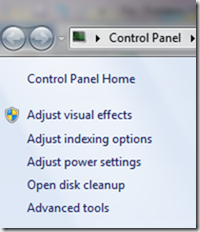
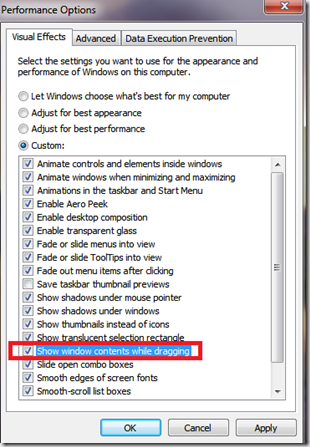
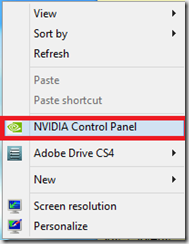
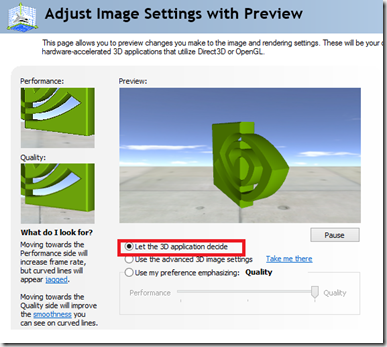
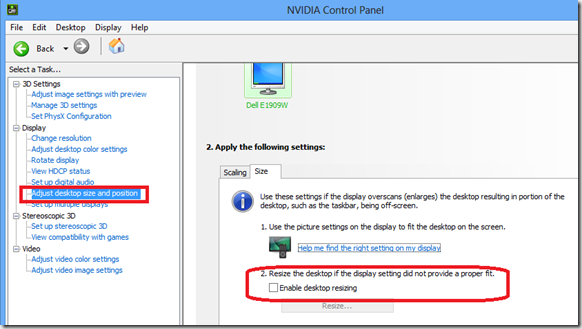
Comments are closed.