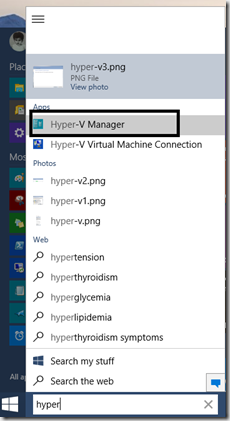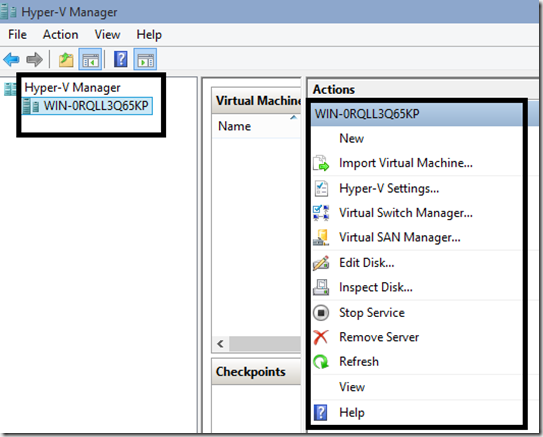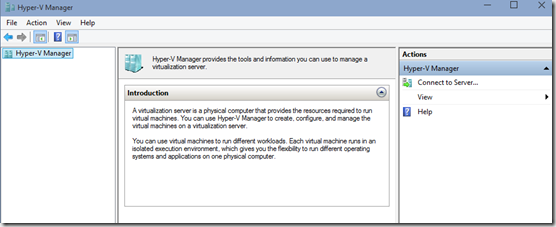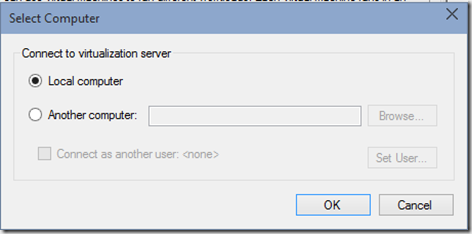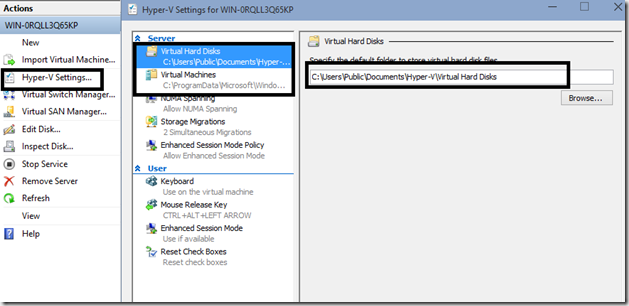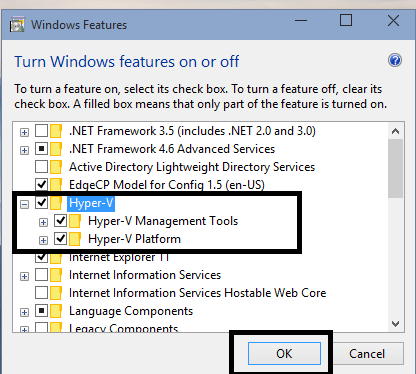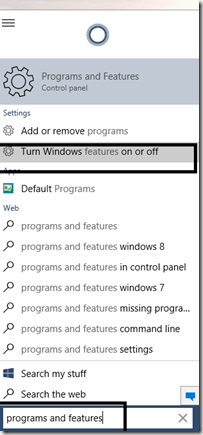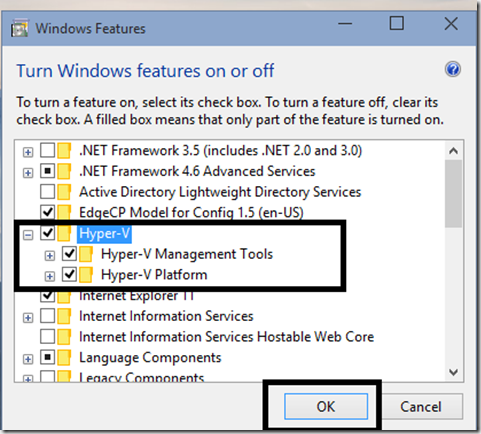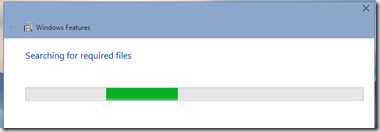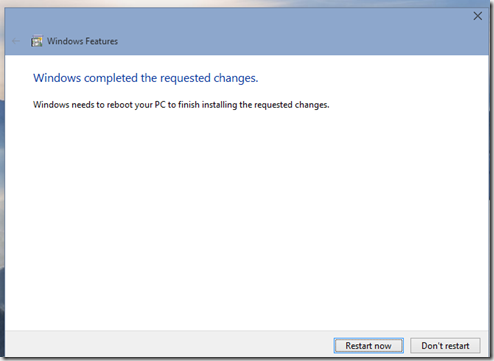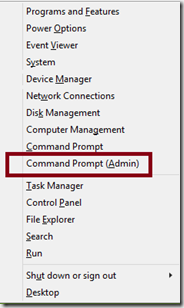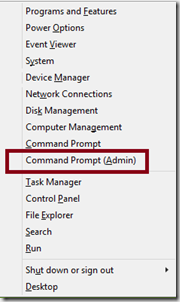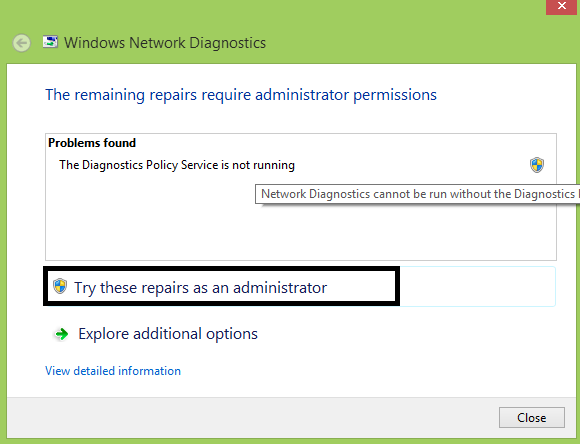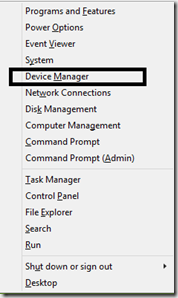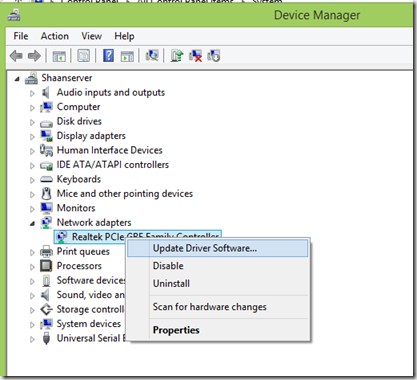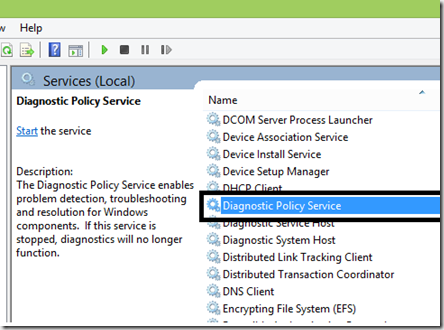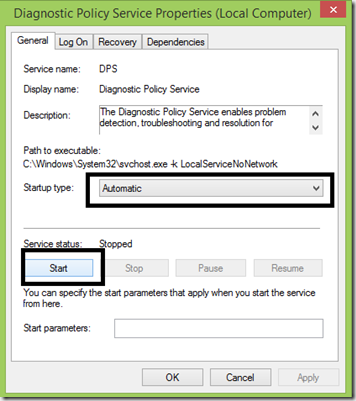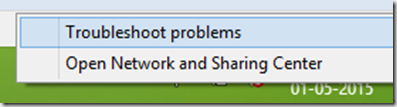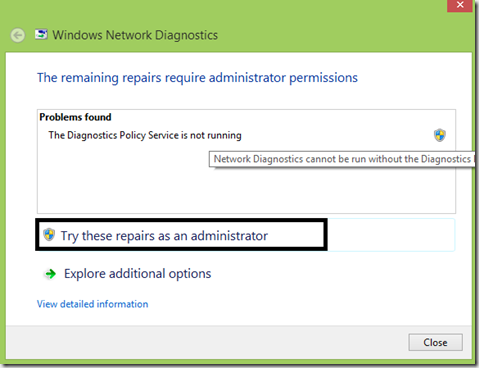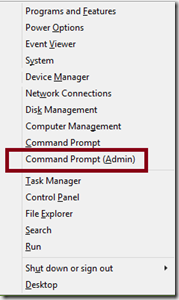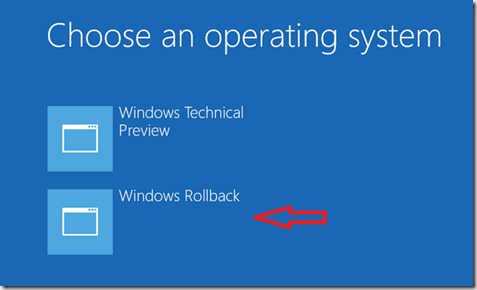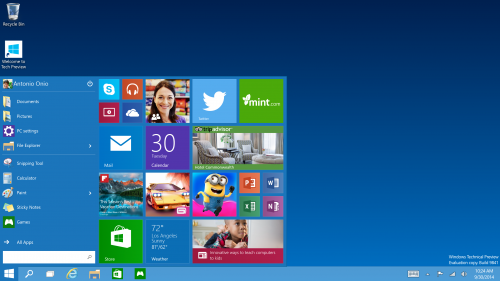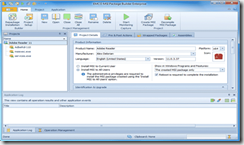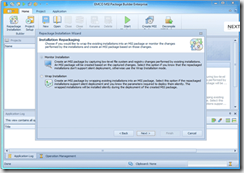EMCO MSI Package Builder – Hassle Free Way to Silently Deploy Applications
What you would do if you’ve to visit each system residing on the network just to install one or two applications?? Obviously, you can do this if the number of systems were fewer or there are merely any need for installing applications. However, this seems quite challenging and full of trouble if you’ve repeat this task over and over again. Need of a tool has been arisen that could saves you from such repetitive activities and automates the whole task of deploying applications on networked computers.
I’ve recently came across a tool entitled EMCO MSI Package builder that offers flawless operation of remotely deploying applications as much as you want. It’ll take your traditional setup files (EXE format) into account and make it ready to install on computers connected over network without needing any interaction from end user part.
What is MSI Packages?
MSI is a windows installer file format that is used to package almost any type of setup files to perform installation on the client computer. MSI files can be used for remote application deployment, performing storage related tasks and removing bogus or any other desired programs from the targeted computer. This will save your ample amount of time by collecting multiple setup files into one single package and perform installation one by one.
Need of MSI Package Builder Tool
MSI Builder tool is designed to help support professionals and network administrators in managing applications on networked computers like install, repair, update or remove programs. It offers an easy to build operation of creating MSI packages and easily distributing it over network.
You can find more details on converting exe to MSI over here:
http://emcosoftware.com/msi-package-builder/convert-exe-to-msi
Anyone can choose to create and distribute MSI packages using changes tracking technology or manually by using visual editor, the said two methods are inbuilt into the application and can be used as per requirement.
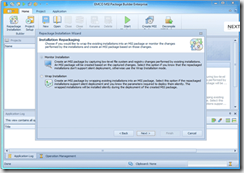
The most important and worth noticing features is its capability to perform silent installations on network computers. Silent signifies that the created MSI packages will be distributed on computers using Microsoft Group policy and doesn’t requires any participation on the end user side.
What all it takes?
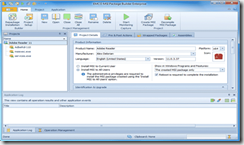
From the above figure, you can have a clear idea about everything you’ll need to perform silent remote installation of any applications. Just define the project name, choose source location of targeted setup file you are going to deploy, system platform and few more. After which, tool will begin creating MSI package for that particular application and let you deploy it freely on any system. Below mentioned link contains the detailed step on how you can easily create MSI packages along with its distribution:
http://emcosoftware.com/msi-package-builder/create-msi-package
Final Thoughts
EMCO MSI Package Builder is a powerful installation authoring tool that provides unique capability and functionality to support engineers and helps in greatly reducing overall effort and time in distributing applications over networked computer. Basically, this application is available in two versions: Professional and Enterprise. The company also offers 30 days free evaluation period for this application to test it yourself and decide.
Have you ever tried any such tools or experienced difficulties in remote application deployment, feel free to share it with us!!