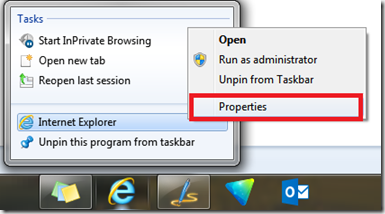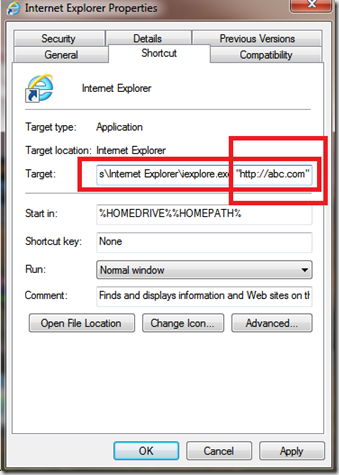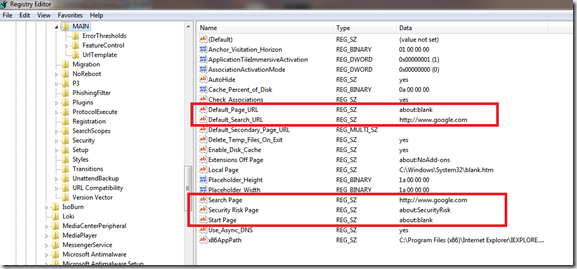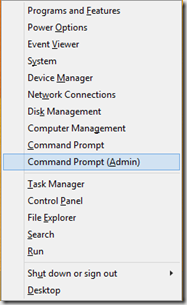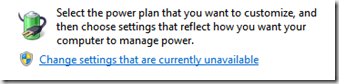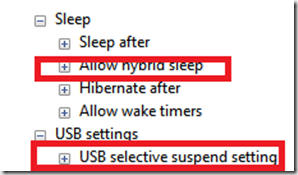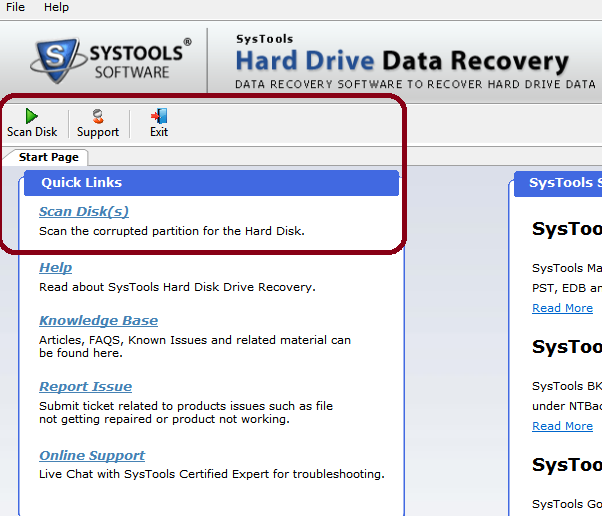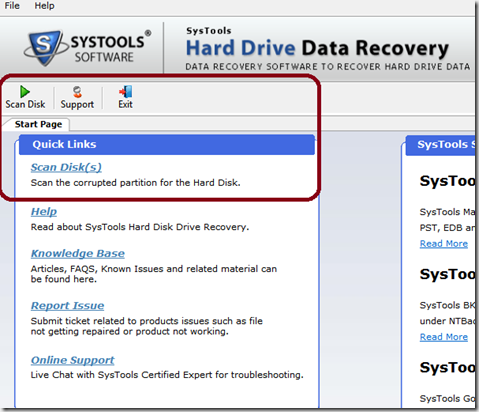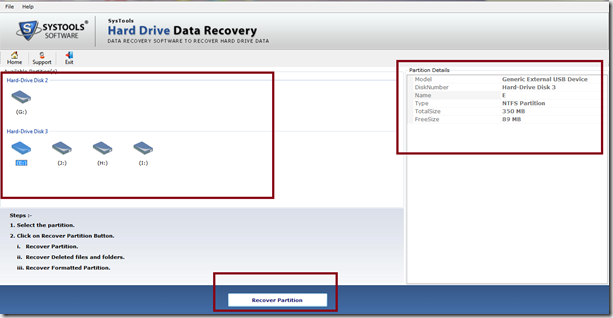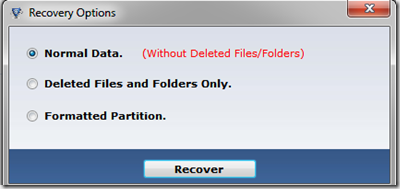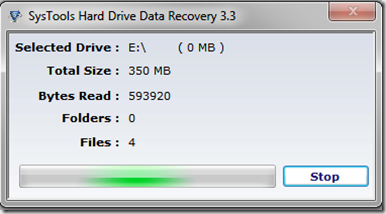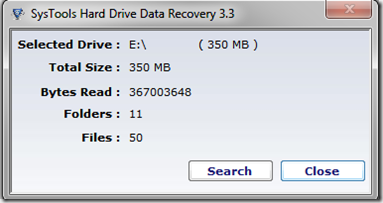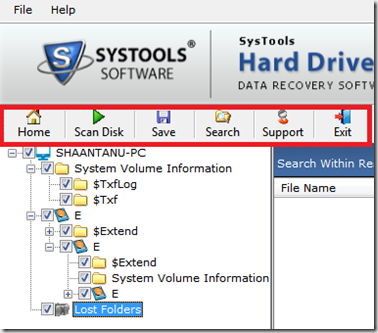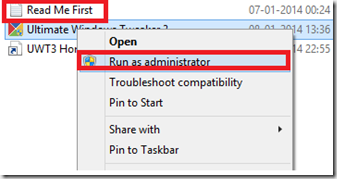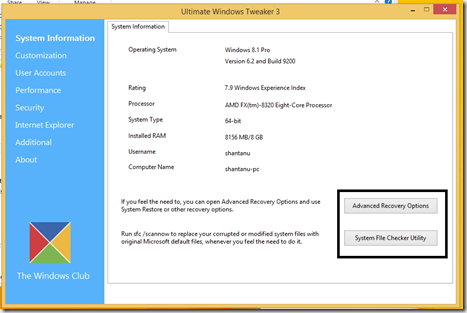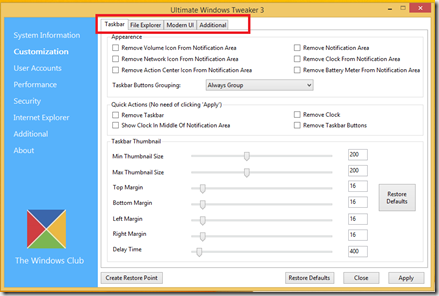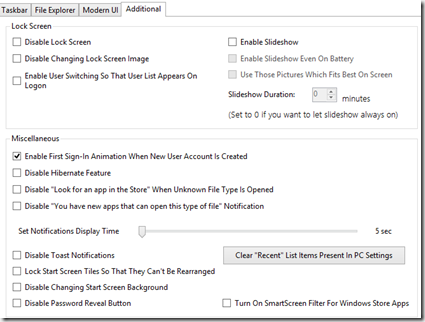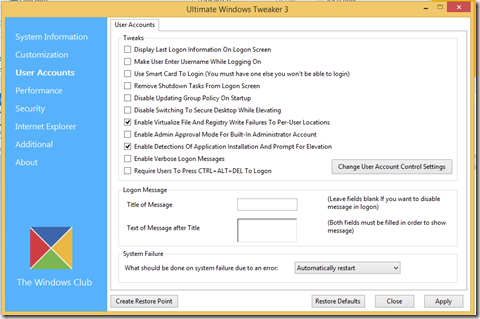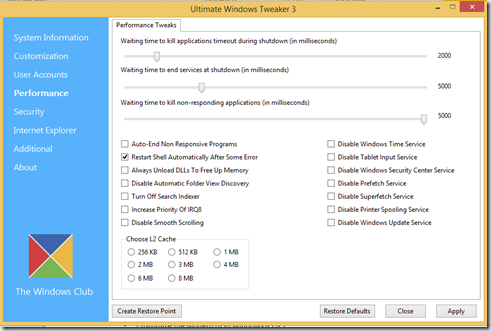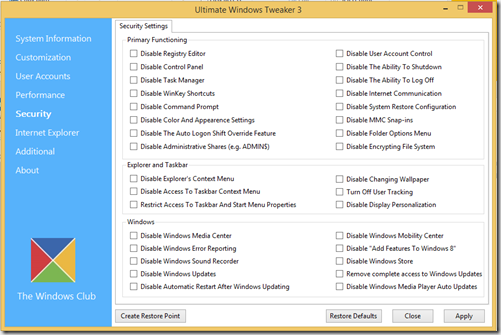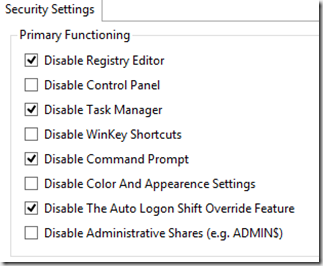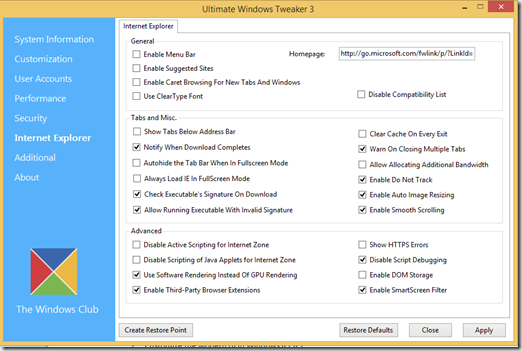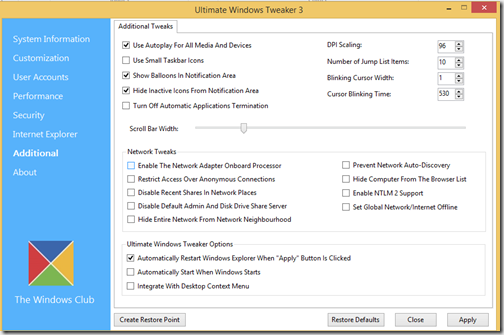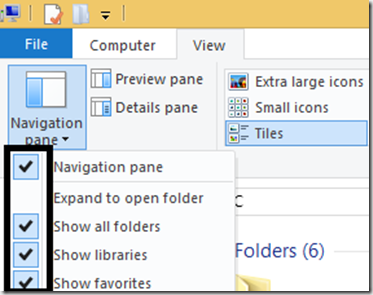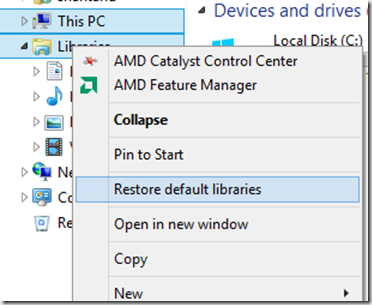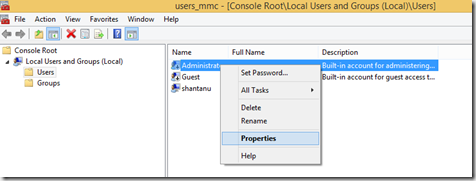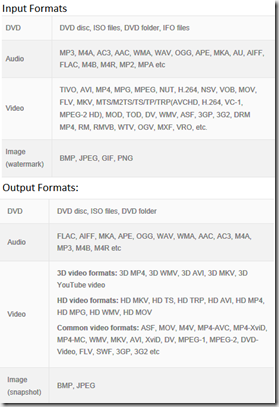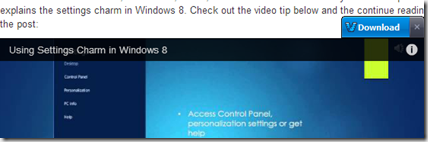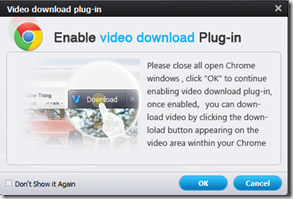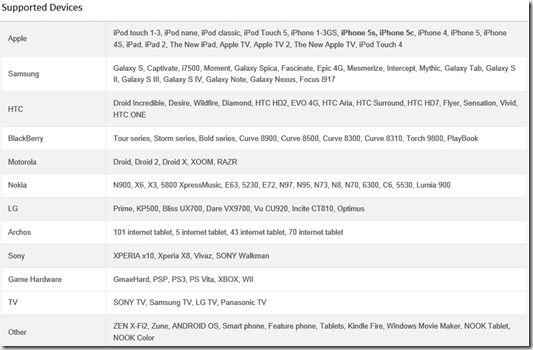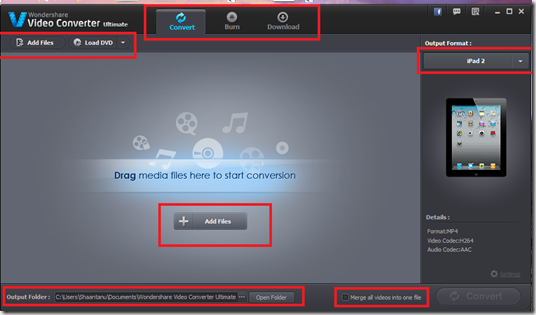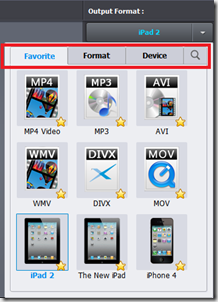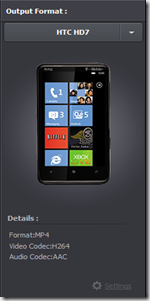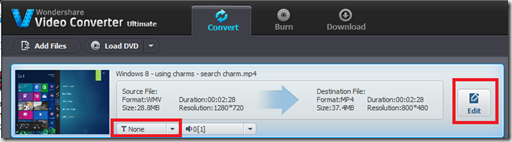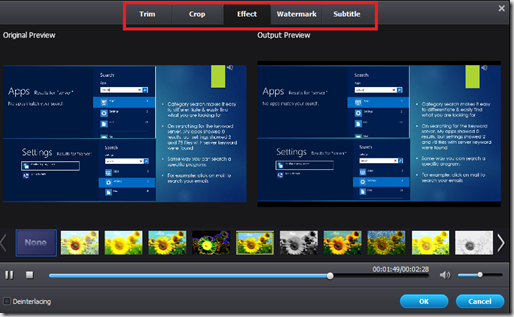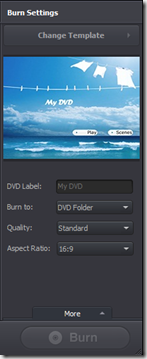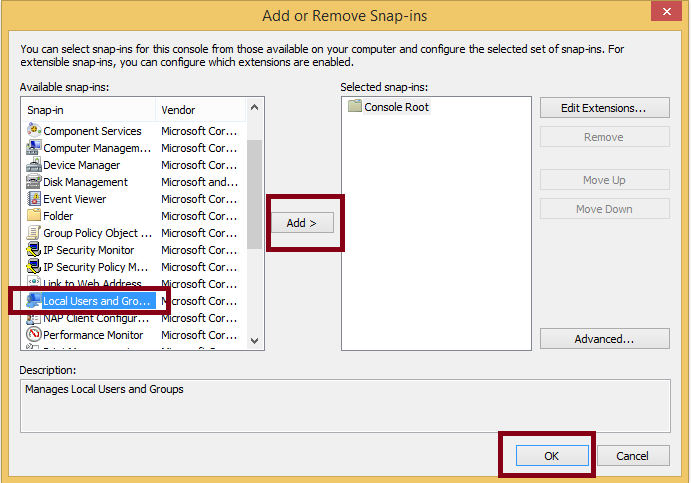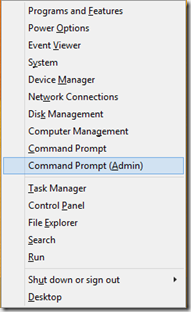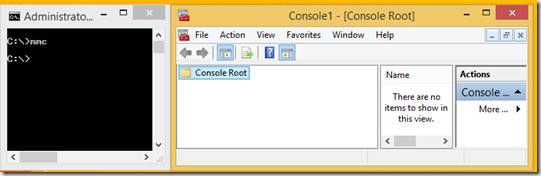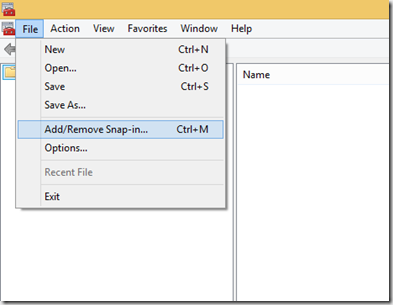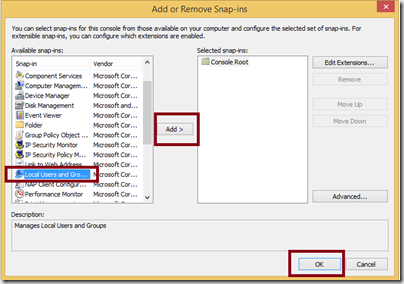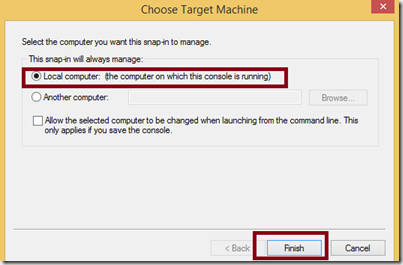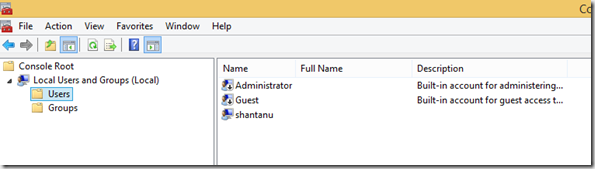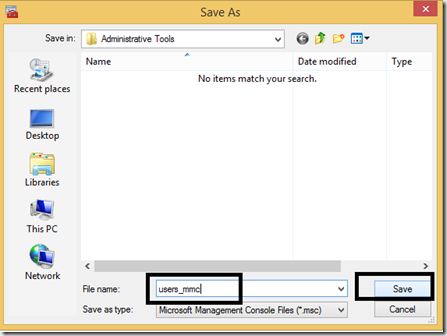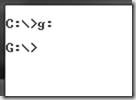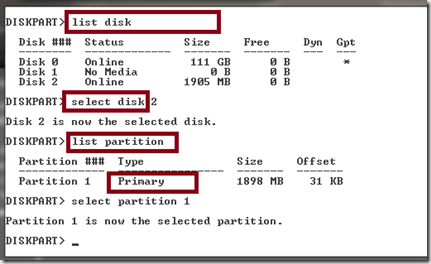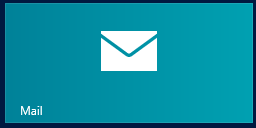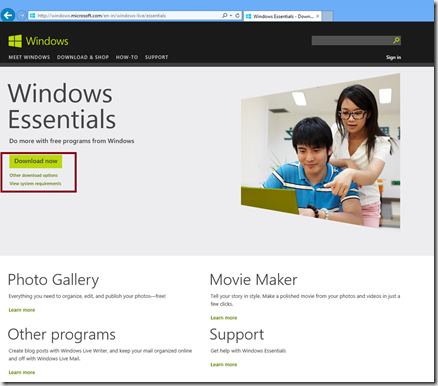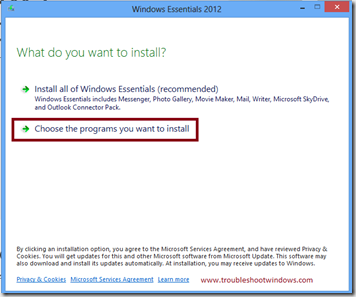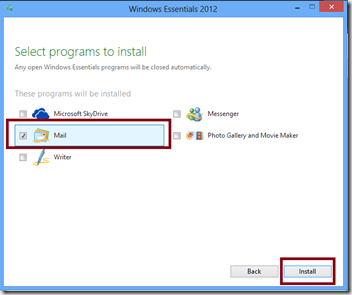This post is intended to help those users, who are unable to :
- Change their IE home page | Start Page
- Change the Search page
- Change the Default Search Provider
In many situations today, add-on programs get installed in our computers. This could be due to installing software through some Internet agency’s download manager or a free software that had some add-on program clipped on to it & that installed without your permission. Recently, I faced a similar issue & I tried everything to reset my Internet Explorer’s start page or homepage. Nothing seemed to work, I even uninstalled & reinstalled the Internet Explorer, cleared the Temp folder & all offline files etc. etc.
Below is the procedure that worked for me to Fix : Cannot change Internet Explorer Homepage | Start Page :
Method 1 :
- On your taskbar or Desktop
- Right Click the Internet Explorer Icon
- Go to it’s properties
- Now,
- In the Target Window, check the whole target link
- Check if there is a link at the end of the line ( refer the screenshot below )
- Remove the link from the end
- & make sure that you put double quotes at the end i.e. right after iexplore.exe
- Click Apply
- Click Ok
- Now,
- Open Internet Explorer
- Press ALT + X
- Click on Internet Options
- Click on Advanced
- Click on Reset
- After the resetting process completes
- Restart your computer
- Check to see if this solved your problem
If you still cannot reset Homepage , try the method below
Method 2
- Open Regedit ( Windows Logo key + R & type regedit in the box & press Enter )
- Press yes
- Now, the first thing you should do is to backup your Registry
- Right Click on Computer
- Click on Export
- Give a file name & Click on Save
- Now,
- Locate HKEY_LOCAL_MACHINE\Software\Microsoft\Internet Explorer\Main
- Refer the screenshot above & Change the Default_Page_URL , Default_Search_URL, Search Page & Start Page to about:blank or anything you like
- Now, repeat the above said steps with HKEY_LOCAL_MACHINE\SOFTWARE\Wow6432Node\Microsoft\Internet Explorer\MAIN
- Now,
- Locate HKEY_LOCAL_MACHINE\Software\Microsoft\Internet Explorer\SearchScope
- Here, Delete the entry any secondary entry, other than Bing or Google ( refer Screenshot )

- Repeat the steps with HKEY_LOCAL_MACHINE\SOFTWARE\Wow6432Node\Microsoft\Internet Explorer\SearchScopes
- Now,
- Locate : HKEY_LOCAL_MACHINE\Software\Clients\StartMenuInternet\IExplore.exe\shell\open\command
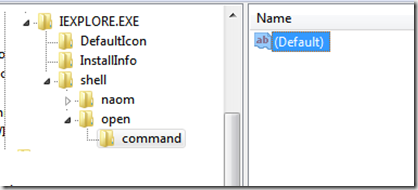
- here, double click Default
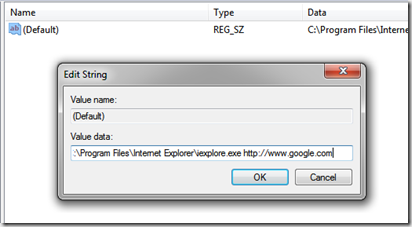
- Either Remove any link that appears after iexplore.exe or add the name of your favourite website ( Refer Screenshot above )
- Click ok
- Exit Regedit
- Restart your computer
- Check if your problem is solved
Hope this helps you. If not , or if you have any query, use the comment section to notify me & i will try to help.