Data & Information are synonymous terms. In today’s world data is the most important factor for any individual or business. We carry out all essential data in Pen drivers, external hard drives etc. All this information flow requires a lot of read & write operations. The devices carrying the data do have a life expectancy period. Even, otherwise any data storage device could fail without any prior notice. But, the main question is that when your Data fails, do you have sufficient resources to recover it ? Does the software you are using supports the kind of device & file system your storage device has ? Recently, Systools contacted me to test one of their products SysTools Hard Drive Data Recovery Software for Windows .
Review : SysTools Hard Drive Data Recovery for Windows
My test environment consisted of :
- One 16gb USB Pen drive ( FAT 32 File system )
- One 500 GB External Hard Disk Drive ( NTFS File system )
- The data on my Pen Drive had 12 GB of JPEG images
- My 500 GB external Hard Disk drive had Four Partitions.
- The First Partition was completely formatted
- The data on the Second Partition was deleted
Key Features of SysTools Hard Drive Data Recovery are :
- Complete Hard Drive Data Recovery
- System Partition Recovery
- Formatted Partition Recovery
- RAW Partition Recovery
- Corrupt MBR, MFT or FAT recovery
- Recover from Internal / External Storage
- Recover from CD / DVD / Pen Drive ( flash drives ), Data Cards etc.
- Maintains the Folder Structure
- Recover photos, video, music, documents & other multimedia files
- Supports all Windows Version ( Windows 8 32 bit & 64 bit, Windows 7 32 bit & 64 bit, Vista, XP, 2000 & below )
Recovering Data has never been so easy, The takes almost 30 seconds from downloading the software to Installing it & starting the recovery process.
- Download & Install the software
- Activate it
- Click on Scan Disks
- Just Select the disk drive you wish to recover data from
- Click on Recover Partition button
- Now, Select from Normal Data
- Deleted Files & Folders Only
- Formatted Partition
- Click on Recover
- Instantly, the process starts.
- I selected the Formatted Partition option
- As this was a dummy partition of 350 MB, it took almost 10 minutes for this software to recover the partition
- After the recovery process is completed,
- Click on Close
- Select all the files & folders you wish you recover
- Click on save in the Navigation Bar
- Select the location of your recovered Files & folders
- Click on Save
SysTools Hard Drive Data Recovery is a great tool, When it comes to recovering your valuable data from almost any source in your Windows Computer. It works with all versions of Windows i.e. 32 & 64 bit and can search through NTFS & FAT files systems. The recovery process within this software is very easy & all necessary information is right in front of you. Its simple, yet a powerful tool for recovery.
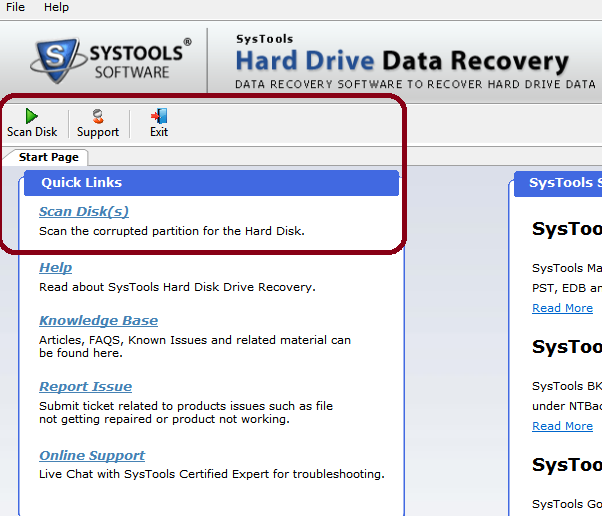
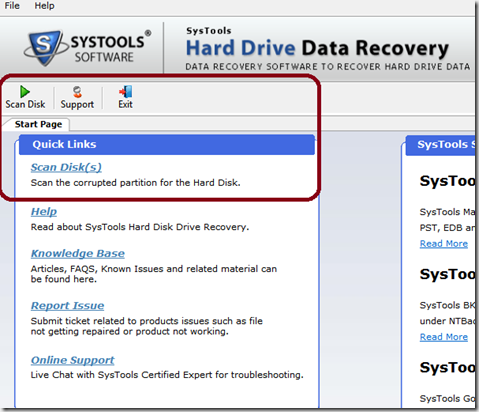
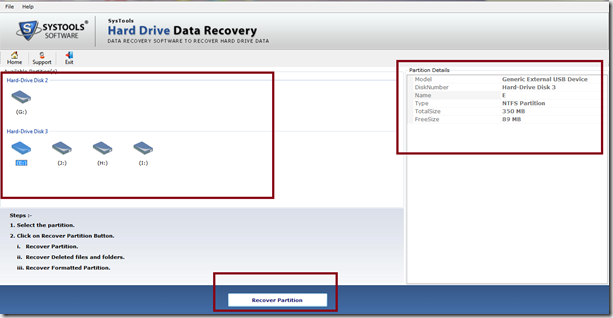
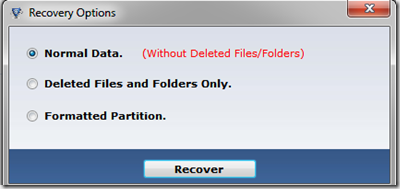
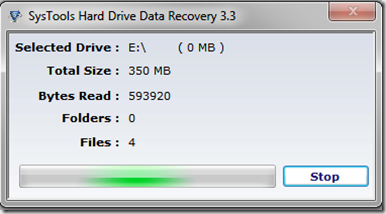
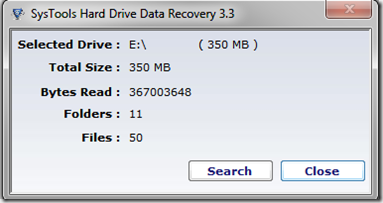
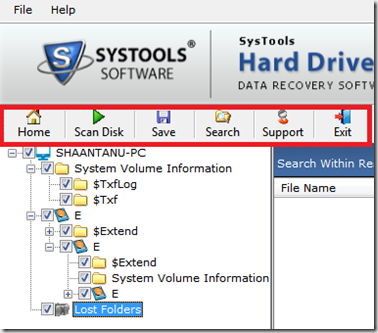

Comments
3 responses to “Review : Systools Hard Drive Data Recovery for Windows”