Video conversion started back in the days when portable video players were introduced. People belonging to the 80’s era know that when different form factors of video players came to the market, came with it the need for format & resolution conversion. VCD, DVD, WMV, 3gp, AVI, MPG etc. are amongst many popular video formats out there. As the technology progressed, different devices such as smartphones & tablets & multimedia players came into existence. For a user like me, who likes to have a number of gadgets, a video converter is an application of great utility. I always have a need to convert from & to QuickTime, Windows Media & RMVB. Most of my home videos were WMV & mpg format & I always have a need to play all my videos on my iPad & my Windows Phone. Same goes with playing them on my PC and my sister’s iPhone. Platform dependency was make my life a bit hard.
I tried a number of video convertors & the results were all but unsatisfactory. Suddenly a friend recommended me the Wondershare Video Converter Ultimate (http://www.wondershare.com/pro/video-converter-ultimate.html ). I tried the application before buying & I have to admit that it works better than any Video / Audio converter I have used till date. It has a better conversion rate & as suggested by the website, it does convert almost 30 times faster than a few other converters I tested.
Below is the Review : Wondershare Video Converter Ultimate | Giveaway inside
Wondershare Video Convertor Ultimate supports a number of input & output formats that it supports for conversion. You can convert Audio, Video & Images by using this application. Wondershare Video Converter Ultimate can be installed on Windows 8/7/Vista/XP & also on Mac OS X 10.6, 10.7 or 10.8 Mountain Lion.
Let’s cover each aspect from installation to conclusion one by one:
Installation:
Wondershare Video Converter Ultimate came in a small web downloader package & Installation on my medium bandwidth connection took around 2 minutes. It was fairly easy & did not give me any headaches. Now, I am very sardonic about my Video Players. All my life I have used the Windows Media Player & Media Player Classic, but this Video Convertor came with a Wondershare VIdeo Player & I was more than impressed by the overall user interface & usability of this player. It has all the combined / good features of my favourite players & performed even better than in all the key aspect of multimedia playback.
First Impression:
Wondershare Video Converter Ultimate has a very eye soothing User Interface. Every Button & menu is well located & within minutes you get a hang of what you are doing. Its a familiar application & feels like you are using it for ages. The conversion quality & speed is excellent. Its like a All in one A/V studio at your fingertips.
Conversion Formats & Devices
- Supports 158 Video conversion formats
- Supports editing of video on the fly
- You can Burn CD/DVD & even save ISO files (burn to ISO ) directly from the converter itself.
- Supports direct Video download, that means that you can simply click on download
- To enable the video download feature simply let the Wondershare Video Converter ultimate Enable the Video Download plugin
- Wondershare Video Converter Ultimate supports a number of device specific output formats, that lets you convert any(supported input format) video
Features & Interface
- The initial screen on the Wondershare Video Converter ultimate is your dashboard that you can use to do every task associated with this application
- If you wish you convert, either drag & drop files or click on the add files Button.
- If you have a DVD that you need to convert, simply click on Load DVD & browse for the DVD path
- At the bottom you can choose the storage folder where all the converted videos are saved for future usage.
- If you have a lot of small videos and wish to make a combined video, simply click on the Merge all videos into one file file checkbox at the bottom right corner & Click on convert
- You can select a output format based on your Device or file format
- Just Click the dropdown menu on the Output Format menu on the right hand side of the dashboard
- If you wish to edit the video that you are converting, simply click the edit button in front of the video
- Now, after you click on edit, you are presented with some great options. You can add subtitles to the video if you wish, or crop the video, add a watermark or add an effect of your liking. After you are finished, just click on Ok & choose the destination that you wish to save the video to.
- The Burn Suite within this Converter application is equally amazing, you can choose the converted files ( Audio, Video, Images )
- Select a Template
- Select a DVD label
- Choose the Quality of the Videos
- & choose the aspect ratio
- Click on burn & you are done
Conclusion & Rating
Wondershare Video Converter Ultimate is an application that packs almost every feature that a user looks for. It can download, convert to your favourite format or device & even burn a DVD or save an ISO file with your content. It is fast, faster than any video converter application that I have used till date & it offers a great Wondershare Video Player that is among the best players that I have used. Wondershare Video Converter Ultimate can be installed on both Windows & Mac. I would give this application 5 Star rating.
Giveaway
If you wish to get your hands on this amazing Video converter, share this post on Facebook and twitter & post a comment with the link to your Facebook / twitter post in the comment section of this post to stand a chance to Win a License of Wondershare Video Converter Ultimate.
* 10 days until the Giveaway closes. Send in your entry now.

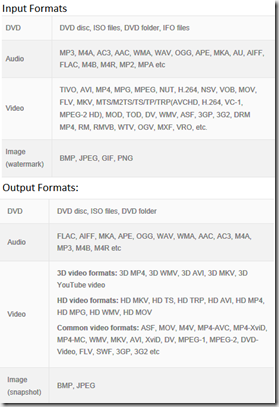
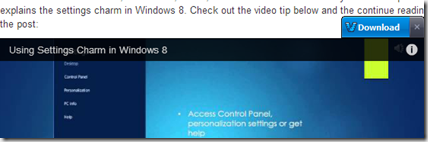
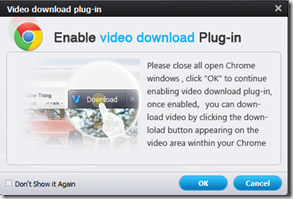
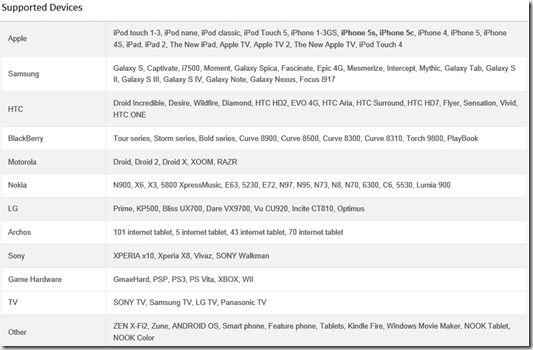
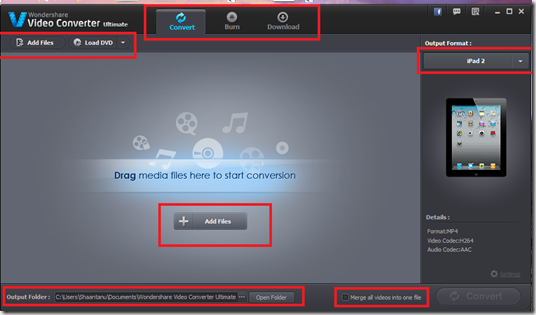
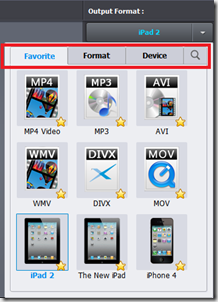
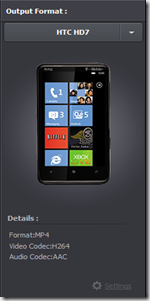
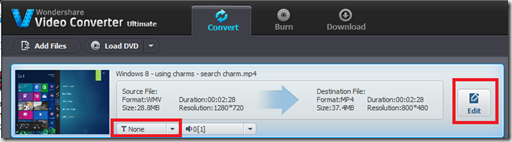
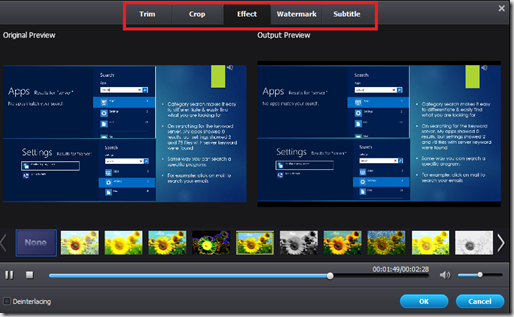
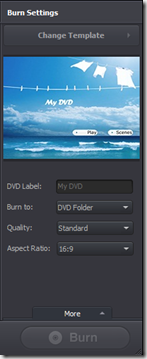
Comments
13 responses to “Review : Wondershare Video Converter Ultimate | Giveaway”