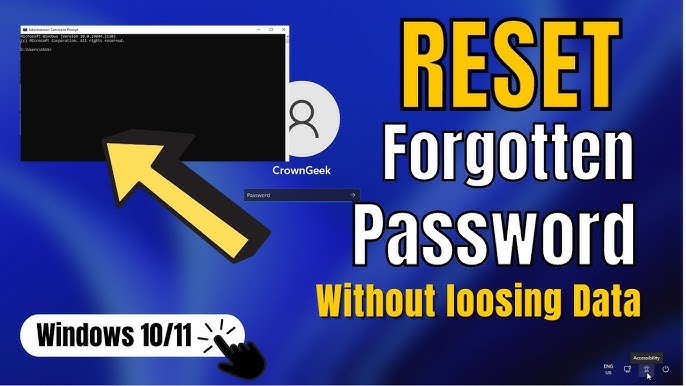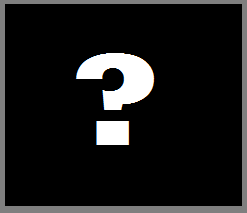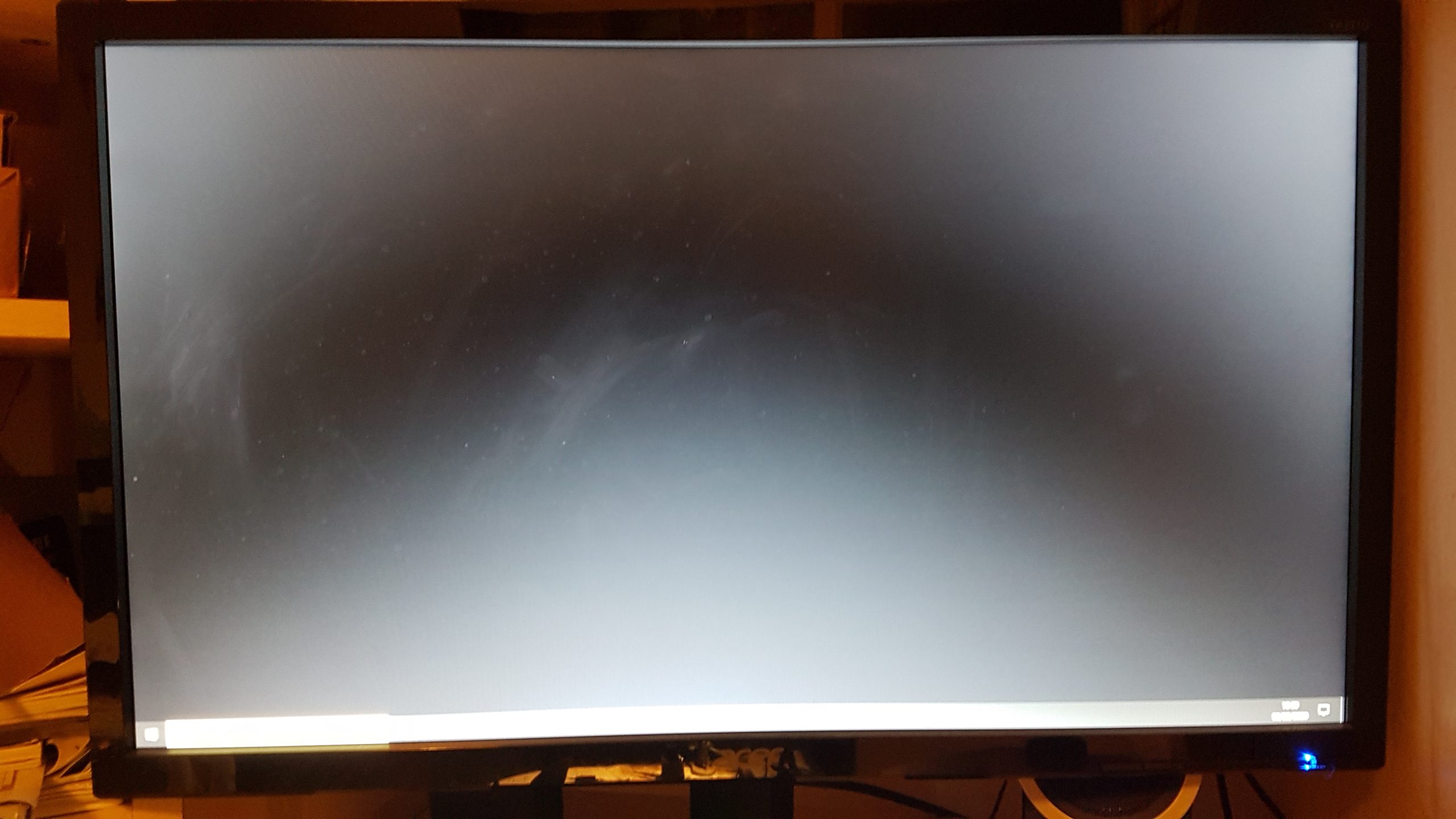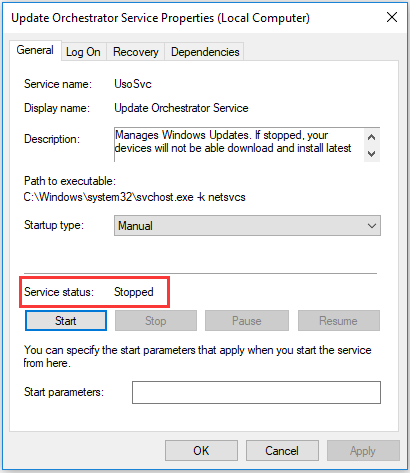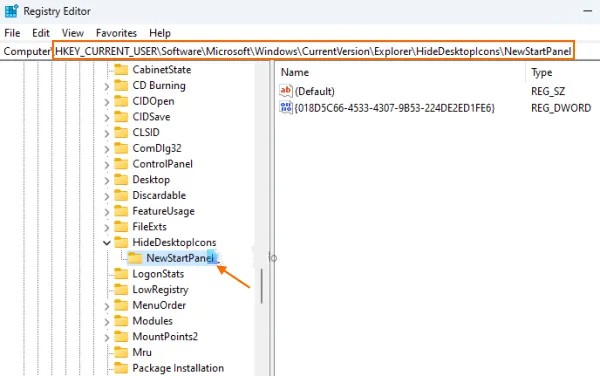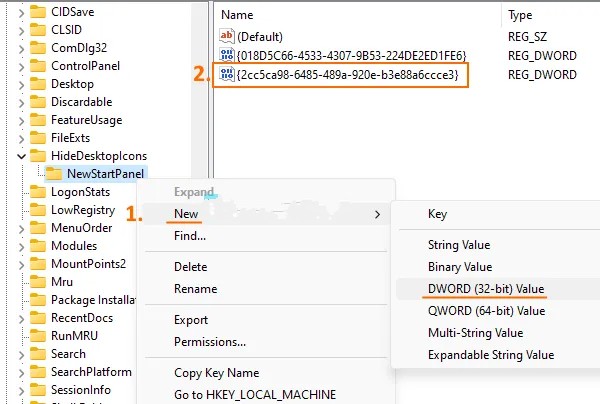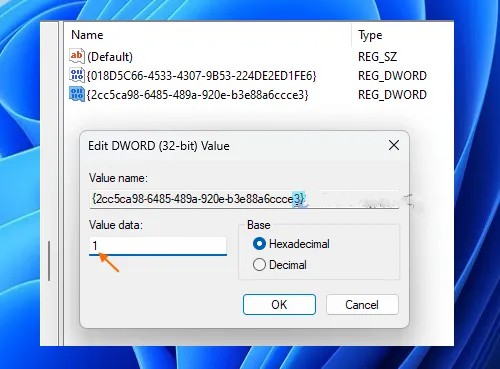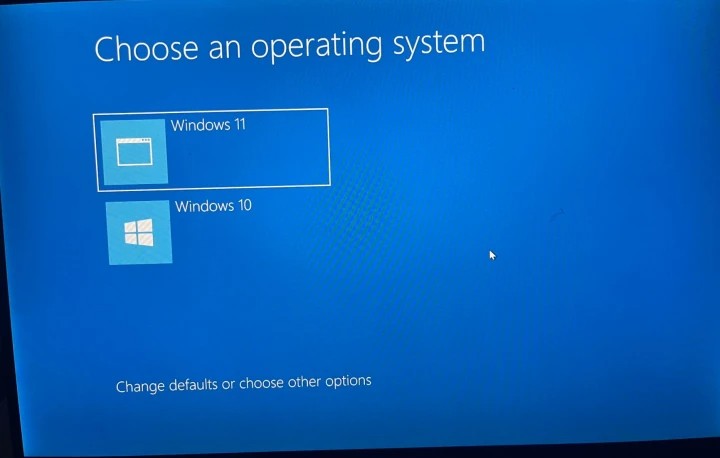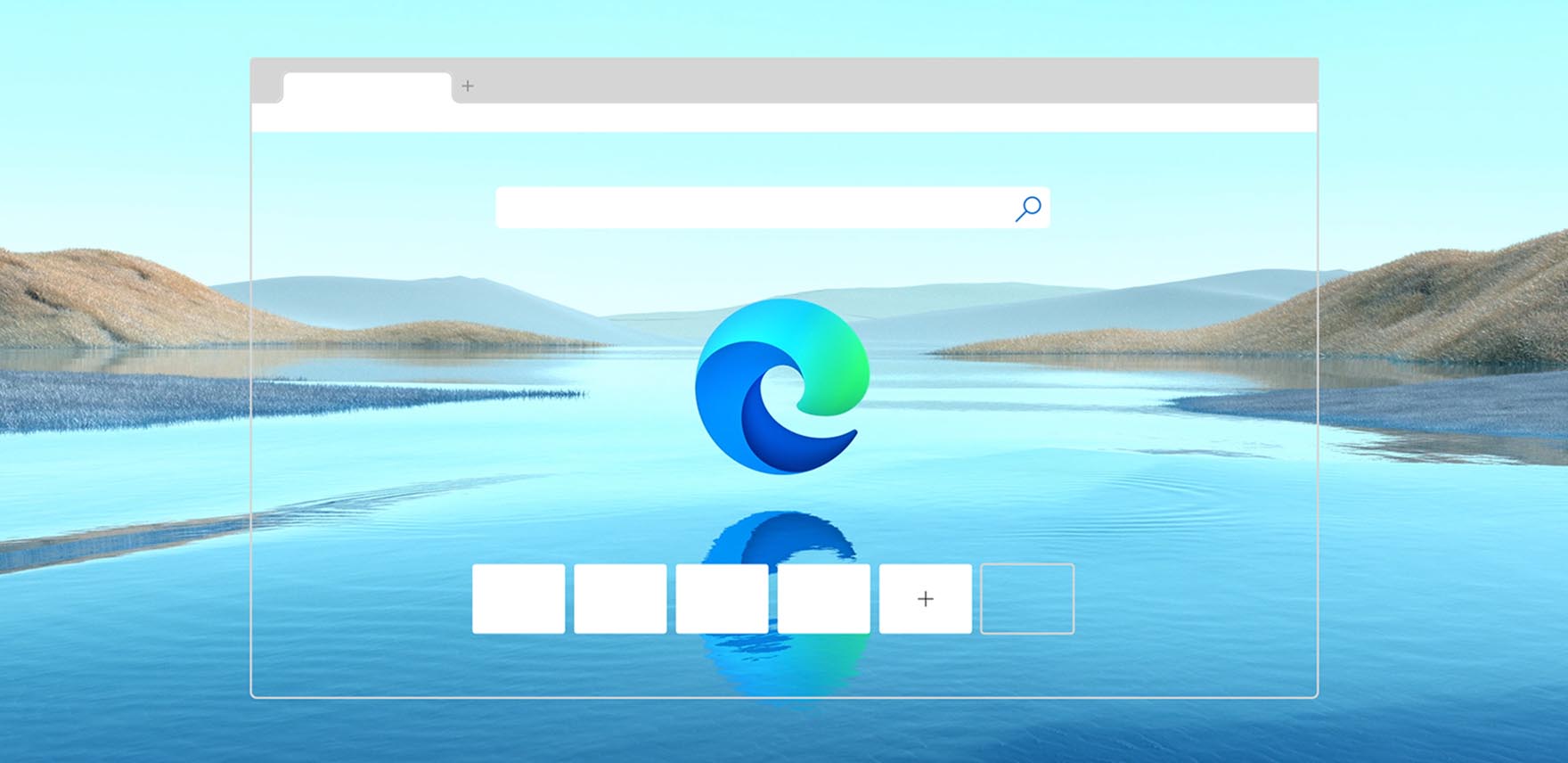Is your Windows 10 laptop feeling sluggish? Over time, even the fastest machines can slow down. While many paid software solutions promise to optimize your PC, you can achieve significant improvements using only built-in Windows features. This guide will walk you through various methods to boost your laptop’s performance without spending a dime or installing any third-party applications.
Understand Why Your Laptop Slows Down
Before diving into solutions, it’s helpful to understand why Windows 10 laptops might slow down. Common culprits include:
- Too many startup programs: Programs launching automatically when you boot up consume valuable RAM and CPU resources.
- Insufficient storage: A nearly full hard drive or SSD (Solid State Drive) can severely impact performance.
- Outdated drivers: Graphics or chipset drivers that aren’t current can lead to inefficiencies.
- Excessive temporary files: These leftover files from Browse or software installations can accumulate and hog space.
- Visual effects: Windows 10’s aesthetic features can be resource-intensive.
- Power settings: Your laptop might be configured for power saving, which often compromises performance.
- Malware or viruses: While this guide focuses on non-software solutions, it’s important to acknowledge that malicious software can drastically slow down your system. Regularly running Windows Defender is crucial.
By addressing these areas, you can make a noticeable difference in your laptop’s speed.
- Disable Unnecessary Startup Programs
Many applications are configured to launch automatically when you turn on your laptop. While some are essential, others merely consume resources and slow down your boot time and overall responsiveness.
To manage startup programs:
- Right-click on the Taskbar (the bar at the bottom of your screen) and select Task Manager.
- Alternatively, press Ctrl + Shift + Esc to open Task Manager directly.
- Click on the “Startup” tab.
- You’ll see a list of applications and their “Startup impact.”
- Identify programs that you don’t need to run immediately when you log in. Common culprits include messaging apps, download managers, and cloud storage clients.
- Right-click on the program you want to disable and select “Disable.” Don’t worry, this doesn’t uninstall the program; it just prevents it from starting with Windows. You can still open it manually.
Historically, managing startup programs has been a key optimization technique. In older Windows versions like Windows XP and Windows 7, users often relied on the msconfig utility. Windows 10 has integrated this functionality directly into the Task Manager, making it more accessible.
- Clean Up Your Hard Drive
A cluttered hard drive can significantly slow down your system, especially if you’re nearing its capacity. Disk Cleanup is a built-in Windows utility designed to remove temporary files, system files, and other unnecessary data.
To use Disk Cleanup:
- Type “Disk Cleanup” into the Windows search bar (bottom-left of your screen) and select the application.
- Choose the drive you want to clean (usually C: for your main system drive) and click “OK.”
- Windows will scan for files that can be removed.
- Check the boxes next to the types of files you want to delete. Common options include “Temporary Internet Files,” “Temporary files,” “Recycle Bin,” and “Downloads.”
- For a deeper clean, click “Clean up system files.” This allows you to remove previous Windows installations, Windows Update temporary files, and other large system-related clutter. This is particularly useful after major Windows updates.
- After selecting the files, click “OK” and then “Delete Files” to confirm.
Regularly cleaning your drive ensures your system has enough free space to operate efficiently. Solid State Drives (SSDs), while faster than traditional Hard Disk Drives (HDDs), also benefit from having adequate free space to perform optimally due to how they manage data.
- Adjust Visual Effects for Best Performance
Windows 10 features many visual effects, such as animations, shadows, and transparency, which enhance the user experience. However, these can consume system resources and slow down older or less powerful laptops.
To adjust visual effects:
- Type “Adjust the appearance and performance of Windows” into the Windows search bar and select the result. This opens the Performance Options window.
- Under the “Visual Effects” tab, you have several options:
- “Let Windows choose what’s best for my computer”: This is the default setting.
- “Adjust for best appearance”: Prioritizes visual fidelity over performance.
- “Adjust for best performance”: Disables most visual effects for maximum speed. This is often the most impactful setting for older machines.
- “Custom”: Allows you to manually select which visual effects to keep or disable.
- For the most significant speed boost, select “Adjust for best performance.”
- Click “Apply” and then “OK.”
While your Windows 10 interface might look less flashy, you’ll likely notice a considerable improvement in responsiveness.
- Manage Background Apps
Even when you’re not actively using them, many apps continue to run in the background, consuming battery life, data, and system resources.
To control background apps:
- Go to Settings (click the Start button and then the gear icon).
- Click on “Privacy.”
- Scroll down the left-hand menu and select “Background apps.”
- You can toggle off “Let apps run in the background” entirely, or selectively disable individual apps that you don’t want running in the background.
- Review the list and turn off any apps you don’t need to receive notifications from or update in the background.
This step can significantly free up RAM and CPU cycles, leading to a snappier experience.
- Disable Notifications and Tips
Windows 10 can be quite chatty with notifications and tips. While some are helpful, constant pop-ups can be distracting and use minor system resources.
To manage notifications:
- Go to Settings > “System” > “Notifications & actions.”
- You can toggle off “Get notifications from apps and other senders” entirely, or selectively turn off notifications for specific apps.
- Also, consider turning off “Get tips, tricks, and suggestions as you use Windows” under the “Notifications” section.
Reducing unnecessary notifications can contribute to a smoother user experience and marginally better performance.
- Adjust Power Settings
Your laptop’s power plan significantly impacts its performance. By default, many laptops are set to a “Balanced” power plan, which aims to conserve battery life. Switching to a “High performance” plan will prioritize speed over power efficiency.
To change power settings:
- Type “Choose a power plan” into the Windows search bar and select the result. This opens the Power Options window in the Control Panel.
- You’ll typically see options like “Balanced (recommended)” and possibly “Power saver.”
- Click “Show additional plans” to reveal “High performance.”
- Select “High performance.”
- If you’re on a desktop PC, or have your laptop constantly plugged in, this is a highly recommended setting. Be aware that on a laptop running on battery, this will drain the battery faster.
This setting ensures your CPU and other components are always operating at their full potential, rather than throttling back to save power.
- Run System Maintenance Troubleshooter
Windows 10 includes various troubleshooters that can automatically detect and fix common problems. The System Maintenance troubleshooter specifically looks for issues that can slow down your PC, such as unused files and broken shortcuts.
To run system maintenance:
- Type “Troubleshoot settings” into the Windows search bar and select the result.
- Click on “Additional troubleshooters.”
- Scroll down and find “System Maintenance.”
- Click on “Run the troubleshooter.”
- Allow the troubleshooter to scan for and attempt to resolve any issues it finds.
While this might not always yield dramatic results, it’s a good habit to incorporate into your routine as it can fix underlying issues you might not be aware of.
- Optimize Drives (Defragmentation for HDDs / TRIM for SSDs)
Over time, files on a traditional Hard Disk Drive (HDD) can become fragmented, meaning parts of a file are scattered across different physical locations on the disk. This forces the read/write head to move more, slowing down data access. Defragmentation reorganizes these fragments for faster access.
For Solid State Drives (SSDs), fragmentation isn’t an issue in the same way. Instead, SSDs rely on a command called TRIM to manage data efficiently and maintain performance. Windows 10 automatically optimizes drives, but you can manually check its status.
To optimize your drives:
- Type “Defragment and Optimize Drives” into the Windows search bar and select the application.
- Select your drive (e.g., C: drive).
- Click “Optimize.” Windows will indicate if the drive needs optimization and proceed accordingly.
- The “Current status” column will show the last optimization date.
For HDDs, regular defragmentation is beneficial. For SSDs, ensure that the “Status” indicates “OK (TRIMmed)” and that the drive is being optimized regularly.
- Uninstall Unused Programs
Every program you install takes up storage space and can sometimes leave behind remnants that affect performance, even if they aren’t actively running. Regularly uninstalling software you no longer use is a good practice.
To uninstall programs:
- Go to Settings > “Apps” > “Apps & features.”
- Scroll through the list of installed applications.
- Click on any program you no longer need and select “Uninstall.”
- Follow the on-screen prompts to complete the uninstallation process.
This frees up valuable disk space and ensures no unnecessary processes are running in the background.
- Update Your Windows 10
Keeping your Windows 10 operating system updated is crucial for performance, security, and stability. Microsoft frequently releases updates that include performance improvements, bug fixes, and new features.
To check for updates:
- Go to Settings > “Update & Security” > “Windows Update.”
- Click on “Check for updates.”
- Download and install any available updates. You may need to restart your laptop.
Neglecting updates can leave your system vulnerable and prevent it from benefiting from the latest optimizations.
- Disable Search Indexing (Advanced)
Windows Search creates an index of files on your drive to make searching faster. While generally beneficial, this indexing process can consume CPU and disk resources, especially on older HDDs. If you rarely use Windows Search or experience significant slowdowns, you can disable it.
To disable search indexing:
- Open “This PC” (or “My Computer”).
- Right-click on your C: drive (or any drive you want to affect) and select “Properties.”
- Under the “General” tab, uncheck the box that says “Allow files on this drive to have contents indexed in addition to file properties.”
- Click “Apply.”
- When prompted, choose to apply changes to “drive, subfolders, and files.” This process can take some time.
Be aware that disabling indexing will make Windows Search slower. Weigh the performance gain against your reliance on search functionality. For SSDs, the impact of indexing is often negligible due to their inherent speed.
Conclusion
By consistently applying these straightforward, built-in methods, you can significantly improve the speed and responsiveness of your Windows 10 laptop without resorting to third-party software. Regular maintenance is key. Think of it like keeping your car tuned up – small, consistent efforts prevent larger problems down the road. Start with the easiest methods and work your way through them to find the combination that works best for your specific machine.
FAQ
Q1: Will disabling visual effects make my laptop look bad?
Disabling visual effects will make Windows 10 look less flashy, removing animations, shadows, and transparency. While some users might prefer the aesthetics, the primary goal is performance improvement. You can always revert the settings if you don’t like the change.
Q2: Is it safe to disable startup programs?
Yes, it is generally safe to disable most startup programs. Disabling an application from starting with Windows does not uninstall it. You can still launch the program manually whenever you need it. Be cautious only with programs you’re unsure about, especially those listed as system processes.
Q3: How often should I run Disk Cleanup or optimize my drives?
For Disk Cleanup, a monthly routine is often sufficient, or whenever you notice significant slowdowns after heavy usage or large updates. For drive optimization, Windows 10 typically runs this automatically. You can check its schedule in the “Optimize Drives” utility. For HDDs, quarterly manual defragmentation can be beneficial if automated tasks are not keeping up.
Q4: Will changing my power plan affect my laptop’s battery life?
Yes. Setting your power plan to “High performance” will prioritize speed and responsiveness, which will typically lead to a faster drain on your laptop’s battery compared to “Balanced” or “Power saver” modes. If you’re running on battery, consider switching back to a more power-efficient plan.
Q5: Can old drivers slow down my Windows 10 laptop?
While this guide focuses on methods without installing new software (which often includes driver updates), outdated drivers can absolutely slow down your laptop. Graphics drivers, chipset drivers, and network drivers, if very old, can cause instability and performance issues. Typically, Windows Update will handle essential driver updates. For more specific driver issues, you might need to visit your laptop manufacturer’s website or the component manufacturer’s website (e.g., NVIDIA, AMD, Intel) to manually download and install the latest drivers. This would involve installing new software, which falls outside the scope of this specific “no software” guide.