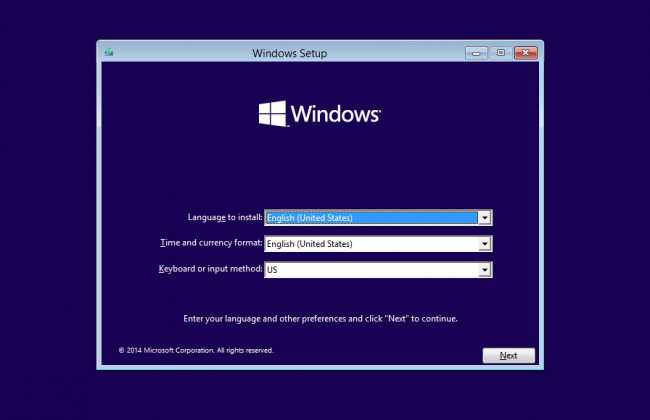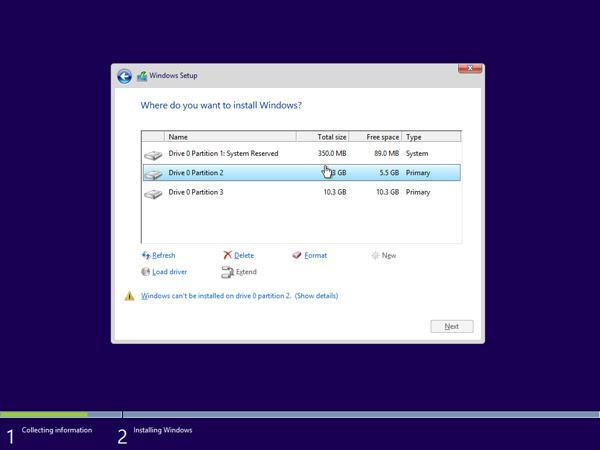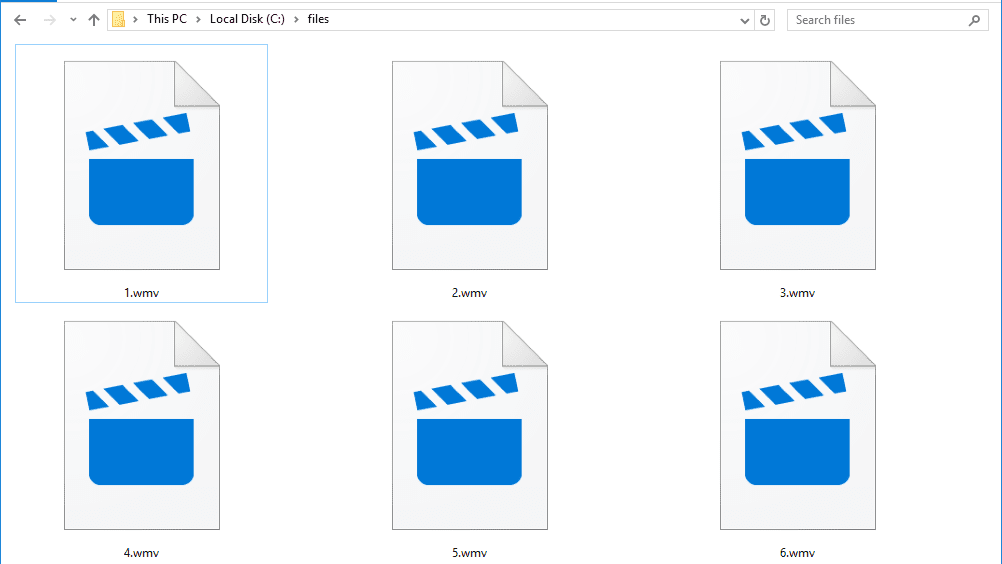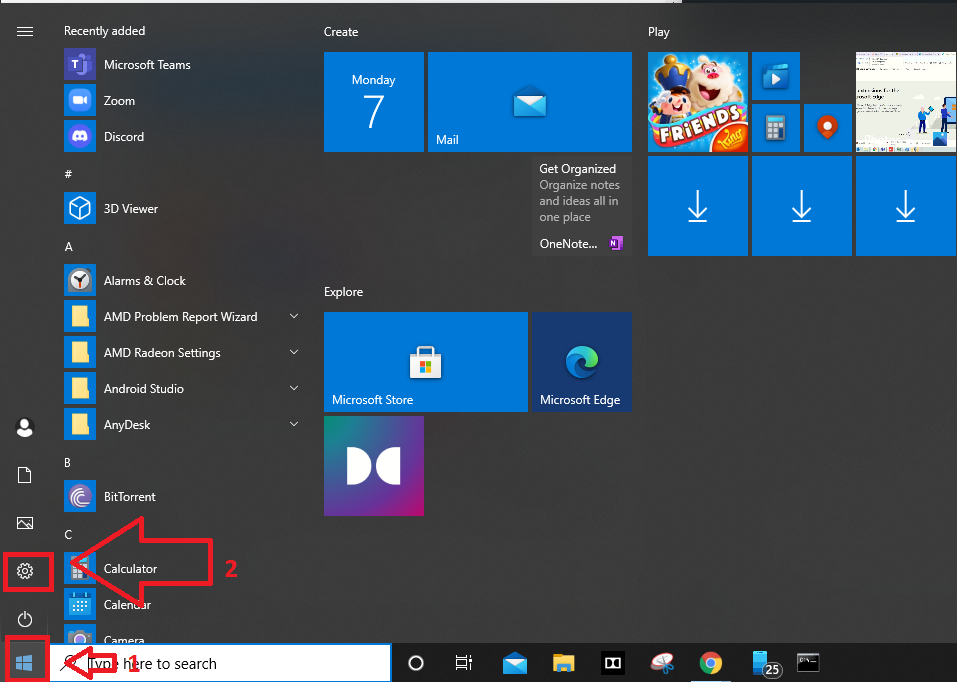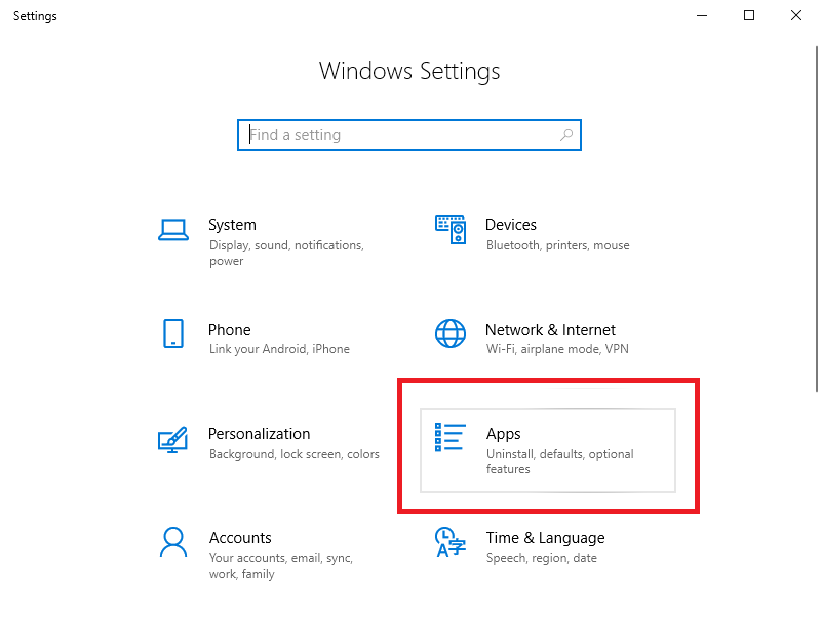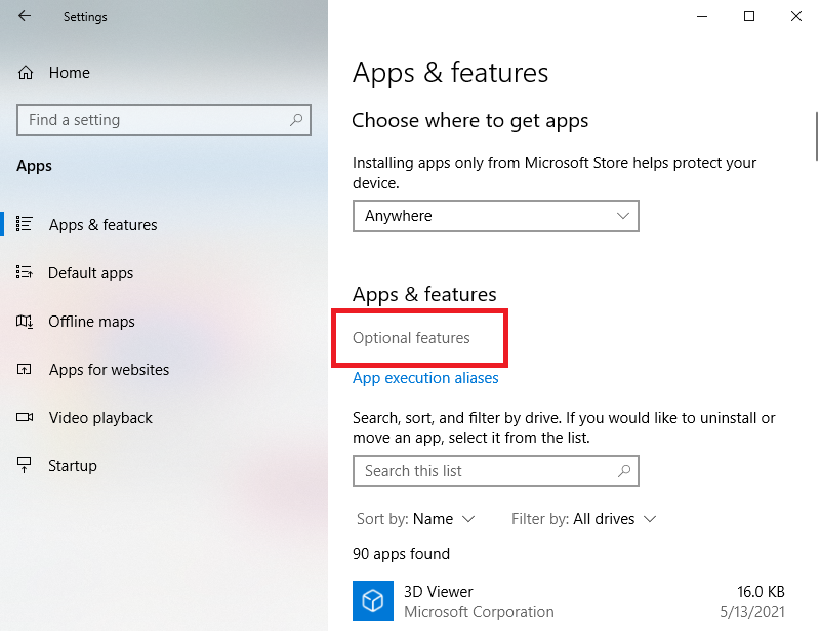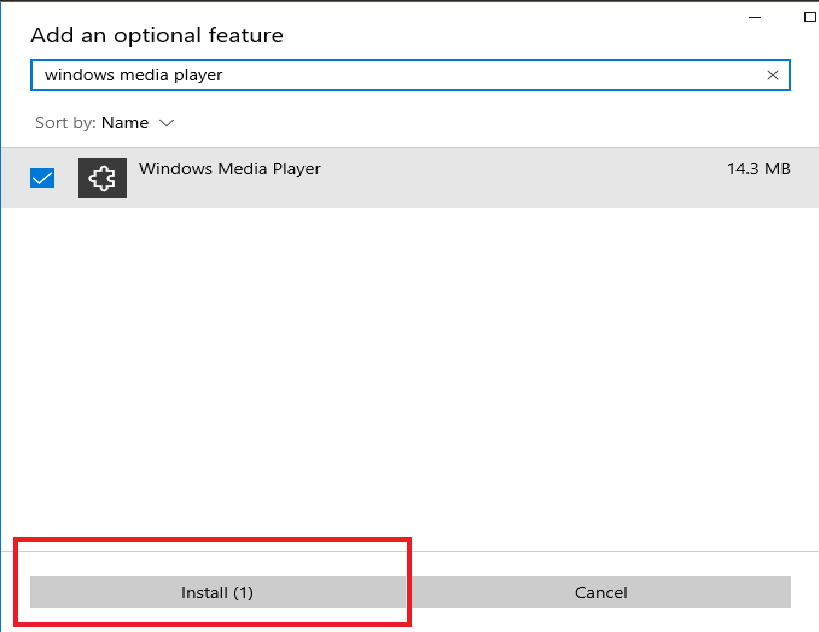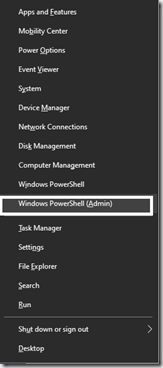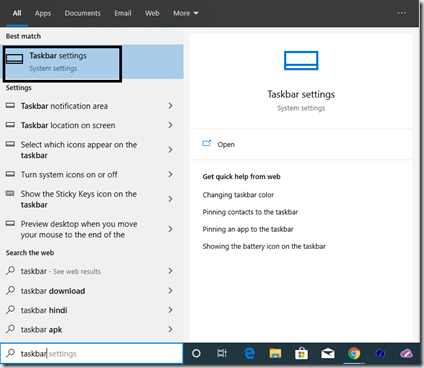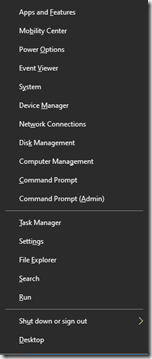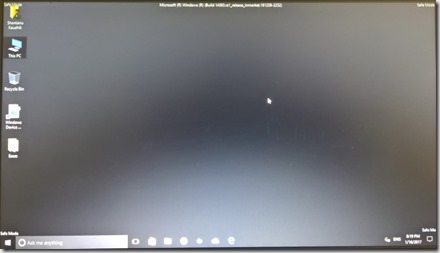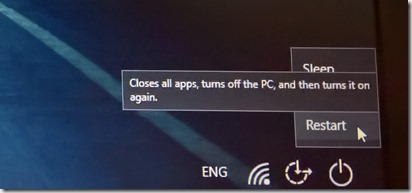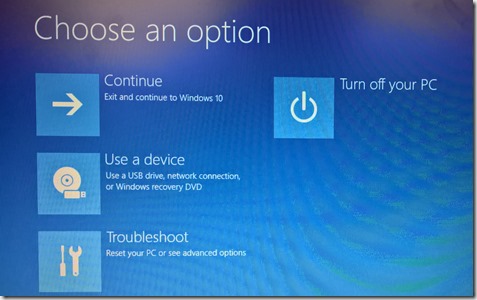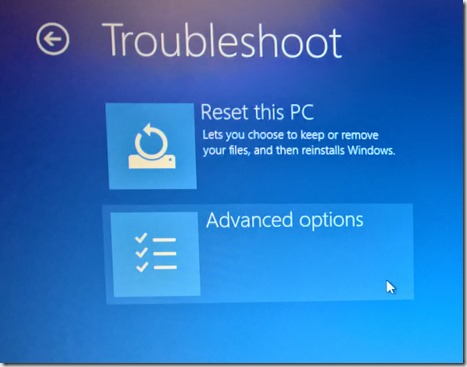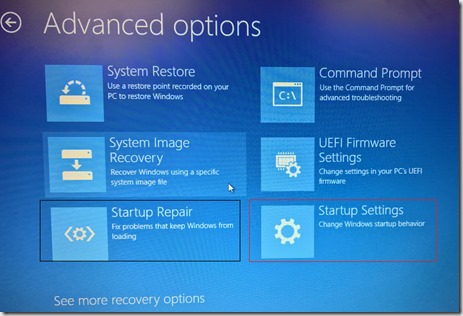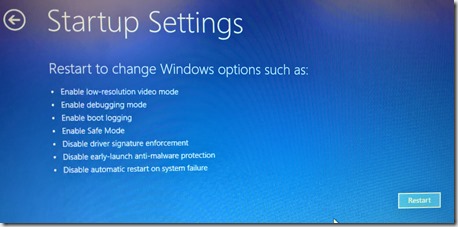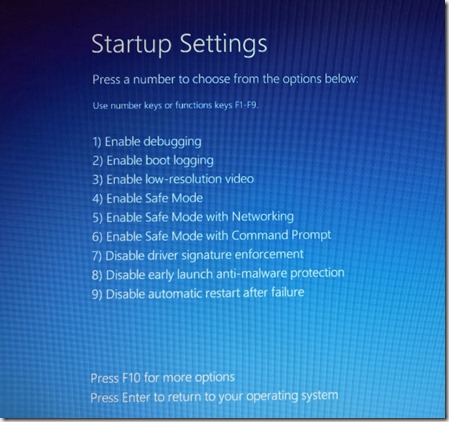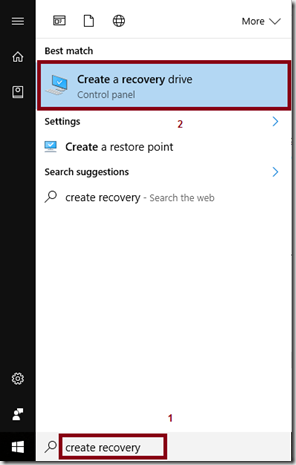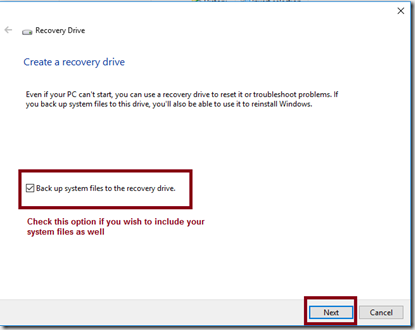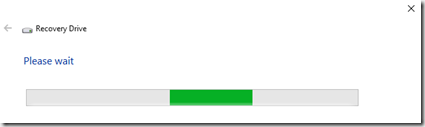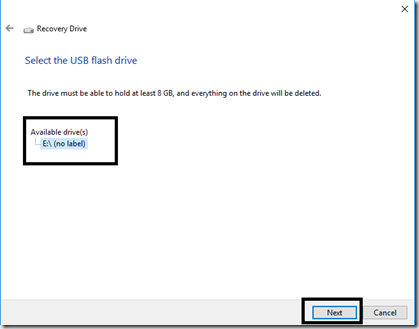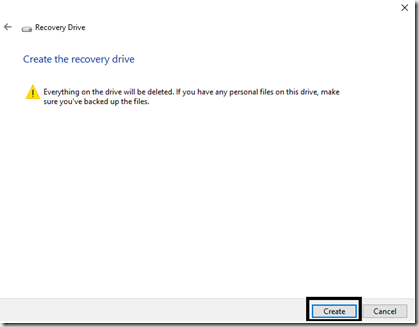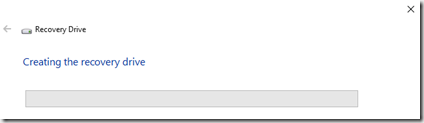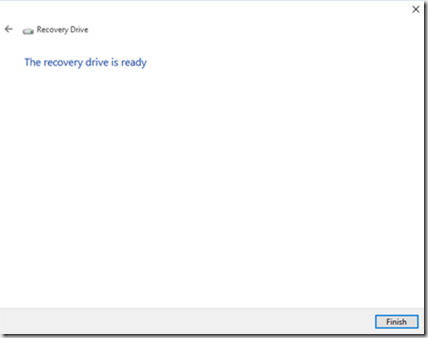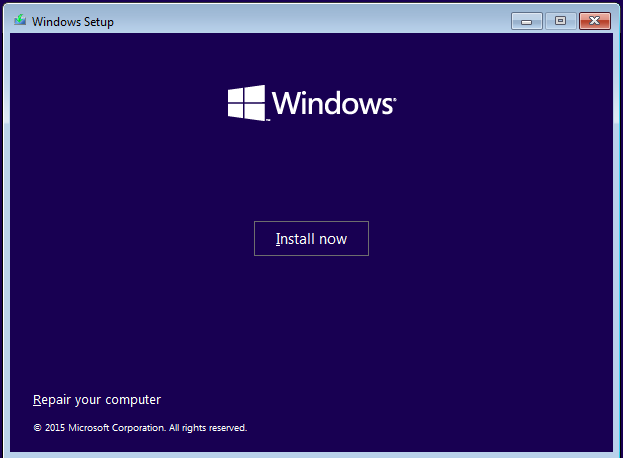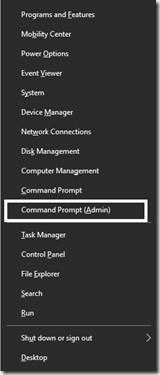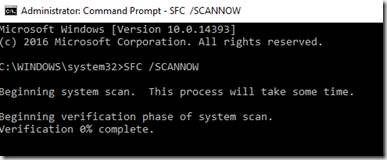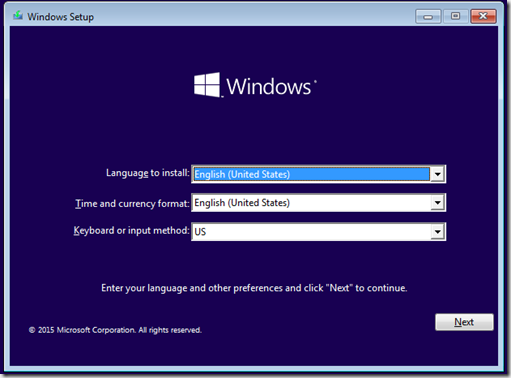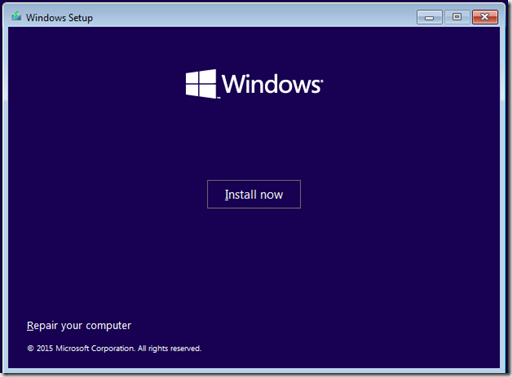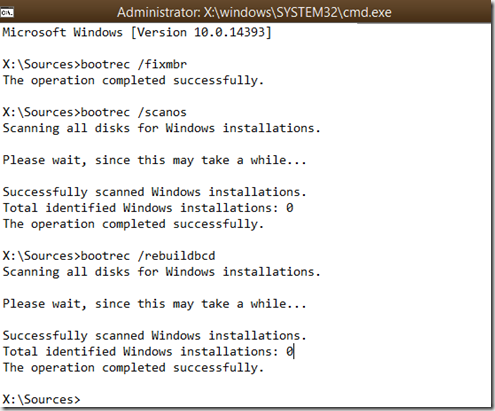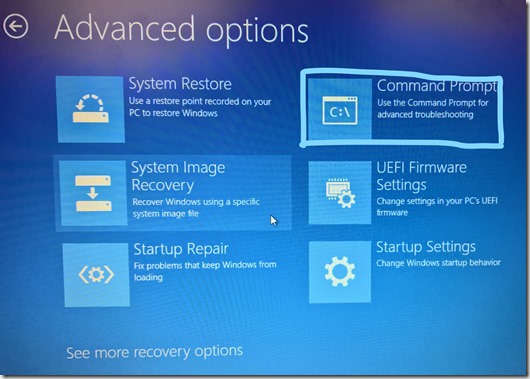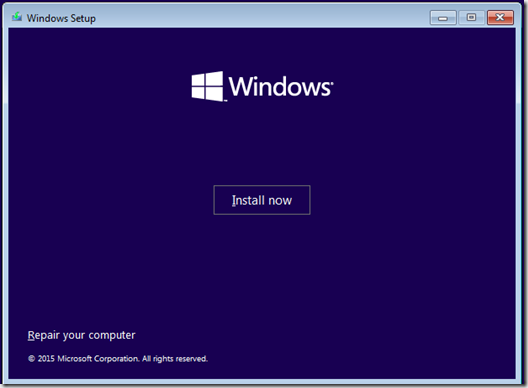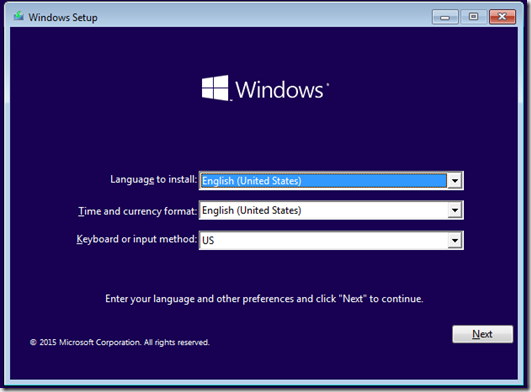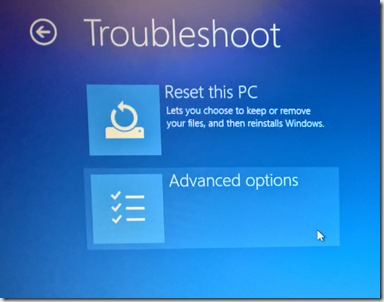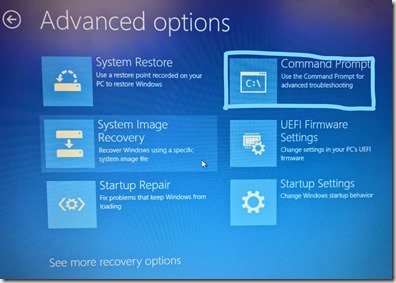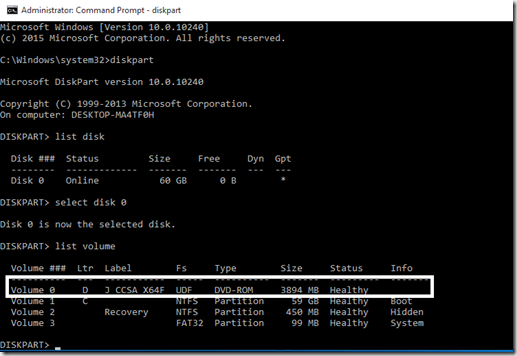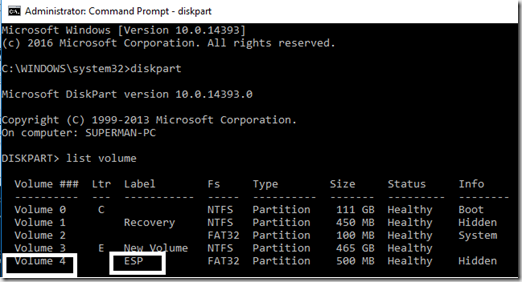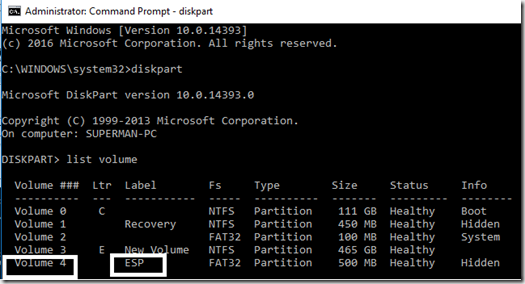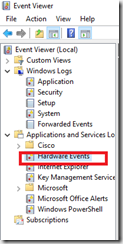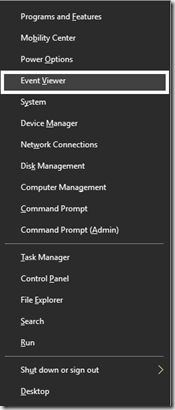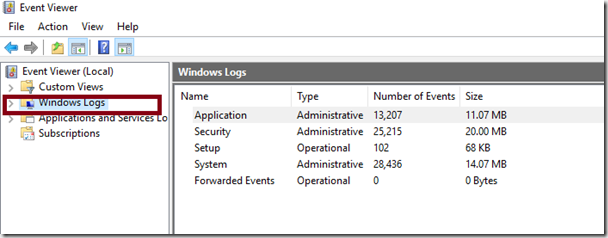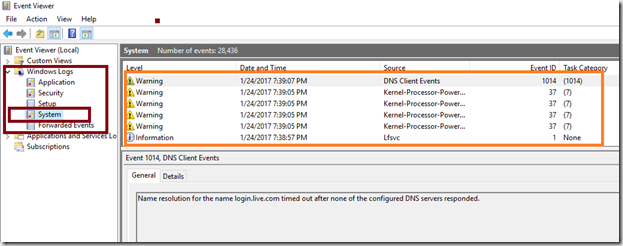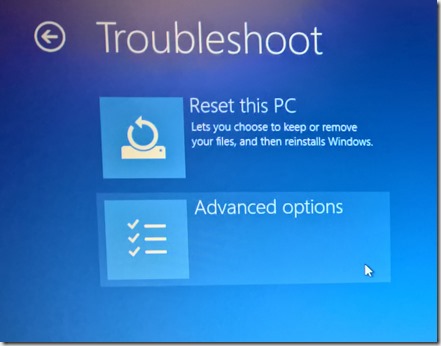In today’s article, we will be taking you through a detailed guide on how to open RTF files in Windows 10.
If you’re someone who handles a lot of documents on your computer, then you definitely might have come across files with the “.RTF” file extension.
Have you ever wondered what RTF stands for?
Also, Read –> How to fix the “Your PC did not start correctly” error on Windows 10?
What is RTF File Format?
Rich Text Format or RTF is a document format created by Microsoft back in 1987. The main purpose of the RTF file format is to act as a cross-platform document format, thus making it easier for the same document with the “.RTF” format to be read across multiple platforms and all popular document processing software.
How to Open RTF Files in Windows 10?
If you’re looking for ways on how to open RTF files in Windows 10, then below is the easiest way to open RTF files on Windows 10.
- Navigate to the document file with the “.RTF” file format on your Windows 10 computer.
- Using the mouse, right-click on the file.
- From the drop-down menu that appears, click on the “Open With” option.
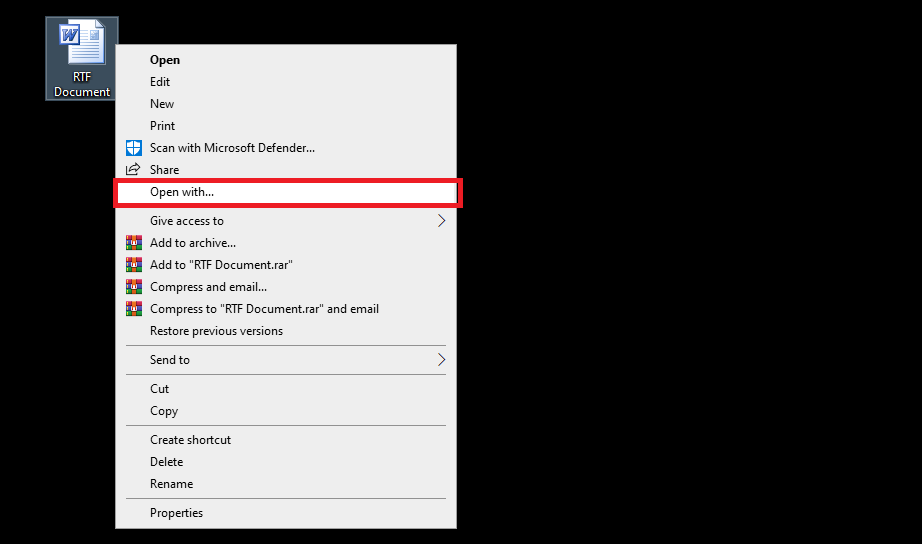
- In the next window that appears, select “WordPad”. Alternatively, if you have the “Microsoft Word” software installed on your computer, you can select that as well.
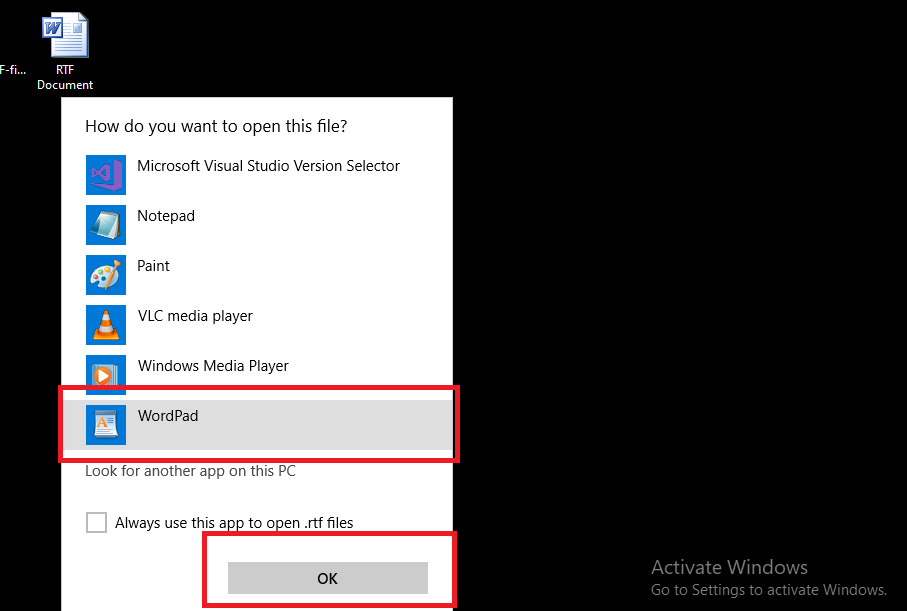
- Now, click on “Ok” to open the RTF file using either WordPad or Microsoft Word depending on your choice.
If you wish to always open RTF files in Windows 10 using your selection of either WordPad or Microsoft Word, then check the box next to the “Always use this app to open .rtf files” option to set the application as the default for RTF files.
How to Convert RTF Files to TXT File in Windows 10?
Similar to the RTF file format, TXT is another commonly used file format. If you try to open the RTF files using a TXT document editor, then the contents of the document will be corrupted.
You can convert the RTF file to TXT file format to easily open the same file on Windows 10 using a TXT file editor.
Below are the steps to easily convert RTF files to TXT files.
- Click here to launch the Convertio RTF to TXT file converter tool.
- Now, upload the RTF file that you wish to convert to TXT file format. You can also upload multiple RTF files to convert all of them to TXT format at once.
- After uploading the file(s), click on the “Convert” button.
- Wait until the document conversion is completed.
- Once done, click on the “Download” button.
And that is it. The converted TXT file will be downloaded to your computer now.
How to Convert RTF Files to PDF Files in Windows 10?
Many of us also use the PDF file format to share documents across platforms. If you wish to convert RTF files to PDF file format, follow the below steps.
- Launch the online RTF to PDF file converter by clicking here.
- Select the RTF file(s) that you wish to convert to PDF.
- After selecting the files, click on the “Convert” button.
- Wait for the file conversion to complete.
Now, the PDF file will be automatically downloaded to your computer.
Final Words
We hope you found this article on how to open RTF files in Windows 10, convert RTF to TXT in Windows 10, and convert RTF files to PDF in Windows 10 as informative and easy to follow.
Got any questions?
Feel free to ask us in the comments below.