For anyone seeking a detailed guide on how to open AVI files on Windows 10, then you’re at the right place. After our recent guide on how to open RTF files on Windows 10, lots of people asked about the easiest way to open AVI files on Windows 10. If you are among them, then below we are here with a detailed guide on the same.
AVI is a file format developed by Microsoft and used primarily on the Windows operating system. The AVI file format has existed for over 2 decades and is a very popular video file format even in 2021.
What is AVI File Format?
As we described above, the AVI file format is used as an extension for video files.
But do you know what AVI stands for?
AVI stands for Audio Video Interleave.
Commonly, the AVI file format is used on video files that also have audio content in them.
How to Open AVI Files on Windows 10?
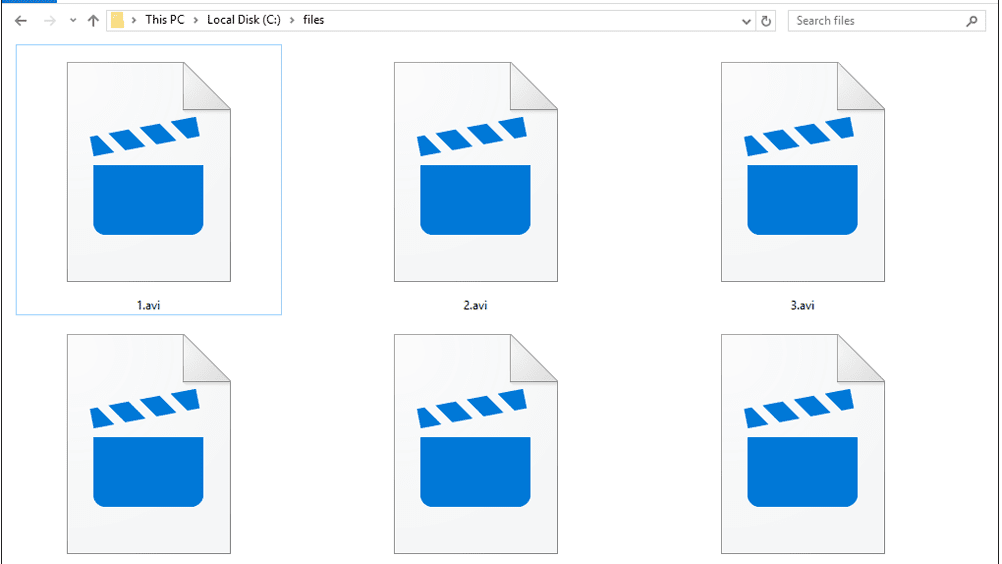
Now that you know about the AVI file format and its use, let us take you through the guide on how to open AVI files on Windows 10.
Actually, there are various ways to open files with the “.AVI” file extension on the Windows 10 operating system. However, the easiest way to do so is using the Windows Media Player software.
How to Install Windows Media Player on Windows 10?
Windows Media Player is an audio & video playback software developed by Microsoft and is installed by default on the Windows 10 operating system.
As Windows Media Player is developed by Microsoft, it also supports all the file formats that are also developed by Microsoft and also the ones that are supported on the Windows operating system.
In case Windows Media Player is not already installed on your Windows 10 computer, follow the below steps to do the same.
- Launch the Settings window on your computer.
- Within the Settings window, click on “Apps”.
- Now, click on “Apps & Features”.
- In the next screen, click on “Optional features”.
- Now, click on “Add a feature” and in the next window, search for “Windows Media Player”.
- Select the “Windows Media Player” option from the results, and click on “Install”.
Wait for the installation to complete. Once done, the Windows Media Player will be available on your Windows 10 computer.
Steps to Open AVI Files on Windows 10 using Windows Media Player:
If you have the Windows Media Player installed on your computer running Windows 10, all you have to do is open the file using the Windows Media Player to play AVI files.
In case the AVI file(s) are opening via other video playback software tools installed on your PC, then follow the simple steps below to open the AVI file(s) using Windows Media Player.
- Navigate to the AVI file that you wish to launch using the Windows Media Player.
- Using your mouse, right-click on the file.
- From the drop-down menu that appears, click on “Open With”.
- In the side drop-down menu that appears, select “Windows Media Player”.
And that is it. Now the AVI file will be launched using the Windows Media Player software.
What Are the Alternatives to Windows Media Player to Open AVI Files on Windows 10?
Not everyone is a fan of the Windows Media Player software.
Moreover, if you’re running any operating system other than Windows, then you cannot use the Windows Media Player either.
In such cases, you can try alternatives to Windows Media Player such as the VLC Player, JetVideo, KMPlayer, etc.
