Are you looking for a detailed guide on how to open .TIF files on Windows 10?
Then today we are here with a well-explained guide on the same.
Before we take you through the steps to open .TIF format files on Windows 10 systems, let us explain to you what .TIF format actually means.
Also Read –> How to Open AVI Files on Windows 10
What is .TIF File Format?
The TIF image file format stands for “Tagged Image Format”, and is also known as TIFF (Tagged Image File Format).
The TIF file format was initially created by the Aldus Corporation for image files that contain high-quality graphic images. The rights to the TIF file format were later acquired by Adobe.
What makes the TIF format appealing is its ability to store both lossless picture data as well as lossy jpeg compression. The format is also capable of storing vector-based graphics data.
TIF file format is mainly used to edit the images using the photo editing software tools. Thus, people such as photographers and graphic artists prefer to use the TIF (TIFF) format to edit their images.
How to Open TIF Files on Windows 10?
Now that we have explained to you about the TIF (TIFF) file format, let us now take you through the different methods to open TIF files on Windows 10 computer/laptop.
Method 1: Open TIF File on any Windows 10 System using Windows Photo Viewer
Windows Photo Viewer is the default application installed on all Windows 10 systems to open image files. Below are the steps to follow to open TIF files on any Windows 10 system using the Windows Photo Viewer tool.
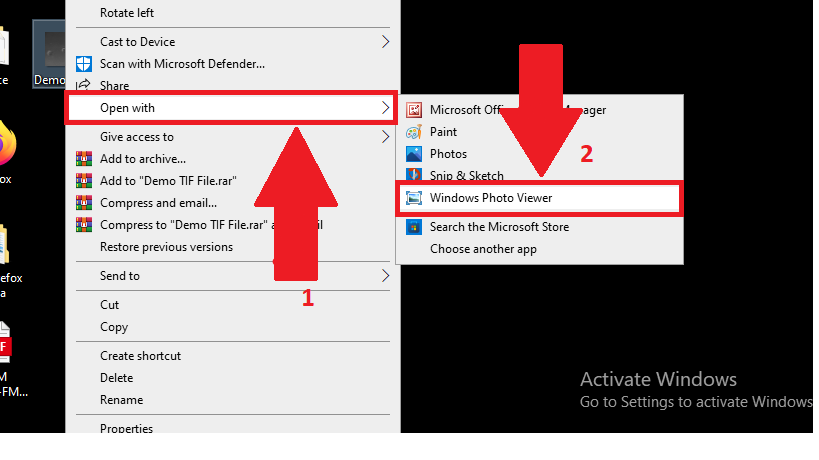
- Right-mouse-click on the TIF file that you wish to open with the Windows Photo Viewer tool.
- From the drop-down menu that appears, click on “Open With”.
- In the extended menu that appears, click on “Windows Photo Viewer”.
If the Windows Photo Viewer option is not present as shown in the screenshot above, then click on the “Choose another app” option and select the Windows Photo Viewer option from the list of installed software on your computer.
The only downside with opening TIF files using Windows Photo Viewer is that you won’t be able to edit the image file. If you wish to edit the TIF image file, then you can follow the same steps as above and then choose to open the image file using other pre-installed Windows software such as “Paint” or “Photos”.
Method 2: Open TIF File on Windows 10 using Adobe Photoshop
If you wish to edit TIF files, then Adobe Photoshop is a great tool to do so.
Below are the steps to follow if you wish to open TIF files using Adobe Photoshop on Windows 10.
- Launch the Adobe Photoshop software on your computer.
- Click on the “File” option on the top taskbar of the Photoshop software window.
- From the drop-down menu that appears, click on “Open”.
- Now, select the TIF file that you wish to open using Photoshop software.
- From the pop-up menu that appears at the bottom of the Open menu, click on “Camera Raw”, and finally click on “Open”.
The selected TIF file will now open on Adobe Photoshop. You can edit the image and overwrite the existing file or save it as a new one.
Final Words
We hope you found this article on how to open TIF on Windows 10 as informative and helpful.
In case you have any doubts about the steps mentioned above, feel free to ask us by leaving a comment below.