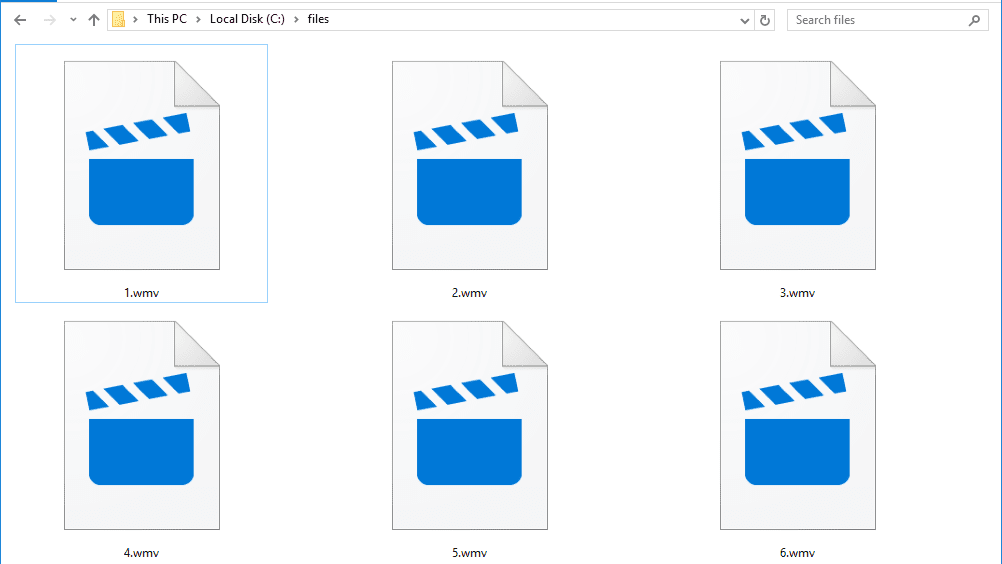Are you looking for ways to open WMV files on Windows 10?
Then today we are here with a detailed guide that will take you through the steps to open files in the WMV file format on Windows 10.
Just like the ways to open AVI files on Windows 10, there are also several ways to open WMV files.
Before we begin, let us explain to you what the WMV file format actually is.
What is WMV File Format?
WMV stands for Windows Media Video and is a file format for video playback that is developed by Microsoft for the Windows operating system.
The WMV file format is used for video files only and if you see any file with the “.WMV” extension, then it means that only media playback software tools that support the WMV extension can playback the file.
How to Open WMV File on Windows 10?
As we mentioned above, only media playback software tools that support the WMV file format can be used to playback video files that have the “.WMV” extension.
Below are some of the best software tools to successfully playback the WMV files on computers running the Windows 10 operating system.
Method 1: Open WMV File on Windows 10 Using Windows Media Player
Windows Media Player is the standard audio/video playback software that comes bundled with the Microsoft Windows operating system.
Windows Media Player 12 is the latest version that supports the Windows 10 operating system.
The Windows Media Player 12 software comes pre-loaded with the standard installation of Windows 10. However, in certain Windows 10 versions, the software comes as an optional feature that can be enabled/disabled.
- Click on the “Windows” icon located in the left corner of your taskbar.
- Now, click on the “Settings” gear icon.
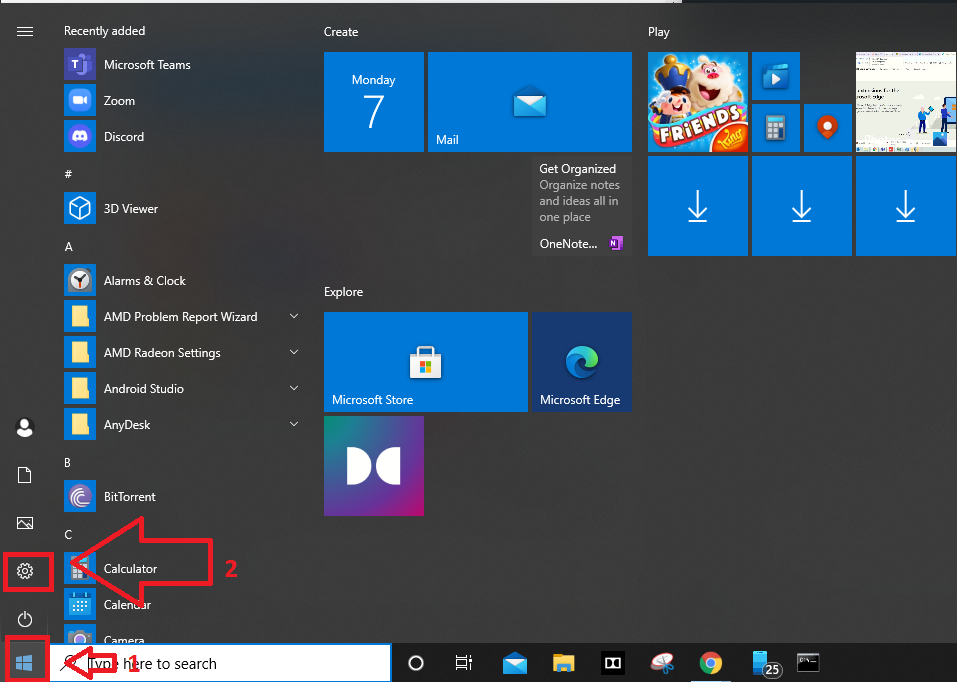
- Within the Settings window that loads up, click on “Apps” and then click on “Apps & Features”.
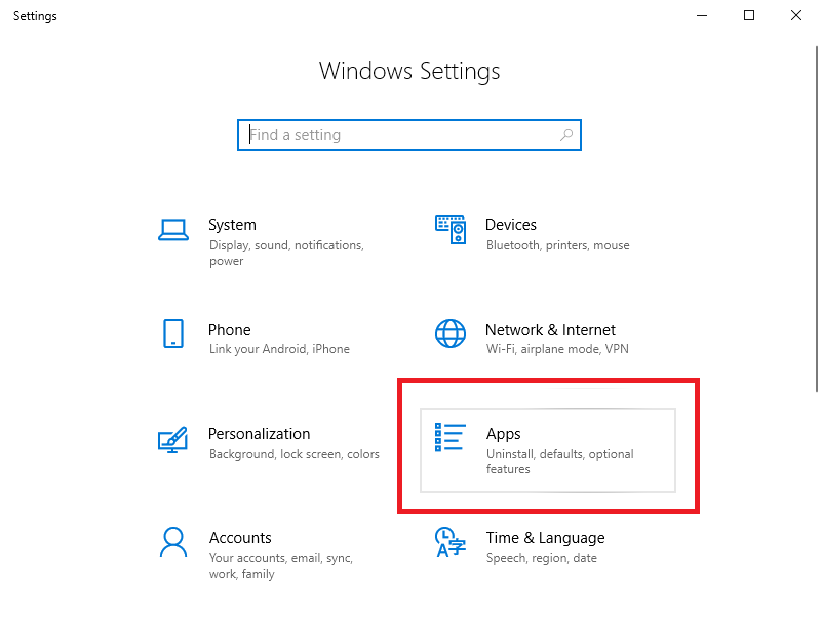
- Now, click on “Optional features”, and then click on “Add a feature”.
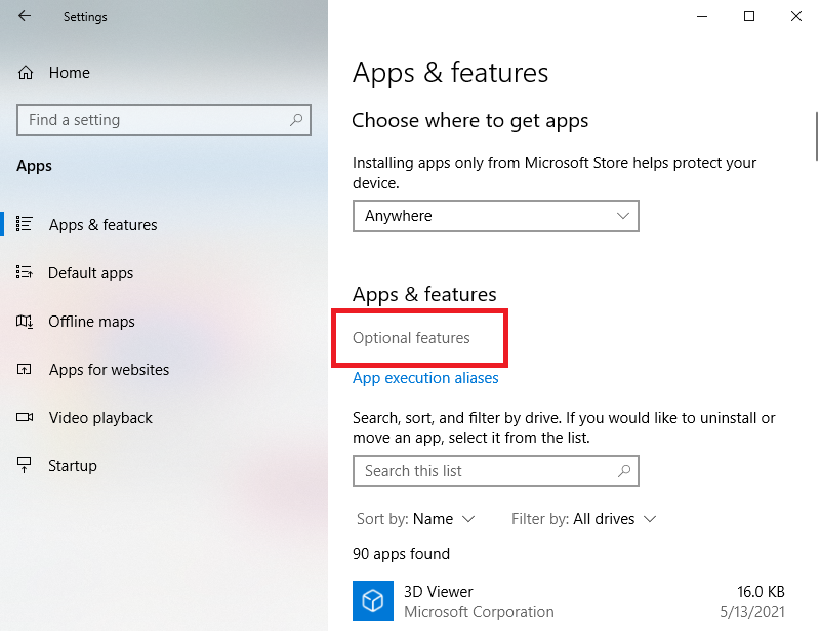
- Search for “Windows Media Player”.
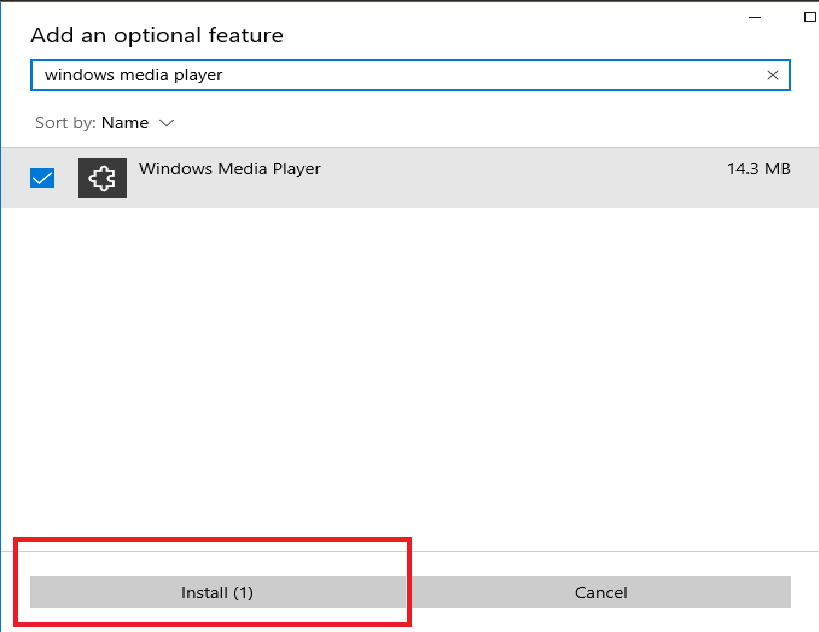
- Select “Windows Media Player” and then click on the “Install” button.
And that is it. You have now installed the Windows Media Player software on your Windows 10 computer.
Method 2: Use KMPlayer
KMPlayer is a third-party video playback software that you can use to play video files in the most commonly used file formats, including the WMV file format.
Moreover, you have several controls over the video file itself including the ability to change playback aspect ratio, zoom into the video, add subtitle files, etc.
You can officially download KMPlayer by clicking here.
Method 3: Use VLC Media Player
VLC Media Player has to be one of the most popular video player software tools out there. Almost everyone who set up a new computer will definitely install the VLC Media Player and set it as their default video player.
You can play almost every known video file format using VLC Media Player including WMV file format. Also, you get several functional controls over the video playback, which makes it one of the best video player software for Windows 10.
You can officially download VLC Media Player for Windows 10 from here.
Final Words
We hope you found this article on how to open WMV file format videos on Windows 10 as helpful and easy to follow.
The solutions mentioned above to play WMV files are absolutely easy and completely free.
In case you know of better software tools to playback WMV files on Windows 10, feel free to mention them in the comments below.