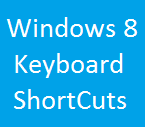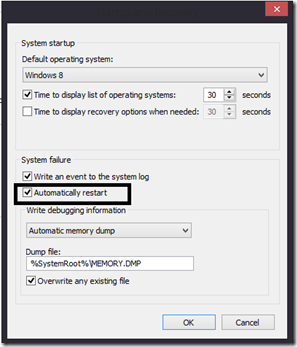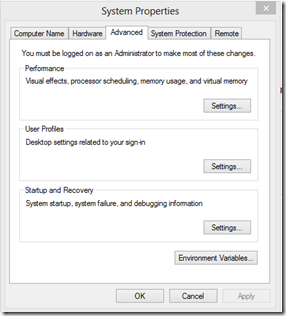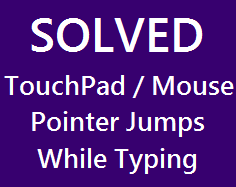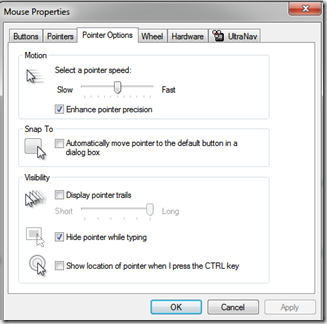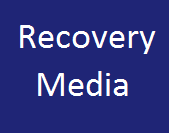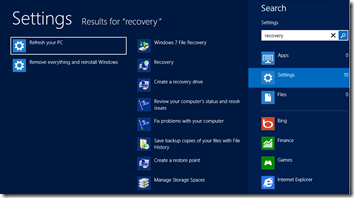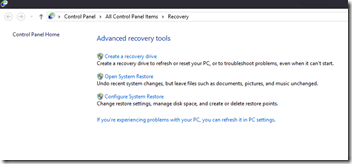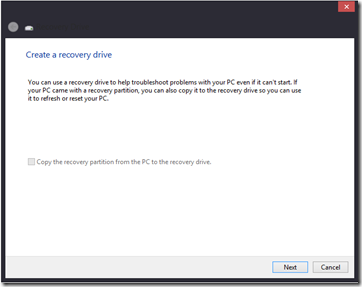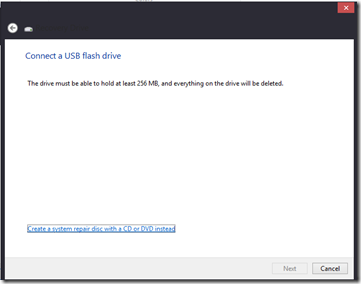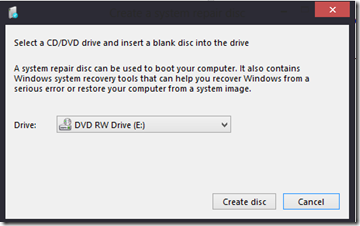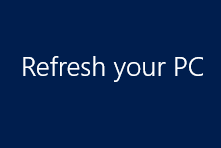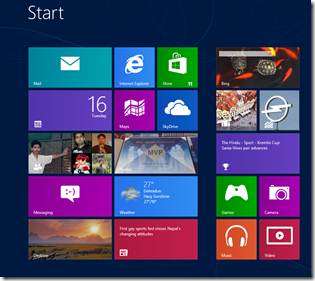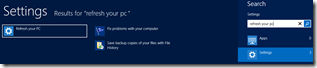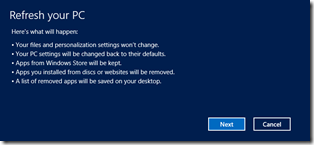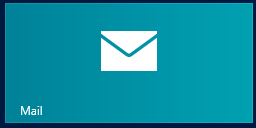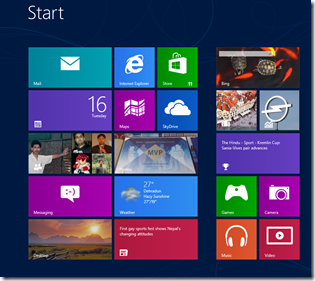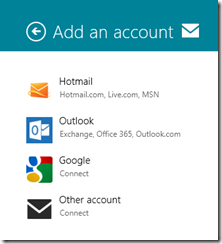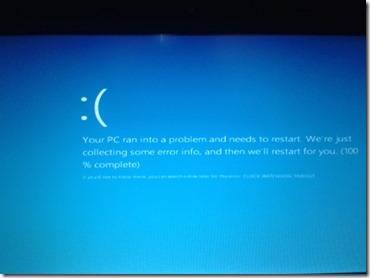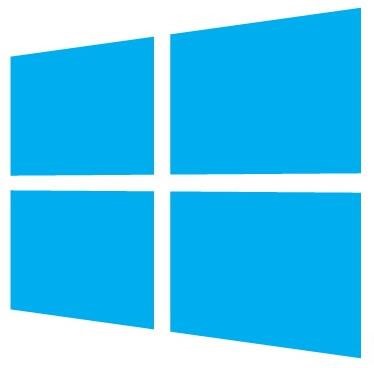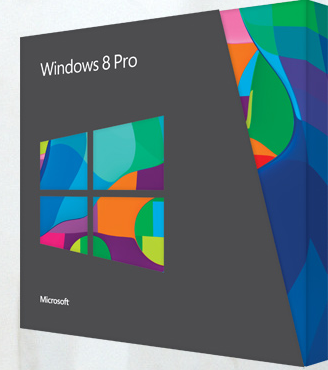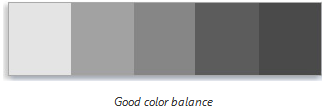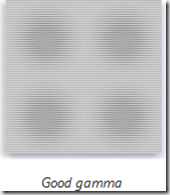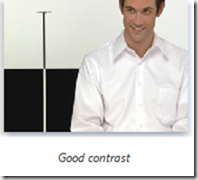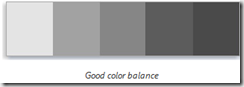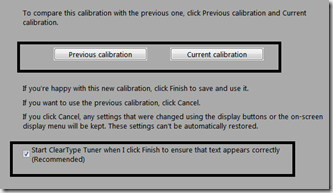Windows 8 is proving out to be a great & responsive operating system. It’s an operating system that interacts with the user to provide the best user environment. Windows 8 has some great keyboard shortcuts for the power users.Below is the list of some of the keyboard shortcut combinations in Windows 8 to make your work or play even more faster :
- Win key + C – Opens the Charm menu
- Win key + F – Opens the Search charm
- Win key + H – Opens the Share charm
- Win key + I – Opens the Settings charm
- Win key + K – Opens the Devices charm
- Win key + J – Switch the main app and snapped app
- Win key +O – Lock the screen orientation (portrait or landscape)
- Win key + Q – Opens the Search charm to search apps
- Win key + W – Open the Search charm to search settings
- Win key + X – Open Admin / Command menu ( bottom left of the screen ( POWER USER )
- Win key + Z – Shows the available commands in the application
- Win key + Tab – Cycle through open applications
- Win key + Shift + Tab – Cycle through open applications in reverse order
- Win key + shift + . (DOT) – Snap app to left
- Win key + . ( DOT) – Snap app to right