After reading this post you will be able to fix an issue where none of your Windows 8 UI apps formerly known as Metro UI apps wont launch. You try opening the app and it creates multiple entries in device manager, but the application itself will not launch. This issue happens when your Windows 8 system detects a time-out. Your application is required to open in a specific time & due to some problem your application times out and does not open, while you do see a splash screen. In some cases when you press ALT + TAB, you can still the splash screen of your app.
Fixing the issue:
- Go to Your computer / system manufacturers support website
- Select Windows 8 as your operating system
- Download and Install the latest SATA / AHCI drivers ( storage controllers )
- Restart your computer
Step 2
- Press Windows key + X
- Click on Command Prompt (admin)
- type SFC /SCANNOW
- let this run & wait until the process finishes
- restart your machine
Step 3
Antivirus Update
- This step mostly applies to AVAST & Norton users
- Either Update or Uninstall / Reinstall your Antivirus application
- To Uninstall, Go to start screen & type uninstall a program
- Select your antivirus from the list & click on uninstall.
- OR
- Update your antivirus software
- Open your Antivirus software application
- Locate the update section
- Press update icon
- let the updates finish
- Restart your computer
Method 6
Microsoft Apps Troubleshooter
- Download and run Microsoft apps troubleshooter from this link
Method 7
Check if UAC is Disabled
- Go to the start screen
- Type control panel
- Locate View ( Top Right corner )
- Set View to Large icons
- Open User accounts
- Click on Change User Account Control Settings
- Set it to the Second Level from the Top
This should fix your problem. If not, use the comment section below to notify me & i will try to fix your issue further.
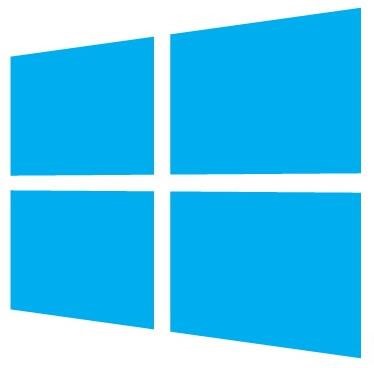
Comments
80 responses to “Fix : Windows 8 UI / Metro Apps shows splash screen but won’t launch”