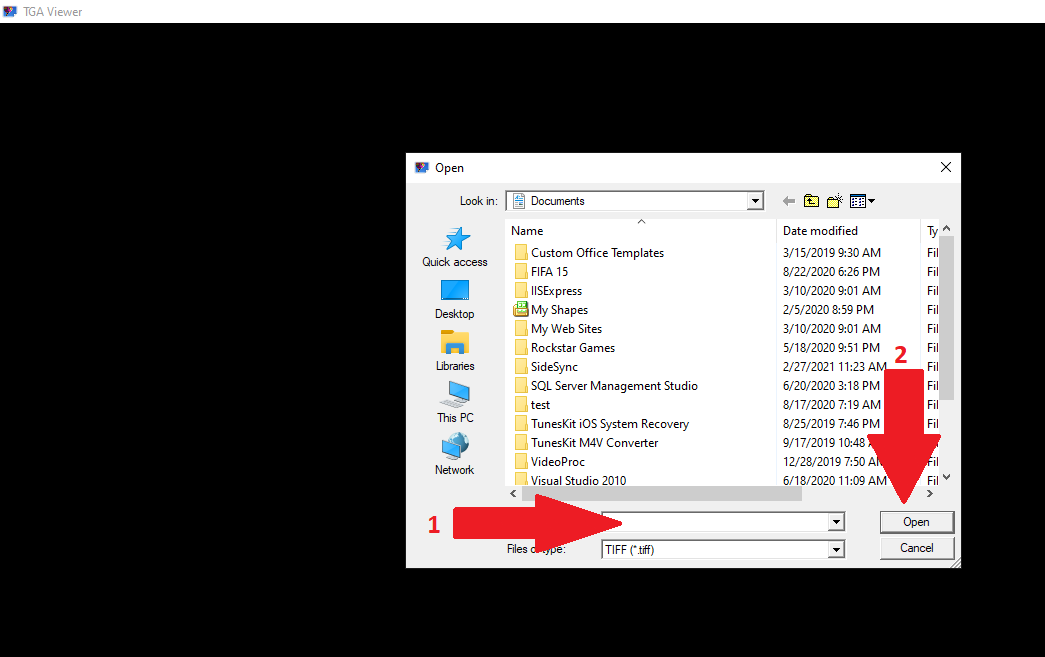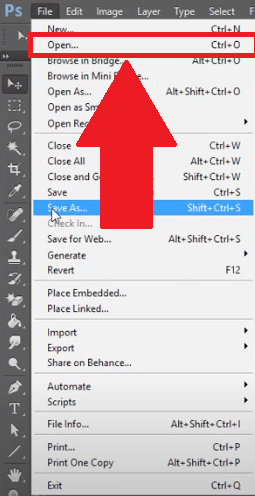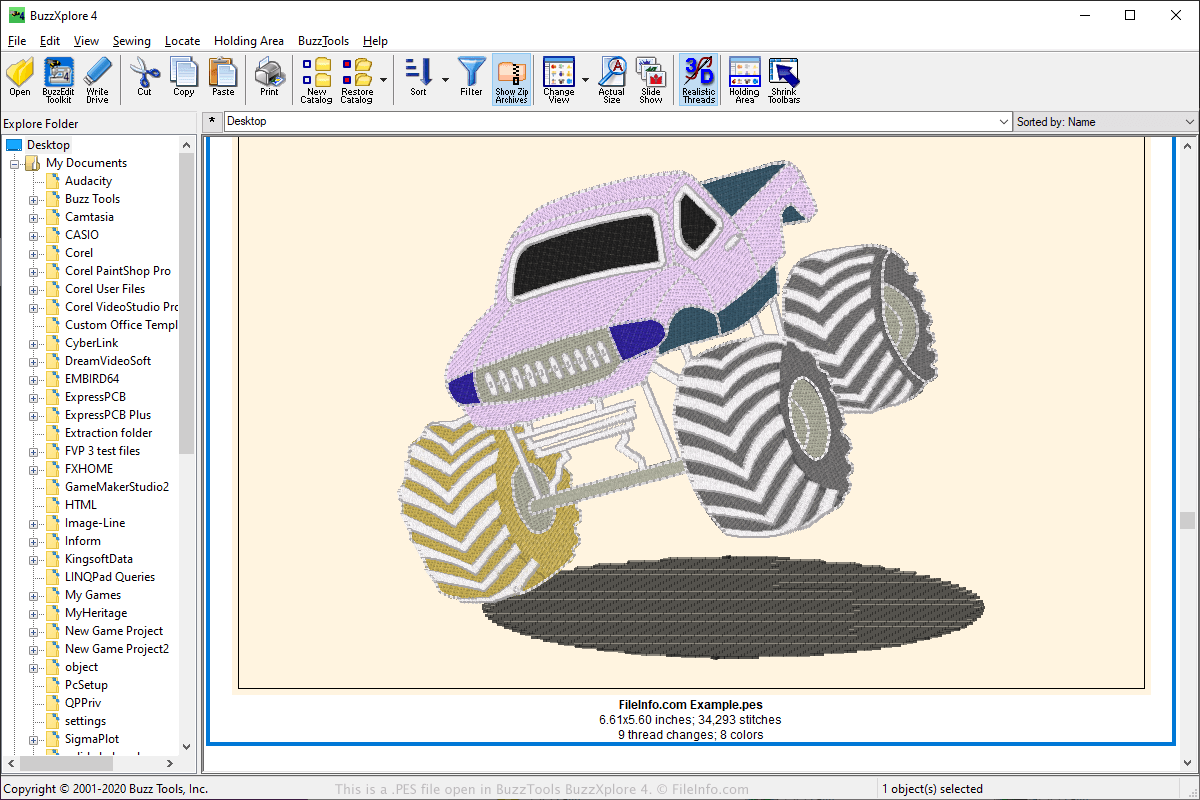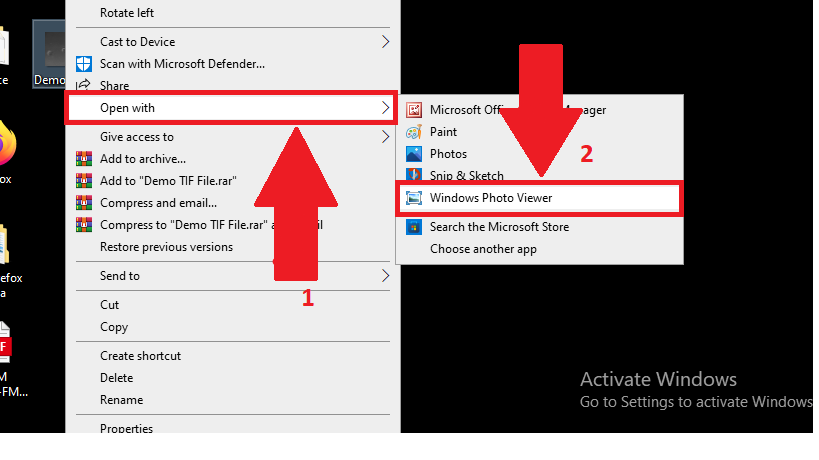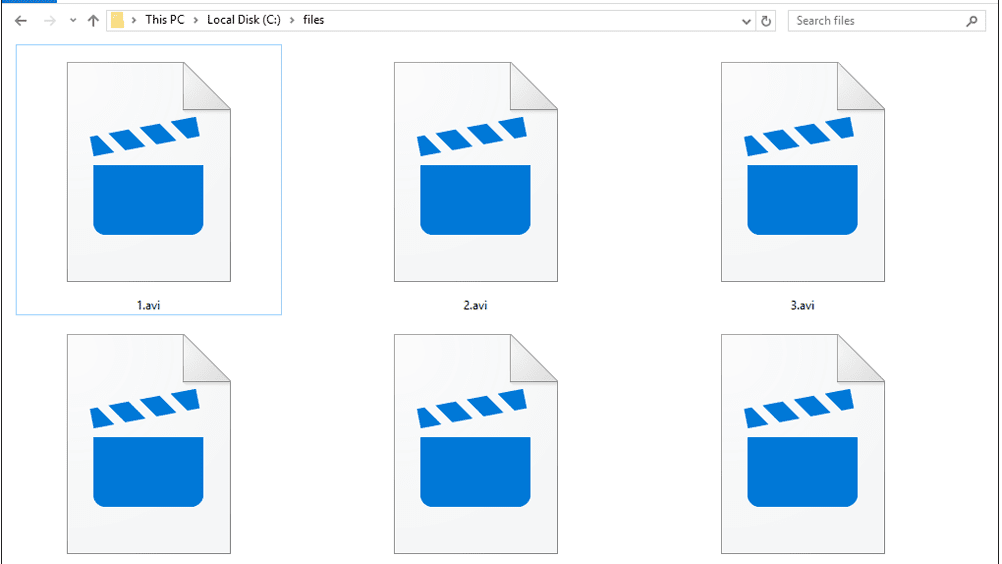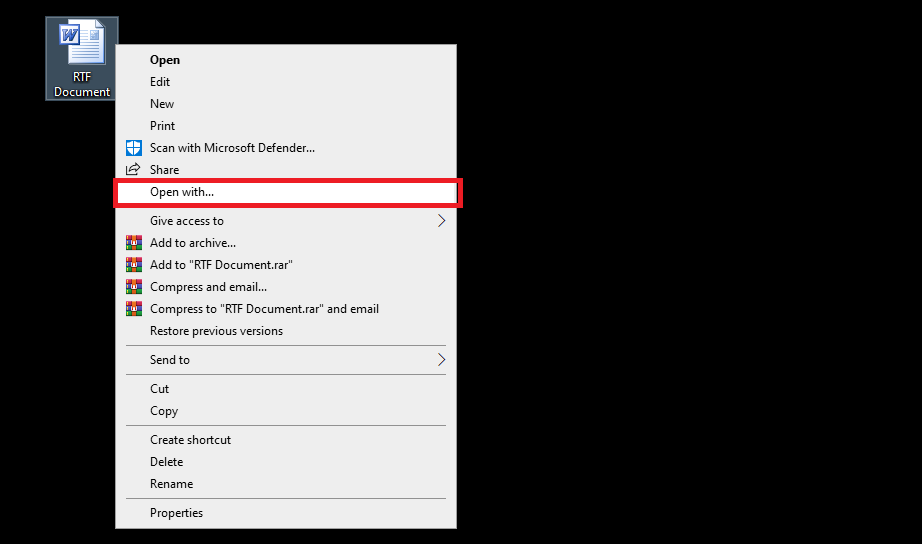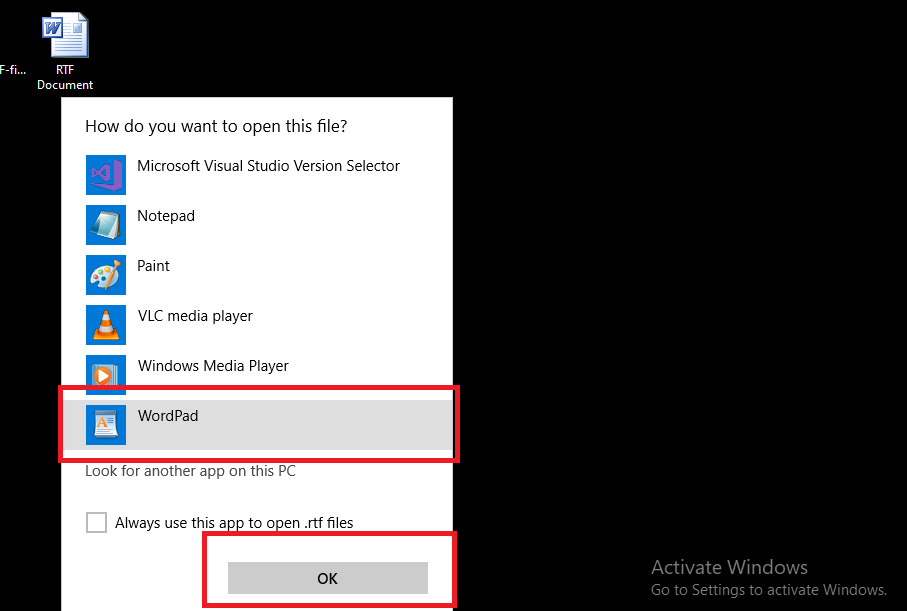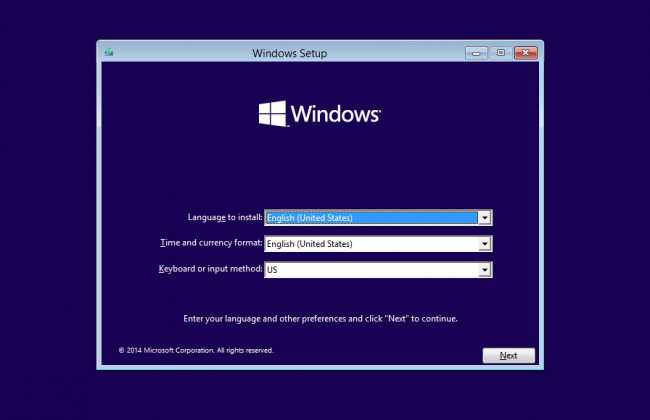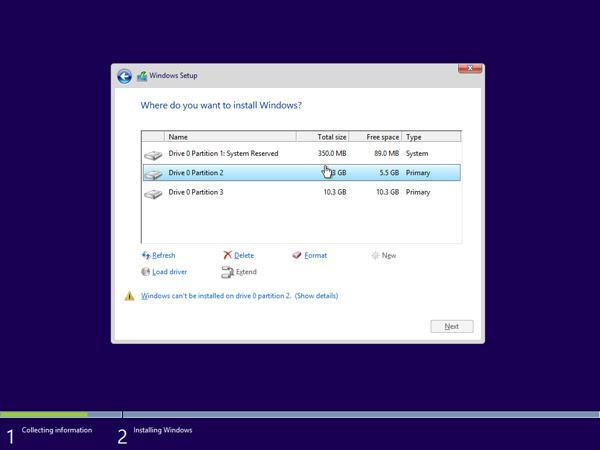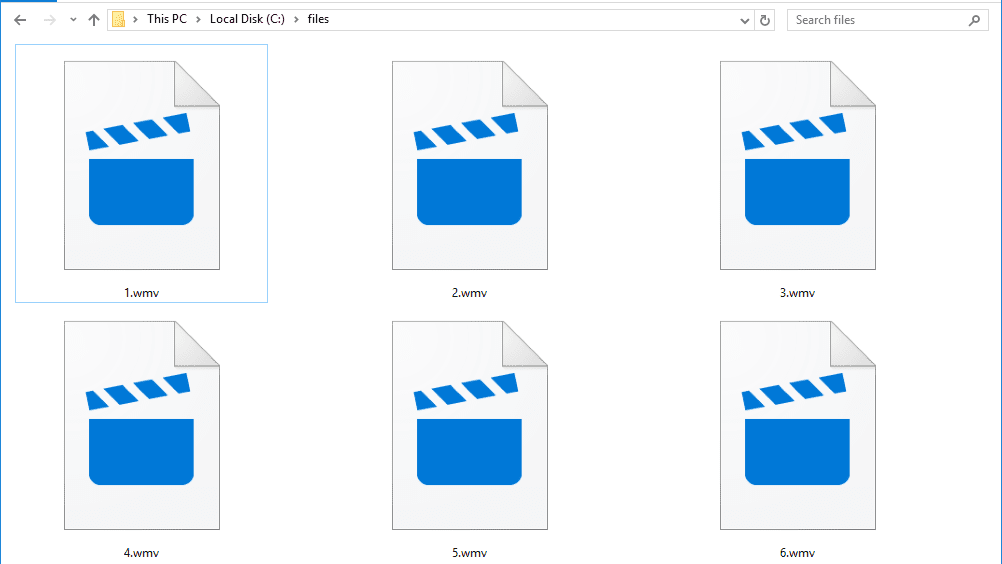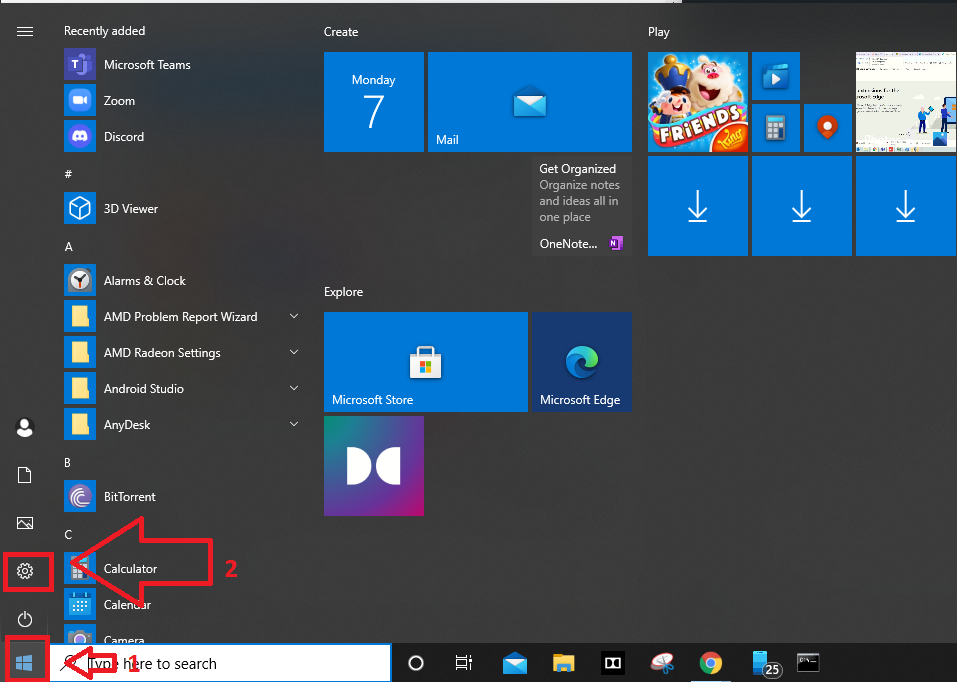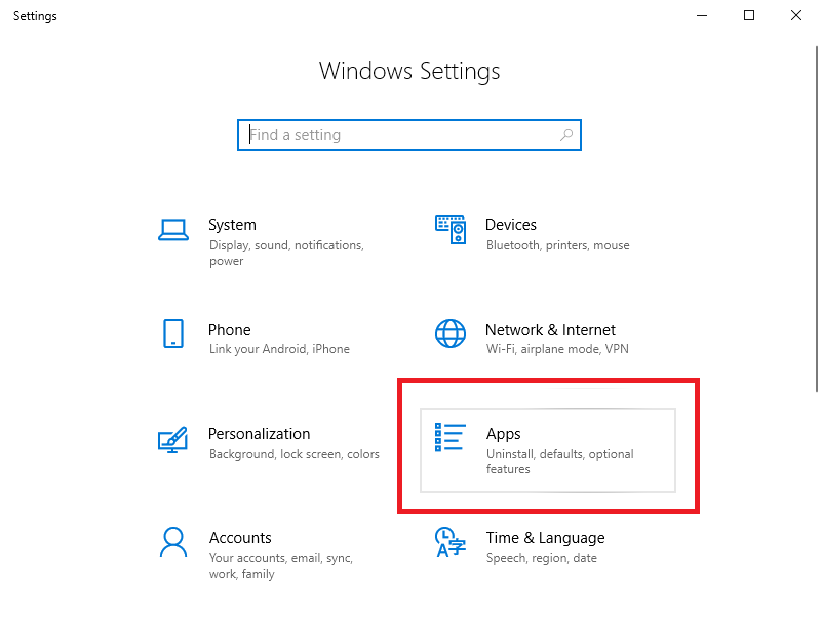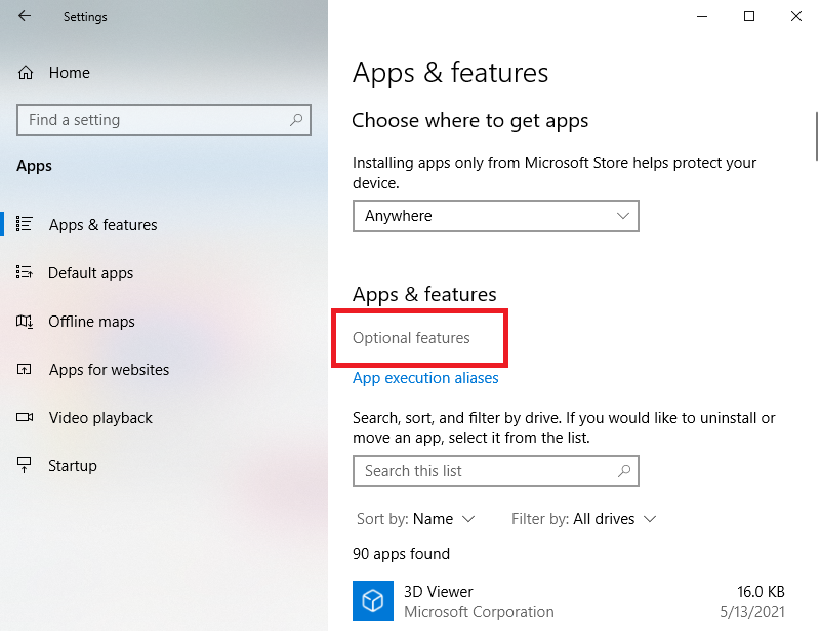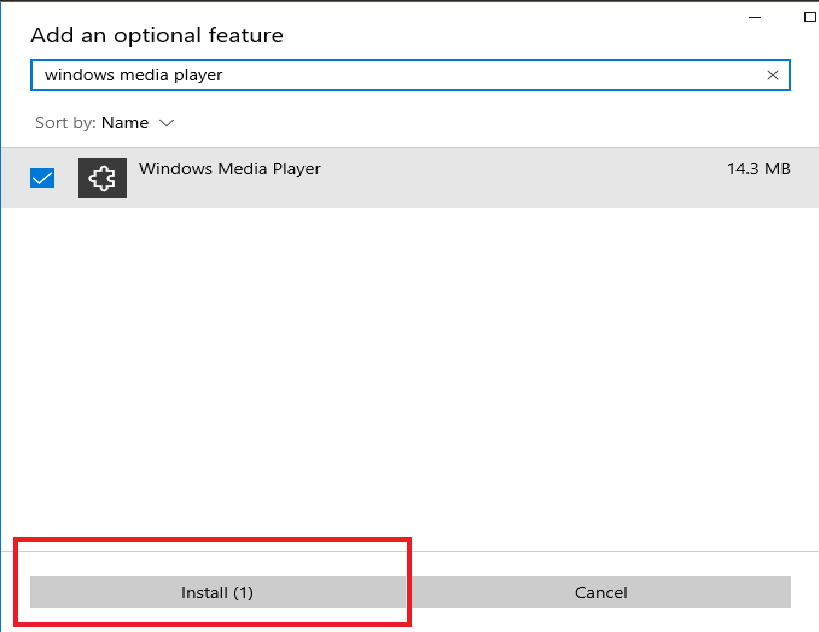For those among you searching for the easiest ways on how to open EMZ files in Windows, today we bring a detailed article on the same.
The EMZ file format is a commonly used format out there, especially among graphic artists, designers, etc.
Therefore, it is essential that people who work with the EMZ file format have software installed on their Windows machine that can open the file type.
Also Read —> How to Open TGA Files on Windows 10?
What is the EMZ File Format?
Before we take you through the various methods to open the EMZ file format, let us explain to you what the file format is actually used for.
As we mentioned in the introduction, the EMZ file format is basically used by designers, graphic artists, and similar people who work with digital art content.
Speaking in detail, the EMZ file format consists of basically an EMF file (Enhanced Metafile) compressed using the GZIP algorithm, thus converting the EMF file to an EMZ file.
Files with EMZ extension usually consist of EMF data that is compressed, thus allowing to save space which makes it easier to share the files across devices and use them in other projects.
How to Open EMZ Files in Windows 10?
As we have explained to you what an EMZ file is, it is now time to tell you how to open EMZ files in Windows 10.
Below are the various methods that you can follow to open files with the EMZ extension on desktops and laptops powered by the Windows 10 operating system.
Method 1: Open EMZ Files using Microsoft Word
Microsoft Word is one of the best software to open EMZ files.
Most people will already have the Microsoft Word software installed on their computers, thus making it an easy option to open EMZ files.
Below are the steps to follow to open EMZ files using Microsoft Word on Windows 10.
- Launch the Microsoft Word software on your computer.
- On the top menu bar, click on the “Insert” tab.
- Now, click on the “Picture” option.
- Select the EMZ file that you wish to open and then click on “Insert”.
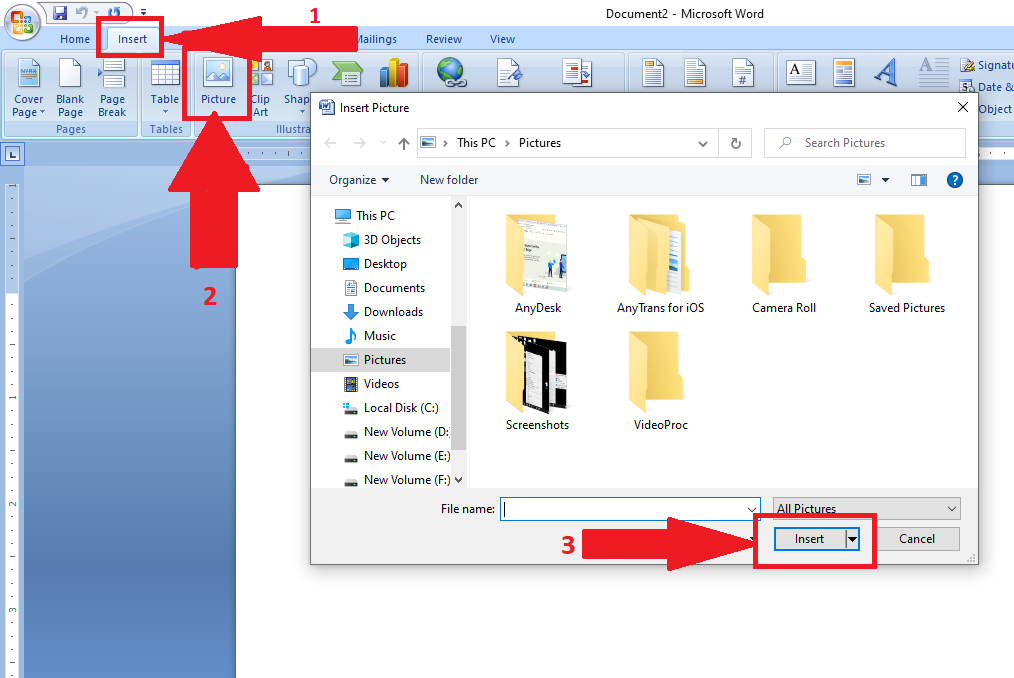
- Microsoft Word will now open the selected EMF file.
You can also open EMZ files on other Microsoft software such as Microsoft PowerPoint and Microsoft Visio using the above steps.
Method 2: Open EMF Files using Adobe Illustrator
Adobe Illustrator is quite a popular software used by graphic designers and digital artists.
You can also use the Adobe Illustrator software to open EMF files as well.
Below is how you can open EMF files on systems powered by Windows 10.
- Launch the Adobe Illustrator software on your computer. If the software is not already on your computer, download it from here.
- Navigate to the EMF file that you wish to open.
- Right-click on the file and click on the “Open With” option.
- Select the Adobe Illustrator software from the list.
Now, the Adobe Illustrator software will open the EMF file you selected.
Final Words
We have tried to provide you with the easiest ways to open EMF files in the Windows 10 operating system.
In case you have any doubts, feel free to ask us by leaving a comment below.