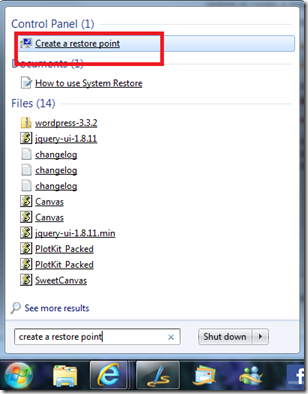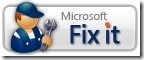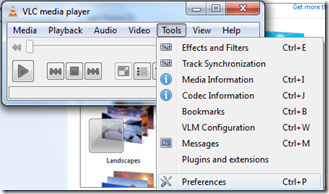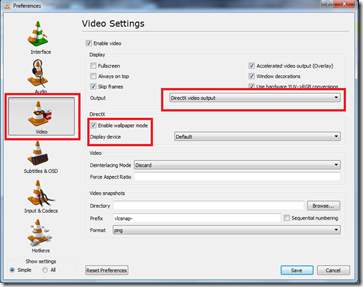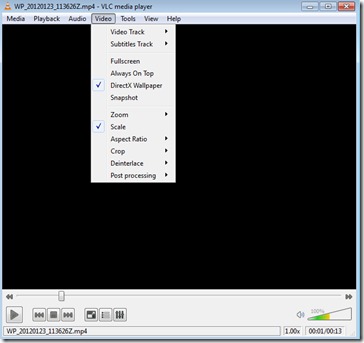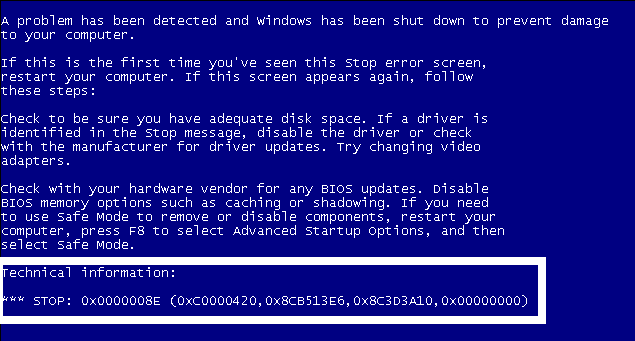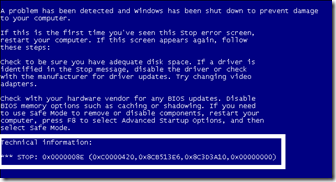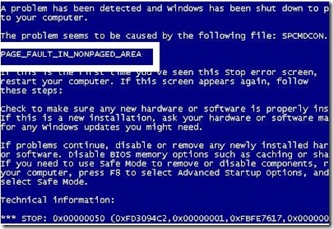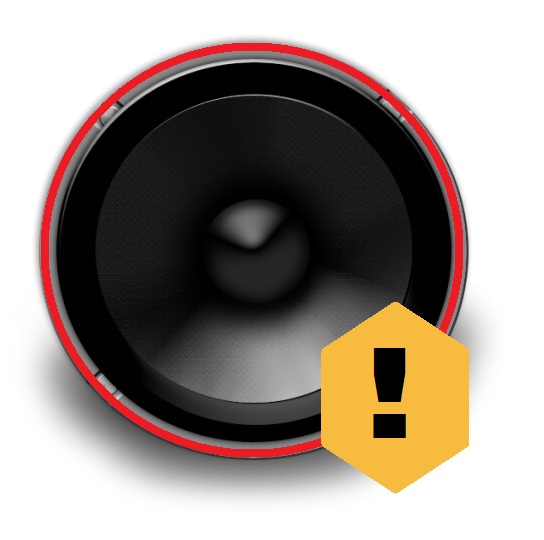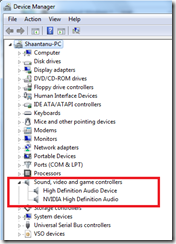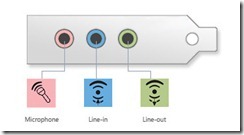After reading this post you will be able to fix the problem where you give a print command & it gets stuck in the print queue & all the documents fail to print. When you try to cancel the print job or delete documents from the print queue, the documents/print job doesn’t get cancelled.
Try the following to resolve the problem
- Go to Control Panel ( Found in start menu )
- Go to Devices and Printers
- Double Click the Printer Name
- Within the print queue press Cancel All or Right Click a particular document and click cancel/delete
If this doesn’t solve it, try this:
- Check if you printer has a Cancel or STOP button, Press it ( Refer your Printer documentation for using STOP/Cancel Button )
- Turn your printer OFF, If it’s a USB device, try plugging your printer into another USB port. Then Turn it ON
If this doesn’t solve it, try this:
- Open Notepad & carefully select all the following text:
- net stop spooler
del %systemroot%\system32\spool\printers\*.shd
del %systemroot%\system32\spool\printers\*.spl
net start spooler - Right-click the text that you selected, and then click Copy.
- In Notepad, right-click in the blank document, and then click Paste.
- Carefully select (highlight) all the following text:C:\DeletePrintJobs.cmd
- Right-click the text that you selected, and then click Copy.
- In Notepad, click Save As on the File menu.
- In the File Name box, right-click, and then click Paste.
- Click Save.
- Go to Start menu & in the start menu search box type CMD ( Right Click, Run as administrator )
- type C:\DeletePrintJobs.cmd
This will delete your printer spooler. Try this only if you are confident to do this opration. Use the comment section below to ask if anything is not clear enough.
Last Method:
- Go to, Control Panel
- Program & Features
- Uninstall a Program
- Locate your Printer Driver/Software
- Click on Uninstall.
- Restart your computer
- Either Insert the disc that came with your printer or download and install the latest drivers from your printer manufacturers website.
- Check if you problem is resolved.

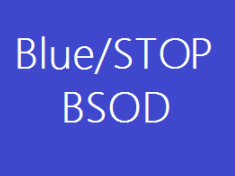

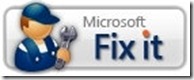

![How to Backup/Restore Windows Registry [Updated 2023 Guide]](https://troubleshootwindows.com/wp-content/uploads/2012/07/regedit-icon.png)