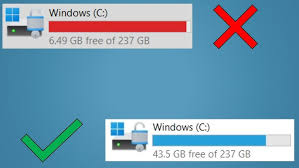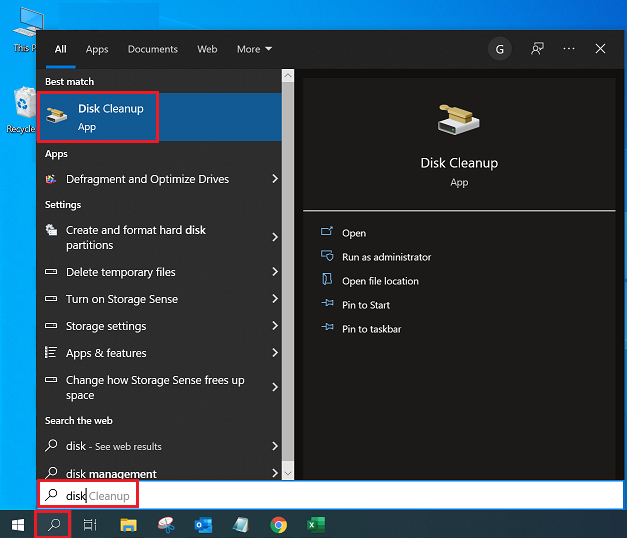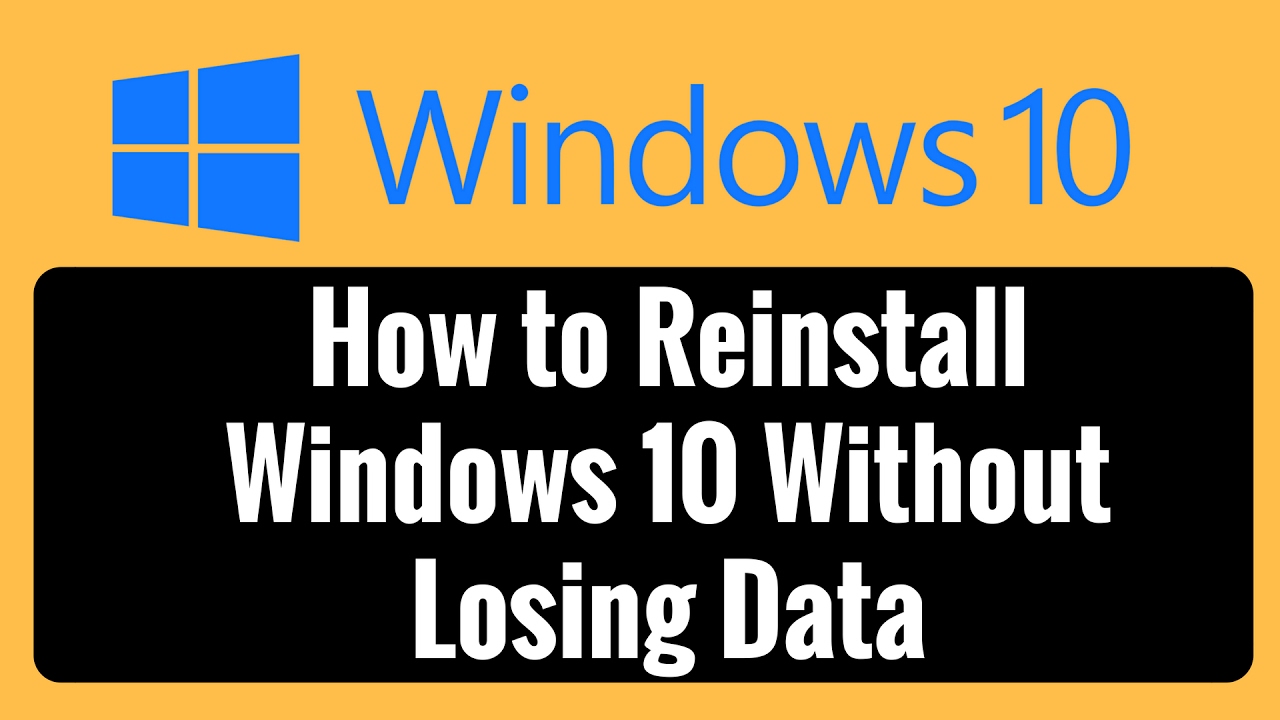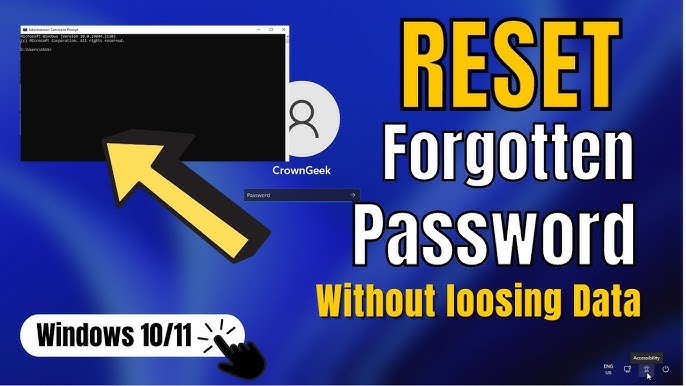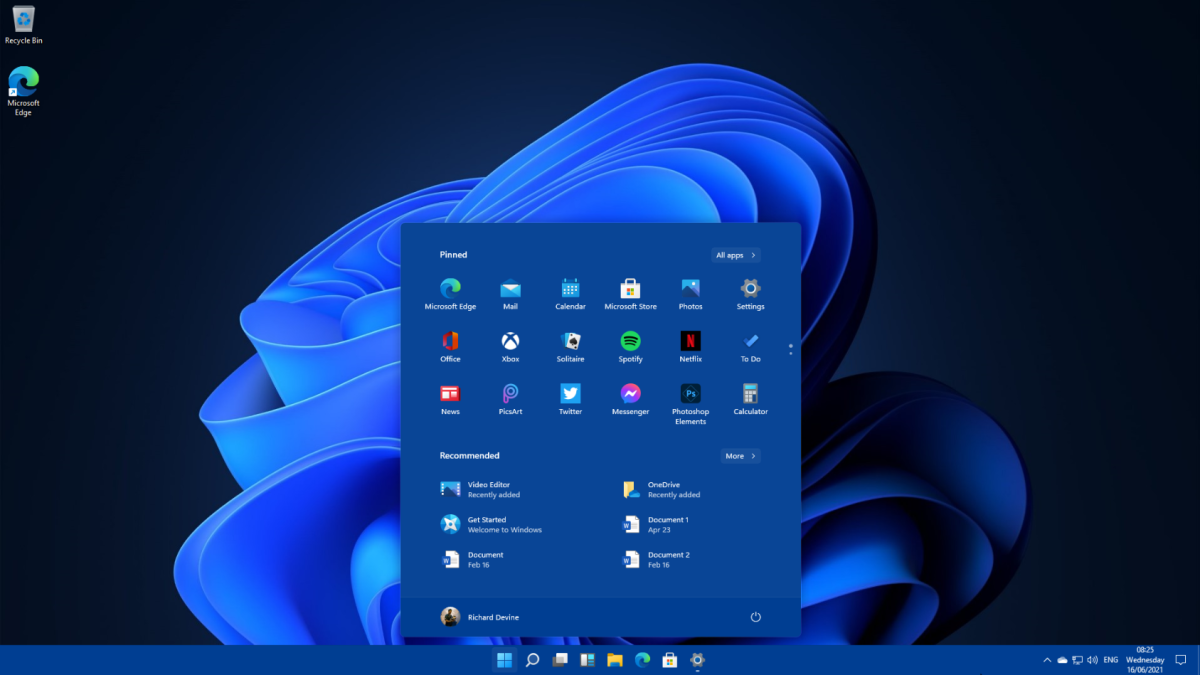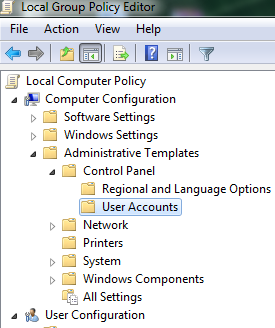How to find large files on Windows hard drive
Finding large files on your Windows hard drive in April 2025 is a straightforward process using the methods outlined above. By utilizing File Explorer's built-in features, the Storage settings, or a dedicated disk space analyzer tool, you can easily identify and manage these files to free up valuable storage space and keep your computer running efficiently.