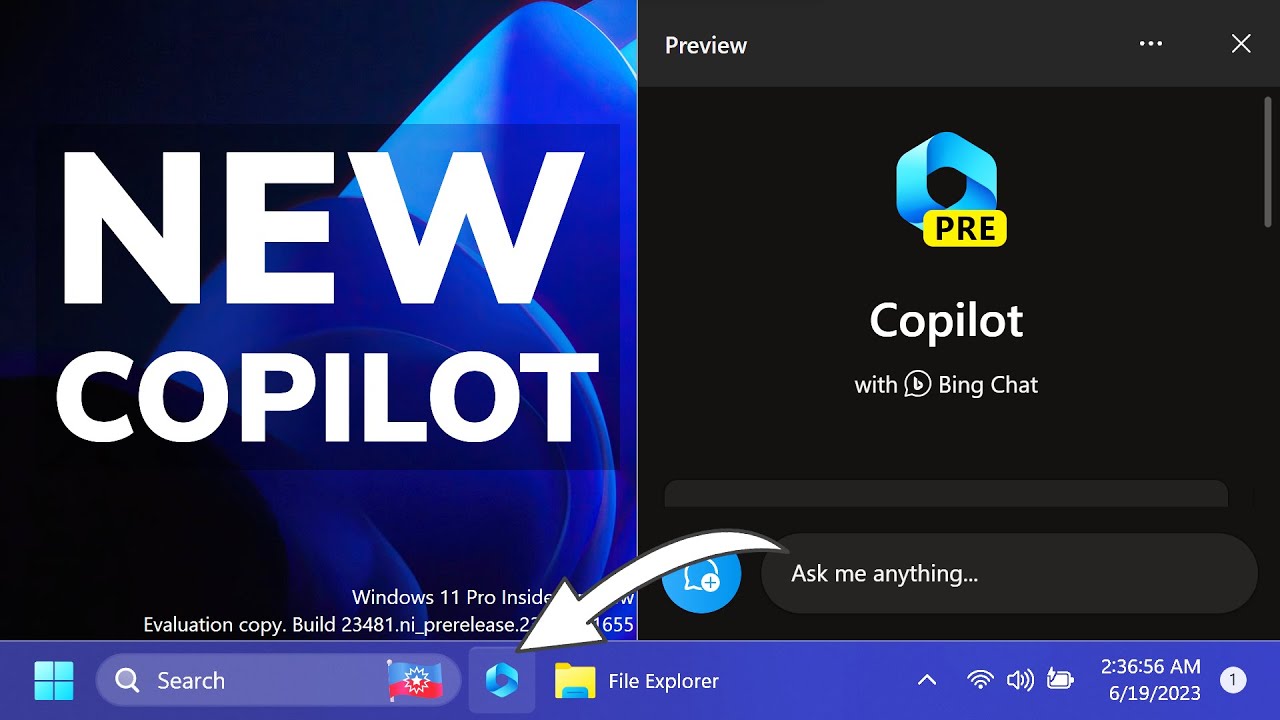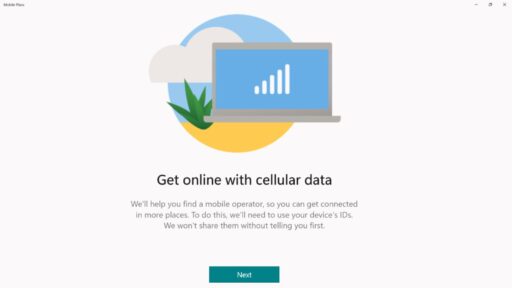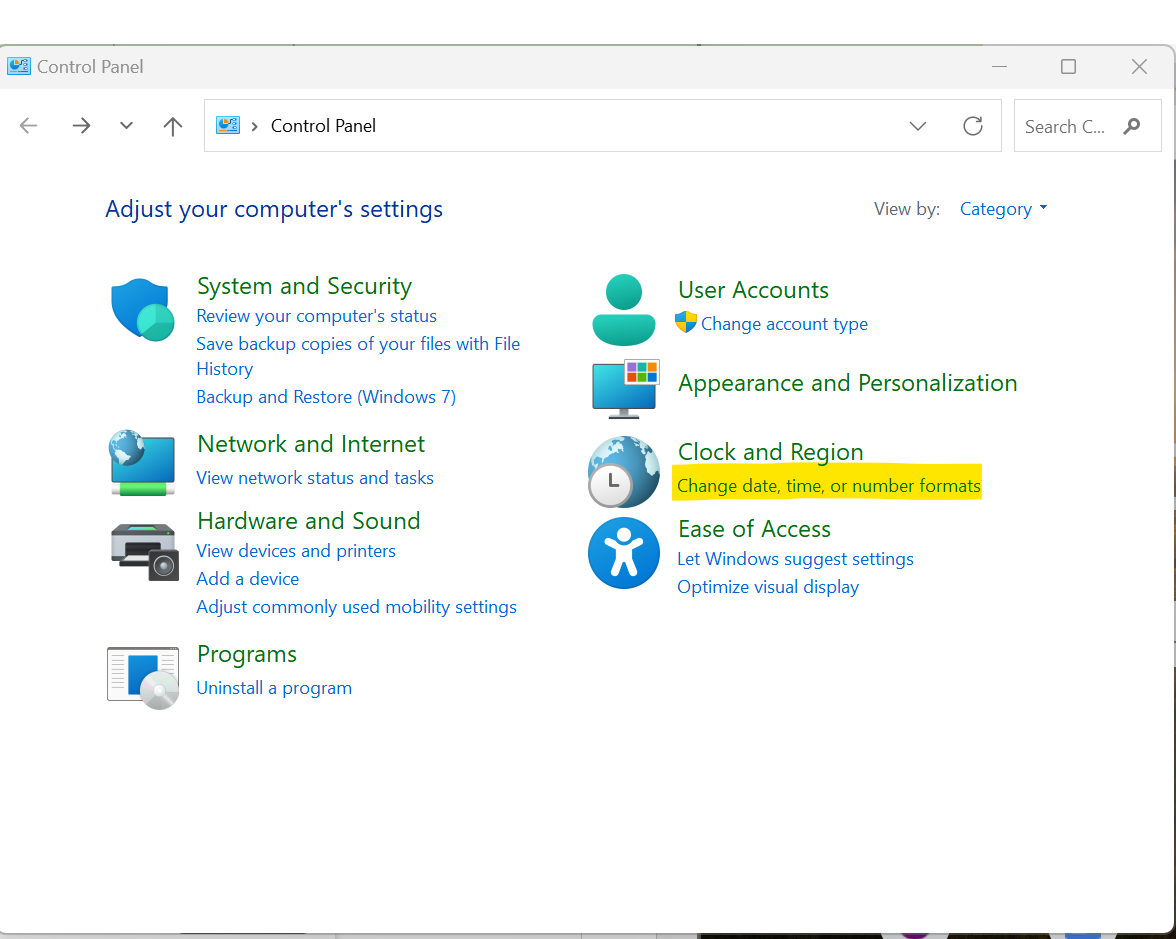Microsoft Copilot is an AI-powered intelligent assistant integrated directly into Windows 11, designed to enhance user productivity by providing smart assistance, generating content, and automating various tasks. While its capabilities extend across general productivity, web Browse, and system management, Copilot also offers significant potential for developers, programmers, and IT professionals seeking assistance with coding and automation. It can generate code snippets, explain complex concepts, troubleshoot errors, and even help craft scripts for system tasks.
The integration of AI directly into an operating system marks a significant shift in how users interact with their computers. Microsoft’s vision for Copilot is to make AI an everyday companion, seamlessly blending into workflows. For coding and automation, this means transforming a conversational AI into a practical tool that can reduce repetitive tasks, accelerate development, and make scripting more accessible, even for those with limited programming experience. This article will guide you through enabling and effectively using Copilot in Windows 11 for your coding and automation needs.
Understanding Copilot’s Role in Coding and Automation
It’s important to differentiate between Copilot in Windows and GitHub Copilot. While both are Microsoft products utilizing AI for coding, GitHub Copilot is a dedicated AI pair programmer primarily integrated into IDEs like Visual Studio Code, focusing on code generation within development environments. Copilot in Windows 11, on the other hand, is a more generalized AI assistant. Its capabilities for coding and automation stem from its understanding of natural language prompts and its ability to interact with system settings and provide information.
For coding, Copilot in Windows can:
- Generate Code Snippets: Provide boilerplate code, functions, or algorithms in various programming languages (e.g., Python, PowerShell, JavaScript) based on your natural language requests.
- Explain Code: Help you understand unfamiliar code segments.
- Troubleshoot Basic Code: Identify potential errors or suggest improvements for small code blocks.
- Answer Programming Questions: Provide definitions, best practices, and examples related to programming concepts.
For automation, Copilot in Windows can:
- Generate PowerShell or Command Prompt Commands: Create scripts for system tasks like managing files, network settings, or process automation.
- Assist with System Settings: Directly change Windows settings (e.g., enable battery saver, show device information) via natural language commands.
- Open Applications/Files: Quickly launch applications, folders, or files.
Step-by-Step: Enabling and Accessing Copilot in Windows 11
Before you can use Copilot for coding and automation, ensure it’s enabled and accessible on your Windows 11 system.
Step 1: Ensure Windows 11 is Updated
- Copilot’s features and integration are continuously evolving. Ensure your Windows 11 is running the latest updates.
- Go to Settings > Windows Update.
- Click “Check for updates” and install any available updates.
- It’s also recommended to enable “Get the latest updates as soon as they’re available” for access to the newest features.
Step 2: Sign In with a Microsoft Account
- Copilot generally works best when you are signed into Windows with a Microsoft Account.
- If you’re using a local account, consider switching to a Microsoft account via Settings > Accounts > Your info.
Step 3: Launch Copilot
There are a few ways to open Copilot:
- Taskbar Icon: Look for the Copilot icon (a stylized blue ribbon or chat bubble) on your taskbar. Click it.
- Keyboard Shortcut: Press Win + C on your keyboard. This is often the quickest way to launch Copilot as an overlay on the right side of your screen.
- Start Menu Search: Click the Start button, type “Copilot,” and select the “Copilot” app from the search results.
Step 4: Understand the Copilot Interface
- Copilot will typically open as a sidebar on the right side of your screen.
- At the bottom, you’ll find a text input box where you can type your prompts.
- You might see pre-suggested prompts to get you started.
- You can often choose a conversation style: “More Creative,” “More Balanced,” or “More Precise.” For coding and automation, “More Precise” or “More Balanced” are usually more effective.
How to Use Copilot for Coding Assistance
Copilot in Windows can be a valuable assistant for various coding tasks, from generating basic structures to explaining complex concepts.
- Generating Code Snippets
How-To:
- Be Specific: The more detailed your prompt, the better the output. Specify the programming language, the desired functionality, and any constraints.
- Examples of Prompts:
- “Write a Python function to calculate the factorial of a number.”
- “Generate C# code for a simple console application that takes user input and prints ‘Hello, [name]’.”
- “Provide a JavaScript snippet to add a click event listener to a button with ID ‘myButton’.”
- “Show me a basic HTML structure with a header, navigation, and main content area.”
- “Create a SQL query to select all users from a table named ‘Customers’ where the age is greater than 30.”
- Refine and Iterate: If the initial output isn’t exactly what you need, provide follow-up prompts to refine it. “Make that Python function also handle negative numbers,” or “Add error handling to the C# code.”
- Explaining Code
How-To:
- Paste Code Directly: You can often paste a code block directly into the Copilot chat.
- Ask for Explanation: Follow the code with a clear request.
- Examples of Prompts:
- “Explain what this Python code does: [paste code]”
- “Break down this JavaScript function step-by-step: [paste code]”
- “What is the purpose of the ‘try-except’ block in this Python script?”
- Troubleshooting and Debugging (Basic)
How-To:
- Provide Context: Explain the problem you’re facing and include any error messages you’re receiving.
- Paste Relevant Code: Share the specific code snippet that’s causing issues.
- Examples of Prompts:
- “I’m getting a ‘TypeError: ‘str’ object is not callable’ error in my Python script. Here’s the code: [paste code]. What’s wrong?”
- “This JavaScript code isn’t updating the DOM. Can you help me debug it? [paste code]”
- “Why is my PowerShell script not accepting arguments correctly? [paste code]”
- Learning and Concept Clarification
How-To:
- Ask Definitional Questions:
- “What is polymorphism in object-oriented programming?”
- “Explain the difference between ‘let’, ‘const’, and ‘var’ in JavaScript.”
- “What is an API?”
- Request Examples:
- “Give me an example of recursion in Python.”
- “Show me how to use a ‘for loop’ in PowerShell.”
How to Use Copilot for Windows Automation and Scripting
Copilot in Windows can help you automate system tasks, manage settings, and even generate simple scripts for common operations.
- Managing System Settings
How-To:
- Simply use natural language commands to request changes to Windows settings. Copilot will often confirm the action before executing.
- Examples of Prompts:
- “Turn on battery saver.”
- “Show me my Wi-Fi networks.”
- “Empty my recycle bin.”
- “Show my device information.”
- “Open the Bluetooth settings.”
- “Launch Live Captions.”
- Generating Simple Automation Scripts (PowerShell, CMD)
How-To:
- Describe the Task: Clearly articulate the automation task you want to achieve. Specify the desired scripting language if you have a preference.
- Examples of Prompts:
- “Write a PowerShell script to list all files in my ‘Documents’ folder that are larger than 10MB.”
- “Give me a command prompt command to create a new folder named ‘Backup’ on my desktop.”
- “Generate a PowerShell script to delete all ‘.log’ files older than 7 days from the ‘C:\Logs’ directory.”
- “How can I set a scheduled task to run a Python script daily at 3 AM?” (Copilot might provide instructions or a PowerShell command to create the task).
- Review and Test: Always carefully review any generated script before running it. Test it in a safe environment (e.g., on test data) to ensure it performs as expected and doesn’t cause unintended consequences.
- Opening Applications and Files
How-To:
- “Open Notepad.”
- “Launch File Explorer.”
- “Open the Downloads folder.”
- “Show me my recent documents.”
Best Practices and Limitations
- Be Specific and Clear: The more precise your prompts, the more relevant and accurate Copilot’s responses will be. Avoid ambiguity.
- Iterate and Refine: Don’t expect perfect code or solutions on the first try. Use follow-up prompts to refine the output.
- Verify Information: Always double-check any code or command generated by Copilot. AI models can sometimes produce incorrect or outdated information, especially for complex or niche scenarios.
- Security: Be cautious when running scripts generated by AI. Only run them if you understand what they do and are confident they won’t harm your system or data. Never execute scripts from unknown or untrusted sources.
- Copilot is a Companion, Not a Replacement: Copilot is an assistant to augment your abilities, not to replace your understanding of coding or system administration. It’s best used to accelerate tasks, learn, and brainstorm, rather than blindly execute.
- Current Limitations:
- Context Window: Copilot in Windows has a limited understanding of your active applications or the broader context of your coding project within an IDE. For deeper, context-aware coding assistance, dedicated IDE integrations like GitHub Copilot are superior.
- Complex Logic: It might struggle with highly complex algorithms, intricate system automation, or nuanced debugging that requires a deep understanding of application state.
- No Direct IDE Integration (for code generation): You cannot directly “insert” code from Copilot into your Visual Studio Code or other IDEs without copying and pasting.
- Internet Connection: Copilot requires an active internet connection to function, as it relies on cloud-based AI models.
By integrating Copilot into your daily workflow, you can leverage its AI capabilities to streamline coding tasks, automate repetitive system operations, and gain quick insights, making your development and administrative work on Windows 11 more efficient.
FAQ Section
Q1: Is Copilot in Windows the same as GitHub Copilot?
A1: No, they are different but related. Copilot in Windows 11 is a general-purpose AI assistant integrated into the operating system for various tasks, including some coding and automation help. GitHub Copilot is a specialized AI pair programmer primarily designed for generating code directly within developer environments like Visual Studio Code and requires a separate subscription.
Q2: What programming languages can Copilot in Windows help with?
A2: Copilot in Windows can generally understand and generate code snippets in a wide range of popular programming languages, including Python, JavaScript, C#, HTML, CSS, SQL, PowerShell, and more, based on your prompts. Its ability to generate useful code depends on the complexity of your request and the availability of relevant training data.
Q3: Can Copilot in Windows 11 write full scripts or just snippets?
A3: Copilot in Windows is more effective at generating code snippets, functions, or short scripts for specific tasks. While you can string together multiple prompts to build a larger script, it’s not designed to write entire complex applications or comprehensive automation solutions from a single, high-level request. You will often need to guide it through multiple iterations.
Q4: How do I make Copilot change Windows settings or open applications?
A4: You can directly ask Copilot to perform these actions using natural language. For example, you can type “Turn on dark mode,” “Show me my battery information,” “Empty the recycle bin,” or “Open Notepad.” Copilot will often ask for confirmation before executing the command.
Q5: Is an internet connection required to use Copilot in Windows 11?
A5: Yes, Copilot in Windows 11 requires an active internet connection to function. It relies on cloud-based AI models (Large Language Models) to process your prompts and generate responses.
Q6: Should I always trust the code or commands generated by Copilot?
A6: No, you should always review and understand any code or commands generated by Copilot before executing them. While AI is powerful, it can sometimes produce incorrect, inefficient, or even potentially harmful code. Treat Copilot as an intelligent assistant, but use your own judgment and test thoroughly.