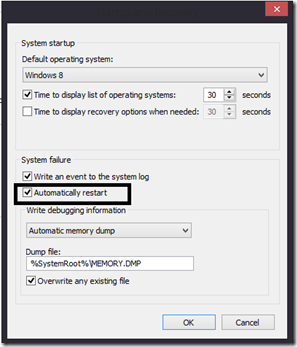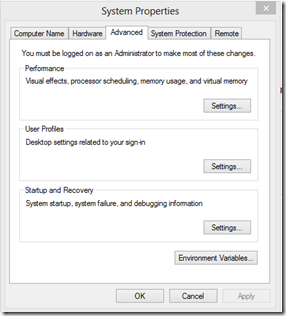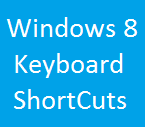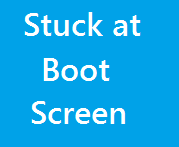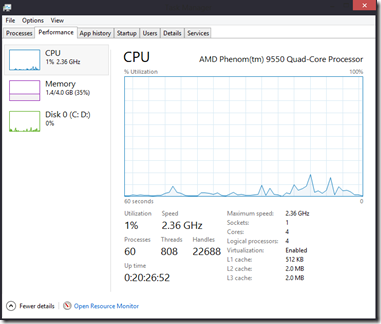This post will help you disable Automatic Restart on System Failure in Windows 8, 7, Vista & XP. Whenever a critical error is detected in Windows ( here critical error is referred to STOP errors or better known as BSOD) , your Windows PC restarts itself to prevent any further damage to your computer. It is a safety measure integrated into Windows. But, in order to solve this error we need to know the Error code and information associated with the error. This information is displayed when you turn off Automatic Restart on System Failure.
Below are the steps to disable Automatic Restart on system failure in Windows 8 ( applies to : 8 , 7 , Vista , XP )
- On the start screen ( start menu in 7 )
- Type System
- Click on the link displayed
- Now from the List of links in the left pane
- Click on Advanced System Settings
- Now, Click on Settings in Startup & recovery section
- Uncheck the checkbox that says Automatically Restart
- Click on OK
- Click on Apply , OK
Now the next time your computer crashes, it won’t restart, but will show you a screen with error code and some information associated with the error. Note down this information.