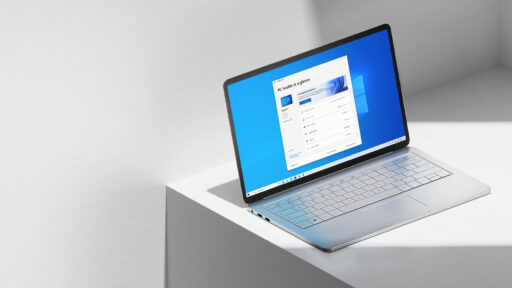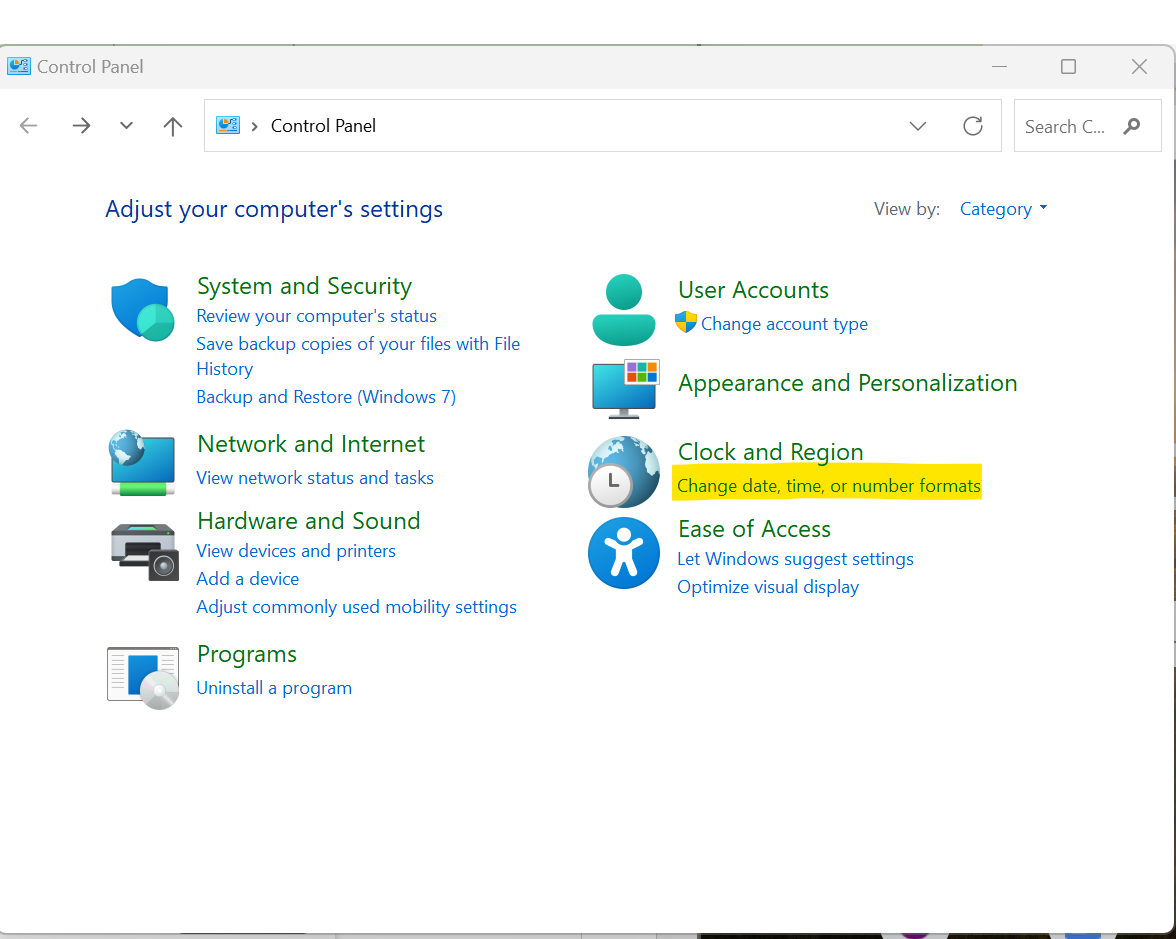Microsoft is ending support for its widely used Windows 10 operating system next month, on October 14, 2025. After that date, any PC still running Windows 10 will stop receiving free security patches, system updates, and official support. That change could impact millions of users in India who still rely on the operating system for everyday tasks.
Once support ends, your computer won’t suddenly stop working. But without those crucial updates, it becomes far more vulnerable to cyber threats like viruses, ransomware, or data breaches. The good news is, if your PC meets certain hardware requirements, upgrading to Windows 11 is free and relatively easy.
Key Takeaways
- Final Support Date: Microsoft officially ends Windows 10 support on October 14, 2025.
- Security Risk: Without updates, your PC is open to cyber threats and malware.
- Free Upgrade: Eligible Windows 10 users can upgrade to Windows 11 at no cost.
- Compatibility Check: Your PC must meet specific system requirements to run Windows 11.
Why You Should Upgrade from Windows 10
When Microsoft stops supporting an operating system, it stops fixing any security flaws that might be discovered. So, while your PC may still run fine after October 14, using it online becomes increasingly risky. Any new malware or virus designed to target Windows 10 could potentially infect your system, and no official fix would follow. That could lead to anything from personal data leaks to full-on ransomware attacks.
While some larger businesses might be able to pay for Microsoft’s Extended Security Updates (ESU) to keep protection going a bit longer, that’s not a realistic or cost-effective option for home users.
How to Know if Your PC Can Run Windows 11
Before you make any changes, you’ll want to make sure your computer can handle Windows 11. Microsoft introduced stricter hardware requirements with this version to improve both performance and security.
Here’s what your PC needs:
- Processor: At least 1 GHz with 2 or more cores on a compatible 64-bit chip
- RAM: 4 GB or more
- Storage: 64 GB or larger
- Firmware: UEFI, with Secure Boot capability
- TPM: Trusted Platform Module version 2.0
That last one, TPM 2.0, tends to be where many older PCs fall short. TPM is a small chip on your motherboard that helps protect your system at the hardware level. If it’s not present or not enabled, your PC won’t qualify for the upgrade.
Rather than digging through your system settings manually, the easiest route is to download Microsoft’s free PC Health Check tool. It gives you a quick and clear answer on whether your PC is eligible for Windows 11.
If your PC passes the compatibility check, the upgrade process is pretty straightforward. Still, it’s always smart to back up your important files first—documents, photos, or anything else you don’t want to risk losing. You can use an external hard drive or a cloud storage service like Google Drive or OneDrive.
Once you’ve done that:
- Click the Start Menu and go to Settings
- Select Update & Security
- Click on Windows Update from the left panel
- Hit Check for updates
If your device is eligible, you’ll see an option to download and install Windows 11. Just follow the on-screen steps from there. The file is fairly large, so a stable internet connection helps.
It might take some time, but once it’s installed, you’ll be on a more modern and secure platform—and you won’t be left vulnerable when Windows 10 support officially comes to an end.
Frequently Asked Questions (FAQs)
Q1. Is the upgrade from Windows 10 to Windows 11 really free?
A1. Yes, the upgrade is completely free if you have a genuine copy of Windows 10 and your PC meets the minimum hardware requirements for Windows 11.
Q2. What happens if I do nothing and keep using Windows 10?
A2. Your computer will continue to function after October 14, 2025, but it will not receive any more security updates. This makes it highly vulnerable to viruses, spyware, and other malicious software.
Q3. What is TPM 2.0 and why is it necessary?
A3. Trusted Platform Module (TPM) 2.0 is a microchip that provides advanced hardware-level security. Windows 11 requires it for features like data encryption and to protect your system from certain types of cyberattacks.
Q4. My PC is not compatible with Windows 11. What are my options?
A4. If your hardware is not compatible, you will need to buy a new computer that comes with Windows 11 pre-installed to get the latest features and security protection.
Q5. Can I go back to Windows 10 after I upgrade to Windows 11?
A5. Yes, after you upgrade, you have a 10-day period during which you can go back to Windows 10 while keeping your files and data. After 10 days, you would need to do a clean installation to return to Windows 10.