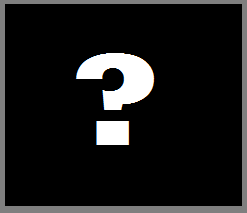Are you trying to fix the No Display Computer Screen Goes Black/Hangs/Blinks issue on Windows? Well, we’re here today with a detailed guide on different methods you can follow to fix the issue.
What Causes a No Display Computer Screen Goes Black/Hangs/Blinks Issue on Windows?
If you’re using a Windows computer and you suddenly see a black screen, it can be frustrating and worrying. There are a number of reasons why this might happen, such as:
- Faulty or outdated graphic/display driver.
- Virus/ related Malicious software.
- Faulty hardware.
How to Fix No Display Computer Screen Goes Black/Hangs/Blinks issue on Windows?
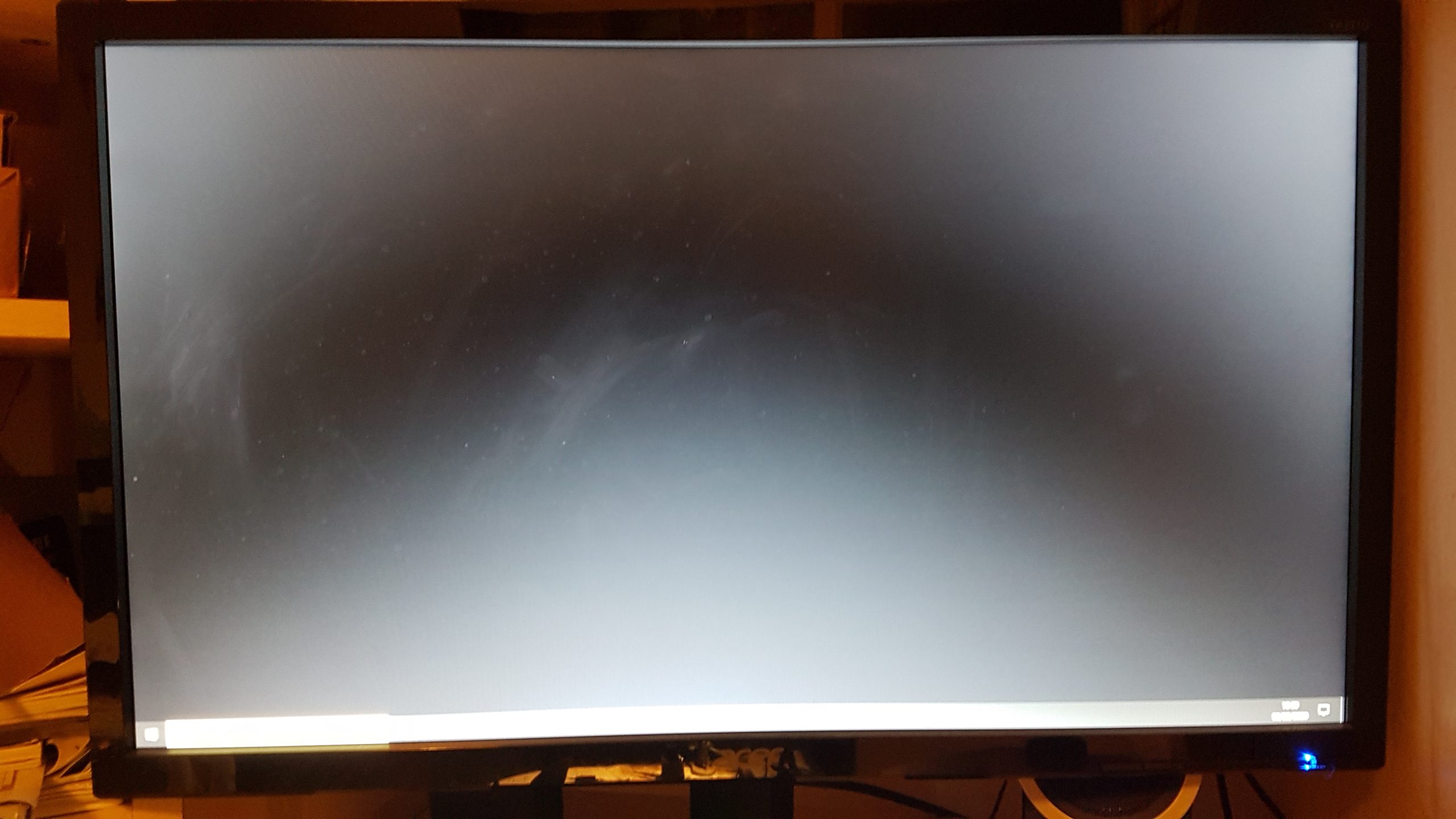
Based on the above-mentioned causes of a black screen/display not working issue, below are some of the methods you can follow to fix No Display Computer Screen Goes Black/Hangs/Blinks issue on Windows?
Method 1: Restart Your Computer
Well, just like the tech jokes that you hear around, restarting your computer can solve lots of issues, much more than you think. So, in case the No Display Computer Screen goes Black issue is something new that you’re facing, then restarting your computer is the first thing you shouild try.
You can also try modifying the “Turn OFF the Display” setting on your computer. To do the same, follow the steps below:
- Go to the Start menu on your computer and search for “Power Settings”.
- Within Power Settings, click on “Edit Power Plan”.
- Ensure that the “Turn Off the Display” setting is set to “Never”. This will prevent the display from turning off when the computer is in use.
Method 2: Update Graphics Driver On Your Computer
Outdated or corrupted graphics drivers can cause a black screen. To update the graphics card, go to the manufacturer’s website and download/install the latest driver for the graphics card that’s installed on your computer.
If you’re not sure about the graphics card installed on your computer, you can follow these steps:
- Press the “Windows” key + “X” key to launch a pop-up menu bar. Within this menu bar, click on the option that says “Device Manager”.
- Within the Device Manager window that appears, expand the “Display adapters” option to find the graphics card installed on your computer.
Method 3: Scan for Virus/Malware Infection
The issue you’re facing could also be a result of a virus/malware infection on your computer. Newer Windows versions have inbuilt Windows Defender which can help you run a full virus/malware scan on your Windows computer.
You can read our detailed article on how to keep your Windows 10/11 computer safe with Windows Defender features.
Method 4: Hardware Issues
The No Display Computer Screen Goes Black/Hangs/Blinks could also be a reason of faulty hardware on your computer. Take your computer to an authorized service center near you to get the hardware components checked and to troubleshoot the issue you’re facing professionally.
Final Words
We’ve tried to include some of the easiest and highly probable ways to fix the No Display Computer Screen Goes Black/Hangs/Blinks issue that you’re facing in this article.
In case some other solution apart from the ones mentioned in this article helped you to fix the issue, do mention them in the comments below to help out other readers.