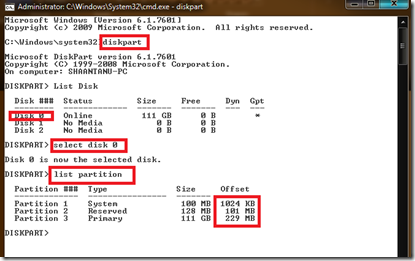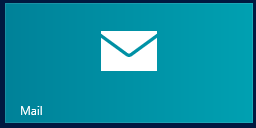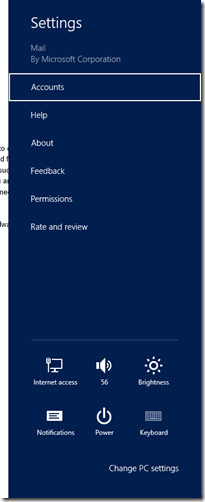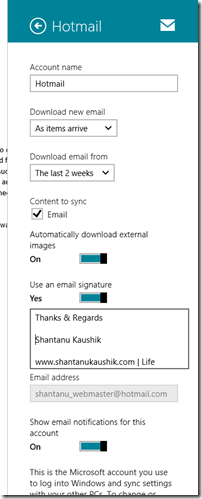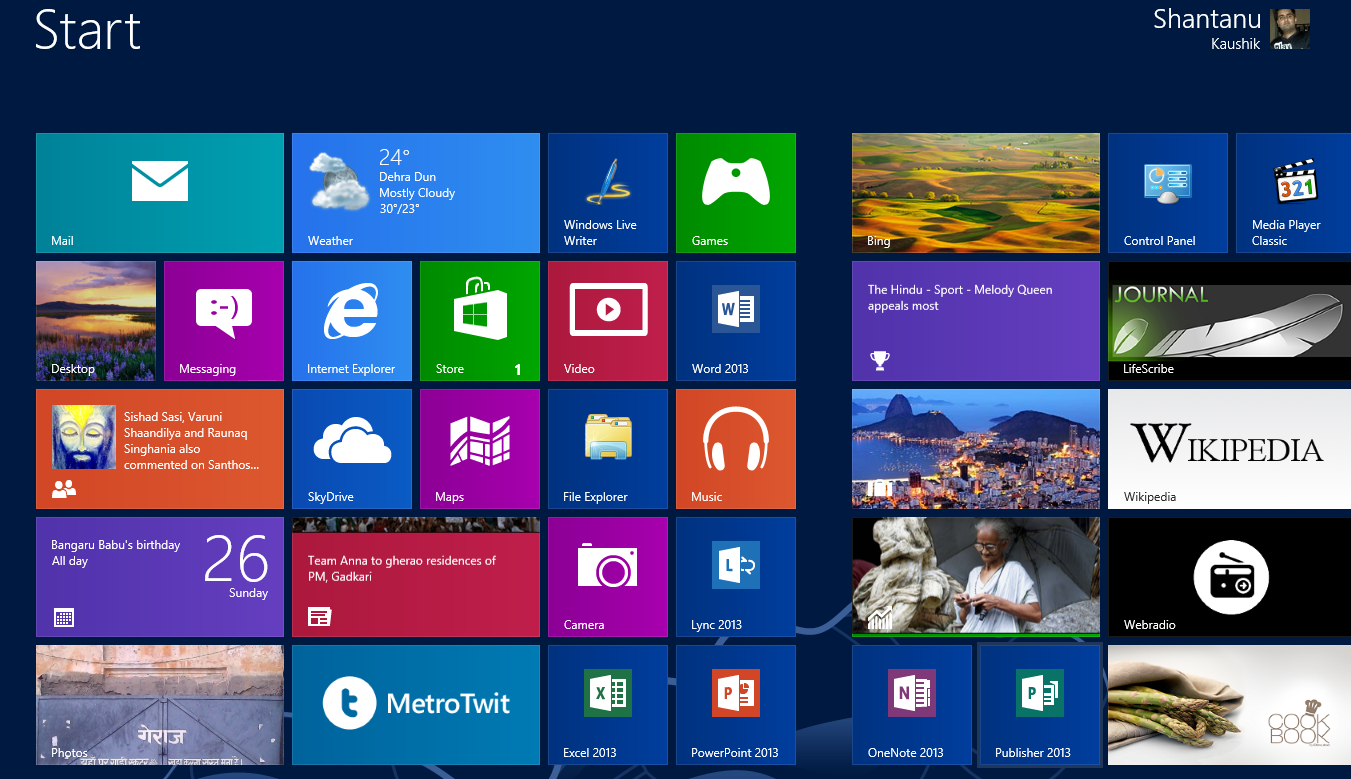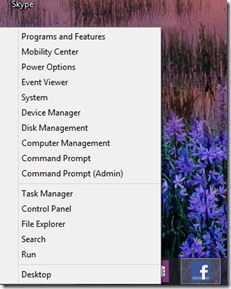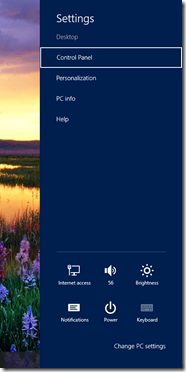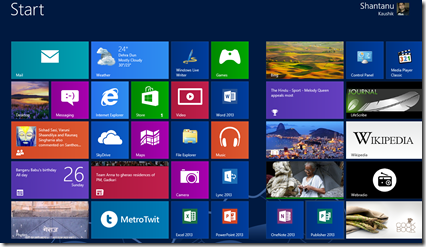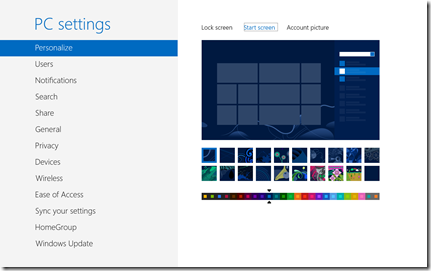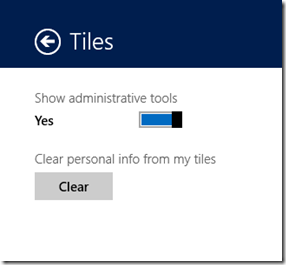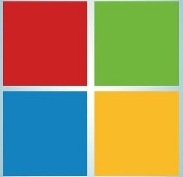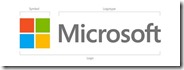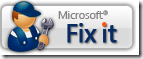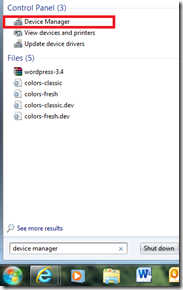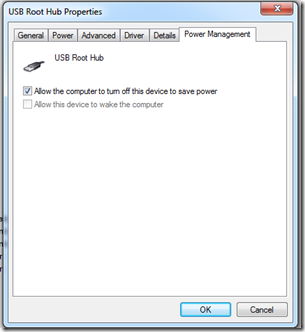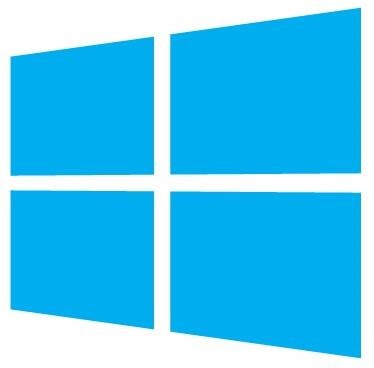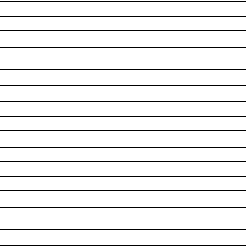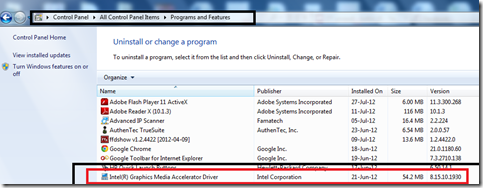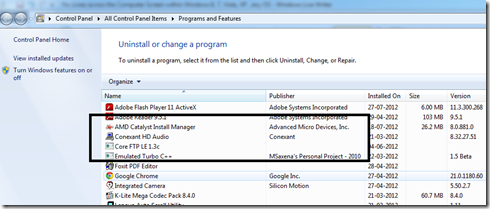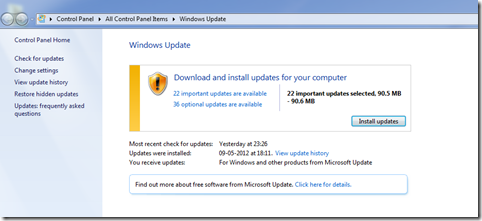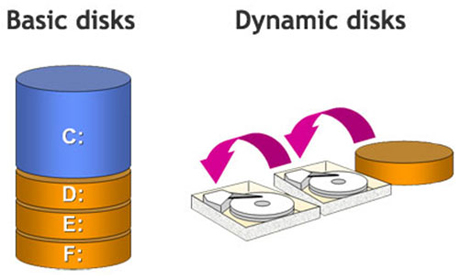After reading this you will be able to align the your Solid State Drive (SSD) or a conventional Hard Disk Drive ( HDD ). Disk partitioning is rather a easy task these days where Windows automatically determines the best settings and partitions your Drive into volumes of your choice. Though the thing to check is that whether your drive is aligned or not. Alignment applies both to SSD & HDD, though SSD performance is somewhat more increased with a aligned drive partition. Check out this guide to first check whether your drive is properly aligned or not. If not, follow the simple steps to align your drive.
Steps to Check Drive alignment
- Automated way
- Download this tool ( Click Here )
- Run the tool to check if your disk is properly aligned or not
- Manual Way
- Go to Start Menu
- Type CMD
- Right Click Command ( CMD ) displayed at the start menu search box
- Click Run as Administrator
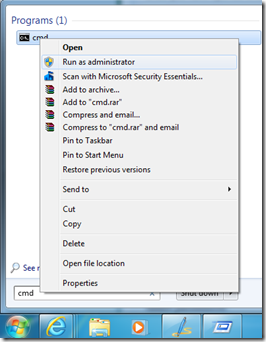
- Type diskpart
- Type List Disk
- Type Select Disk x ( X being the number assigned to your drive ) example 0, 1 , 2.
- Check out the offset of the first partition & make sure it is divisible by 4 or 4096 ( KB )
- Follow the screenshot below
- Reinstalling with proper Aligned Disk ( NOTE: This Operation will delete all your data, so take a backup first )
- Boot with the Windows Disk
- At the Drive Selection Menu Press Shift + F10 to bring up Command prompt
- Type Diskpart
- Type List Disk
- Type Select Disk x ( x being the number of your disk) ( Refer screenshot above)
- Type Clean ( Only use this command if you want to clean all partitions ) ( if you have multiple partitions and want to just delete one partition use the process below )
- Type List partition
- Select Partition x ( X being your primary partition )
- Delete partition
- Repeat the step if you have that 100 MB partition Windows makes.
- Now,
- Select Disk X ( X being the disk number )
- Create partition primary align=4096
- Active
- Select Disk x
- Select partition 0
- Format /fs:NTFS Quick
Note: You should perform a Secure Erase before following this guide to align & repartition if you are using a SSD. ( DO NOT FULL FORMAT THE SSD, EVER)