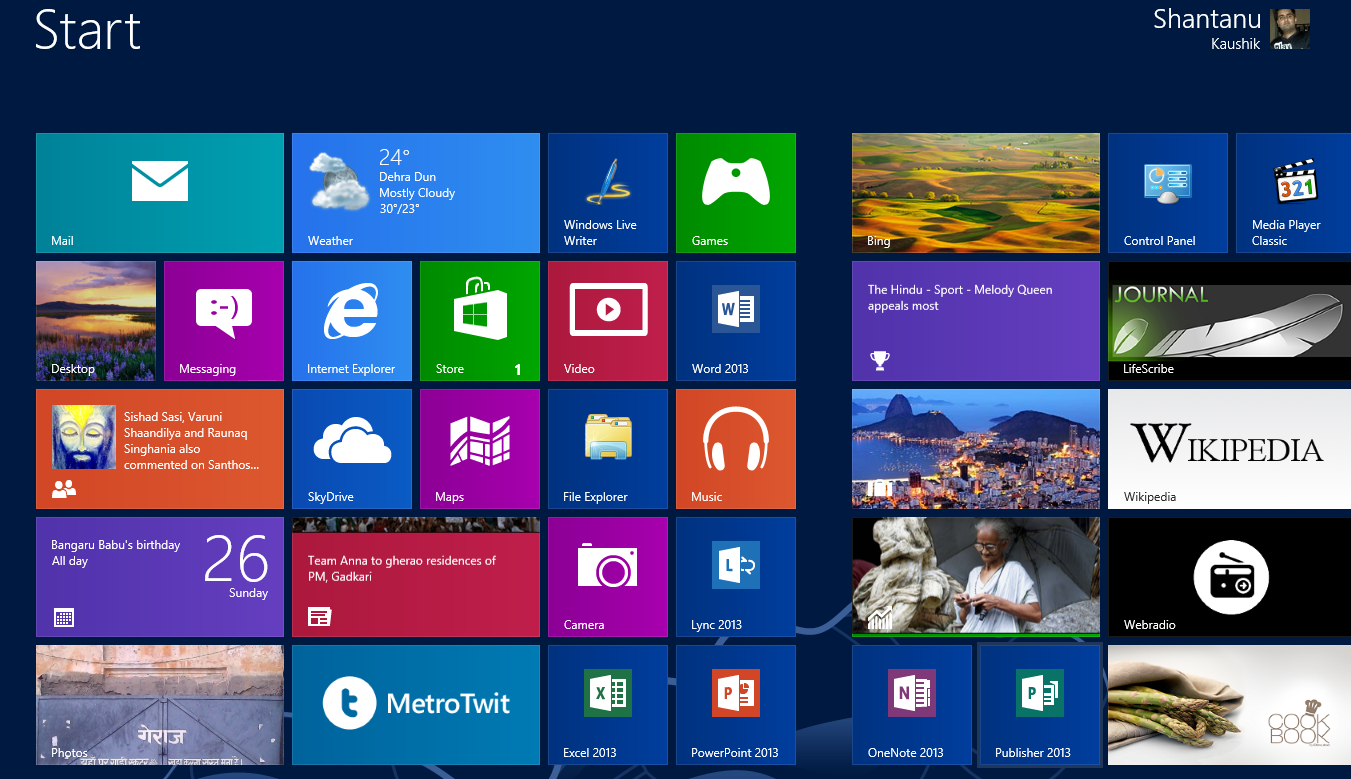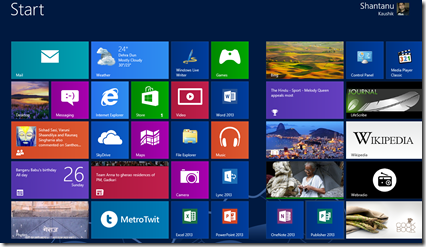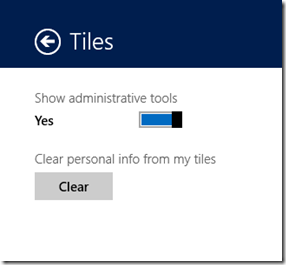After reading this article you will be able to understand & customize your Windows 8 PC for power use. This article explains the New “Windows 8 style” UI based Start Screen that contains all your applications, the easy tools menu & three most basic & most used commands in Windows. This post will also cover a small tip that will enable you to view administrator tools in Start Menu.
The three most basic & most used commands in Windows 8 :
- Winkey + X : to open the tools menu
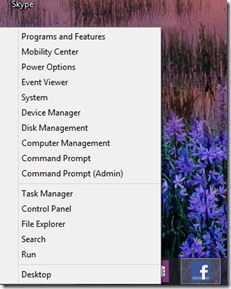
- This can also be achieved by right click on the most Left bottom corner of your screen ( on the taskbar )
- Winkey + I : This opens the Quick Settings menu. This menu contains many short links and control button, example: Power button, sound button, brightness etc.
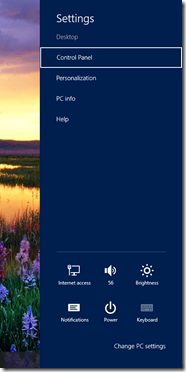
- This can also be achieved by moving your mouse cursor to the top right corner of the screen.
- Winkey : This single button press can be used to launch the start screen & to go back to the program you were using previously.
Customizing Start Screen
Customizing this start screen is fairly easy. Follow the steps below to achieve the customization of your choice
- Basic Customization
- Changing Basic settings
- On the start screen shown above, start typing start
- From the listed results click on settings in the right pane
- Now Click on Customize your start screen
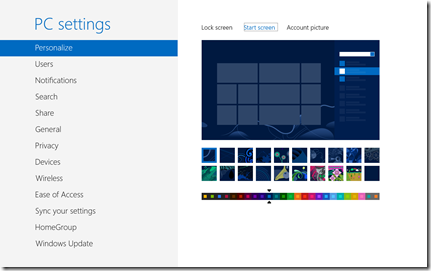
- Here you can manage the color, the background picture and Tile settings.
- Showing all Application ( tools/settings ) on the start screen
- Go to Start
- press Winkey + I
- Click on Tiles
- Follow the screenshot below