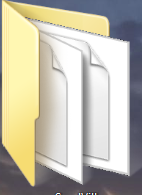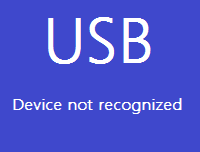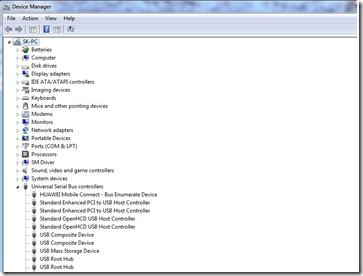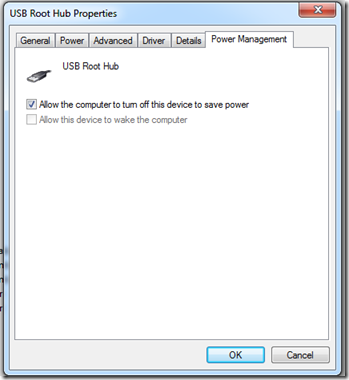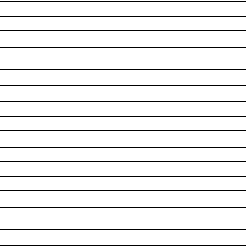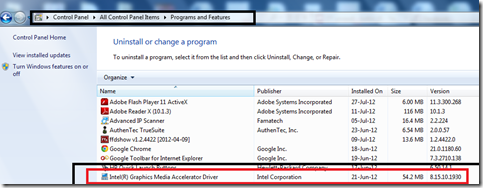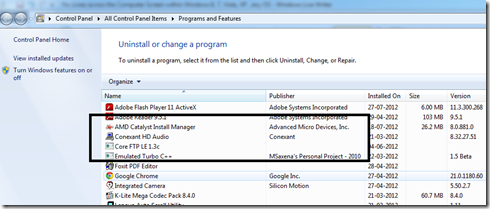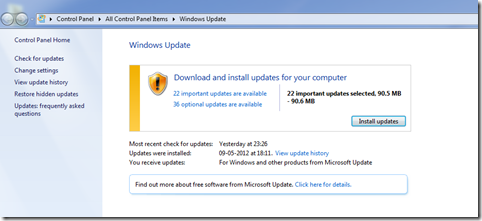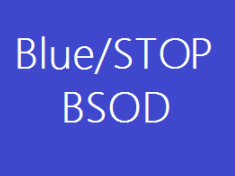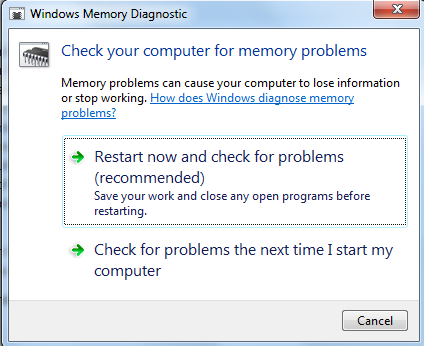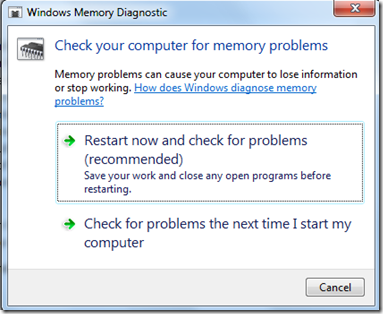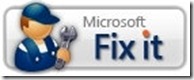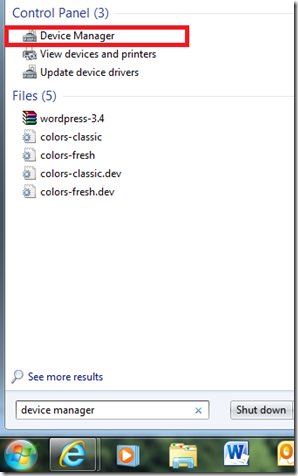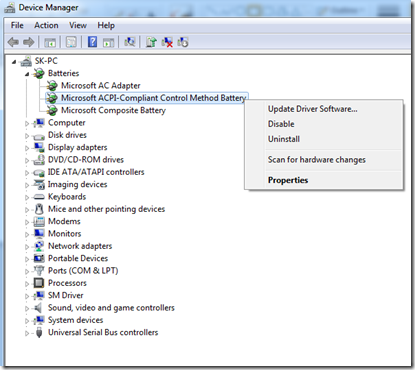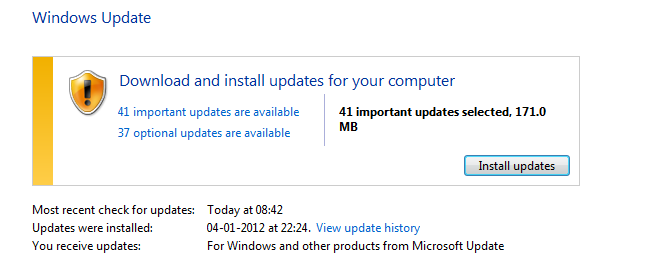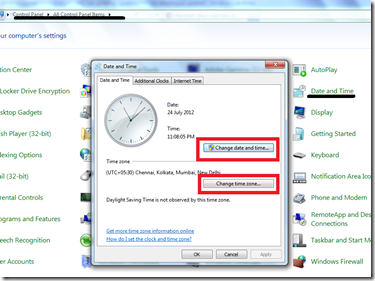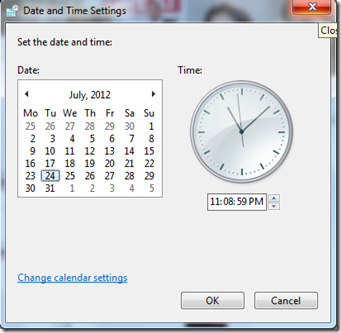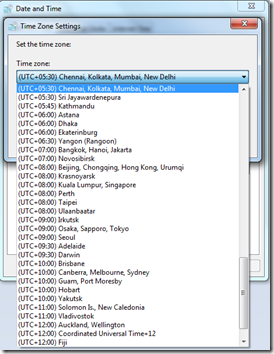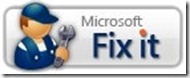After Reading this post you will be able to fix a number of small issues that you might be facing with your installation of Windows. This post includes solution for Windows 7, Vista & XP. Microsoft Fix It Solution link inside.
Some of the issues that this guide helps you to fix are :
- You cannot empty the Recycle Bin or delete a file or a folder inside the Recycle Bin.
- When you try to rename or move a file, you receive the following error message: “The file or folder does not exist.”
- When you copy, move, rename, or delete a file on a network share, you receive the following error message: “There is a network or file permission error. The network connection may be lost” or “The folder does not exist. The file may have been moved or deleted. Do you want to create it?”
- Your View settings or customizations for one or more folders may be lost or incorrect.
- You cannot use keyboard shortcuts to select more than one item in Windows Explorer, or you cannot select multiple items in a Windows Explorer window by holding the SHIFT key or the CTRL key while you click the items.
- Some icons in My Computer, in Windows Explorer, on the desktop, or on the Quick Launch Bar change randomly.
Windows XP
- Insert The Windows XP Disc into the CD/DVD drive
- Go to Run ( Start menu ) or ( Winkey + R )
- type SFC /SCANNOW
- This process will check your system files for problems and will fix them automatically.
Windows Vista / 7
- Go to Run ( Winkey + R )
- Type SFC /SCANNOW
- Wait for the process to complete
- Restart your computer
Microsoft FIX IT

Click above to go to the Microsoft FIX it site and run the tool