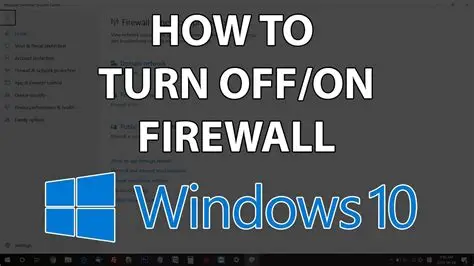If your laptop feels sluggish, Windows Task Manager is a built-in tool that can help you identify and resolve performance issues. By monitoring resource usage and managing startup programs, you can enhance your laptop’s speed without additional software.
Step 1: Open Task Manager
Accessing Task Manager is straightforward:
- Keyboard Shortcut: Press Ctrl + Shift + Esc to open Task Manager directly.
- Alternative Method: Right-click on the taskbar and select Task Manager.
If Task Manager opens in a simplified view, click More details at the bottom to access the full interface.
Step 2: Identify Resource-Intensive Processes
In the Processes tab, you can see all running applications and background processes.
- Sort by Resource Usage: Click on the CPU, Memory, or Disk column headers to sort processes by their resource consumption.
- End Unnecessary Tasks: Right-click on any non-essential process consuming high resources and select End task. Be cautious not to terminate critical system processes.
Step 3: Manage Startup Programs
Programs that launch at startup can slow down your laptop’s boot time.
- Navigate to Startup Tab: Click on the Startup tab in Task Manager.
- Disable Unnecessary Programs: Right-click on programs you don’t need at startup and select Disable. This prevents them from launching automatically when your laptop starts.
Step 4: Monitor Performance Metrics
The Performance tab provides real-time graphs of your laptop’s resource usage.
- CPU and Memory Usage: Monitor these to identify if your system is under heavy load.
- Disk and Network Activity: High disk usage can indicate background processes affecting performance.
Regularly checking these metrics helps in early detection of performance bottlenecks.
Step 5: Analyze App History
The App history tab shows resource usage over time for applications.
- Identify Heavy Applications: Look for apps with high CPU or network usage.
- Take Action: Consider updating, optimizing, or replacing resource-heavy applications.
Step 6: Review Running Services
In the Services tab, you can manage background services.
- Identify Unnecessary Services: Right-click on services you recognize as non-essential and select Stop. Be cautious; stopping critical services can affect system stability.
Additional Tips
- Regular Maintenance: Periodically check Task Manager to keep your system optimized.
- Software Updates: Ensure your operating system and drivers are up to date to benefit from performance improvements.
- Disk Cleanup: Use built-in tools like Disk Cleanup to remove temporary files and free up space.
By effectively utilizing Task Manager, you can monitor and manage your laptop’s performance, leading to a more responsive and efficient system.