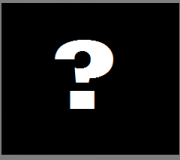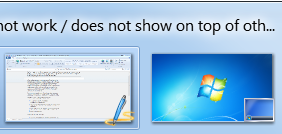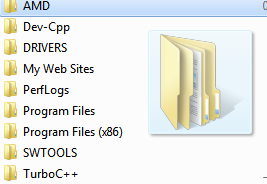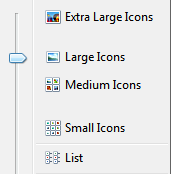After reading this you will be able solve a problem where Windows might not detect one or multiple of your hardware devices. These devices might be running properly on other computers, but does not work or get detect on a specific Windows computer. This type of problem might occur for a number of reasons. Some of the causes of this type of problem are mentioned below:
- System File corruption
- Out of date or corrupted drivers
- Malware/ Spyware / Virus infections
- Hardware issues
The very first step ( For Windows 7 & earlier editions )
Microsoft FixIt
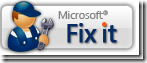
If Microsoft Fixit does not solve your issue follow the steps below :-
- uninstall any of the previous drivers you have for this device. To do this :-
- Go to Device Manager ( in Control Panel )
- Right Click the hardware if listed there & click on uninstall
- OR
- Go to Add/Remove Programs ( in Windows XP) Programs & Features ( Windows Vista & later)
- Remove any software & drivers linked to your hardware device
- Restart your computer
- Plug in your hardware, if not already plugged in.
- If it’s a USB device or PCI device, try changing the slot
- Download & Install latest drivers from the hardware manufacturer’s website.
- Also make sure, that your motherboard ( chipset & other ) essential drivers are up to date.
- You can also try running SFC /SCANNOW ( type the command in run ) ( This will check your system files & repair them if necessary.)
- If your hardware was working properly & now suddenly it’s malfunctioning, you can always use system restore to roll back your settings to a time where everything was working perfectly. ( Guide to system restore )
- Try plugging your device into another computer system to make sure that your hardware device is not at fault.
- Scan your computer system with a good Anti virus/ Anti malware software.