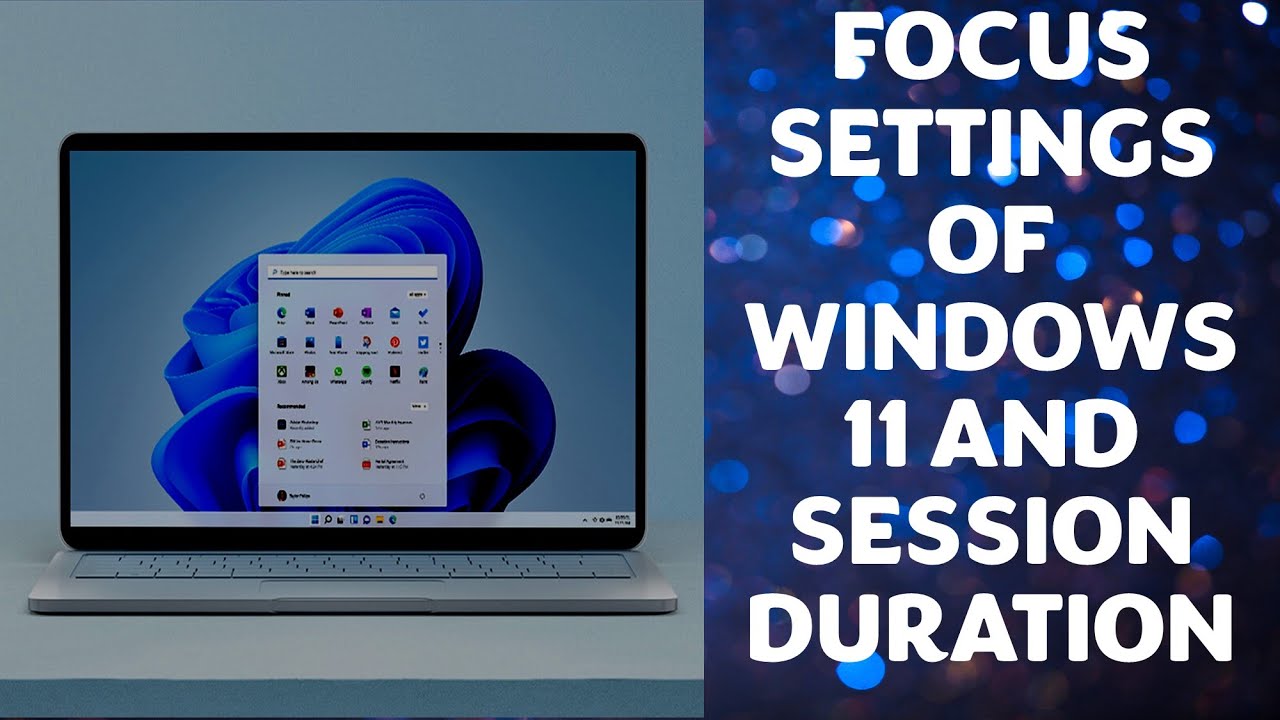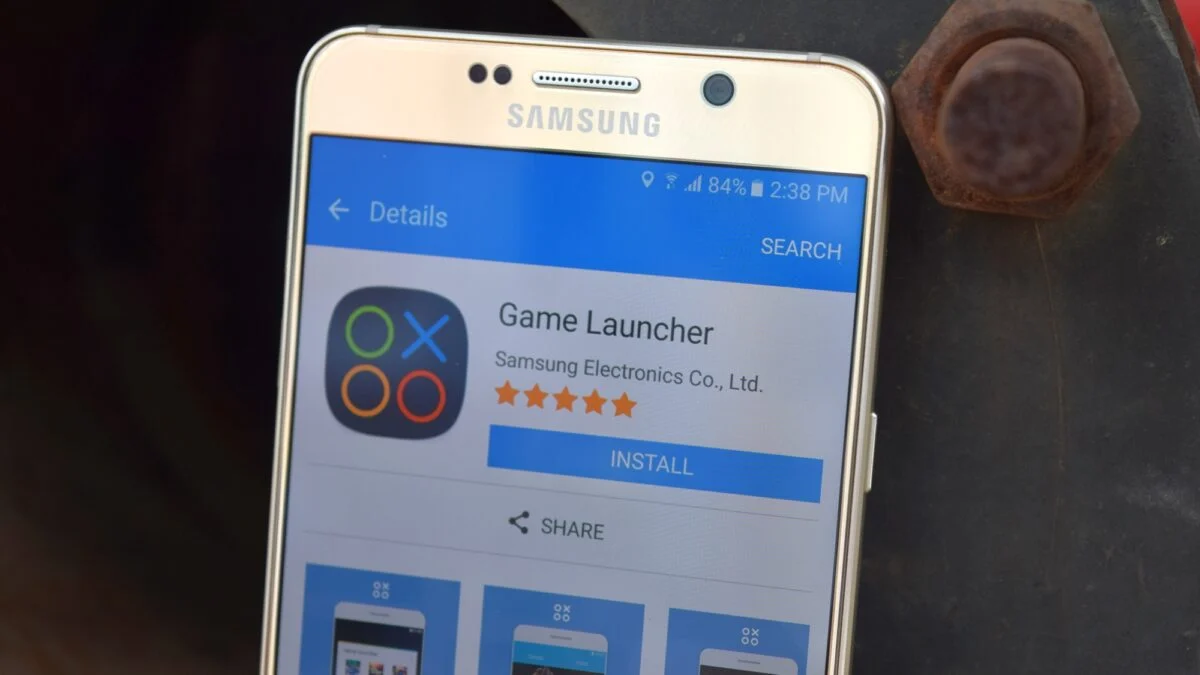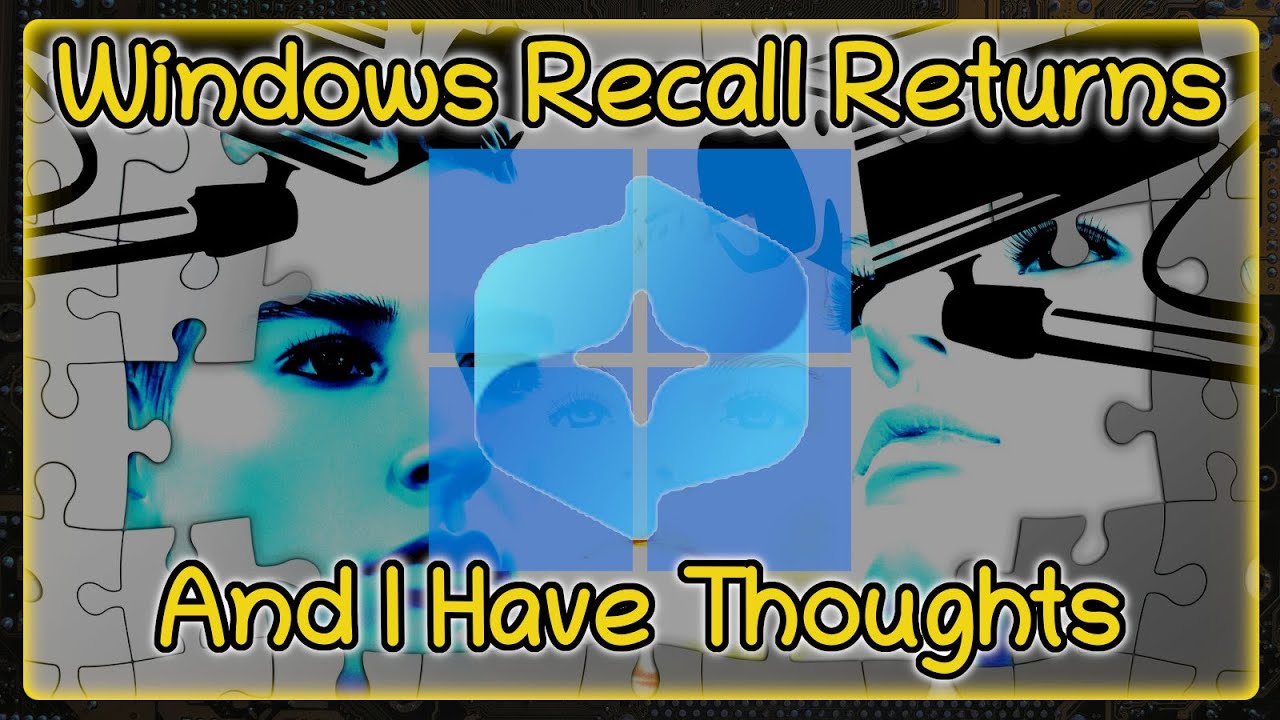In our increasingly distracting digital world, maintaining concentration on tasks can be a significant challenge. Windows 11 introduces Focus Sessions (often referred to simply as Focus) as a built-in tool designed to help you minimize distractions and dedicate uninterrupted time to your work or studies. This feature is deeply integrated with the Clock app and leverages Do Not Disturb functionality to create a conducive environment for deep work.
The concept behind Focus Sessions is rooted in productivity methodologies like the Pomodoro Technique, a time management method developed by Francesco Cirillo in the late 1980s. The Pomodoro Technique typically involves breaking down work into 25-minute intervals, separated by short breaks. Windows 11’s Focus Sessions brings this structured approach directly to your desktop, automating key aspects like silencing notifications and tracking your focus time. This integration saves you from needing separate third-party apps or manual timer management, making it easier to cultivate consistent focus habits.
This guide will provide a comprehensive, step-by-step walkthrough on how to effectively use Focus Sessions in Windows 11 to boost your productivity.
Understanding Focus Sessions
At its core, Focus Sessions helps you carve out dedicated work periods by:
- Silencing Notifications: Automatically turns on Do Not Disturb, preventing intrusive alerts and pop-ups.
- Hiding Visual Distractions: Temporarily removes app badges and flashing from the taskbar, reducing visual noise.
- Providing a Timer: Offers a clear countdown for your focus and break periods.
- Integrating with Productivity Tools: Seamlessly connects with Microsoft To Do for task management and Spotify for focus music.
- Tracking Progress: Logs your focused time, helping you build streaks and monitor your productivity goals.
Step-by-Step Guide to Using Focus Sessions
There are a few ways to initiate and manage Focus Sessions in Windows 11, primarily through the Clock app and Quick Settings.
Method 1: Using the Clock App (Recommended for Full Features)
The Clock app is the central hub for Focus Sessions, offering the most comprehensive set of features and customization.
- Open the Clock App:
- Click the Start button (Windows logo).
- Type “Clock” into the search bar.
- Select the Clock app from the search results.
- Navigate to Focus Sessions:
- In the Clock app, you’ll see several tabs on the left sidebar (Alarms, World Clock, Timer, Stopwatch). Click on Focus Sessions. This is often the default view when you open the app.
- Set Your Focus Session Duration:
- On the Focus Sessions screen, you’ll see a section to set the Focus period duration. The default is typically 30 minutes.
- Use the plus (+) and minus (-) buttons to adjust the length of your focus period. You can typically set it from 15 minutes up to 240 minutes (4 hours).
- The app will automatically suggest break times based on your focus session length (e.g., a 5-minute break after a 30-minute session). You can choose to “Skip breaks” if you prefer uninterrupted work.
- Integrate Microsoft To Do (Optional, but Recommended):
- To link your focus sessions with specific tasks, you can integrate Microsoft To Do. Microsoft To Do is a cloud-based task management application from Microsoft, allowing users to manage tasks from a smartphone, tablet, computer, and web browser.
- In the “Tasks” section of the Focus Sessions screen, click “Sign in” (if not already signed in with your Microsoft account).
- Once connected, your To Do lists will appear. You can select a task you want to work on during your current focus session. This helps maintain clarity and purpose.
- After completing the task, you can mark it as done directly from the Focus Sessions interface.
- Integrate Spotify (Optional):
- For background focus music, you can link your Spotify account. Spotify is a popular digital music, podcast, and video streaming service.
- In the “Music” section, click “Link your Spotify”.
- You’ll be prompted to sign in to your Spotify account and grant permission.
- Once linked, you can browse and select from your recently played playlists or curated focus playlists directly within the Clock app. Your chosen music will start playing automatically when your focus session begins.
- Set Your Daily Focus Goal:
- On the right side of the Focus Sessions screen, you’ll see “Daily progress”.
- Click the pencil icon next to it to set a daily goal for how much focused time you want to achieve. This helps you build a consistent habit.
- You can also configure when your daily progress should reset and whether to include weekends in your streaks.
- Start Your Focus Session:
- Once you’ve set your duration and optionally integrated To Do and Spotify, click the “Start focus session” button.
- A minimalist timer will appear on your screen, and Do Not Disturb will automatically activate.
- During the session, app badges and flashing on the taskbar will be hidden to minimize distractions.
- When a break period starts, you’ll be notified, and the timer will switch to the break countdown.
- Manage Your Session:
- The focus timer can be minimized to a small, floating window that stays on top of other applications, allowing you to keep track of time without needing to switch back to the full Clock app.
- You can pause or end the session early by interacting with the timer window or returning to the full Clock app.
Method 2: Starting from Quick Settings
For a faster, basic focus session, you can use the Quick Settings panel.
- Open Quick Settings:
- Click the time and date in the bottom-right corner of your taskbar, or press Windows key + N. This opens the Notification Center and Quick Settings.
- Select Focus:
- In the Quick Settings panel, you’ll see a “Focus” button (it might be a simple toggle or a small dropdown).
- Click the “Focus” button.
- You can choose a predefined duration (e.g., 15, 30, 45 minutes) directly from this panel.
- Start Session:
- Click “Start focus session”. This will immediately activate a focus session with the chosen duration and turn on Do Not Disturb.
- This method is quicker but offers less customization than the Clock app.
Method 3: Starting from Windows Settings
You can also initiate a focus session and configure its general behavior through the Settings app.
- Open Settings:
- Click the Start button and select Settings (gear icon).
- Alternatively, press Windows key + I.
- Navigate to Focus:
- Go to System > Focus.
- Configure General Settings:
- Here you can adjust default Session duration.
- Toggle options like “Show the timer in the Clock app,” “Hide badges on taskbar apps,” “Hide flashing on taskbar apps,” and “Turn on do not disturb” for future focus sessions.
- Start Session:
- Click “Start focus session” to begin a session based on your configured settings.
Customizing Focus Session Behavior
Beyond the basic setup, you can fine-tune how Focus Sessions operates:
- Do Not Disturb Settings: While Focus Sessions automatically activates Do Not Disturb, you can further customize DND itself.
- Go to Settings > System > Notifications.
- Under “Do not disturb,” you can set priority notifications to allow specific calls, messages, or apps to break through even during a focus session (e.g., emergency contacts).
- You can also set automatic rules for DND to turn on during specific times or when duplicating your display, playing a game, or using an app in full-screen mode.
- Focus Audio: In the Clock app’s Focus Sessions settings, you can often customize the end-of-session and break sounds.
- Daily Process Reset: Adjust when your daily focus progress resets to align with your work schedule (e.g., if you work late into the night).
Tips for Maximizing Productivity with Focus Sessions
- Plan Your Tasks: Before starting a session, clearly define what you want to accomplish. Use the Microsoft To Do integration to select a specific task.
- Eliminate Physical Distractions: Beyond the digital tools, ensure your physical workspace is tidy and free from distractions.
- Use Headphones: If you’re listening to focus music, quality headphones can further enhance concentration by blocking out ambient noise.
- Respect Your Breaks: During breaks, step away from your screen, stretch, or do something completely unrelated to your work to truly refresh.
- Be Consistent: Regular use builds a habit. Try to incorporate Focus Sessions into your daily routine.
- Review Your Progress: Regularly check your daily progress in the Clock app. Seeing your accumulated focus time can be highly motivating.
- Experiment with Durations: While the Pomodoro Technique suggests 25-minute intervals, experiment with different focus and break durations to find what works best for your personal concentration span and the nature of your tasks. Some individuals find longer focus periods (e.g., 45-60 minutes) more effective for deep work.
By leveraging Windows 11‘s Focus Sessions, you can transform your digital workspace into a zone of enhanced concentration, helping you to achieve your goals more efficiently and effectively.
Frequently Asked Questions (FAQ)
Q1: What is a Focus Session in Windows 11?
A Focus Session is a built-in feature in Windows 11, primarily managed through the Clock app, designed to help you concentrate on tasks by minimizing distractions. It sets a timer for focused work, automatically activates Do Not Disturb, and can integrate with Microsoft To Do and Spotify.
Q2: How does Focus Sessions help with productivity?
It boosts productivity by creating a distraction-free environment. It mutes notifications, hides taskbar alerts, provides a structured work-break cycle (like the Pomodoro Technique), helps you track your focused time, and lets you link tasks and focus music, all within a single tool.
Q3: Do I need to have the Clock app open for Focus Sessions to work?
While you initiate and configure Focus Sessions from the Clock app, the session itself can run with the Clock app minimized or with a small floating timer on your screen. Do Not Disturb and other settings will remain active in the background.
Q4: Can I customize the length of focus periods and breaks?
Yes. In the Clock app’s Focus Sessions tab, you can adjust the duration of your focus periods using plus and minus buttons. The app automatically calculates break times, but you can also choose to skip breaks entirely.
Q5: How does Focus Sessions integrate with Microsoft To Do?
You can link your Microsoft account within the Clock app’s Focus Sessions. This allows you to select a specific task from your Microsoft To Do lists to focus on during your session. Once completed, you can mark the task as done directly from the Focus Sessions interface.
Q6: Can I play music during a Focus Session?
Yes. Focus Sessions integrates with Spotify. You can link your Spotify account in the Clock app and choose playlists specifically designed for focus or any of your saved playlists to play automatically during your work periods.
Q7: What happens to my notifications during a Focus Session?
When a Focus Session begins, Windows 11 automatically activates Do Not Disturb. This silences most notifications, hides taskbar badges, and prevents app flashing, sending alerts directly to the Notification Center for you to review later. You can, however, set priority notifications to allow certain alerts (e.g., from specific contacts or emergency calls) to break through.
Q8: Can I track my progress with Focus Sessions?
Yes. The Clock app’s Focus Sessions feature includes a “Daily progress” tracker that logs your total focused time. You can set daily goals and view your accumulated focus time, helping you build streaks and monitor your productivity habits over time.