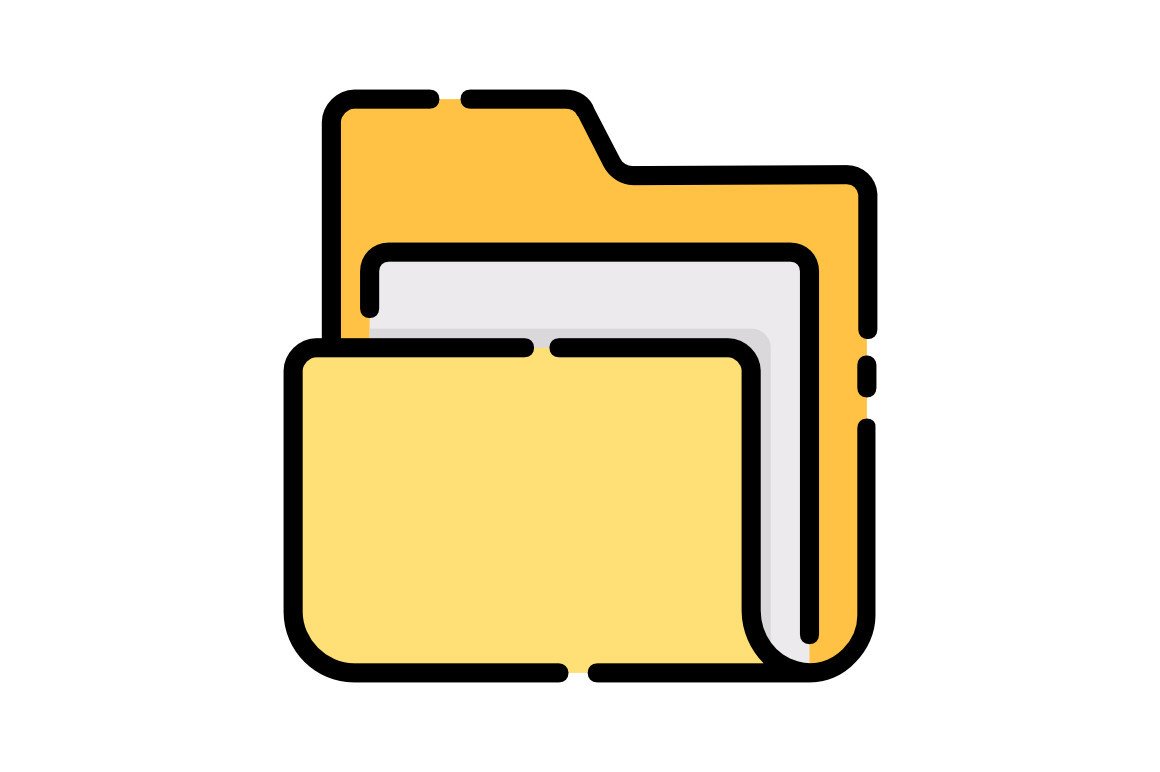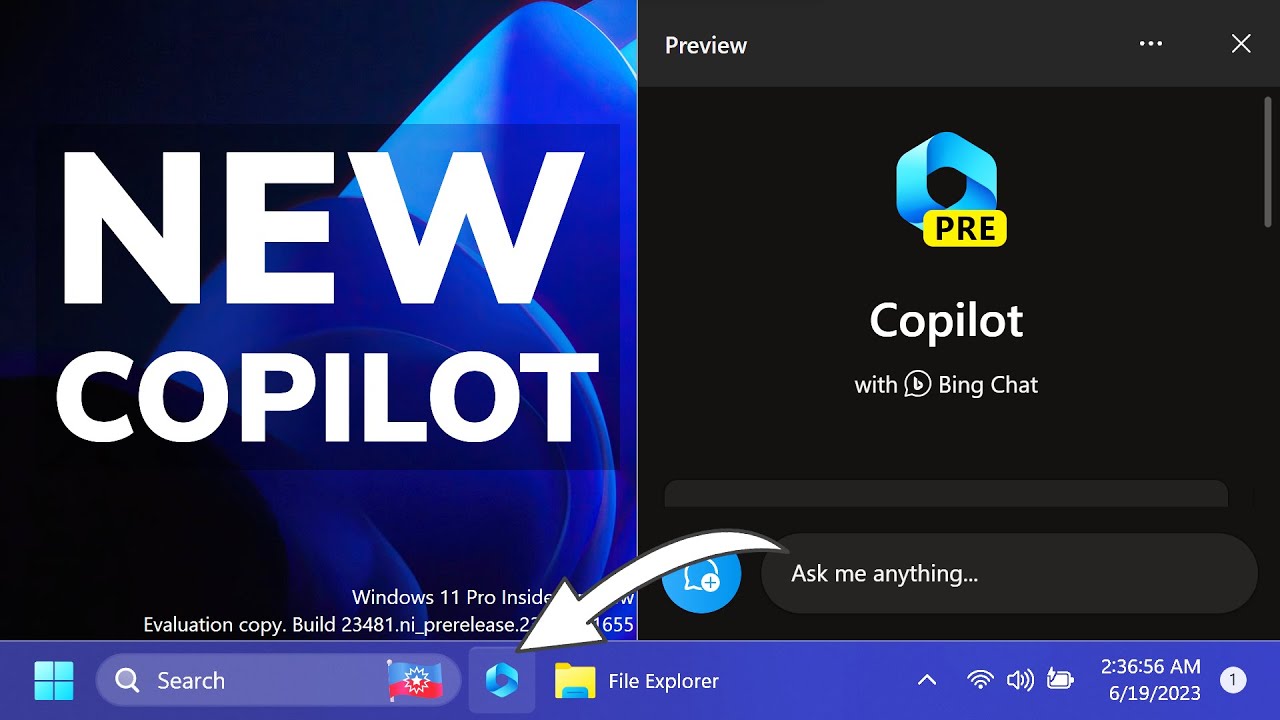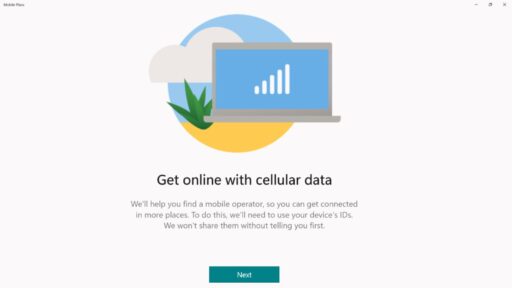Organizing files on your PC can be overwhelming, especially with large folders or mixed file types. Fortunately, tags in Windows Explorer offer a smart way to group and sort files. This step-by-step guide shows you how to use tags effectively to streamline file management.
Step 1: What Are Tags in Windows?
Tags are metadata you can add to supported file types, like documents, images, and media. Tags help you categorize files and make them easier to find or organize in File Explorer.
Note: Tagging is supported primarily by file types such as .docx, .xlsx, .jpg, .mp4. Formats like .txt or .pdf usually don’t support native tagging.
Step 2: How to Add Tags to Files
Method A: Add Tags via File Properties
- Right-click a file.
- Click Properties.
- Go to the Details tab.
- Find the Tags field under the Description section.
- Enter your tags (separate multiple tags with semicolons).
- Click Apply, then OK.
Method B: Add Tags in the Details Pane
- Open File Explorer.
- Select a file.
- Go to View > Details pane (top menu).
- In the right-hand pane, find the Tags field.
- Click to edit and add tags.
Step 3: Show the Tags Column in File Explorer
To sort or group files by tags, you need to display the Tags column:
- Navigate to your folder.
- Right-click a column header (e.g., Name, Date Modified).
- Select More.
- Check the box for Tags.
- Click OK.
Step 4: Sort Files by Tags
- Click the Tags column header.
- Click again to reverse the order.
Sorting works best with consistent tagging (e.g., “Work”, “Finance”, “2024”).
Step 5: Group Files by Tags
- Right-click inside the folder (not on a file).
- Hover over Group by.
- Select Tags.
This creates visual groupings in File Explorer based on your tags.
Pro Tip: Combine Group by and Sort by Tags for advanced organization.
Troubleshooting and Tips
- Unsupported formats: Tags don’t work natively with .txt, .pdf, etc.
- Batch tagging: Select multiple files > Right-click > Properties > Details > Add tags.
- Be consistent: Stick to a uniform tagging system to avoid clutter.
Using tags in Windows Explorer is an efficient way to organize your files, especially across large folders or mixed content. With minimal setup, you can improve your file search, grouping, and sorting workflows.