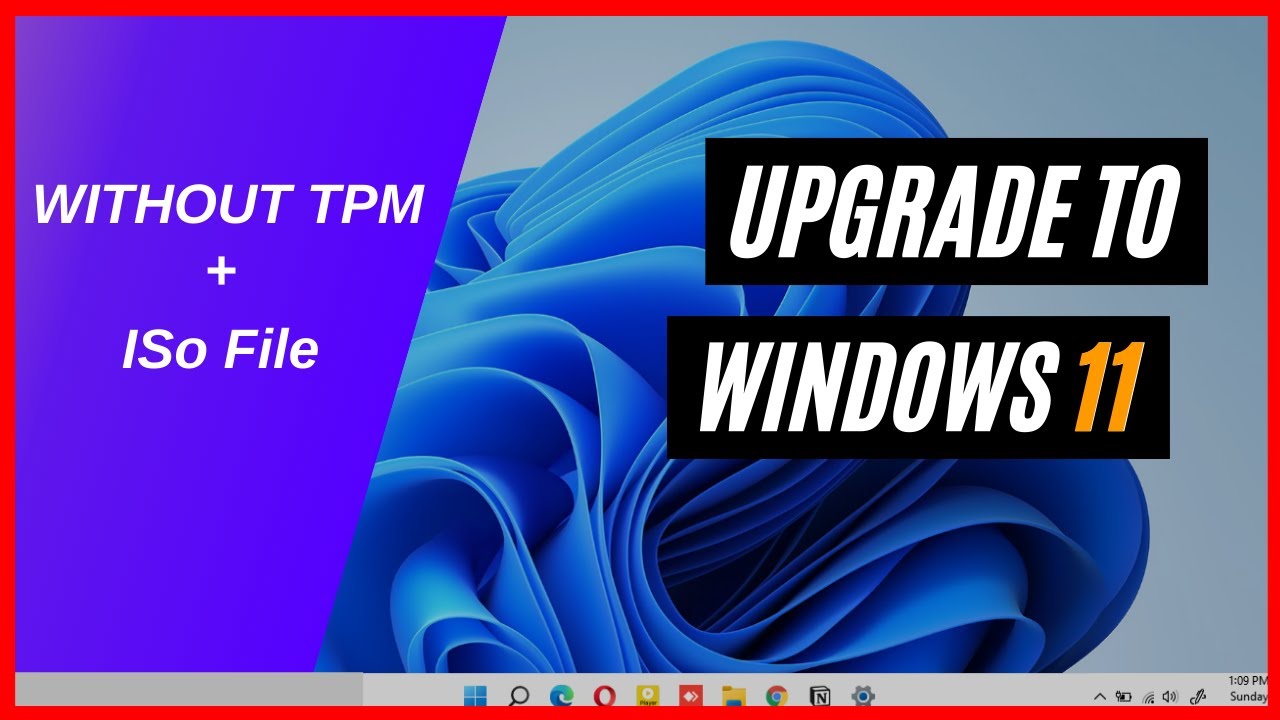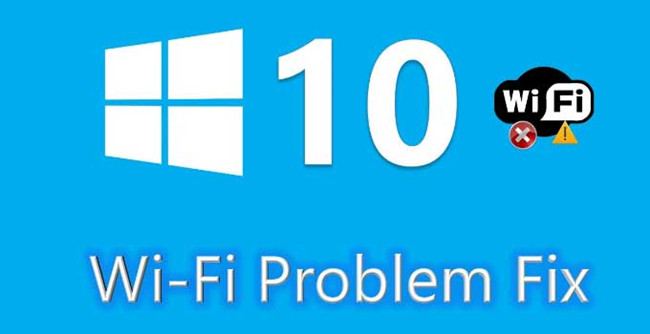When Microsoft launched Windows 11, one major sticking point for users was the requirement for a Trusted Platform Module (TPM) 2.0. While intended to bolster security, many otherwise capable PCs lacked this chip or had it disabled. If you’re staring at a “This PC can’t run Windows 11” message, don’t worry—there are ways around it.
Disclaimer: These methods bypass official hardware checks. Microsoft warns that unsupported PCs may not receive full updates and could run into compatibility issues. Proceed at your own risk.
Why the TPM Requirement Exists TPM 2.0 enables hardware-based security features like BitLocker encryption and Windows Hello. But for many users, especially with older PCs, it’s simply a roadblock.
What You Need
- Windows 11 ISO file
- Rufus utility
- 8GB+ USB drive
- Internet access
- Basic BIOS/UEFI navigation skills
Method 1: Use Rufus to Create TPM-Free Installer (Recommended)
- Download ISO: Get it from Microsoft’s official site.
- Download Rufus: Visit rufus.ie.
- Create USB Installer:
- Launch Rufus and select your USB drive.
- Load the Windows 11 ISO.
- Choose “Extended Windows 11 Installation (no TPM/no Secure Boot)”.
- Click START and wait until complete.
- Install Windows 11:
- Boot from USB.
- Optional: Disable Secure Boot in BIOS.
- Install as normal. Rufus bypasses TPM automatically.
Method 2: Registry Edit During Setup (Advanced)
- Create a standard bootable USB.
- Start installation, reach the “This PC can’t run…” screen.
- Press Shift + F10 > type regedit.
- Go to HKEY_LOCAL_MACHINE\SYSTEM\Setup > right-click > New Key: LabConfig.
- Create DWORDs:
- BypassTPMCheck = 1
- BypassSecureBootCheck = 1
- (Optional) BypassRAMCheck = 1
- Close Registry Editor and return to the installer. Click Back > Next.
Method 3: Replace appraiserres.dll File
- Mount both Windows 10 and 11 ISOs.
- Copy appraiserres.dll from Windows 10 (sources folder).
- Paste and replace the same file in Windows 11 ISO’s sources folder.
- Create bootable USB from modified ISO.
- Boot and install.
After Installation: A Few Notes
- Updates: May be limited or absent.
- Drivers: Older hardware may lack support.
- Stability: Not guaranteed on unsupported setups.
- Future Updates: May reintroduce checks.
Summary For most users, the Rufus method is the easiest and safest workaround. However, understand the trade-offs. Installing Windows 11 without TPM is possible, but staying informed about risks and limitations is crucial.