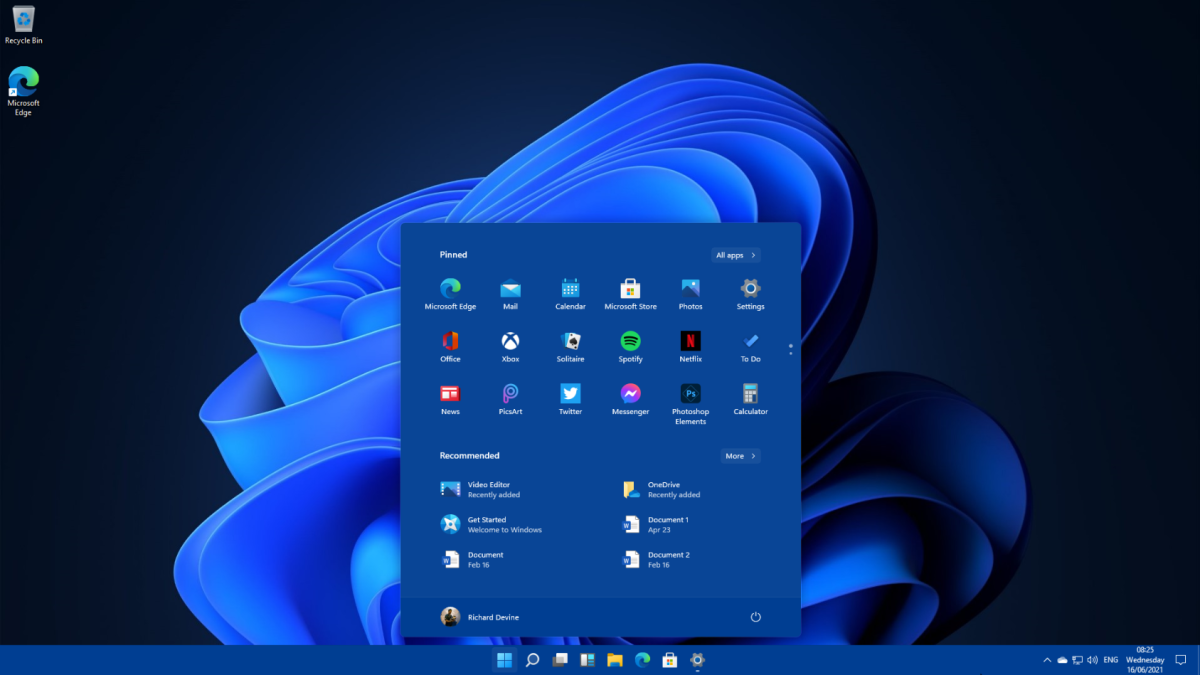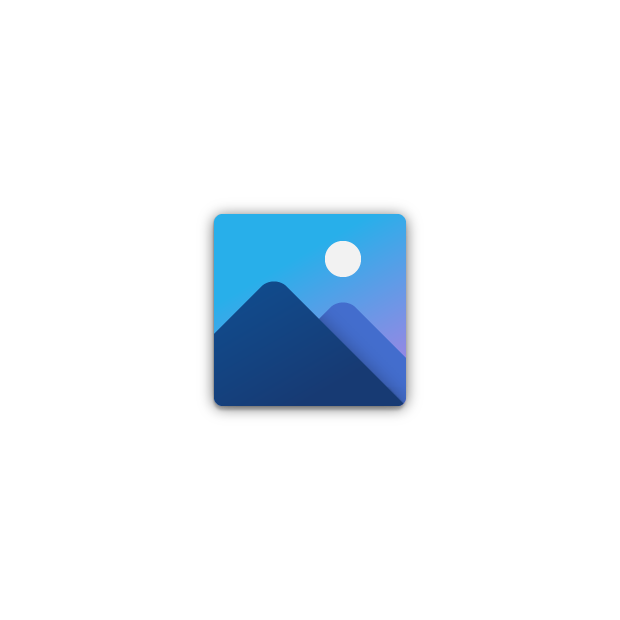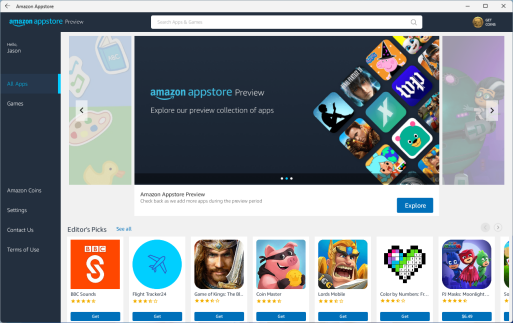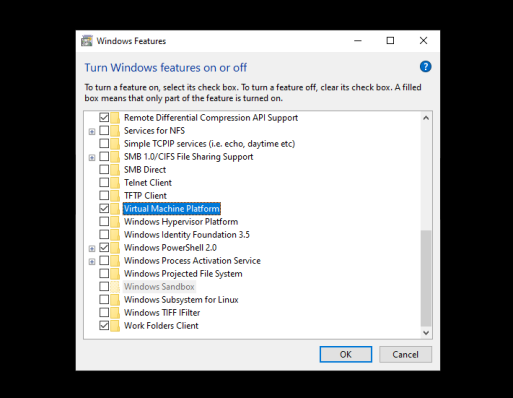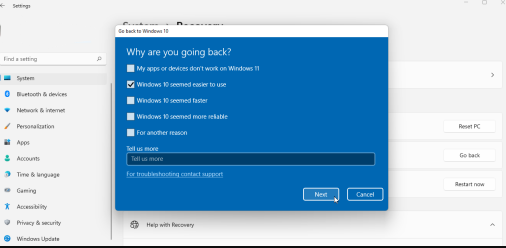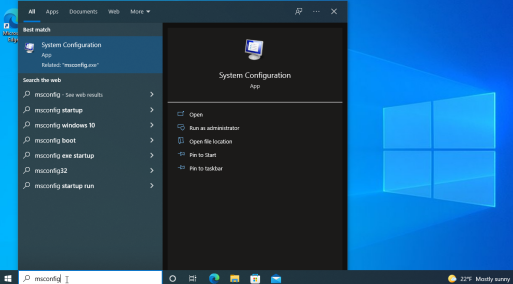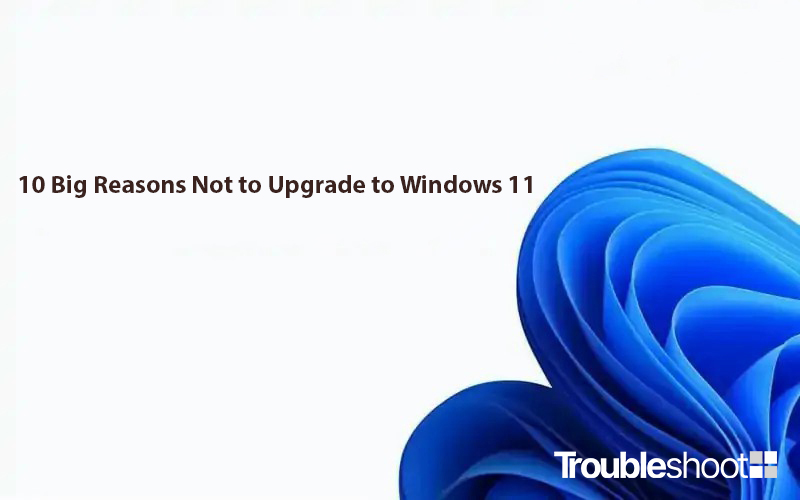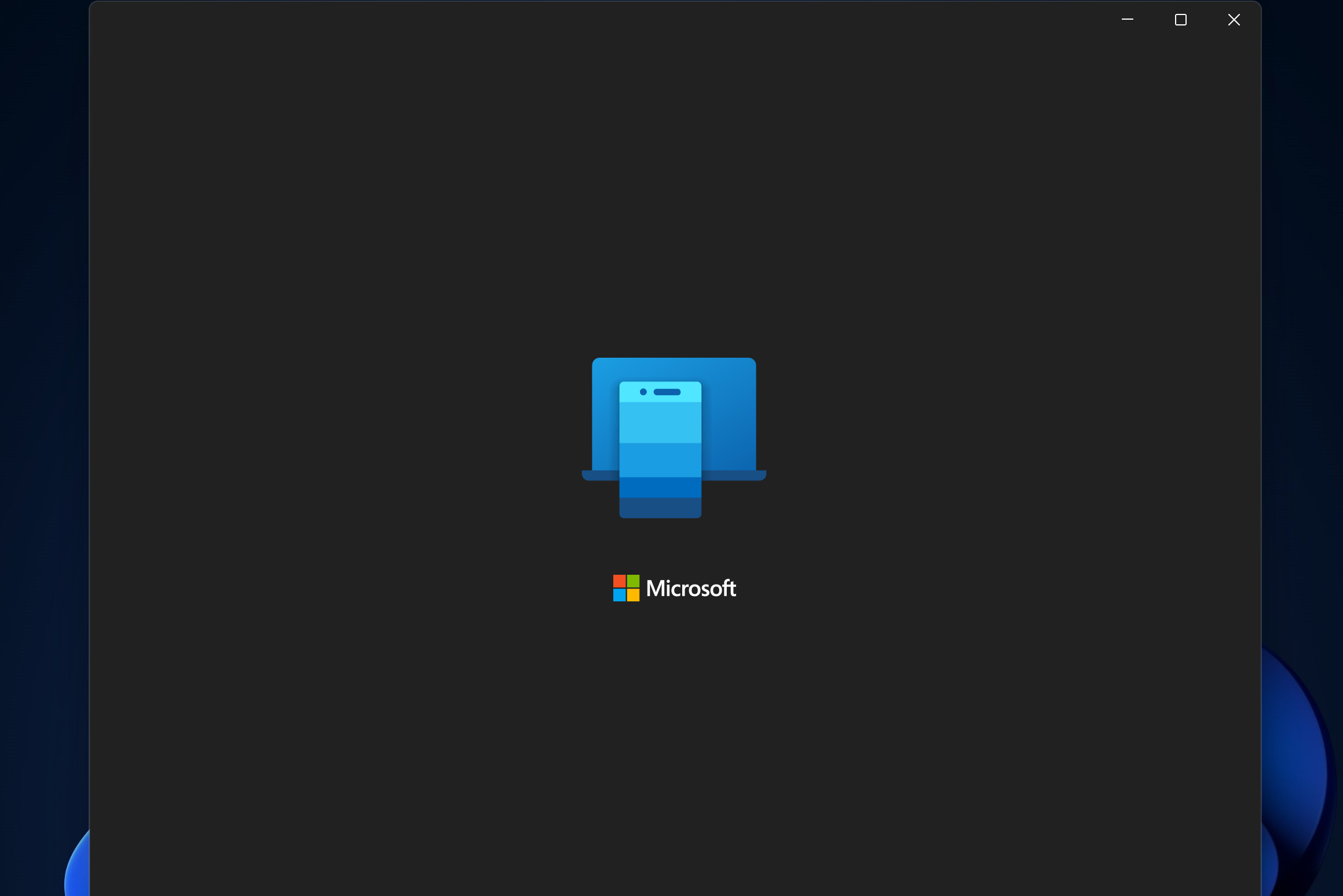Although Windows 11 has largely garnered excellent feedback, It is also the main focus of a number of jabs. With its freshly refined appearance, Windows 11 is being marketed by Microsoft as an upgradation of Windows 10, although many users think it is really worse than Windows Vista. Some may disagree with or dismiss the complaints outlined below. When others experience the new operating system, they will feel justifiable indignation and outrage. Some of these concerns have received a lot of attention, particularly on social media and tech news sites. we’ve compiled a list of the top issues users have about Windows 11.
- Too Many Hardware Requirements for Windows 11
The stringent hardware requirements of Windows 11 were much discussed at the time of its release. This issue primarily affects users who want to upgrade their existing PC to Windows 11. The company does not want you to update to Windows 11; instead, it wants you to purchase a new computer that is preloaded with Windows 11. Microsoft also appears to be concerned in DIY PC builders. Because there is no opportunity to purchase a standalone licence for Windows 11 as there is for Windows 10, people seeking to upgrade from Windows 7 or build their own PC must first install Windows 10 and then go through the free upgrade procedure.
To be honest, many of Windows 11’s system requirements are shockingly low—a 1GHz CPU, 4GB of RAM, and 64GB of storage. Those sound like specifications from a decade ago. The real roadblocks are three distinct hardware requirements.
- The CPU must be relatively new, within the last three years.
- The PC must be equipped with a TPM security chip.
- The firmware on the PC must support Secure Boot.
The final two specifications are now commonplace on PCs. The latest CPU requirement, which has kept us from upgrading numerous of our PCs, the main obstacle is that it delays most upgraders.
- Windows 11 Makes It Too Difficult to Change Default Apps
To set a default app in Windows 11, you must designate each file type to the programme you want to use for it individually. This means that instead of changing one setting to make CyberLink PhotoDirector your default photo software for all photographs, you must go through all of the file formats and protocols that a web browser supports: BMP, DNG, JPG, PNG, TIFF, NEF, and so on. There’s no reason why default app settings should be that complex. Fortunately, Microsoft is allegedly working on improvements to Windows 11 that will make it easier to set the default browser (Opens in a new window); ideally, this will be extended to photographs and other media formats.
- To use Windows 11, you must have a Microsoft Account.
Users must sign in to a Microsoft account to use Windows 11 Home Edition, which provides several benefits such as single sign-in for Office, backup to OneDrive, syncing settings across Multiple device support, full-disk encryption for the main drive, and the option to reinstall Windows without a serial number are all included.. We dare you to find a single Mac user who does not sign into an Apple account to use their machine, let alone a Chromebook user who does not sign into a Google account. But when they have to sign into a Windows account, folks go crazy(Opens in a new window). Actually, this prerequisite only applies to Windows 11 Home. Since only the technorati care, I anticipate the largest complainers would be using Windows 11 Pro, which doesn’t require you to sign in.
- The Start Menu in Windows 11 is less functional than the Start Menu in Windows 10.
The Start button and Start menu are important topics of dispute in almost every major new version of Windows. The Windows 10 Start menu, in my opinion, does it right and is an underutilised feature. There is nothing as convenient in MacOS. The launchpad is present, but it lacks the immediacy and integration of the Windows Start menu. The new Windows 11 Start menu is modelled after the similar Chrome OS launcher, which We believe is bad. Because everything in Windows 10 is in the lower-left corner, the menu does not obscure apps running in the middle of the screen. Fortunately, if you go into Settings, you can left-align Windows 11’s Start button.
Right above the Start button in Windows 10, the Start menu provides quick access to the power, settings, and folders. Additionally, it prioritises newly installed and frequently used programmes (if you enable this). With Windows 11, all of that is lost in favour of suggested and pinned app and document iconography. Despite their lack of popularity, I like the Start menu tiles because they enable you prioritise apps based on the size of the tile. Use a larger tile for a more significant app that you want to be prominently seen. I don’t have to look for Spotify or WhatsApp because I have large tiles for such services. Additionally, they work considerably better on touch screens.
- The Taskbar in Windows 11 Is Less Useful Than the Taskbar in Windows 10.
One issue with Windows 11’s centred taskbar is that the Start button is not centred. It’s at the far left end of the taskbar, and its location fluctuates as you launch more apps.
Fortunately, there is a solution to this issue. Orient the Taskbar to the left. As a result, the Start button remains in the same place it has for decades. It would be fantastic if Microsoft added the option to centre the Start button for people who prefer that layout. Whatever your preference, once you’ve chosen a location for the button, it should stay in place.
In other Taskbar-related updates, the app buttons are less descriptive. They don’t show you which programmes are running and which are just pinned, similar to how it works in macOS. They cannot be made broader, and they do not display download or processing status as Windows apps do. Finally, the Windows 11 taskbar lacks drag-and-drop capabilities, though Microsoft is said to be working on improving this in future versions.
- Windows 11 “forces” the use of the Edge browser.
Microsoft Edge is now required to be used as the web browser, which some Windows 11 users find to be inconvenient. This complaint has generated more commotion than is appropriate, but it is untrue. On Windows 11, you can use any web browser you like, but some restricted OS services, like the built-in weather and search tools, automatically launch Edge. On the new operating system, We can joyfully install Chrome and Firefox. Based on the limited reluctance, We are grown to like Edge’s style and features, which make Chrome and Firefox seem antiquated and constrained. On Chrome OS, iOS, or iPadOS, you might want to try changing the default browser. While there are other browsers available in the Apple App Store, Cupertino requires them to use Apple’s Safari web browser as the underlying web rendering engine.
- Windows 11 does away with the Action Center, and its replacements are awful
One of the best Windows updates in a long time, the Window 10 Action Center is now gone in Windows 11, replaced by a jumble of distinct settings and notification panels akin to those in macOS. The accessible networks and Wi-Fi settings are not opened by clicking the Wi-Fi icon. The Volume Mixer is no longer reachable via the Toolbar, In one practical, customizable panel, the Windows 10 Action Center integrates quick settings and notifications. It won’t be forgotten. As you’ll see in the next section, the change is also detrimental to tablet users.
- Tablets Will Take a Step Back With Windows 11.
Its OK using the Surface Go entirely as a touch tablet running Windows 10—and never even purchased a keyboard for it. We find it more functional this way than on an iPad, mostly because swiping in from the right opens the Action Center and sliding in from the left opens the task view. Both of these actions have regrettably ended. Another incredibly useful tablet motion, swiping down from the top to close an app, is now gone. Yes, there are new three-finger gestures that minimise an app and open the task view, but they are less handy when holding the tablet by the sides, which is the natural way to hold it. And discovered that Windows 11 doesn’t always consistently switch to the new, watered-down tablet mode, which means that the on-screen keyboard doesn’t display when You tap in a text box.
- With Windows 11, you still require third-party antivirus software.
while Windows Defender has significantly improved over the past few years and that Windows 11 enhances security, you still need third-party antivirus software. Independent malware testing laboratories’ evaluations of the renamed Microsoft Defender Antivirus are conflicting, and it performs less well than its rivals in terms of phishing defense.
- Windows 11 Isn’t New.
Even though Windows 8 was hated and did significant damage to the OS’s reputation, it did make daring innovations to Windows. Aside from a few features like Snap Layouts, Windows 11 is essentially a carbon copy of Chrome OS and macOS. That is not a solid excuse to upgrade your operating system. If you want to produce a Chrome OS clone to target the education market, create a second OS rather than skinning your main product to seem like it.
So what are your thoughts on the new version of the Windows operating system? Do let us know in the comments section below and stay tuned with us for more interesting information about the Windows operating system and tutorials to make your life easy while working on the Windows powered computers.