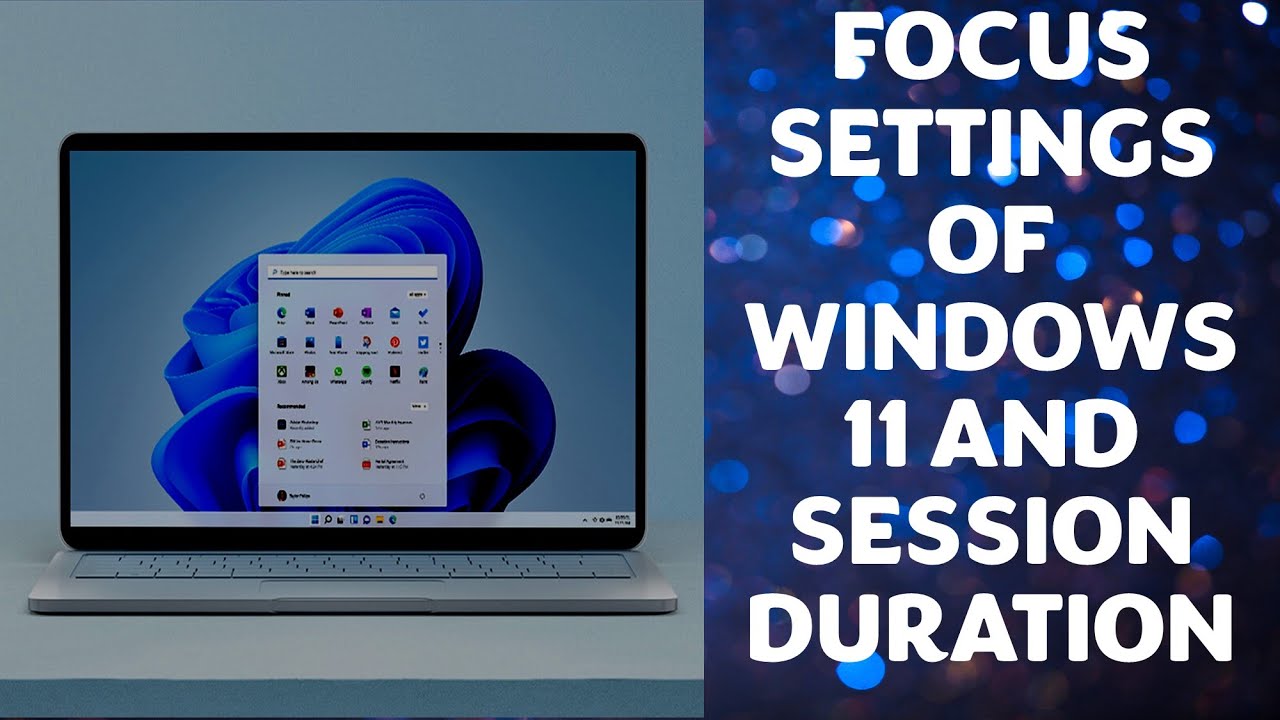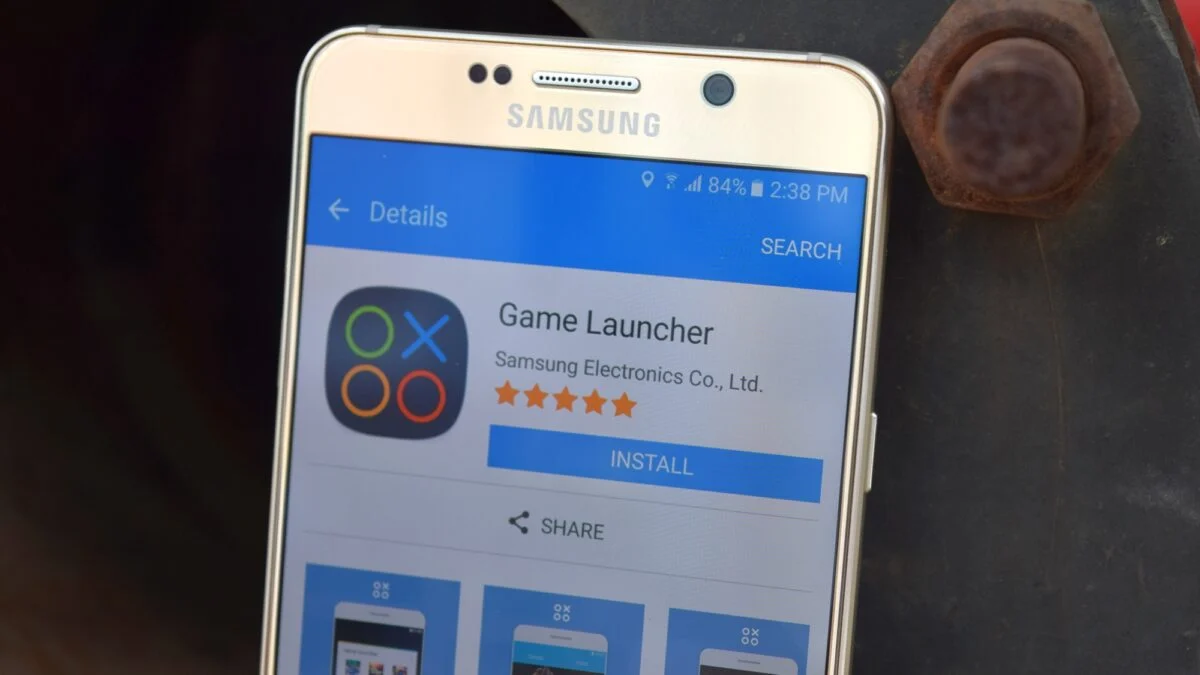Windows 11 is designed with a modern, visually rich interface and enhanced features, but these can sometimes come at the cost of performance, especially on older hardware or systems cluttered with unnecessary processes. Over time, even a new installation can start to feel sluggish due to accumulated temporary files, excessive background activity, and unoptimized settings. The good news is that you don’t need to download or install any third-party software to significantly speed up your Windows 11 PC. Microsoft provides a suite of powerful, built-in tools and configuration options that allow you to fine-tune your system for optimal responsiveness.
Understanding how Windows 11 allocates its resources – CPU cycles, RAM, and disk I/O – is key to improving its speed. Many default settings prioritize aesthetics or convenience over raw performance, and by adjusting these, you can reclaim valuable system resources. For instance, processes like Search Indexing or excessive Visual Effects can constantly consume resources in the background, leading to a noticeable slowdown. This guide will walk you through various methods to optimize Windows 11 using only its native capabilities, helping you achieve a faster and more efficient computing experience.
Method 1: Optimizing Startup Programs
Many applications are configured to launch automatically when Windows starts, extending your boot time and consuming valuable RAM and CPU cycles in the background. Disabling unnecessary startup programs is one of the most effective ways to boost performance.
- Open Task Manager:
- Press Ctrl + Shift + Esc on your keyboard.
- Alternatively, right-click on the Start button and select “Task Manager.”
- Navigate to Startup Apps:
- In Task Manager, click on the “Startup apps” tab (or “Startup” tab on older versions of Task Manager).
- Disable Unnecessary Apps:
- Review the list of applications.
- Look at the “Startup impact” column – apps labeled “High” have the most significant effect on boot time.
- For any application you don’t need running immediately when you log in (e.g., Spotify, Discord, OneDrive, Steam, Adobe Creative Cloud apps), right-click on its entry and select “Disable.”
- Keep essential programs enabled: Always leave critical system processes, antivirus software, and essential drivers enabled. If you’re unsure what an app is, search for it online.
Method 2: Adjusting Visual Effects for Performance
Windows 11 boasts a modern, animated interface with transparency, shadows, and smooth transitions. While aesthetically pleasing, these visual effects consume GPU and CPU resources. Disabling some or all of them can provide a noticeable speed boost, especially on systems with integrated graphics or older hardware.
- Open System Properties:
- Press Windows key + R to open the Run dialog.
- Type sysdm.cpl and press Enter. This opens “System Properties.”
- Access Performance Settings:
- In the “System Properties” window, go to the “Advanced” tab.
- Under the “Performance” section, click the “Settings…” button. This opens “Performance Options.”
- Optimize Visual Effects:
- In the “Performance Options” window, select the “Visual Effects” tab.
- You have a few choices:
- “Adjust for best performance”: This will disable almost all visual effects, resulting in the fastest but least visually appealing experience.
- “Custom”: This allows you to manually check or uncheck individual effects.
- Recommended disables for speed: “Animate controls and elements inside windows,” “Animate windows when minimizing and maximizing,” “Fade or slide menus into view,” “Fade or slide ToolTips into view,” “Fade out menu items after clicking,” “Show shadows under windows,” “Smooth-scroll list boxes,” “Slide open combo boxes.”
- Click “Apply” then “OK” to save your changes.
Method 3: Managing Background Apps
Many applications run in the background to send notifications, sync data, or stay updated, even when you’re not actively using them. This can consume valuable RAM and CPU.
- Access App Permissions:
- Right-click on the Start button and select “Settings.”
- Go to “Apps” on the left-hand menu, then select “Installed apps.”
- Disable Background App Permissions:
- Scroll through the list of installed apps.
- For each app you want to restrict from running in the background, click the three dots next to its name.
- Select “Advanced options.”
- Under “Background app permissions,” select “Never” from the dropdown menu.
- Caution: Be selective. Do not disable background activity for essential apps like your antivirus, cloud sync services (if you rely on them), or messaging apps if you need instant notifications.
Method 4: Freeing Up Disk Space and Optimizing Drives
A cluttered hard drive can slow down your system. Regularly cleaning temporary files and optimizing your drives helps maintain performance.
- Run Disk Cleanup:
- Press Windows key + R to open the Run dialog.
- Type cleanmgr and press Enter. This opens the “Disk Cleanup” utility.
- Select the drive you want to clean (usually C:) and click “OK.”
- Scan for files: Disk Cleanup will scan your drive for temporary files.
- Clean up system files: For a more thorough cleanup, click “Clean up system files.” This allows you to remove old Windows Update files, previous Windows installations, and other large system-level temporary files.
- Select files to delete: Check the boxes next to the types of files you want to remove (e.g., “Temporary files,” “Downloads,” “Recycle Bin,” “Windows Update Cleanup”).
- Click “OK” and then “Delete Files” to confirm.
- Configure Storage Sense:
- Storage Sense is a built-in feature that automatically frees up space by deleting temporary files, emptying the Recycle Bin, and managing cloud-backed content.
- How to:
- Go to Settings > System > Storage.
- Toggle “Storage Sense” to ON.
- Click on “Storage Sense” (the text, not the toggle) to configure its settings.
- You can set it to run automatically, choose when to delete files in the Recycle Bin and Downloads folder, and decide when to automatically free up space by moving files to OneDrive.
- Optimize Drives (Defragment/Trim):
- For HDDs (Hard Disk Drives): Defragmentation organizes fragmented data, improving access speeds.
- For SSDs (Solid State Drives): The “Optimize Drives” tool performs TRIM, which helps maintain SSD performance over time. Windows 11 usually handles this automatically on a weekly schedule.
- How to:
- Search for “Defragment and Optimize Drives” in the Windows Search bar and open it.
- Select the drive you want to optimize.
- Click “Optimize.”
- You can also click “Change settings” to adjust the schedule for automatic optimization.
Method 5: Adjusting Power Mode
Windows 11 offers different power modes that balance performance and energy consumption. For better speed, especially on desktops, choosing a performance-oriented mode can help.
- Access Power & Battery Settings:
- Go to Settings > System > Power & battery.
- Change Power Mode:
- Under the “Power mode” section, select “Best performance” from the dropdown menu.
- Note for Laptops: While “Best performance” provides maximum power, it will consume more battery. For laptops, “Balanced” is often a good compromise for everyday use.
Method 6: Disabling Unnecessary Features
Windows 11 includes several features that, while useful to some, might consume resources without providing benefits to all users.
- Disable Notifications and Tips:
- Constant notifications can awaken your screen and consume background resources.
- How to:
- Go to Settings > System > Notifications.
- Toggle off “Notifications” entirely if you prefer, or scroll down to disable notifications for specific apps you don’t need alerts from.
- Uncheck “Offer suggestions on how I can set up my device” and “Get tips and suggestions when using Windows.”
- Disable Widgets:
- The Widgets panel constantly updates information in the background.
- How to: Right-click on the Taskbar > “Taskbar settings.” Toggle off “Widgets.”
- Disable Search Indexing (Use with Caution):
- Search Indexing runs in the background to build an index of your files, speeding up searches. Disabling it can free up resources but will make file searches slower. Only disable if you rarely use Windows Search or have an SSD.
- How to:
- Search for “Indexing Options” in the Windows Search bar and open it.
- Click “Modify.” Uncheck locations you don’t want indexed, or click “Pause.”
- Alternatively, in the Services manager (services.msc), find “Windows Search” and set its “Startup type” to “Disabled” and “Stop” the service.
- Disable Game Mode (If not a gamer):
- Game Mode optimizes your PC for gaming. If you’re not a gamer, it’s generally best to keep it on “Off” or “On” (as it doesn’t cause harm) but you can ensure it’s not interfering.
- How to: Go to Settings > Gaming > Game Mode. Ensure it is toggled “On” (it is designed to optimize, not hurt performance for non-gamers, but some users prefer to turn it off if they encounter issues).
Method 7: Updating Windows and Drivers
While this article focuses on not installing new software, ensuring your existing system is up-to-date is crucial for performance. Microsoft regularly releases performance improvements and bug fixes through Windows updates.
- Check for Windows Updates:
- Go to Settings > Windows Update.
- Click “Check for updates.”
- Install any pending updates and restart your PC as prompted. This ensures you have the latest performance enhancements and security patches.
- Update Device Drivers:
- Outdated drivers can cause performance issues and instability. While Windows Update often handles driver updates, manually checking can sometimes find newer versions.
- How to: Search for “Device Manager” in Windows Search and open it.
- Expand categories (e.g., “Display adapters,” “Network adapters”).
- Right-click on a device and select “Update driver.” Choose “Search automatically for drivers.”
- For graphics cards, it’s often best to download the latest drivers directly from the manufacturer’s website (NVIDIA, AMD, Intel).
Conclusion
Achieving a faster and more responsive Windows 11 PC doesn’t always require costly hardware upgrades or complicated third-party software. By diligently applying the built-in optimization tools and adjusting system settings, you can significantly improve your computer’s performance. Focus on minimizing unnecessary background processes, managing startup items, optimizing visual effects, and regularly cleaning up your storage. These methods, combined with keeping your Windows installation and drivers up-to-date, will ensure your Windows 11 system runs as smoothly and efficiently as possible.
FAQ Section
Q1: Will disabling visual effects make Windows 11 look bad?
Disabling all visual effects by selecting “Adjust for best performance” will make Windows 11 look more like older versions of Windows, losing the modern animations, transparency, and shadows. However, you can use the “Custom” option in “Performance Options” to selectively disable only the most resource-intensive effects while keeping others that contribute to a modern look, finding a balance between aesthetics and performance.
Q2: Is it safe to disable programs in Task Manager’s Startup tab?
Yes, it is generally safe to disable most non-essential programs from starting with Windows in the Task Manager’s Startup tab. This only prevents them from launching automatically at boot; you can still open them manually whenever you need them. Be cautious with programs labeled as critical system components or your antivirus software.
Q3: Does freeing up disk space really speed up Windows 11?
Yes, freeing up disk space can significantly speed up Windows 11. When your storage drive (especially an SSD) is nearly full, it can impact performance because the operating system needs free space for temporary files, caching, and to manage data efficiently. Keeping at least 15-20% of your drive free is a good practice.
Q4: What is the “Clear Cache Partition” equivalent in Windows 11?
While Android phones have a specific “Wipe cache partition” in Recovery Mode, Windows 11 achieves a similar effect by regularly cleaning temporary files and system caches using the Disk Cleanup utility (cleanmgr) and Storage Sense. There isn’t a direct “wipe cache partition” option in Windows’ recovery environment for the primary OS drive in the same way Android has for mobile devices.
Q5: Should I set my power mode to “Best performance” on a laptop?
Setting your power mode to “Best performance” on a laptop will ensure your CPU and GPU operate at their maximum potential, leading to faster performance. However, this will significantly increase battery drain and could cause the laptop to run hotter. For most daily tasks, “Balanced” mode offers a good compromise between performance and battery life. Only use “Best performance” when plugged in or when absolute maximum performance is critical for demanding tasks.