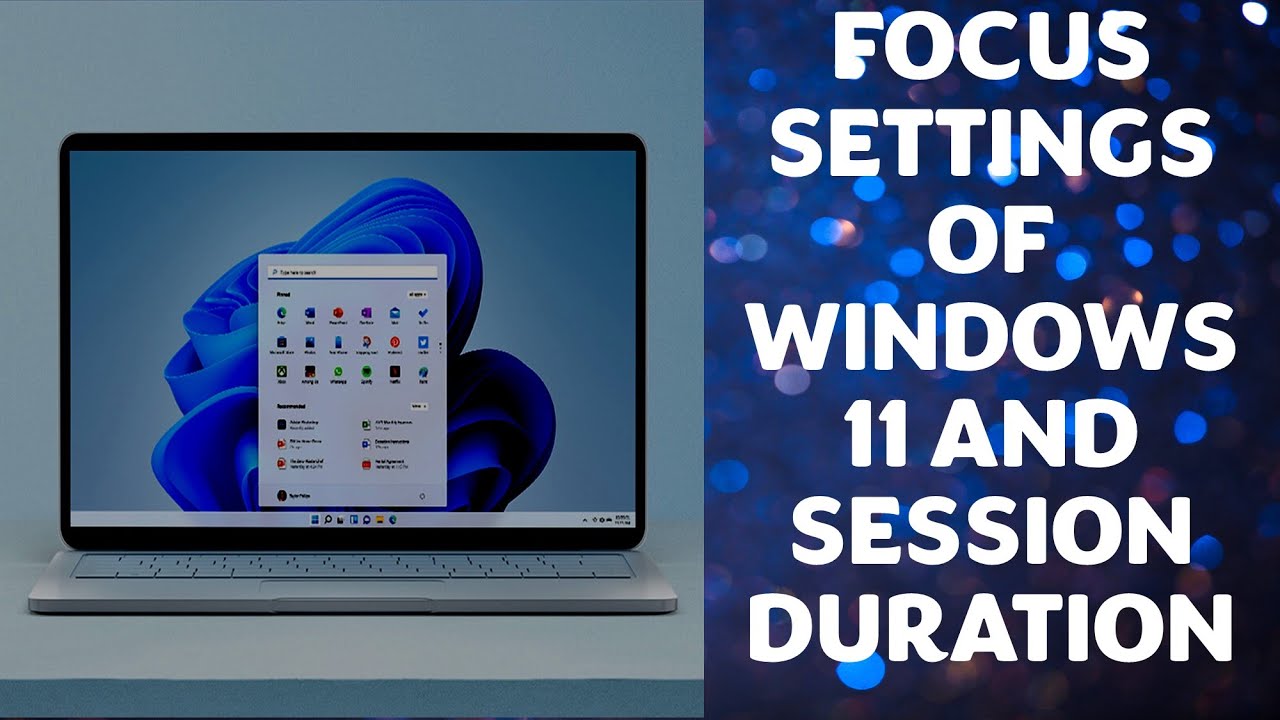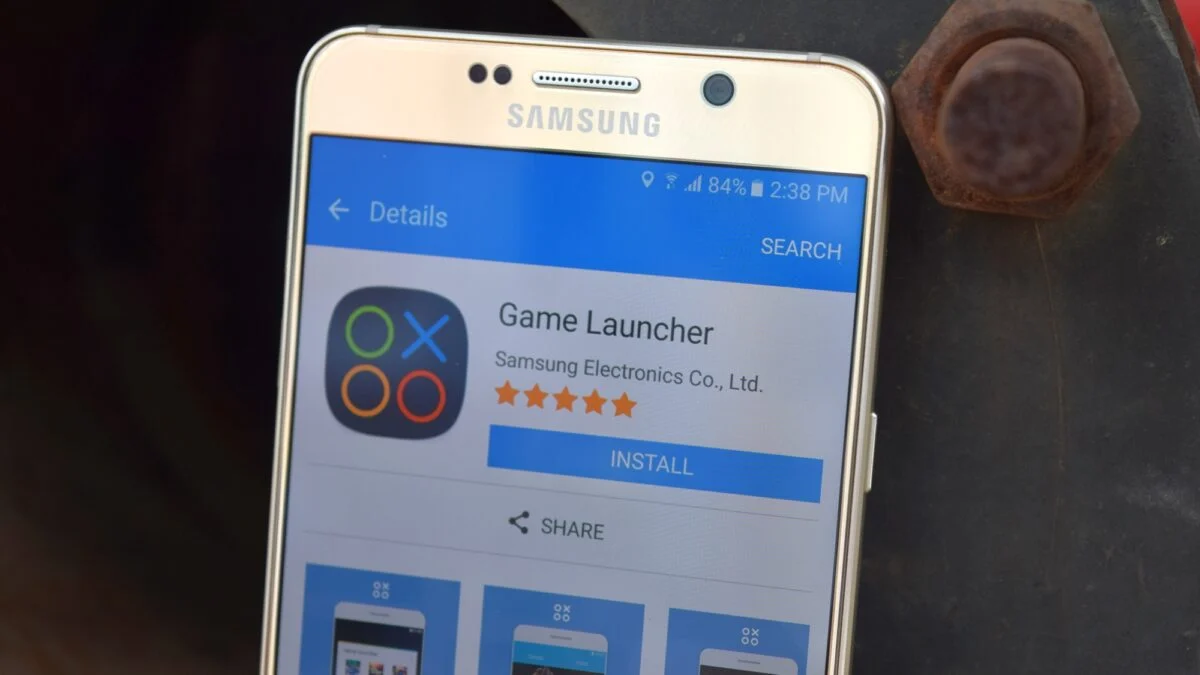Many users wonder if it’s possible to activate Windows 11 without a traditional product key. The good news is, for many scenarios, you absolutely can. Microsoft has shifted towards a more flexible activation model, primarily relying on digital licenses. This guide will walk you through the legitimate ways to activate Windows 11 without needing to input a 25-character product key every time.
Understanding Windows activation is important. Historically, Windows required a physical product key. With Windows 10, and now Windows 11, Microsoft introduced the concept of a digital license. This license is tied to your device’s hardware and, optionally, your Microsoft account. It remembers that your device has a legitimate Windows license, even if you reinstall the operating system.
Method 1: Automatic Activation with a Digital License
This is the most common and seamless way to activate Windows 11 without a product key. If you previously had an activated copy of Windows 7, 8, 8.1, or 10 on the same device and upgraded to Windows 11, or if you purchased a new PC with Windows 11 pre-installed, you likely have a digital license.
Here’s how it works:
- Connect to the Internet: Ensure your Windows 11 device is connected to the internet.
- Microsoft Servers: Windows 11 will automatically connect to Microsoft’s activation servers.
- Hardware Identification: The servers will identify your device’s unique hardware signature.
- License Recognition: If a valid digital license is found for your hardware, Windows 11 will activate automatically.
You don’t need to do anything else. This process typically happens in the background shortly after you connect online for the first time.
Method 2: Reinstalling Windows 11 on a Previously Activated Device
If you perform a clean installation of Windows 11 on a device that was previously activated with a digital license, you generally won’t need a product key.
- Download Windows 11: Use the official Media Creation Tool from Microsoft to create a bootable USB drive or download the ISO file.
- Clean Install: During the installation process, when prompted for a product key, select “I don’t have a product key” or “Skip.”
- Connect to Internet: Once Windows 11 is installed, connect your device to the internet.
- Automatic Activation: Windows 11 will reach out to Microsoft’s activation servers, recognize your hardware, and activate itself using the existing digital license.
This is incredibly convenient and makes reinstalling Windows much simpler than in the past.
Method 3: Activating After a Hardware Change (Motherboard Replacement)
A significant hardware change, especially replacing your motherboard, can sometimes invalidate your digital license because the license is tied to the previous hardware signature. However, you can often reactivate Windows 11 in such cases by linking your digital license to your Microsoft Account.
Before a Hardware Change (Important!):
- Link your Microsoft Account: Ensure your digital license is linked to your Microsoft Account before you make any major hardware changes.
- Go to Settings > System > Activation.
- If your account isn’t linked, you’ll see an option to “Add an account” or “Add a Microsoft account.” Follow the prompts.
After a Hardware Change:
- Install Windows 11: Perform a clean installation of Windows 11, skipping the product key prompt.
- Connect to Internet: Once installed, ensure you have an internet connection.
- Sign in with Microsoft Account: Sign in to Windows 11 using the same Microsoft Account that your digital license was linked to.
- Run Activation Troubleshooter:
- Go to Settings > System > Activation.
- Click on “Troubleshoot” next to “Activation state.”
- The Activation Troubleshooter will run. It should detect that you’ve made a hardware change.
- Select “I changed hardware on this device recently” and follow the on-screen instructions.
- Choose your device from the list that appears and click “Activate.”
This process tells Microsoft that the “new” hardware is still your licensed device, allowing the digital license to re-associate.
Method 4: Activating with an Older Windows Product Key (Upgrade Path)
If you have a legitimate product key for an older version of Windows (Windows 7, 8, or 8.1), in some cases, you might still be able to use it to activate Windows 11 during or after installation. This was more common during the initial free upgrade period to Windows 10, but it can still work for some users.
- During Installation: When prompted for a product key, try entering your Windows 7, 8, or 8.1 product key.
- After Installation:
- Go to Settings > System > Activation.
- Click on “Change product key.”
- Enter your valid Windows 7, 8, or 8.1 product key.
If successful, Windows 11 will activate, and a digital license will be established for your device.
What Happens if Windows 11 Isn’t Activated?
While Windows 11 will still function without activation, you’ll experience several limitations:
- Personalization Restrictions: You won’t be able to change your desktop background, accent colors, lock screen, themes, and other personalization settings. These options will be grayed out in the Settings app.
- Watermark: A “Activate Windows” watermark will appear on the bottom right corner of your screen, persistently reminding you to activate.
- Feature Limitations: While core functionalities remain, some minor features or updates might be restricted.
- No Technical Support: Microsoft’s technical support may be limited for unactivated copies of Windows.
Essentially, an unactivated copy of Windows 11 is like a trial version that never expires but comes with significant aesthetic and some functional limitations.
Important Considerations:
- Legitimacy: The methods described above are all legitimate ways provided by Microsoft for activating Windows 11.
- Piracy: This article does not endorse or describe any methods of pirating Windows. Using unauthorized activation tools or crack software is illegal, can compromise your system’s security, and is strictly against Microsoft’s terms of service.
- Purchasing a Key: If you don’t have a digital license or a qualifying older product key, the most straightforward and secure way to activate Windows 11 is to purchase a genuine product key from Microsoft or an authorized retailer.
By understanding the role of digital licenses and utilizing the built-in activation tools, you can often activate Windows 11 without ever needing to manually enter a product key.
FAQ
Q1: Do I really need a product key for Windows 11?
Not always. If you have a digital license tied to your device or Microsoft account, Windows 11 will typically activate automatically without requiring a product key. Product keys are primarily needed for fresh installations on new hardware or if you don’t have an existing digital license.
Q2: What is a digital license?
A digital license, also known as digital entitlement, is a method of activation in Windows 10 and 11 that links your device’s hardware to a Windows license. It’s stored on Microsoft’s activation servers, meaning you don’t need to manually enter a product key to activate Windows on that device again.
Q3: How can I check if my Windows 11 is activated?
Go to Settings > System > Activation. Under “Activation state,” it will tell you if your copy of Windows is activated and how it’s activated (e.g., “Windows is activated with a digital license linked to your Microsoft account”).
Q4: Can I use my old Windows 7/8/8.1 product key for Windows 11?
In some cases, yes. During the installation of Windows 11 or afterwards in the Activation settings, you can try entering a valid product key from Windows 7, 8, or 8.1. If accepted, it will activate Windows 11 and create a digital license.
Q5: What happens if I replace my hard drive? Will I lose activation?
Replacing a hard drive usually doesn’t affect your Windows 11 activation because the digital license is primarily tied to your motherboard. However, it’s always a good idea to link your digital license to your Microsoft Account as a backup.
Q6: My Windows 11 is not activated after a clean install. What should I do?
First, ensure your device is connected to the internet. If it still doesn’t activate, go to Settings > System > Activation and run the Activation Troubleshooter. If you’ve made significant hardware changes like a motherboard replacement, select the “I changed hardware on this device recently” option within the troubleshooter.
Q7: Is it legal to activate Windows 11 without a product key using these methods?
Yes, the methods described in this article (automatic activation via digital license, reinstallation on previously activated hardware, and using the troubleshooter after a hardware change) are all legitimate and supported by Microsoft. This article does not discuss or endorse any illegal activation methods.