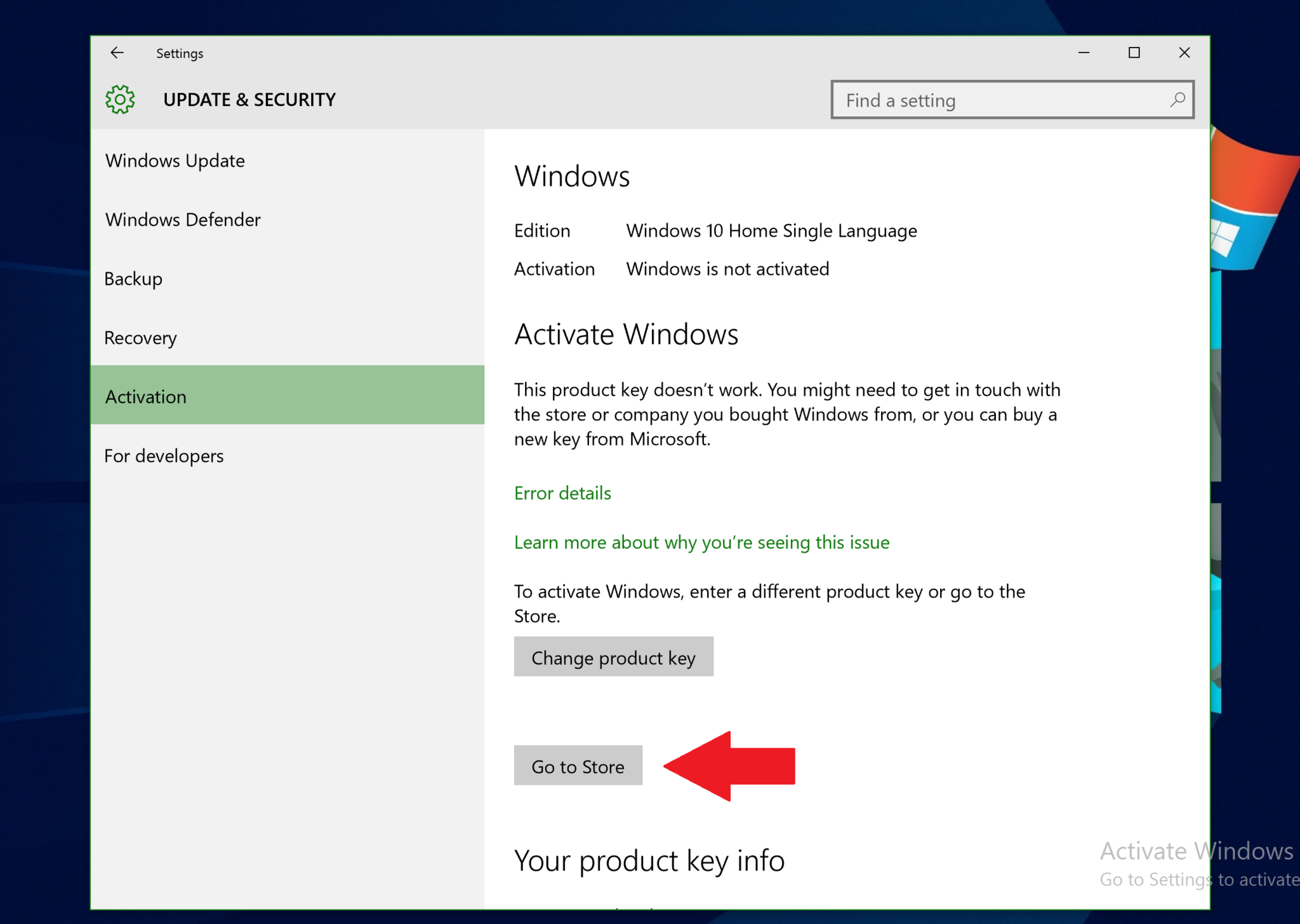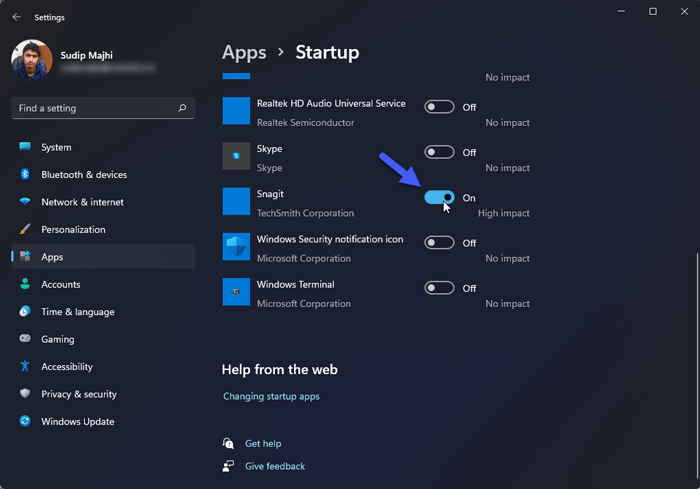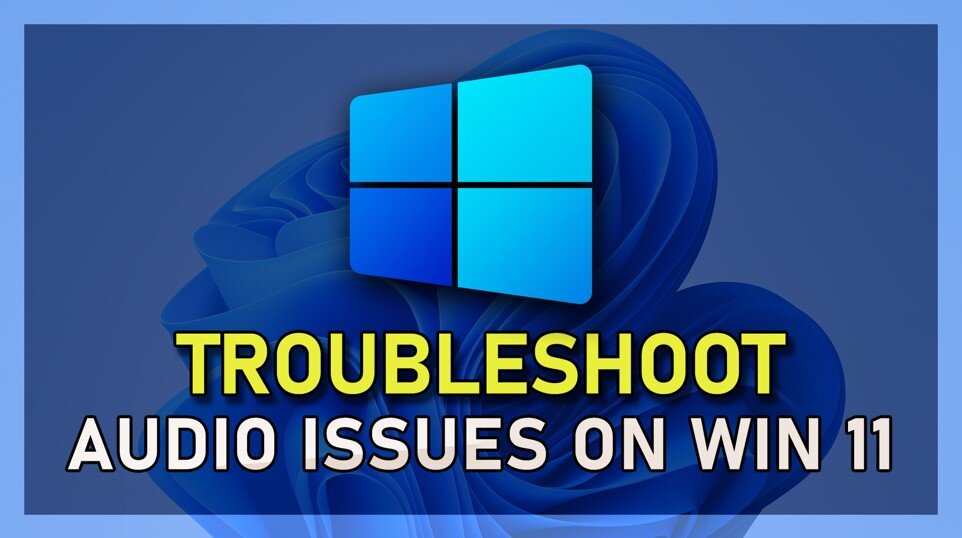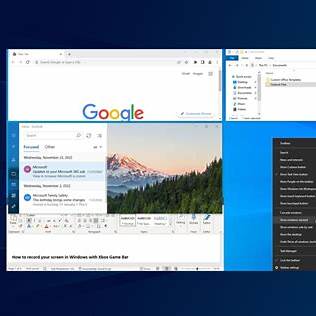Activating Windows ensures that your operating system is genuine, fully functional, and eligible for updates and support. Whether you’re setting up a new device or reinstalling Windows, this guide provides step-by-step instructions to activate Windows 10 and Windows 11.
Understanding Windows Activation
Windows activation verifies that your copy of the operating system is genuine and hasn’t been used on more devices than the Microsoft Software License Terms allow. Activation can be done using a digital license or a product key.
- Digital License: Linked to your Microsoft account or hardware, often used when upgrading from a previous version or purchasing Windows from the Microsoft Store.
- Product Key: A 25-character code provided when purchasing Windows through authorized retailers or included with your device.
How to Activate Windows 10
Method 1: Using a Product Key
- Open Settings: Click on the Start menu and select Settings.
- Navigate to Activation: Go to Update & Security > Activation.
- Enter Product Key: Click on Change product key, enter your 25-character key, and click Next.
- Complete Activation: Follow the prompts to complete the activation process.
Method 2: Using a Digital License
If you have a digital license:
- Sign In: Ensure you’re signed in with the Microsoft account linked to your digital license.
- Check Activation Status: Go to Settings > Update & Security > Activation to confirm activation.
How to Activate Windows 11
Method 1: Using a Product Key
- Open Settings: Click on the Start menu and select Settings.
- Navigate to Activation: Go to System > Activation.
- Enter Product Key: Click on Change product key, input your 25-character key, and click Next.
- Complete Activation: Follow the on-screen instructions to finish activation.
Method 2: Using a Digital License
For digital licenses:
- Sign In: Ensure you’re using the Microsoft account associated with your digital license.
- Verify Activation: Navigate to Settings > System > Activation to check your activation status.
Troubleshooting Activation Issues
If you encounter activation errors:
- Run Activation Troubleshooter: Go to Settings > Update & Security > Activation and select Troubleshoot.
- Check Internet Connection: Ensure your device is connected to the internet.
- Verify Product Key: Double-check that you’ve entered the correct product key.
- Contact Microsoft Support: If issues persist, reach out to Microsoft Support for assistance.
Conclusion
Activating your Windows operating system is crucial for accessing all features and receiving updates. Whether using a product key or digital license, following the steps outlined above will ensure your system is properly activated.