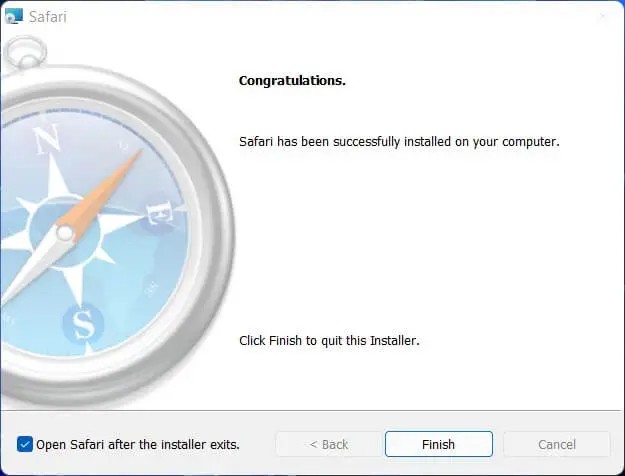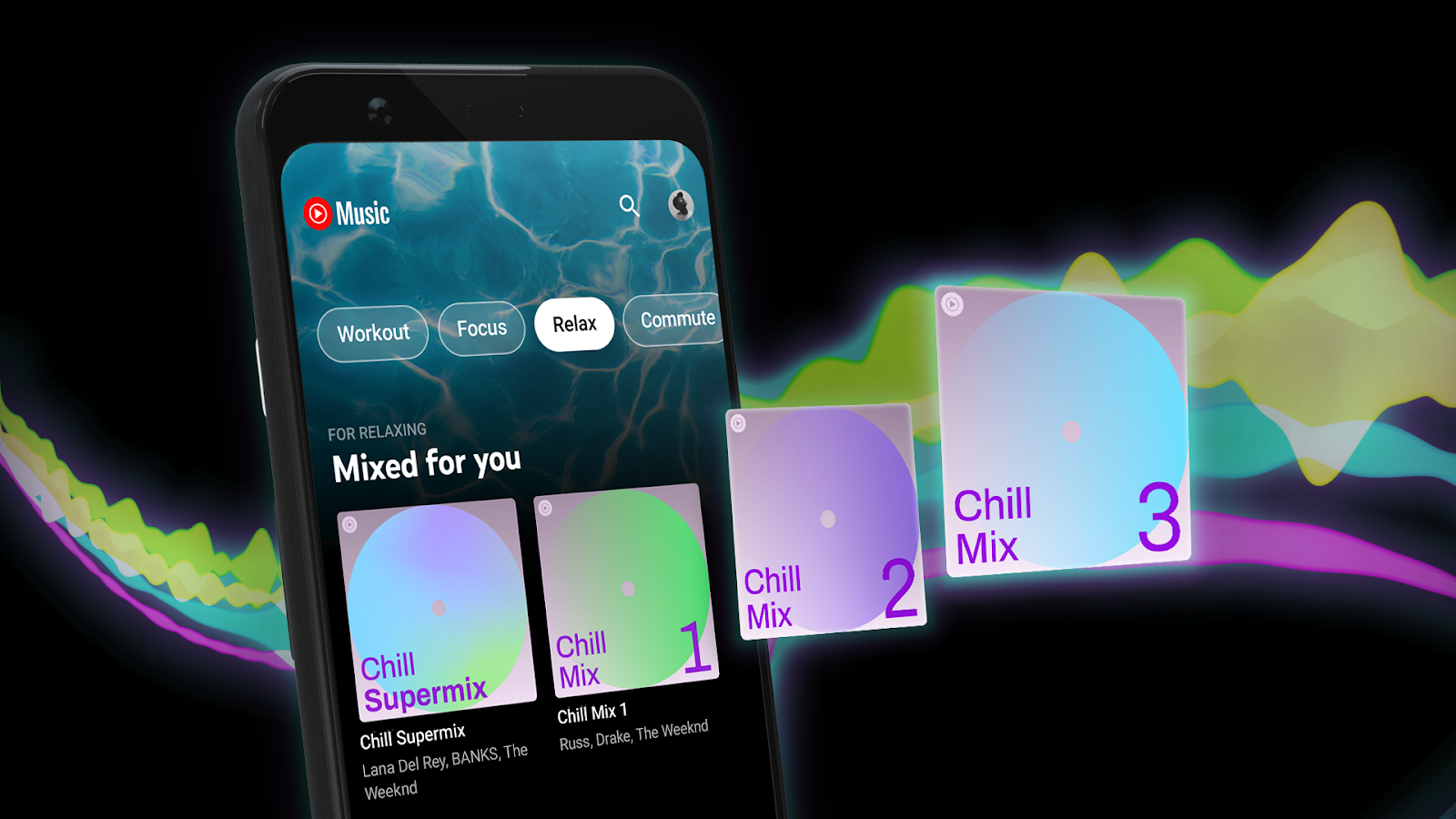The Internet has become an essential element of our life and we cannot able to think of a day without the web pages which we browse on regular basis. To browse a web page or to login to the popular social media platforms or to carry out your professional work by sending an email, you are required to use an internet browser and we have several browsers on the Windows platform including the inbuilt Microsoft Edge along with the very popular Google Chrome among others.
Everyone has different choice and people select their favourite browsers on the basis of the user interface along with the safety and privacy solution. If you are someone who wants to download and install Safari browser (which is common on Apple devices) on your Windows 11 computer then this article is meant for you as today I will guide you on the way to download and install Safari Browser on your Windows 11 powered computer. So without making any further delay let’s dive into the article to check out the step by step guide.
About Safari Browser
The browser is developed by Apple and the same comes with the Apple devices. The browser is having several security features and malware protection to provide its users with a safe browsing experience. Apple has also made the browser exclusive for its devices which means the application is not available for the Windows users and you can not able to download it from any third-party websites for the official website of Apple as well. Windows platform is having several choices to browse the internet as I mentioned above there are many browsers such as Microsoft Edge, Google Chrome, Mozilla Firefox, and other web browsers. But if you still want to have the Safari Browser on your Windows 11 powered computer then read on.
Where can I get Safari for Windows 11?
Apple stopped offering Safari for Windows users many years ago and the recent version which is available for the Windows platform is v5.1.7, which is 10 years old and the same was released in 2012. We also do not recommend downloading outdated versions of the Safari browser. But if you still want to have the Safari Browser on your Windows 11 computer then follow the steps which are listed below.
- First of all, you need to download the setup file of the Safari browser and double click on it.
- After that, select I accept the licence agreement’s terms and click Next.
- Now uncheck the Make Safari the default browser for all users box and then install Bonjour for Windows. Next, click.
- Finally, press the Install button. When prompted, select Yes.
- When the installation finished, just click Finish.
It is worth mentioning that the Safari Browser on your Windows 11 is not recommended as it is not having the official support. If you find this article helpful then don’t forget to share the same with your near and dear ones.