After reading this post you will be able to solve a problem where you cannot use the hotkeys on your keyboard to adjust brightness controls, volume controls etc. These hotkeys mostly located on your functions keys & are activated by a key marked as Fn on your keyboard. These keys are colour coded for user’s reference. Many time due to a software glitch these keys stop working & with that otherwise functionality that these hotkeys render is left unusable. Follow the steps below to fix the above said problem:
- Only sleep & no shutdown
- sometimes when we just let our computer sleep when we don’t use it & we do not use shutdown for a long time, this type of problem might occur due to data corruption. a simple restart should solve your problem right here.
- Buggy Drivers
- Try updating the following drivers :
- Power manager driver ( if any )
- Chipset drivers ( make sure you are installing the complete package )
- Graphic Drivers
- You can run Windows update or any system update program that came with your computer.
- A better idea is to uninstall the current set of drivers & then download / install fresh / updated drivers from your system / motherboard manufacturer.
- Hotkey management software
- Almost every manufacturer provides a proper hotkey management software that can be download off their support website.
- Make sure to checkout any Microsoft package that might be required by your computer for proper hotkey integration ( refer documentation / support site )
- BIOS Update
- If this is a frequent problem with your system, do check out your system manufacturer’s support site for any BIOS updates.
- Refer the documentation first and/or make sure to read any related support forums for bug check.
- Note : BIOS update might harm your computer & you should perform the BIOS update procedure at your own risk.
- Checking Services
- Go to run ( Windows key + R )
- type services.msc
- press ctrl + shift + enter
- Look for hotkey start-up services or HID Human Interface services
- Double click
- set the startup type to automatic
- Restart your computer
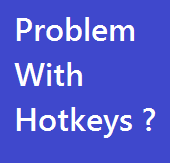
Comments
One response to “Fix : Stuck brightness controls / hotkeys not working in Windows 8 , 7 , Vista & XP”