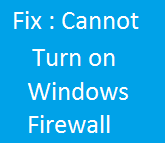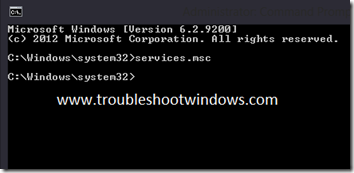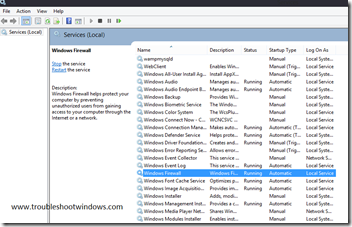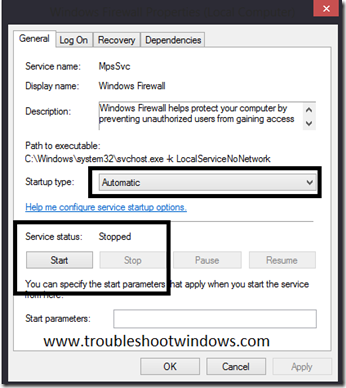This post will help your troubleshoot a problem with Windows 8, where you cannot turn on Windows Firewall. There can be a few reasons for this to happen. Reasons & possible solutions are mentioned herein.
Reason 1 & solution
- If you have a third-party antivirus / Total security software installed in your PC, make sure that the software’s own firewall is turned off. Else you will not be able to turn on Windows Firewall.
- In this scenario, it is recommended that you use only one firewall, either Windows Firewall or your Security software’s firewall.
Reason 2 & Solution
- I am assuming that you are using a antivirus software that does not have it’s own firewall and Windows Firewall is not starting.
- In this scenario, try this:
- Press Windows Logo Key + X
- Click on Command Prompt (admin)
- On the Command Prompt type : services.msc
- Within the services locate Windows Firewall service and double click it ( refer screenshot below)
- Make sure the Windows Firewall services is running, else click on start and set the start up to Automatic.
Some More Solutions
System File Checker
- Press Windows Logo Key + X
- Click on Command Prompt ( admin )
- type SFC /SCANNOW
- Let the process Finish
Uninstalling any Antivirus software
- The Very first thing should be to locate your antivirus license key / serial no. or activation information.
- After saving the above said information for installing & activating: Uninstall your Antivirus software
- Now, Restart your computer and check if Windows Firewall is running. If not, check the service startup method as mentioned above.
- Now, Go to your antivirus software manufacturer’s website, download and install the latest version ( made for windows 8 ) from the website.
- Activate with your license information.
Restoring your computer
- Follow this guide for using system restore : Click here