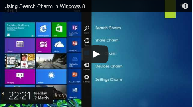This post is a continuation of the video tip series on this website. Previously I explained the four other charms in Windows 8, i.e. Search, Share, Start & Devices Charm. Today this video tip explains the settings charm in Windows 8. Check out the video tip below and the continue reading the post:
The settings charm in Windows 8 helps you easily find & change the settings / options of the application that you are using. To explain a bit further I will compare this feature with the previous version of Windows. Previously you had to either look for settings within the application that you are using or you had to reach out to control panel to change settings.
Now, you just have to swipe in from right ( on a touch based device) or if you are using a keyboard / mouse setup, you can mouse your mouse to the right hand side, click on settings charm & change the settings of the application on your screen without having to leave the current window.
These settings differ according to the application that you are using. It could be any application, it could be mail app, or music app or any other app. So start using this great feature.