In this article, we will explain to you how to open PSD files in Windows 10.
Apart from opening PSD files, this article also focuses on the ways you can edit and convert PSD format files easily.
Also Read —> How to Open DDS Files in Windows 10?
What is a PSD File?
People who have used the Adobe Photoshop software will have definitely come across the PSD file format.
This is because PSD is the default file format that all Photoshop files are saved in.
PSD stands for Photoshop Document and is the official Adobe Photoshop file format developed by the company itself.
In PSD files, the different aspects of an image are saved as layers. Thus making it quite easy to edit the file.
However, once the image is saved and just opened for viewing, then it will look just like any other image file.
You’ll be able to see the different layers only when you open the PSD file with a compatible PSD editor.
How to Open PSD Files in Windows 10?
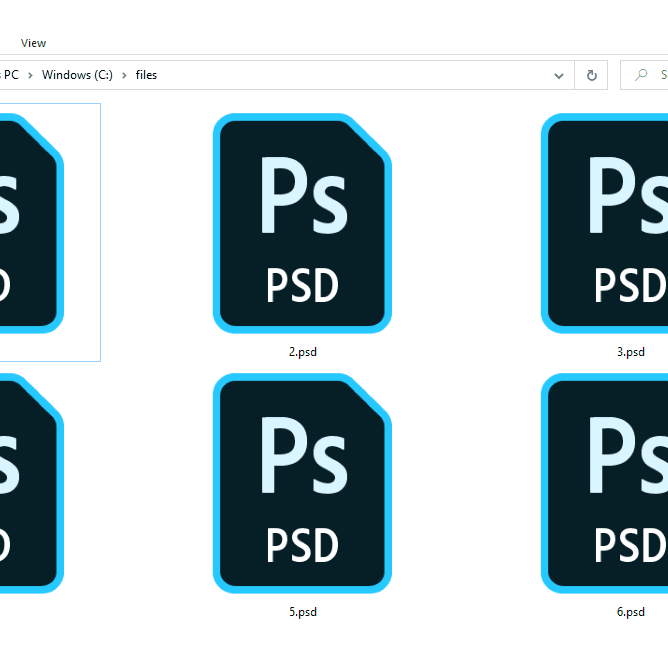
Here we will discuss the different methods to open PSD files in Windows 10 without any hassles.
Method 1: Open PSD Files with Adobe Photoshop
PSD is the standard file format by Adobe, it comes as no surprise that the Adobe Photoshop software can open such files.
There are three easy ways to open PSD files using Photoshop.
Open PSD Files from within Photoshop
- First, launch the Adobe Photoshop software on your PC.
- On the top menu bar, click on the “File” option.
- Now, click on the “Open” button.
- Within the new window that now appears, navigate and select the PSD file that you wish to open.
The PSD file will now open within the Photoshop window.
Open PSD Files by Drag and Drop
Alternatively, you can simply drag and drop a PSD file into the Photoshop window to open it.
Simply open the Adobe Photoshop software on your PC.
Now, explore and navigate to the PSD file you need to open.
Using your mouse, drag the file to the Photoshop window and drop it there.
Viola! The file will open the instant you drop it into the Photoshop window.
Directly PSD Open Files using Photoshop
Here’s how you can directly open PSD files using Adobe Photoshop.
- Navigate to the file you wish to open.
- Right-mouse-click on the file and select “Open With”.
- From the options that appear, select “Adobe Photoshop”.
That’s all. The file will now open by launching Adobe Photoshop.
Method 2: Alternatives to Open PSD files in Windows 10
Adobe Photoshop isn’t the only software that opens PSD files.
There are several other alternatives to open such files.
File Viewer Plus, ACD Systems Canvas X, GIMP, Paint.NET, XnView, and IrfanView are a few best examples of software to open PSD format files.
All of these software products are compatible with a wide variety of file formats including PSD.
So, you won’t have any problem to open PSD files using any of the suggestions above.
Final Words
Found this article helpful?
Then do consider sharing it with others to help them out.
Moreover, if you know of other software products to open PSD files, do share them in the comments below.