Looking to open HEIC Files in Windows 10?
Well, search no more!
Here we are today with a detailed article describing various methods to open HEIC files.
Also Read —> Windows 11 Doesn’t Require a Product Key to Install and Use
What Are HEIC Files?
HEIC stands for High-Efficiency Image Container.
Apple introduced the HEIC format in their iOS 11 version and it has stuck since then.
HEIC is an upgraded version of the HEIF (High Efficiency Image Format) file type.
The concept behind HEIC is to offer high-quality images by consuming the least amount of space possible.
HEIC images only take up to half the storage space in comparison to other formats such as JPEG.
You can also find image-specific metadata inside HEIC files, such as its size, location, resolution, etc.
HEIC files are very useful in the following scenarios.
- Live/Action Photos:
Apple products are now capable of taking live action photos and burst shots.
With HEIC format, the devices can capture high-quality moving images instantly without consuming too much space. - Animation:
Another area that require lots of high-quality images is animation.
You can use multiple HEIC files while creating an animation file without worrying too much about the storage consumption. - Photoshoots:
As a professional photographer capturing important moments, you need to store as many high-quality images as possible.
With the HEIC file format, you are able to do just that.
How to Open HEIC Files in Windows 10?
Now you know about the HEIC file format and its use cases.
Let’s now take you through the various methods to open HEIC files in Windows OS.
Method 1: Open HEIC using Adobe Photoshop
The Adobe Photoshop software is a popular tool for image editing.
Thus, it makes complete sense for the software to support a format such as HEIC.
Here’s how to open HEIC files using Adobe Photoshop in Windows 10.
- Download Photoshop and install it in your PC from here.
- Also, download & install the HEIF Image Extension Windows app from here.
- You also need to install the HEVC Video Extension for Windows from here.
- Launch the Adobe Photoshop software on your PC.
- Click on the “File” option in the top menu bar.
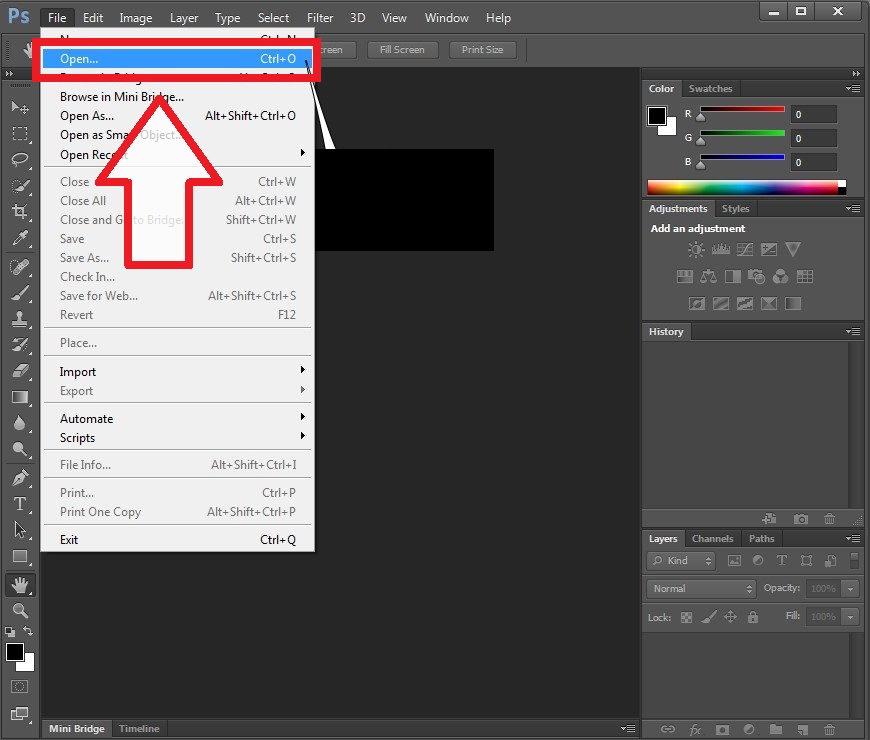
- Now, click on “Open”.
- Select the HEIC file that you wish to open using Photoshop.
Congratulations!
You now opened a HEIC file using Adobe Photoshop in Windows 10.
Method 2: Use Windows Photos App to Open HEIC Files
The default Photos app that’s present in Windows 10 is also capable of opening HEIC files.
You can also perform basic editing activities such as crop, rotate, etc. using the Photos app as well.
However, you’ll need to install the HEIF Image Extension for Windows 10 to do so.
Below are the steps to open HEIC files using Photos app.
- Download and install HEIF Image Extension app for Windows 10 from here.
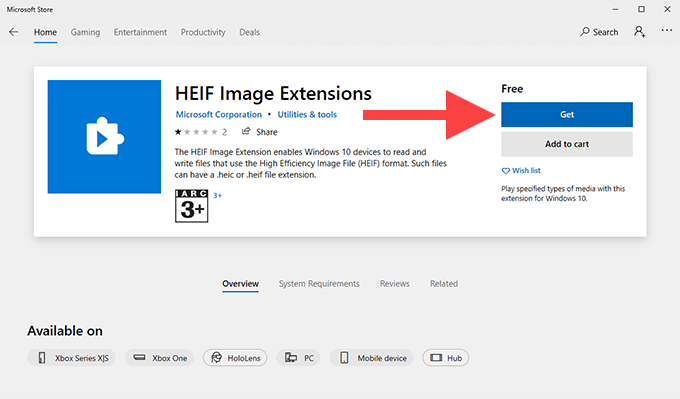
- Once that’s done, right-mouse-click on the HEIF image file that you wish to open.
- From the drop-down menu that appears, click on “Open With”.
- Now, select the “Photos” app.
Viola! The HEIC image will now be opened using the Photos app.
Final Words
Have any better ideas/tools to open HEIC files on systems running Windows?
Feel free to share them as comments below.
