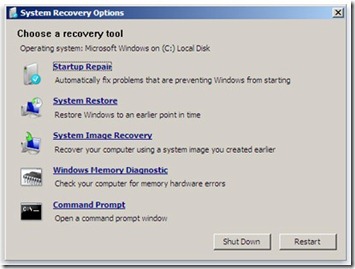After reading this guide you will be able to fix an issue with your Windows 7 computer, where you get a Blue Screen error or BSOD / Stop error at the time of booting.
The error code would look be something like this :
STOP 0x000000ED (0x00000, xxxxxxx, xxxxxxx) UNMOUNTABLE_BOOT_VOLUME
What to know about BSOD, STOP errors:
Click here
What to do when you cannot start Windows at all
Click here
Fix:
Method 1:
- Insert your Windows 7 Repair Disc or Installation Disk into the DVD Drive
- If you do not have a system repair dis, Windows Installation disk will also do
- Follow this guide to make a Windows 7 Repair Disk
- If you do not know how to boot from a bootable disk
- Press Del or F10 or any other key that enters your BIOS
- Find the boot options
- Set your DVD drive as the first boot device
- Save & Exit
- After booting from the Windows Installation Disc or Repair Disc
- Click on Repair
- Select Command prompt
- type chkdsk drive: /f
- type chkdsk drive: /r ( replace drive with your drive letter, example: C: , D: )
- Let Windows finish checking and repairing your disk.
Refer Screenshot
Method 2
- You can also use system restore from the above menu to restore your computer to an earlier time
Method 3 : Rebuild your Boot Configuration Data (BCD)
- Boot from the Windows DVD / USB
- Click on Repair Your Computer
- Select your Windows Installation
- Click Next
- Click on Command prompt or press Shift + F10
- type bootrec /rebuildbcd
- You will get a message saying ” The operation completed successfully”
- Restart your computer
Method 4
- If you are a tech savvy person & opening your computer is a part of the fun
- Open your computer,
- Take out your hard disk drive
- Attach it to a external enclosure or plug it into another computer running Windows
- Go to Computer
- Check if the drive is shown here
- Right Click the drive
- Click on properties
- Click on Tools
- Click on check now
- Check the checkbox that says “ Automatically fix file system errors”
- Run the scan
- Plug your hard disk back into the your computer
- Check if the problem is solved.