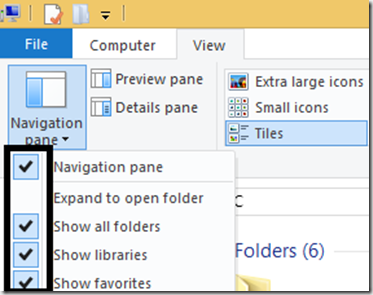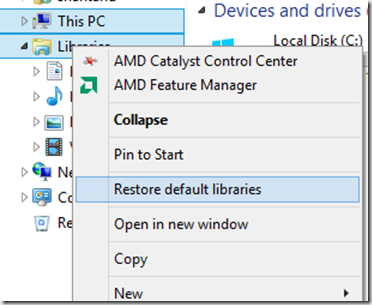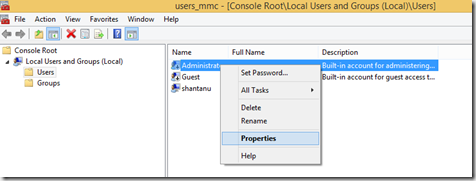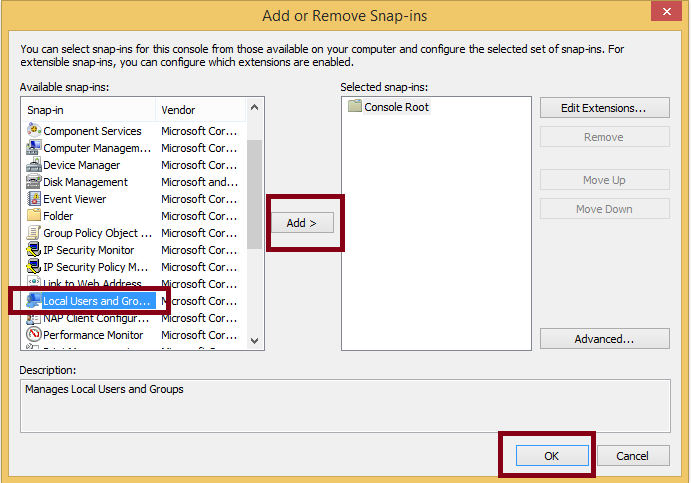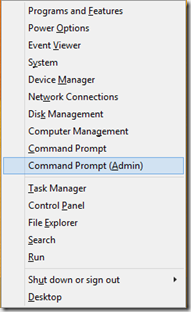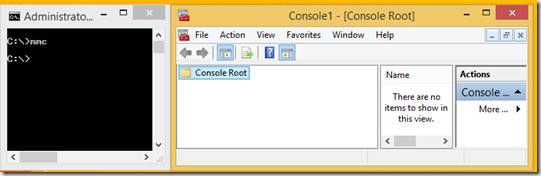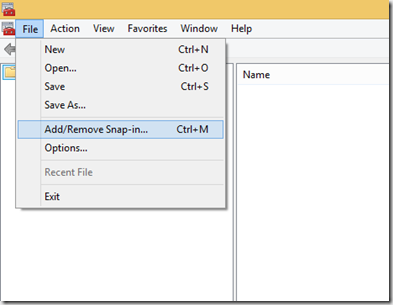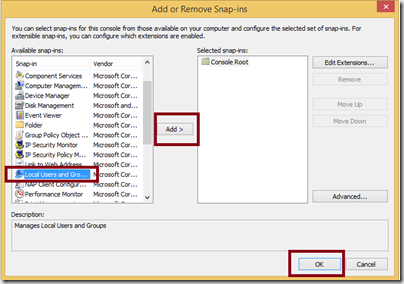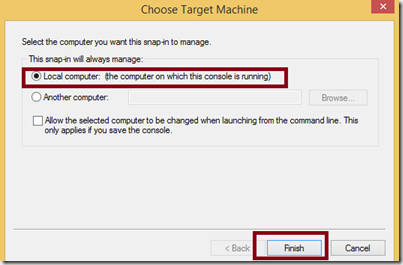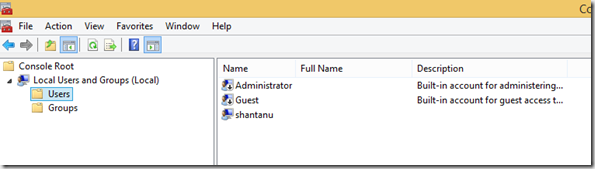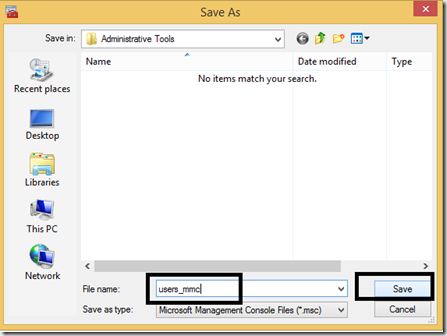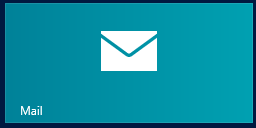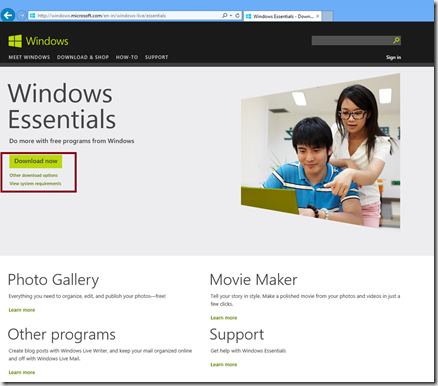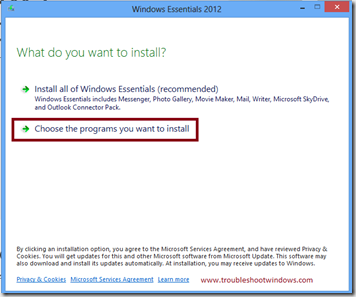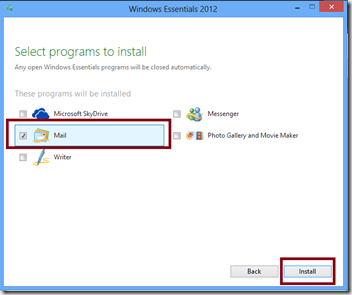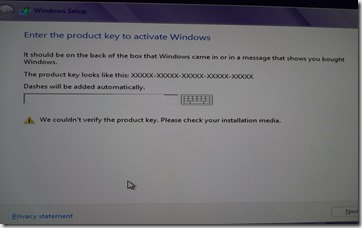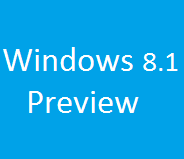This post is a recommended read if you are about to install Windows 8.1 preview on your pc. Windows 8.1 preview is a pre-release software from Microsoft which is publicly available to download. Being a pre-release software, only advanced computer users and people willing to get their hands on something new and exciting from Microsoft should get the Windows 8.1 preview.
Things to know before proceeding:
- Currently 13 base languages are supported. This means that if you are upgrading from Windows 8 to Windows 8.1 preview via Windows store, your current Windows 8 installation should be installed with one of the 13 supported base languages. The supported languages are :
- Arabic
- English (US)
- Chinese (Simplified)
- Chinese (Traditional)
- French
- German
- Japanese
- Korean
- Portuguese
- Russian
- Spanish
- Swedish
- Turkish
- If you have installed your current operating system with some other language. You should not continue, else you will be presented with an error message “The update is not applicable to your computer”
- If you are installing the Windows 8.1 preview by booting from a bootable DVD / USB drive, make sure to select the language from the above mentioned thirteen languages.
- Windows 8.1 Preview requires the same configuration as Windows 8
- Your current hardware and Windows 8 device drivers should work with Windows 8.1
- If you uninstall Windows 8.1 in future and return back to Windows 8, you will have to reinstall your apps.
- If it highly recommended that your take a proper backup of your computer before proceeding.
Things to do before installing Windows 8.1 Preview:
- Make sure to disable or uninstall any Antivirus program ( but retain licensing information of your product for future installation )
- Create a custom refresh image for your current Windows 8 operating system. This will help you in future when you might want to uninstall the 8.1 preview and return to Windows 8
- Do a clean boot before installing Windows 8.1 preview from Windows Store
- Detach any peripheral device that is not needed at the time of installation and plug these devices back after the installation is complete
- Download the Windows 8.1 preview product guide from here
Hope you have a great experience trying this preview version of Windows 8.1. If you face any problems with this pre-release software, please use the comment section to start a discussion and express your views.