Windows 8
- On the desktop
- Press Windows Logo Key + X
- Click on Command Prompt (Admin)
Windows 7 / Vista
- Go to start menu
- In the start menu search box, type : Command Prompt
- Right click the command prompt
- Click on Run as administrator
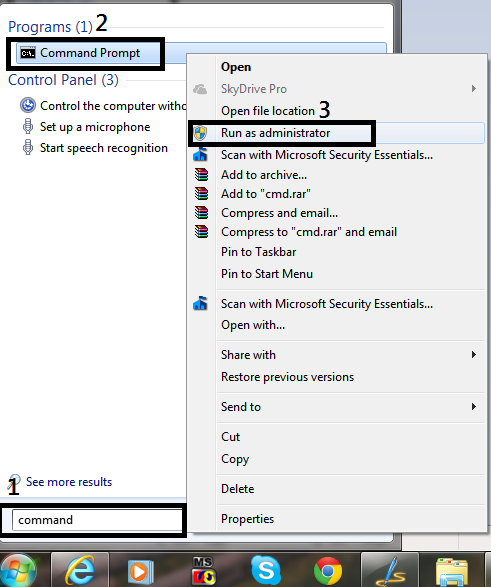
Windows 8
Windows 7 / Vista
Comments
One response to “How to Open Command prompt with administrator privileges”