This article will help you fix an issue with windows 8, where you cannot change the Lock screen picture. Your Windows 8 PC might show on the settings panel that the picture has been changed and the settings were saved, but the Lock screen picture does not change. In some other cases when you click on browse button, nothing happens.
To fix this, follow the methods mentioned below:
Method 1 : Using Group Policy Editor
- Make sure you are logged on as administrator
- Go to run by pressing Windows Logo Key + R
- type gpedit.msc and press Enter
- Navigate to:
- Computer Configuration
- Administrative Templates
- Control Panel
- Personalization
- Now, Double click the second entry “Prevent changing lock screen image”
- Select Disabled
- Press OK
- Now, Double click the very first entry “ Force specific default lock screen image”
- Select Disabled
- Press OK
If this method does not work :
Method 2 : Using Registry Editor
- Press Windows Logo key + X
- Click on Command Prompt (admin)
- Press Yes or provide administrator password ( if required)
- type regedit
- navigate to HKEY_LOCAL_MACHINE/SOFTWARE/Microsoft/Windows/CurrentVersion/Explorer/Desktop/NameSpace
- Locate the key : {B4FB3F98-C1EA-428d-A78A-D1F5659CBA93}
- Double Click the Default value in the right pane and set the value to Other Users
- Follow the screen shot below:
- If for some reason the entry “ {B4FB3F98-C1EA-428d-A78A-D1F5659CBA93} is not present in NameSpace
- Right Click on NameSpace
- Click on Create
- Click Key
- Name the Key {B4FB3F98-C1EA-428d-A78A-D1F5659CBA93}
- Now, follow the steps mentioned above to make sure the Value for Default is Other Users
If this also does not solve your problem:
Method 3 : System File Checker
- Press Windows Logo Key + X
- Click on Command Prompt (admin)
- Type SFC /SCANNOW

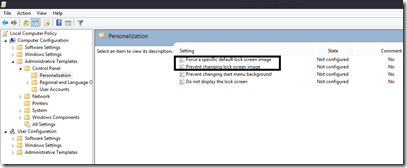

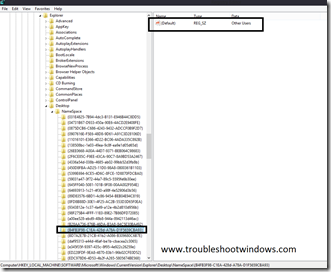
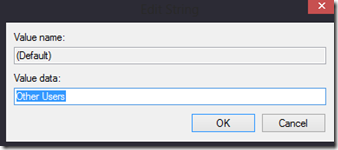
Comments
17 responses to “Fix : Unable to change Lock screen Picture / stuck user account picture in Windows 8”